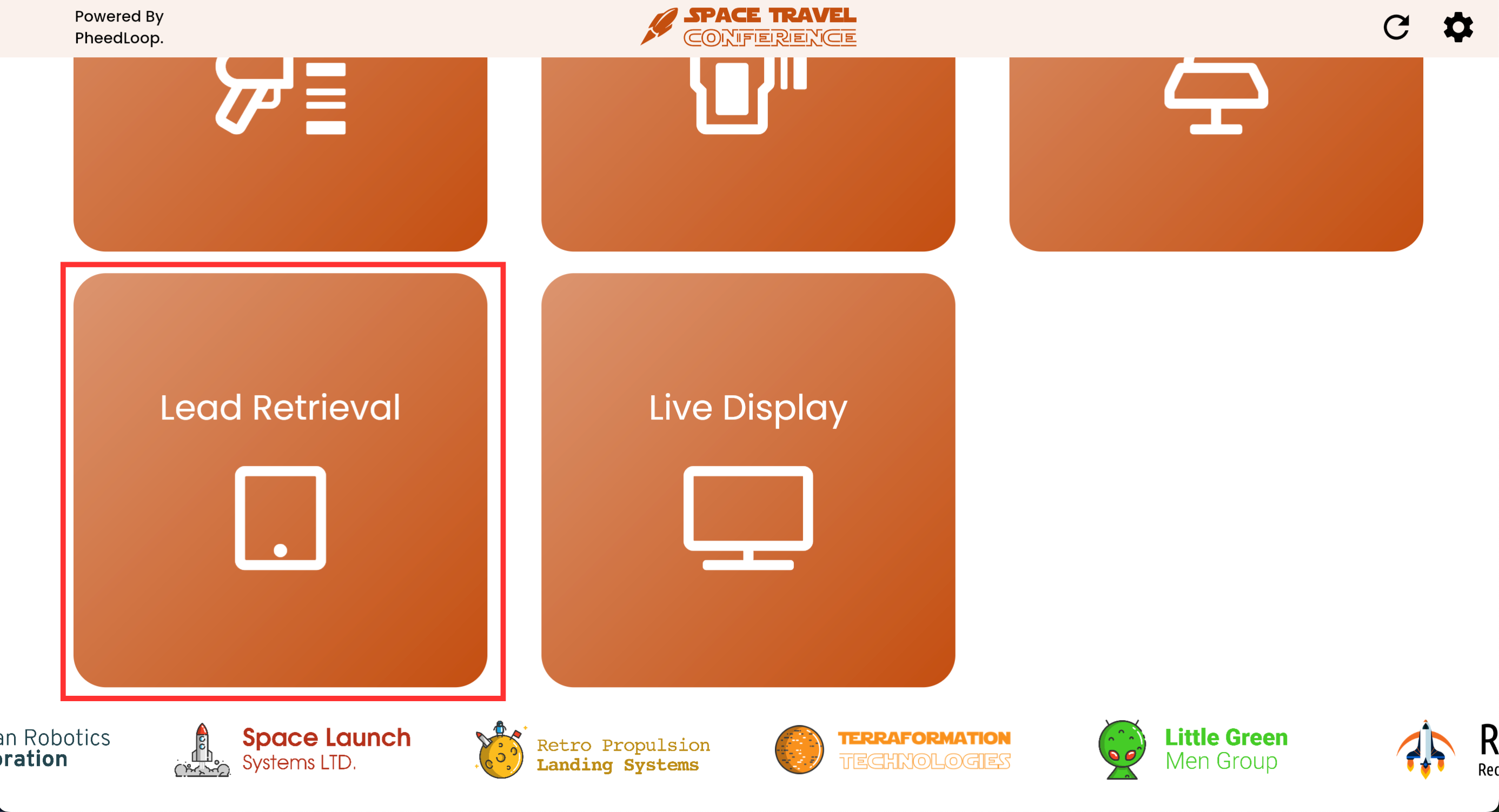I'm an Exhibitor, How Can I Capture Leads and Business Cards on the PheedLoop OnSite Event App
Please note, PheedLoop OnSite requires Event Administrators to purchase the OnSite Check-In Power-Up to use. In addition, Lead Retrieval will need to be purchased from the Exhibitor Portal. Please reach out to your Event Administrator for assistance.
PheedLoop OnSite offers a comprehensive platform for lead retrieval directly from your event’s on-site operations, enabling exhibitors and staff to efficiently capture attendee information using check-in kiosks, badge scanners, or mobile devices. This guide will detail how to use PheedLoop OnSite for Lead Retrieval, covering setup, scanning processes, real-time lead management, and data export for post-event follow-up. With PheedLoop OnSite, event teams can streamline interactions, ensure accurate data capture, and enhance overall event engagement.
Exhibitor staff can scan attendee badges or have attendees submit their information manually from PheedLoop OnSite.
From PheedLoop OnSite, navigate to Lead Retrieval
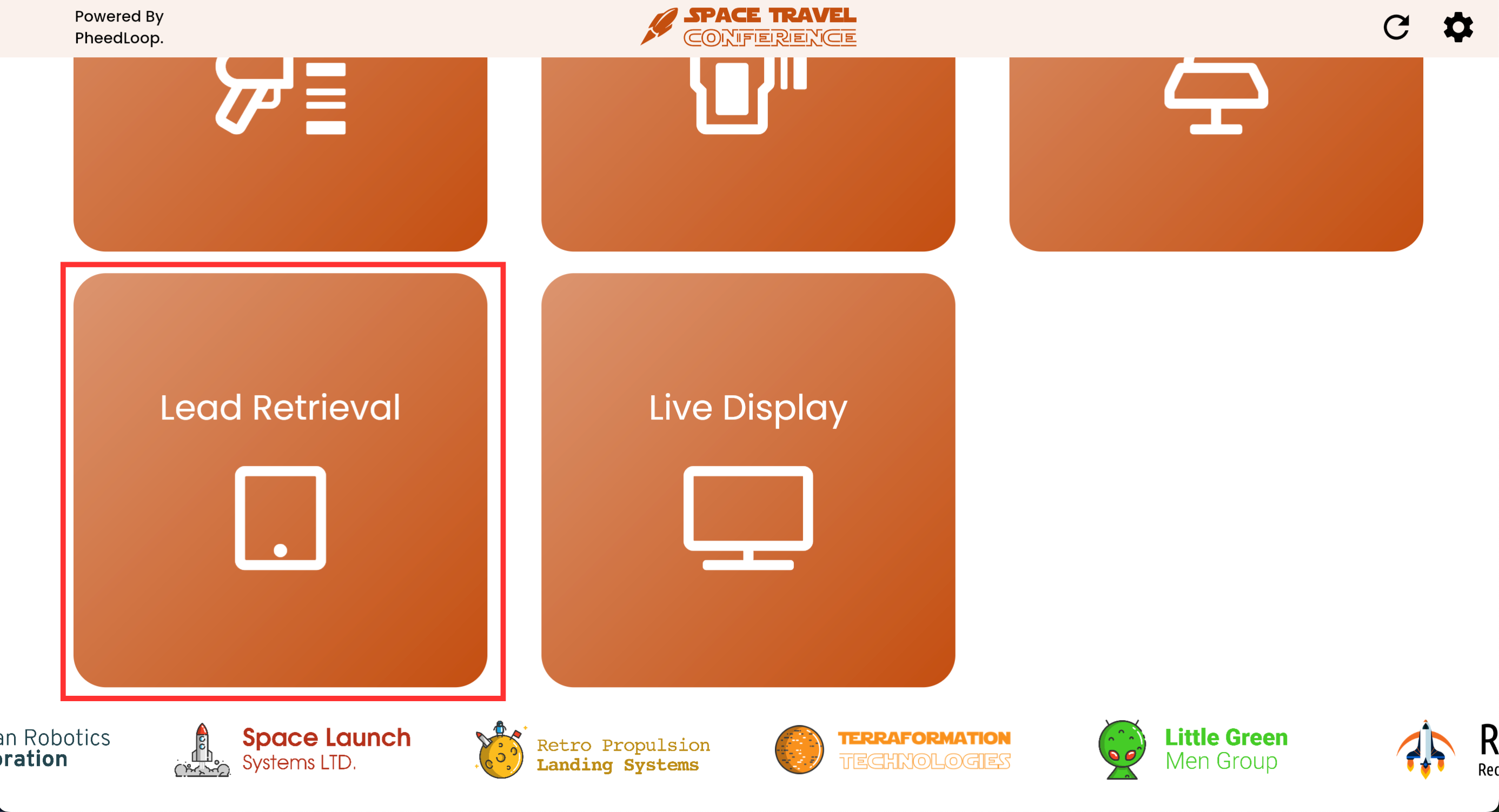
Select the Exhibitor to submit results to

- Select either Form or Scan
- Form will require the attendee to type in their first name, last name, and email address
- Scan will require the attendee to display their attendee badge to the camera
Once set, Attendees can share their information if interested.
Form
Attendees can be checked in manually by entering their first name, last name, and email address. This is ideal if your event will not be making use of attendee badges.
- From the Lead Retrieval page, select Form

- Fill out the First Name field
- Fill out the Last Name field
- Fill out the Email Address field
- If multiple results appear, select the correct attendee from the list.
- Select Submit

If the exhibitor has a Lead Retrieval form set up in their Exhibitor Portal, the form will appear at this point, allowing the staff member to fill out the form and select Submit to record their response. In addition, the business card option will appear, allowing attendees to take a picture of their business card along with a title and personal note.

Scan
Selecting this option will use the tablet’s camera to scan attendee badges.
- From the Lead Retrieval page, select Scan

- Hover the camera over the attendee badge, the attendee information will be automatically added
- If the attendee was already scanned, the app will display an error message confirming as such.

If the exhibitor has a Lead Retrieval form set up in their Exhibitor Portal, the form will appear at this point, allowing the staff member to fill out the form and select Submit to record their response.

In addition, the business card option will appear, allowing staff to take a picture of the attendee's business card along with a title and personal note.