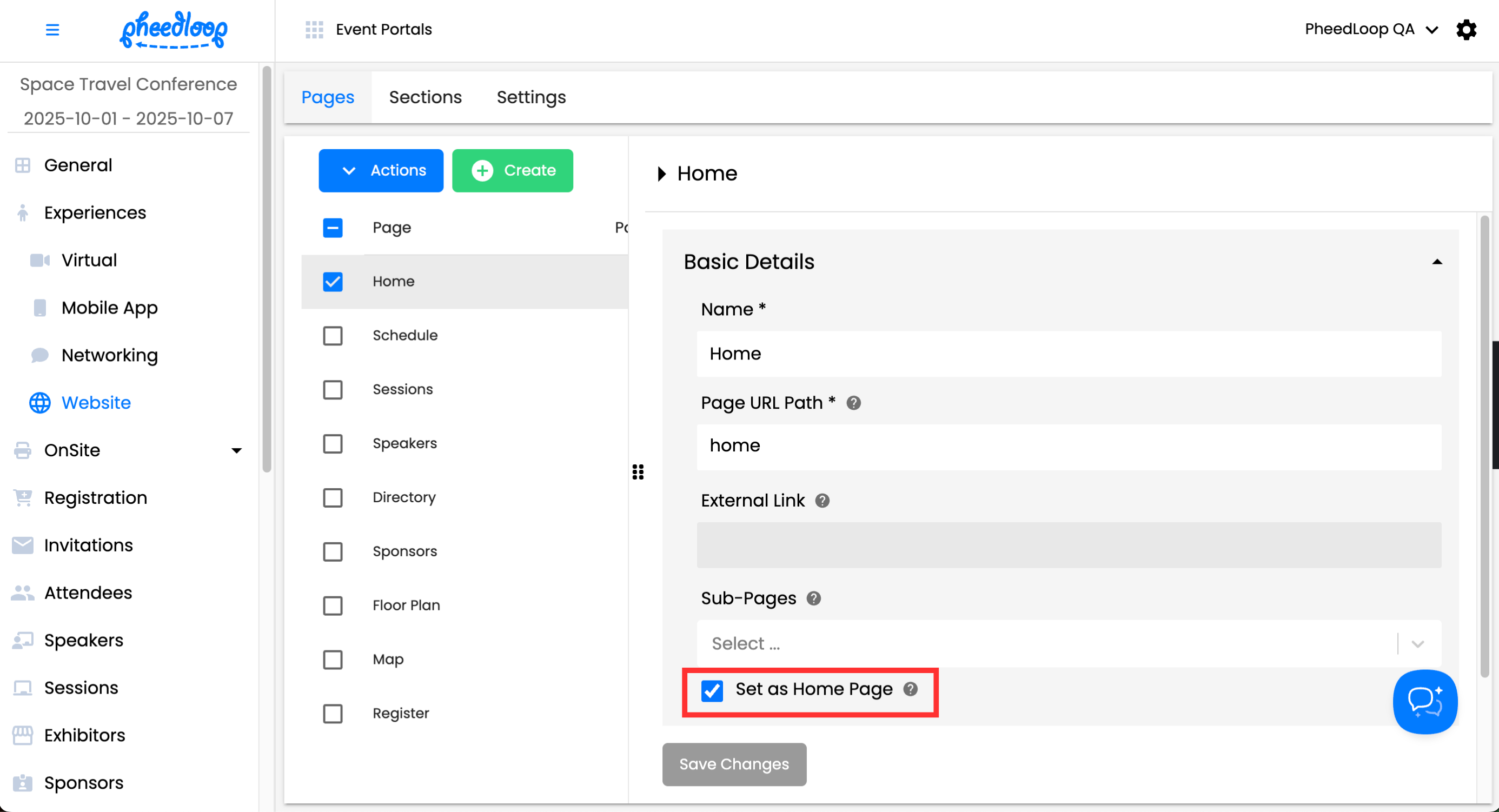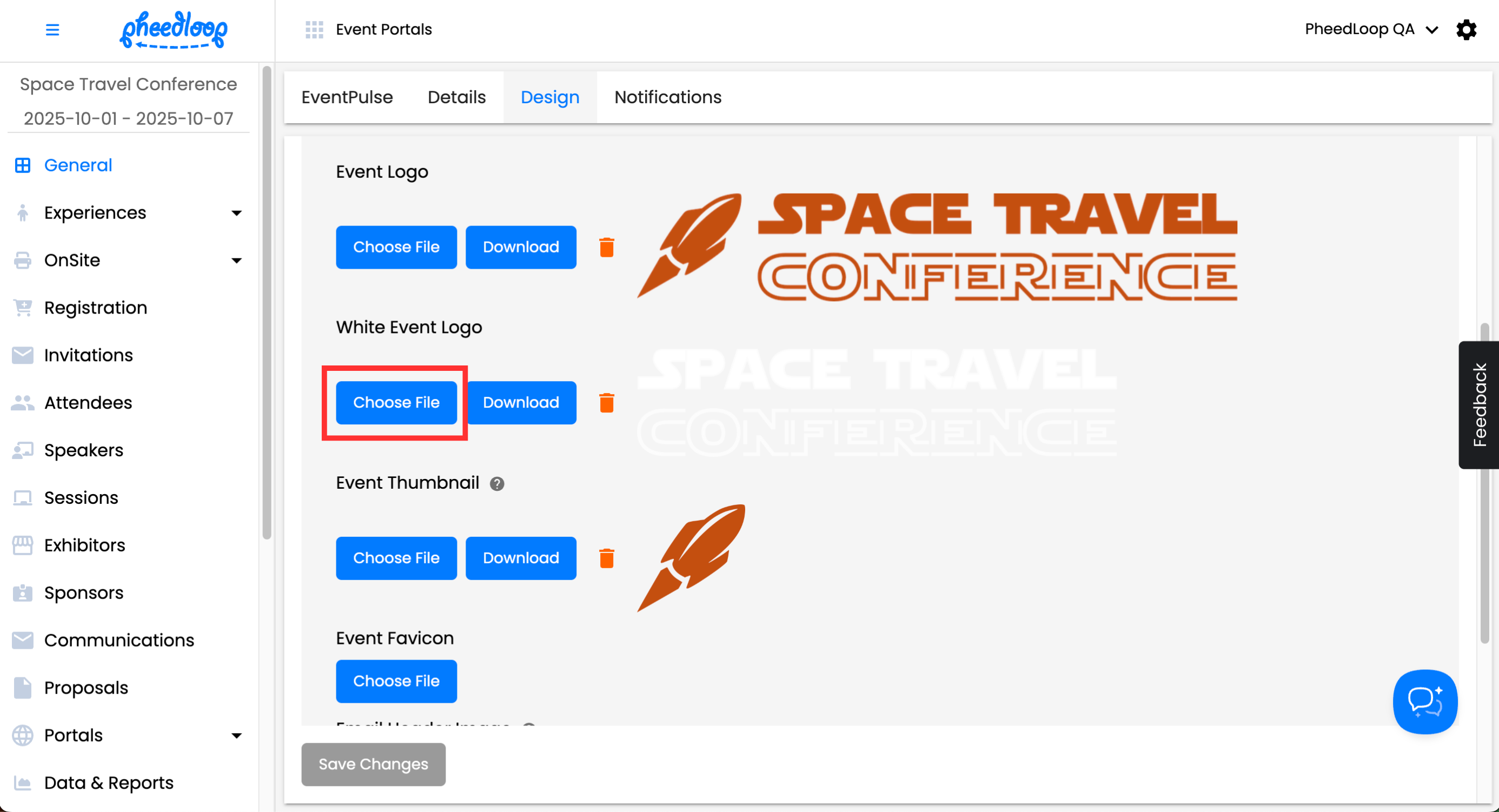How can I hide/unhide the event logo from the Event Website?
The Event Logo can be hidden from the Event Website if required.
To hide the Event Logo, conduct the following steps.
- From the Event Dashboard, navigate to Experiences > Website > Settings
- Toggle on the Hide Event Logo checkbox
- Select Save Changes

Why Isn’t My Event Logo Showing Up?
If your Event Logo is not appearing and you would like it to, it is likely that one of the following requirements have not been met:
One page in the Event Website must have the Set as Home Page checkbox toggled on. The Event Logo will only appear once this condition has been met. A page can be designated as a home page under Experiences > Website > Pages. For more information, please refer to our Step 6 - Creating Custom Pages and Sections on the Event Website article.
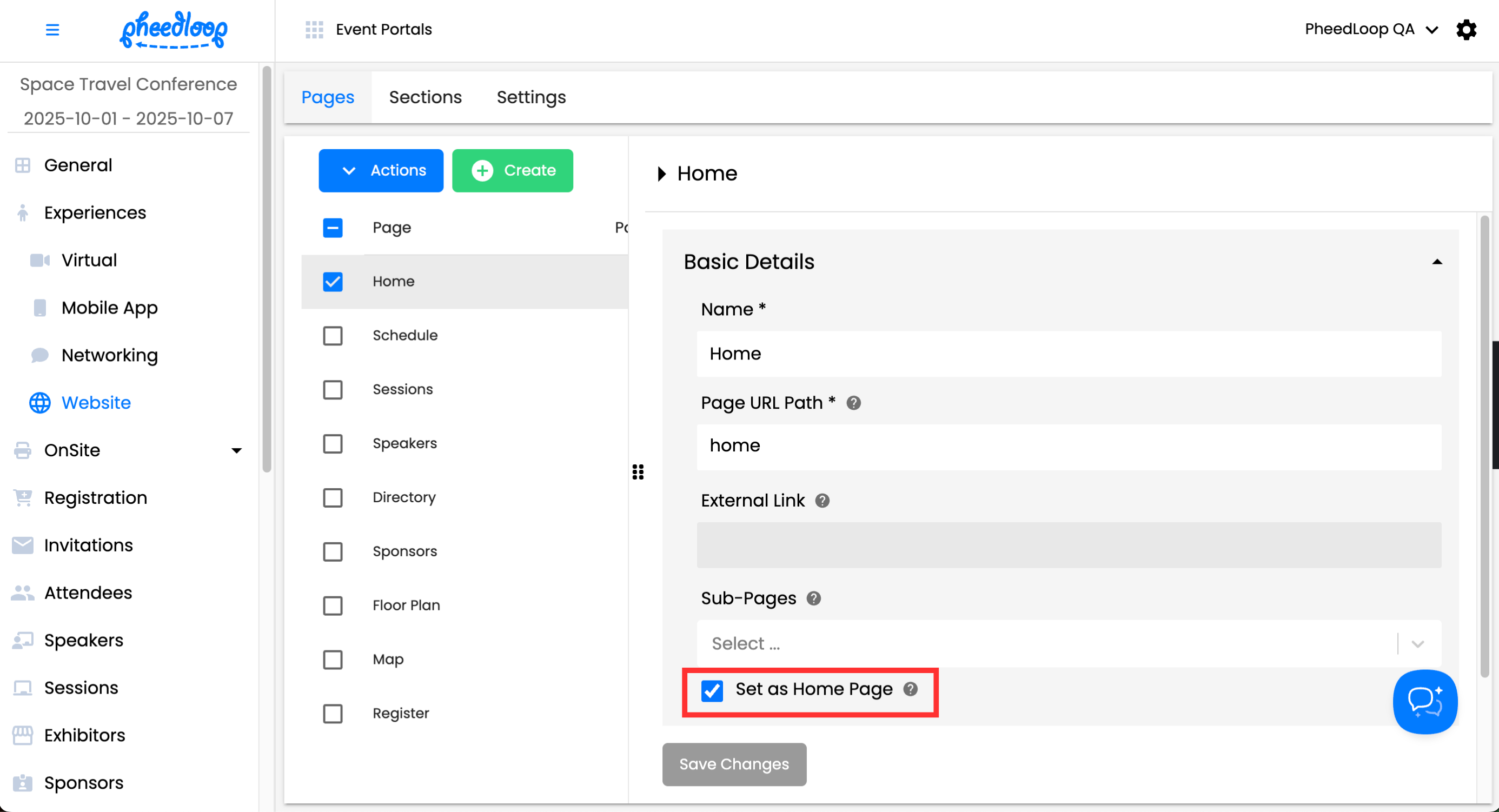
Ensure a graphic has been uploaded for the White Event Logo field under General > Design. If there is no graphic, upload one by selecting Choose File.
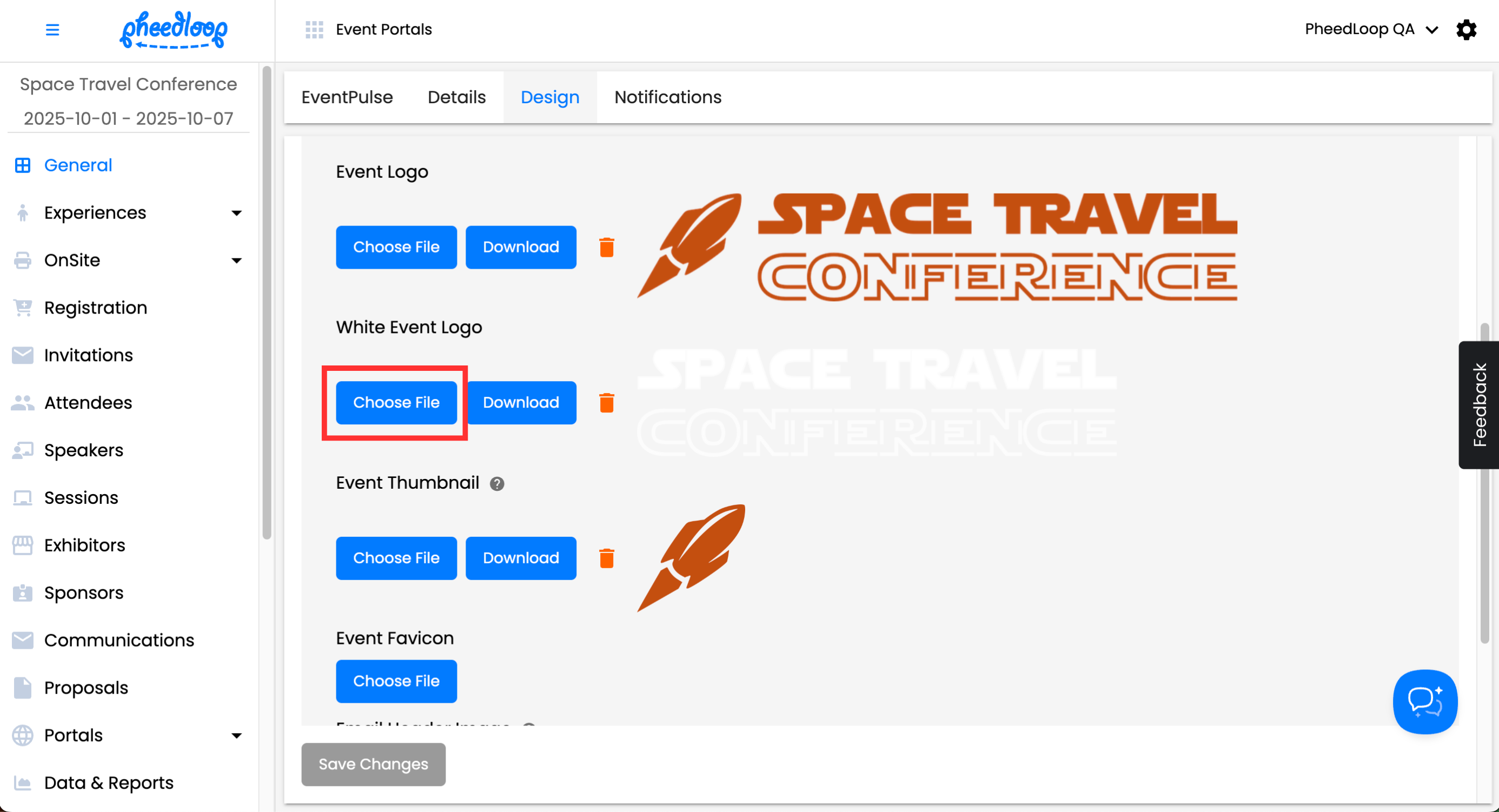
Ensure the Hide Event Logo checkbox is toggled off.