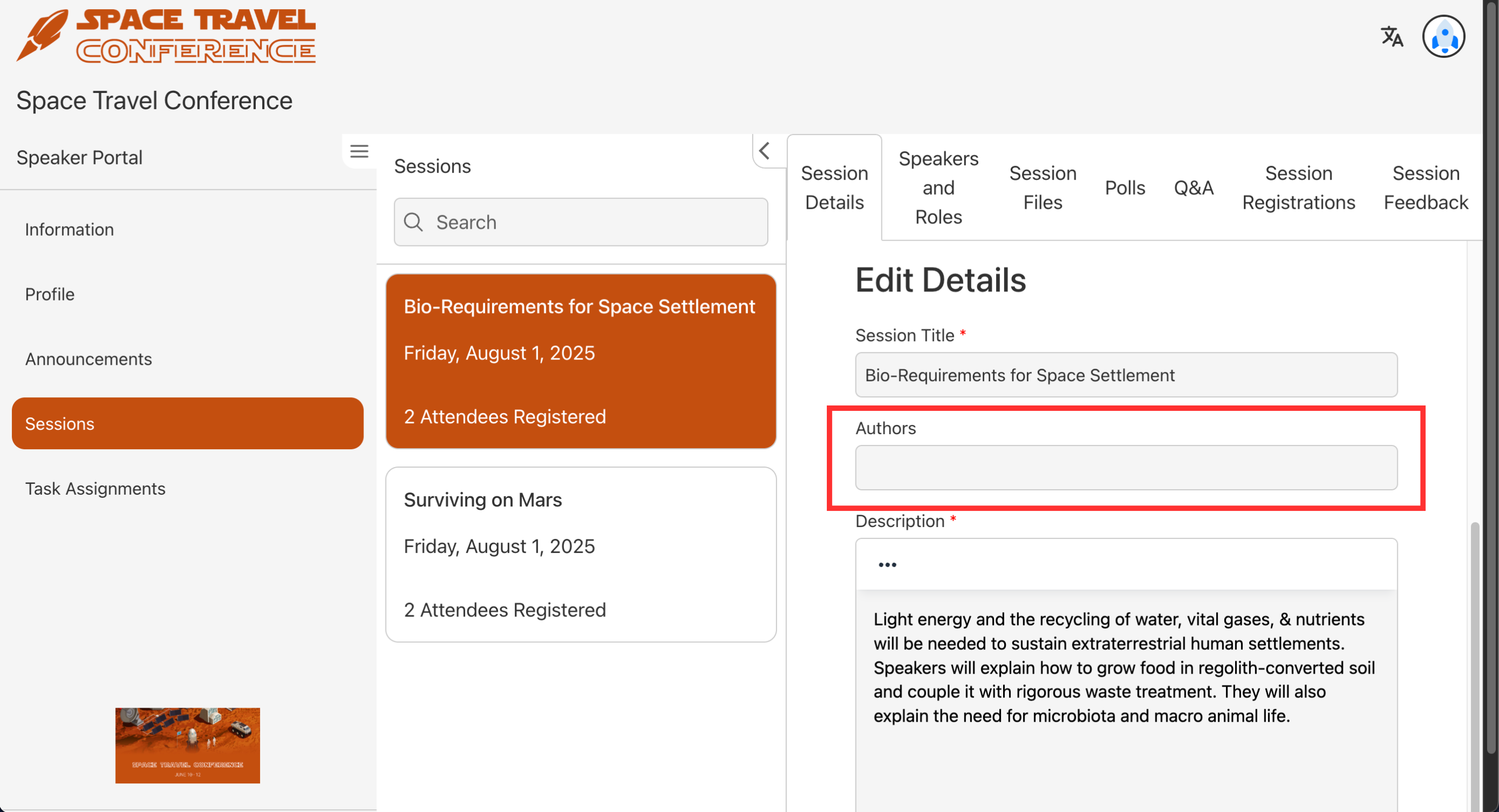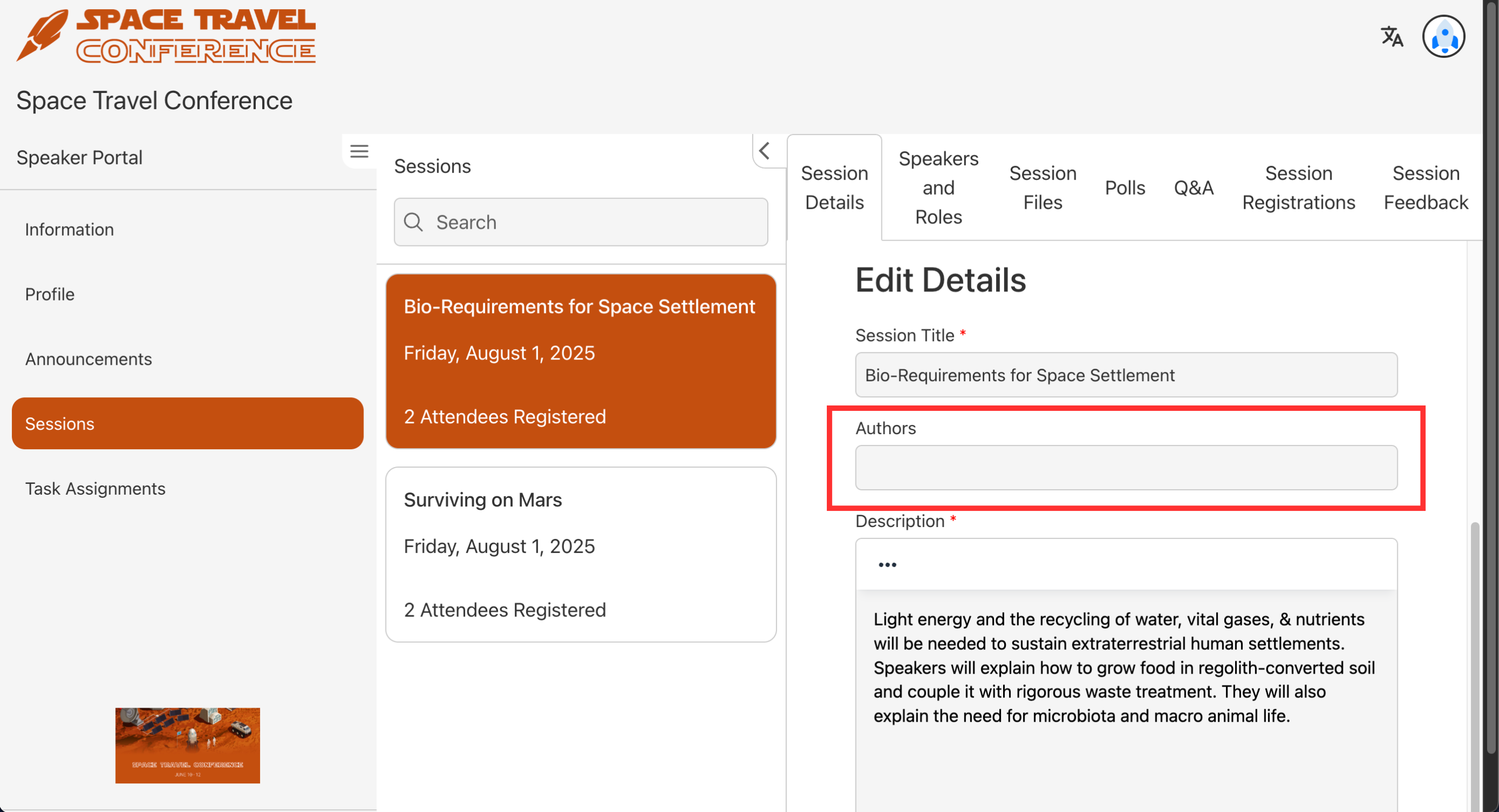I'm a Speaker, how can I add co-speakers/authors in the Speaker Portal?
One of the features of session management is the option for speakers to include co-speakers for their session. If not added in their proposal already, co-speakers can easily be added from the Speaker Portal on a per-session basis.
Please note that Event Admins may remove access or lock the Co-Speakers from being edited. If you believe a mistake has been made, please reach out to the event organizer(s) for support.

- From the Speaker Portal, navigate to Sessions and select the session you wish to edit from the list
- Navigate to the Speakers and Roles
- Select Add New Co-Speaker and fill out the co-speaker’s information
- Only the First Name, Last Name, and Email fields are required. All other fields are optional.
- Select Save
The Speaker will now be listed as a co-speaker under the session details. Co-speakers can include a profile picture in their own Speaker Portal.
Adding Authors in the Speaker Portal
Authors can also be added from the Speaker Portal. If added, their names will be listed on the session details page but will be distinct from Speakers. This field is great if you wish to credit an individual who are not speakers but contributed to your session.

Speakers can also add authors as they fill out the proposal and from their Speaker Portal.
- From the Speaker Portal, navigate to Sessions
- Select the Session you wish to include the Authors in
- Navigate to the Session Details tab
- Under the Authors field, enter the names of the individuals you wish to credit
- Ensure the names are separated by commas
Select Save