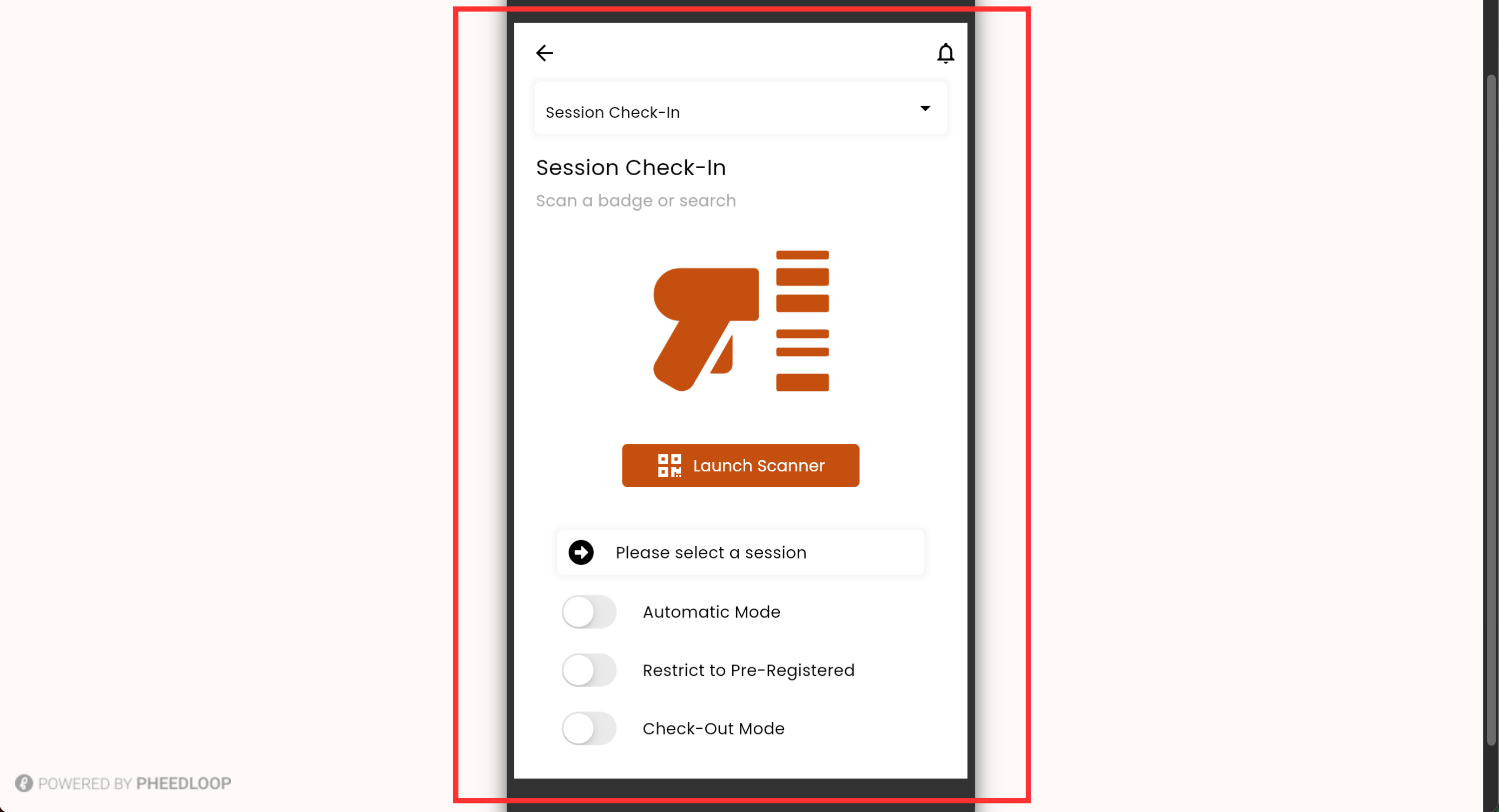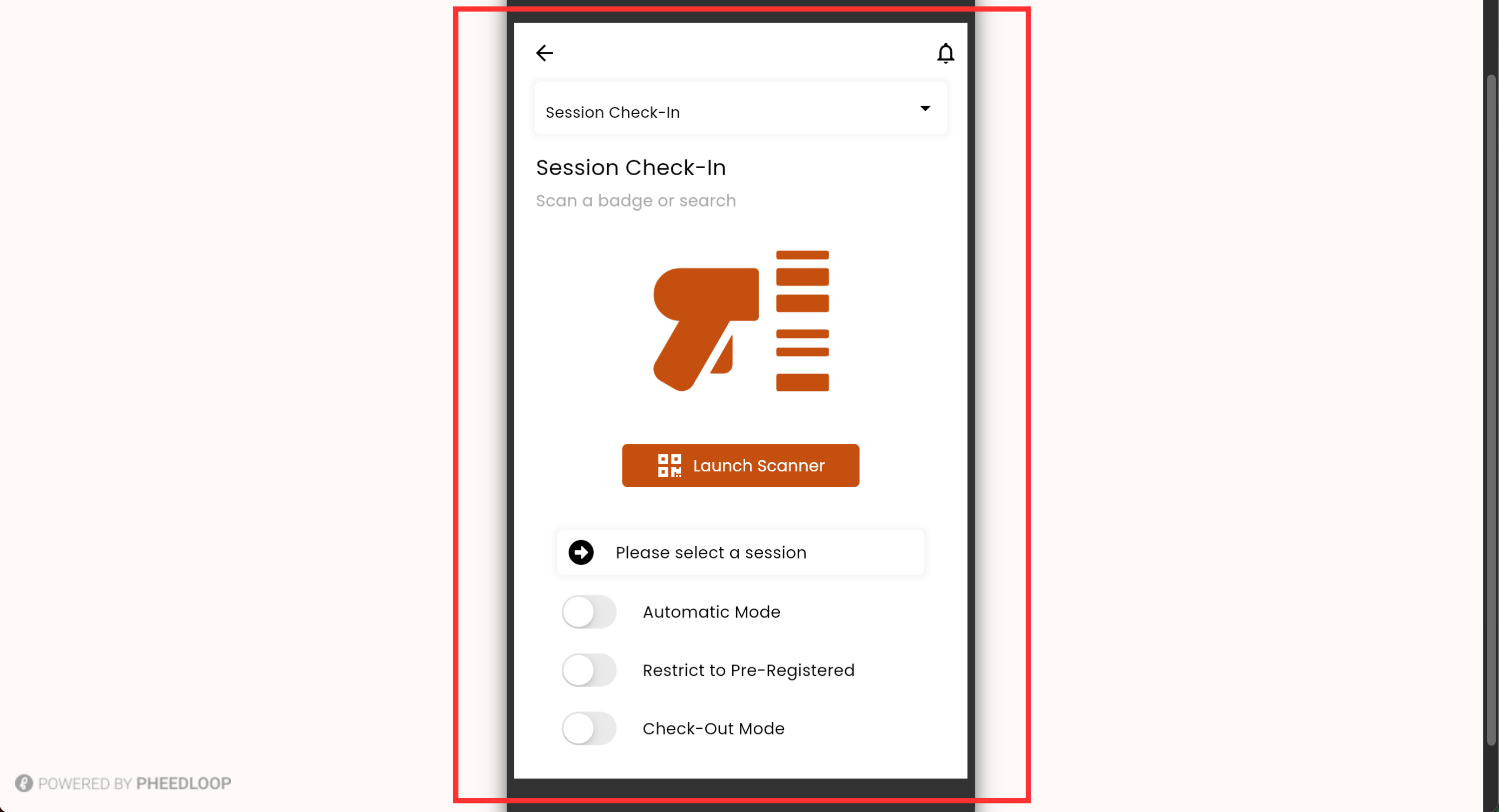Using Session Check-Ins with PheedLoop Go!
Please note, this feature will soon be deprecated with PheedLoop OnSite handling check-in features.
- Login to the PheedLoop Go! App with a team member account and select your event
- Team members can be added via the settings area of your Event Dashboard. Please note that you can be logged into multiple devices with the same team member account if required.
- Quick tip - Consider assigning a tag with scanner privileges to attendees. This allows you to assign scanners without having to make them a team member. For instructions on how to create and assign scanner tags, please read the section below.
Click on the hamburger menu in the top left corner
Under the Event Admin Tools, select Scanner
- At the top of the new page, select Session Check-In
- Under the Please select a session field, select your session from the dropdown menu
- Select Launch Scanner
- Using your camera, scan the attendee's badge to check them into the room
- Quick tip - if you turn on the Automatic Mode toggle, you will be able to scan individuals into the room quicker.
- If you are looking to only allow attendees who have registered for the session, toggle on the Restrict to Pre-Registered checkbox on the Session Check-In page
If an attendee needs to leave a session early, you can turn on the Check-Out Mode toggle and scan their badge