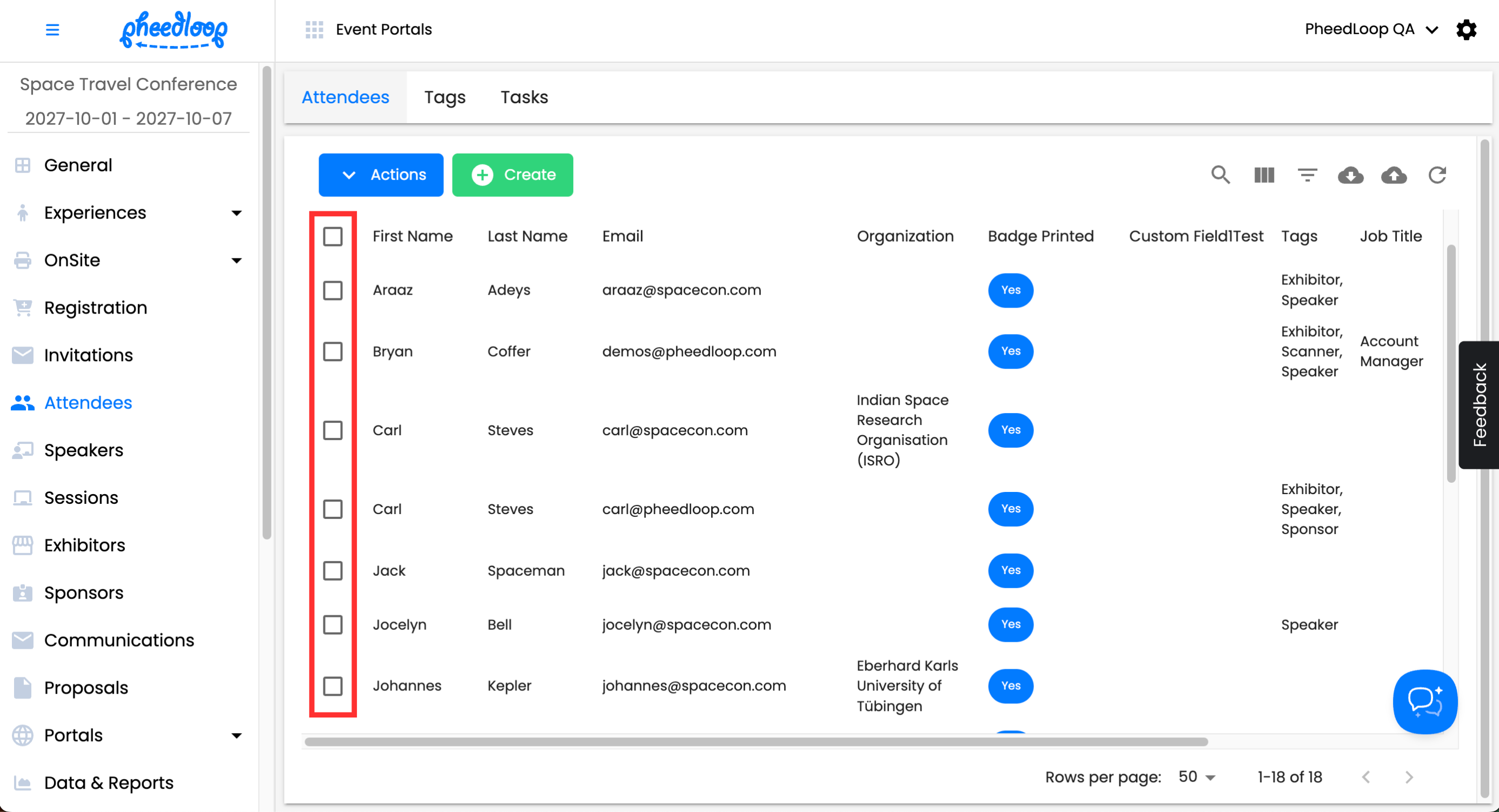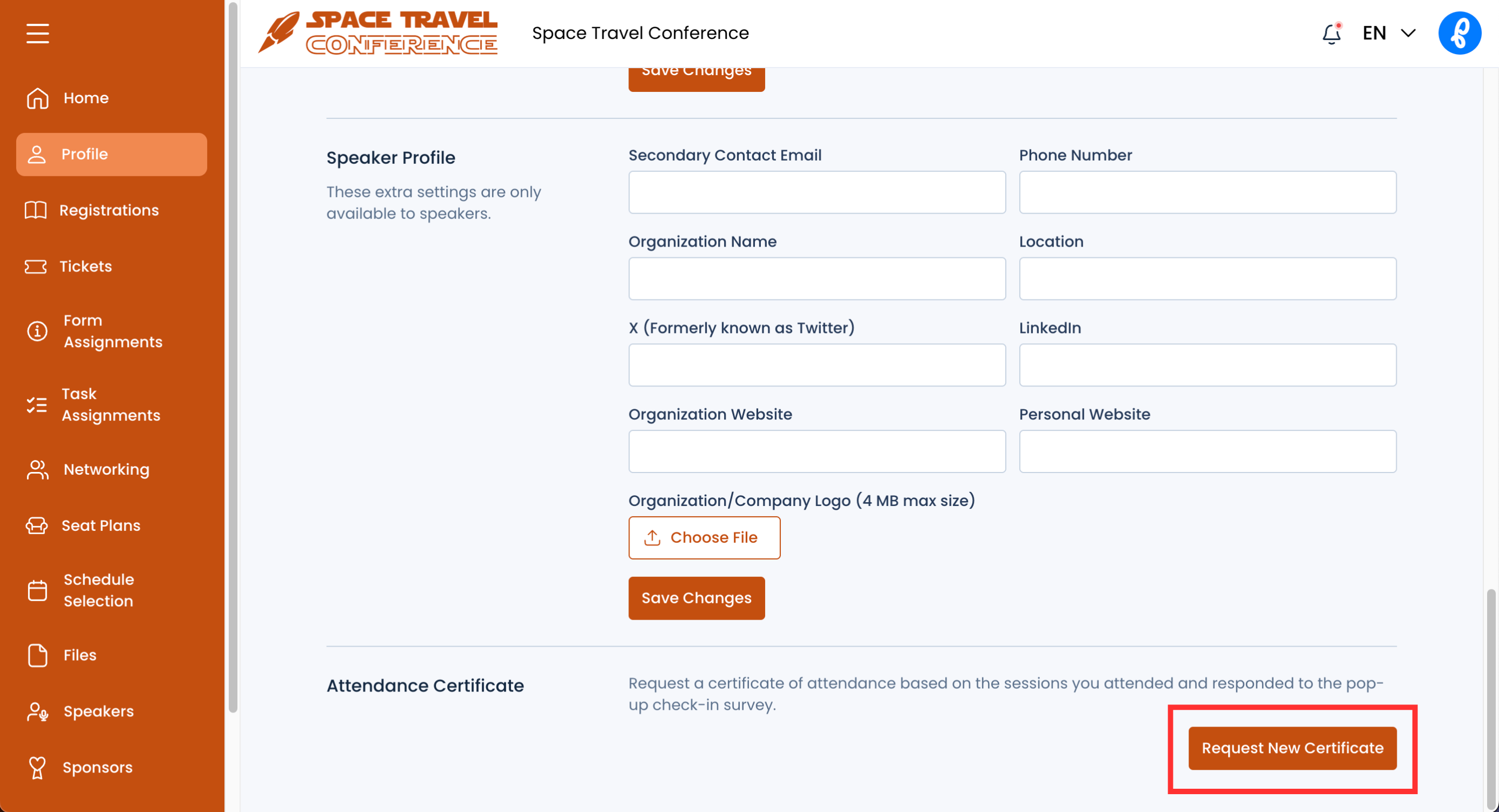How to Edit and Send CE Certificates
Once your event has concluded, your attendees can retrieve their PDF certificates through the Front End Portals. It’s important to know how to retrieve the PDF certificates so your attendees can acquire what they’ve deserved.
Send Certificates to Attendees via the Event Dashboard:
- From the Event Dashboard, navigate to Attendees > Attendees
- Select an attendee you would like to get their PDF certificate from, from the list
- Above the attendee table, select Actions > Certificate > Download
- You also have the option to select Send Certificate. This will immediately send the PDF certificate to the attendee’s email address linked to their profile.
To edit this email, navigate to Communications > Email Templates from the Event Dashboard and search for Attendee Session Certificate. Here you can edit the custom content, add links, and more.
Quick Tip - You can send multiple certificates at once by selecting the checkboxes next to each attendee. This method allows you to send up to 50 certificates in a single batch.
Enabling and Sending Certificates
Entirely optional is a setting that allows your attendees to download their own certificates via their Account section in the virtual event portal itself.
- From the Event Dashboard, navigate to Sessions > Settings
- Under General, toggle on the Enable Certificate Export in Portals & Event App checkbox
Select Save Changes
Quick tip - Above the attendee table you can select Actions > Email > Attendee Portal Welcome. You can also select Event App Welcome and Virtual Event Welcome to send emails to attendees to direct them to specific portals.
How to Access the Certificate in the Event App:
- From the Mobile Event App, navigate to the left-hand side navigation menu,
In the navigation menu, navigate to Certificates
At the top of the page, select Download Certificate
How to Access the Certificate in the Virtual Portal:
- From the Virtual Event Portal, select your profile on the top right corner and select Settings
Scroll down to the bottom of the page and select View Certificate under the Attendee Certificate section
How to Access the Certificate in the Event Portal
- From the Event Portal, navigate to Profile
Scroll down to the Attendance Certificate section and select Request New Certificate
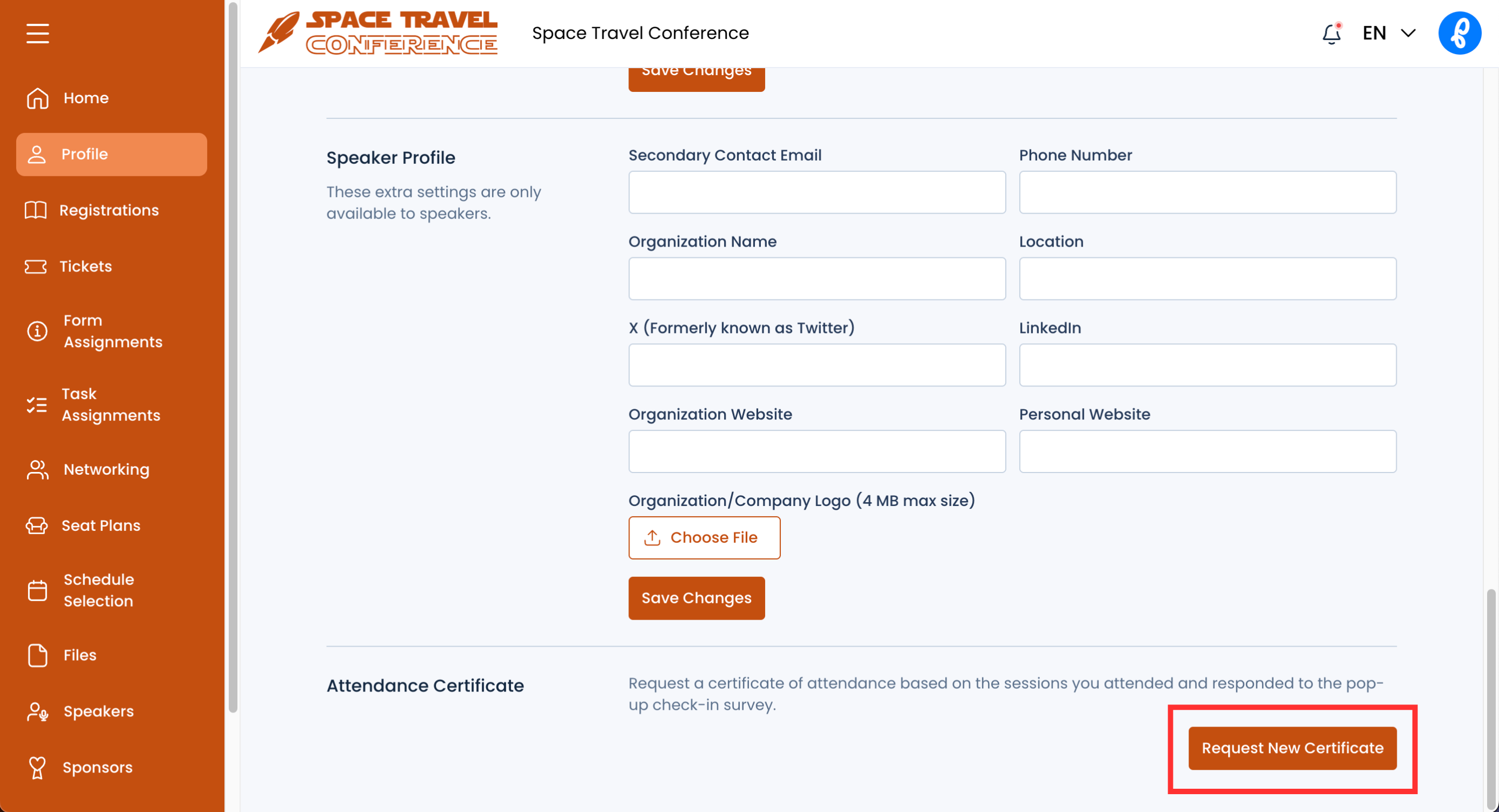
How to Access the Certificate in the Member Portal
Please note that certificates from the Member Portal display the total CE credits earned across all events attended in PheedLoop. In contrast, other certificate options only generate a certificate for the specific event selected.
- From the Member Portal, navigate to Events
- Select the Event you wish to download the certificate from
Select Download Certificate
Customizing the Certificate PDF
You may want to edit the certificate to have specific custom text, you have the option to do so.
- From the Event Dashboard, navigate to Sessions > Settings > General
- Under the Attendance Certificate Custom Content text box, write the custom content you would like to show up in the PDF certificate
- Toggle on the Enable Certificate Export in Portals & Event App checkbox to allow attendees to download certificates from the Virtual Portal and PheedLoop Go!
- Toggle on the Include Credit Total checkbox to display a total number of credits earned while attending sessions
- This will appear under the Certificate of Attendance section in the certificate.
Select Save Changes
Customizing a Certificate on a Per-Session Basis
If you want to add a specific set of text associated to a session in the certificate on a per session basis, you have the option to do so.
- From the Event Dashboard, navigate to Sessions > Sessions
- Select a session you would like to edit from the list
- In the session editor form, navigate to Advanced Settings
- Under Custom Certificate Content, fill out the information you want to have in the certificate
If you add something in this section, that content will appear underneath the session information itself in the certificate.
Quick Tip - if you want to remove certificate credit total - there's a function in Settings Session:
- From the Event Dashboard, navigate to Sessions > Settings > General
- Toggle off the Include Credit Total checkbox
By toggling on this checkbox, it will show a cumulative total of credits earned in session certificates.