Allowing Schedule Selection on Front End Portals
In the case that attendees want to edit their schedule selection and which sessions they have added, they can edit all of this information themselves in their Attendee Portal.
Enabling Schedule Selection in the Member Portal
- From the Event Dashboard, navigate to Sessions > Settings
- Under General, toggle on the Enable Schedule Selection in Member Portal checkbox
Select Save Changes
Selecting this option will allow members to select sessions they plan to attend in the Event Portal by selecting Add in the Schedule Selection page.
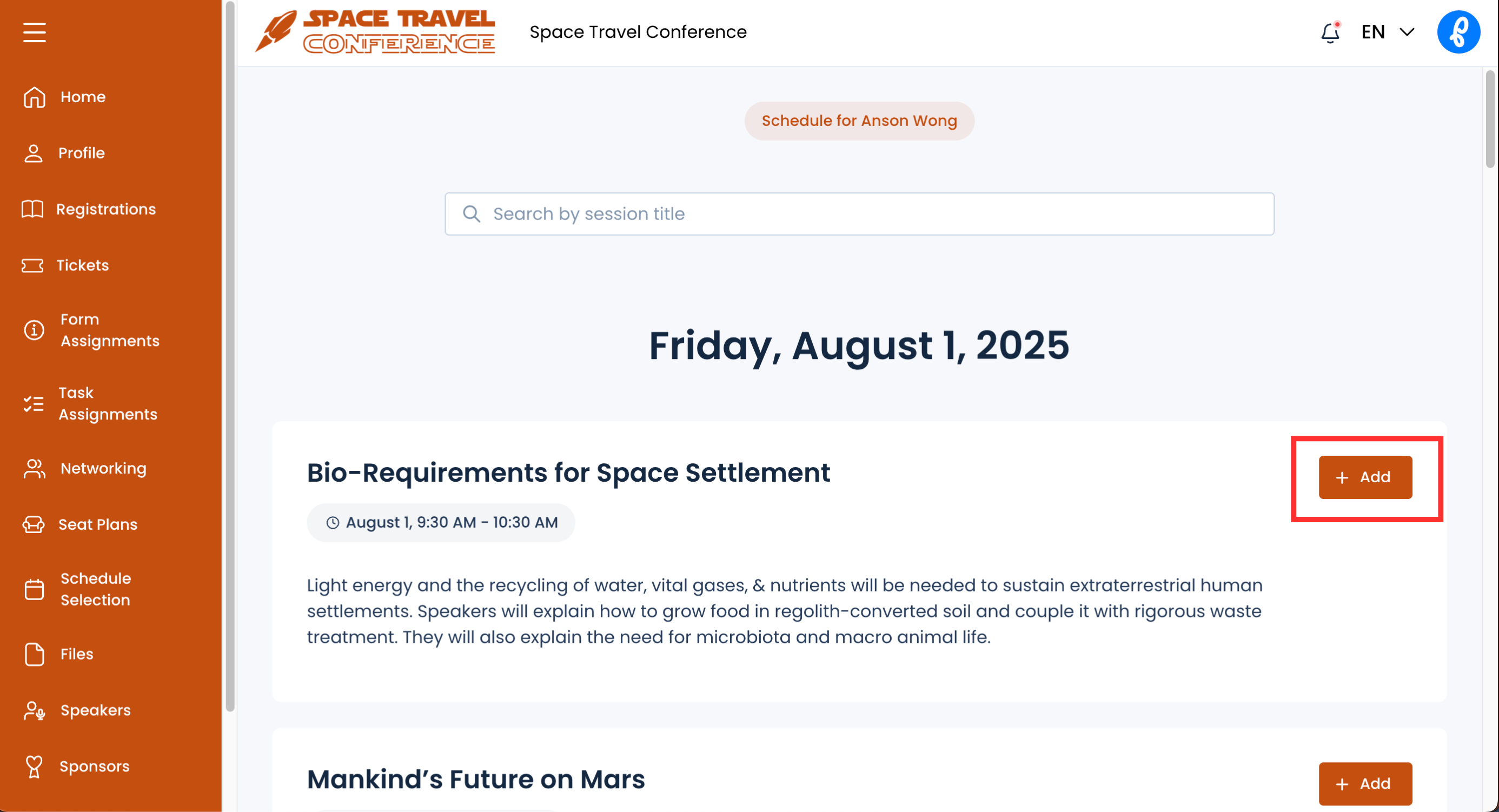
Using Schedule Selection via the Event Portal
- From the Event Portal, navigate to Registrations
- Select a registration that was linked to sessions you want to edit from the list
- Select Open Schedule Selection
A list of all the available sessions will be displayed and you can select Add or Remove depending on your preference.
Using Schedule Selection via the Event App
Schedule selection in PheedLoop is synced across all portals. Whenever you add or remove a session to your schedule, you are able to use any portal to do so.
- From the Mobile Event App, navigate to Schedule
- Select the session you would like to add or remove from your schedule from the list
- Select Add to Schedule
Select Remove if you have the session added but would like to have it removed.
Quick Tip: If you would like to remove the schedule selection from the event app, from the Event Dashboard, navigate to Sessions > Sessions. Select a session from the list, under Event App Settings, toggle off the Enable Add To Schedule checkbox.
Using Schedule Selection via the Virtual Portal
- From the Virtual Event Portal, navigate to Sessions
- Select the box icon with a plus beside a session from the list
Navigate to Sessions and select the calendar icon next to the session title