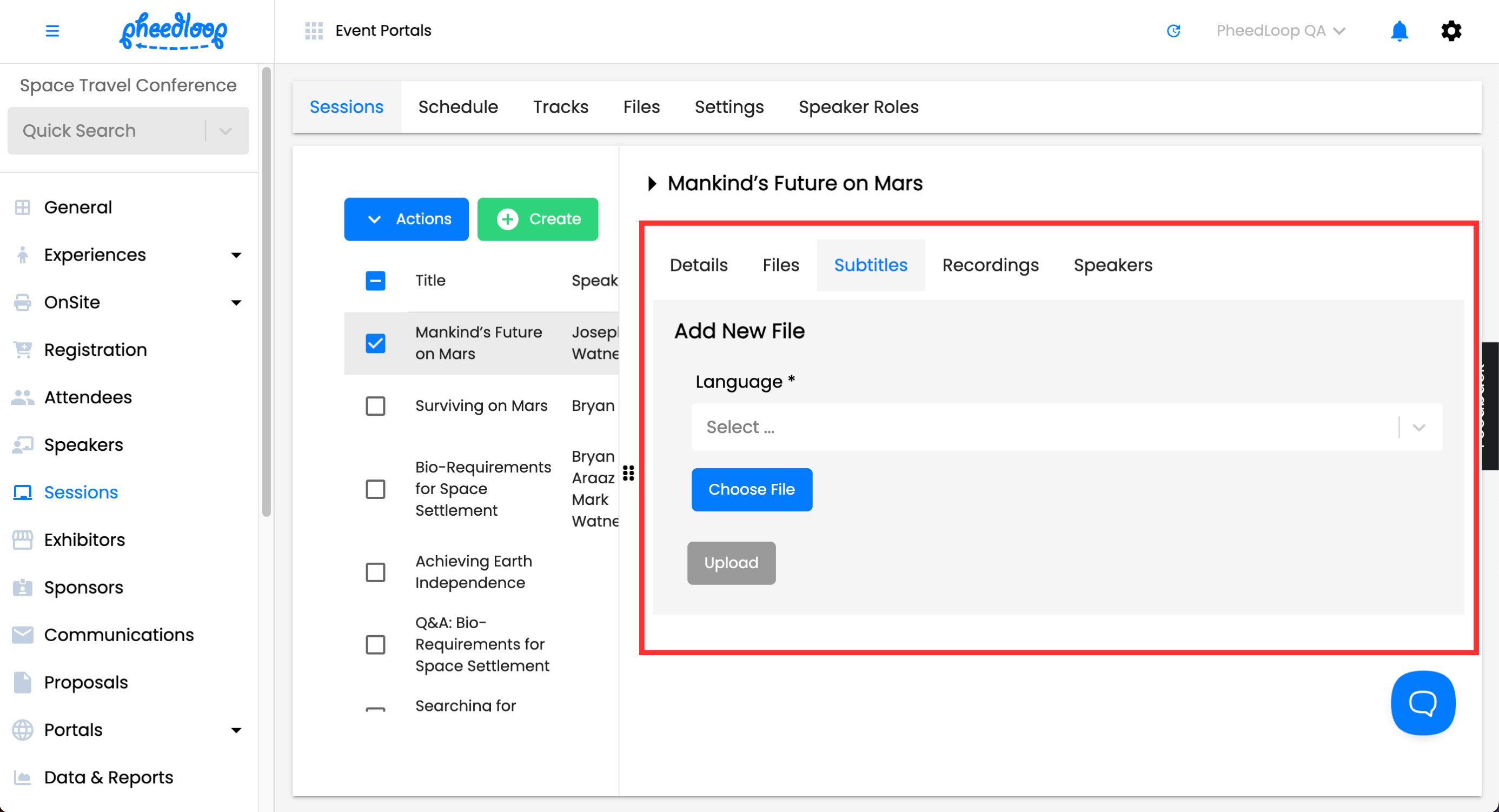Uploading Closed Captions (SRT Files) to Pre-recorded Videos in PheedLoop
PheedLoop’s closed captions feature allows you to add SRT files to pre-recorded videos found in the Sessions selection inside your Virtual Event. By uploading SRT files, it benefits your audience by ensuring that participants from different regions and language backgrounds can engage in an inclusive event experience. This allows for increased accessibility whilst saving time and effort for expenses that would otherwise be used to burn captions elsewhere.
1. Uploading an SRT File to a Pre-Recorded Video
- From the Event Dashboard, navigate to Sessions > Sessions
- Click on the session with the pre-recorded video uploaded from the list
- In the session editor form, navigate to Subtitles > Add New File
- Under Language, select a language from the list
- Select Choose File
Select the video file that was previously uploaded to the session and select Upload
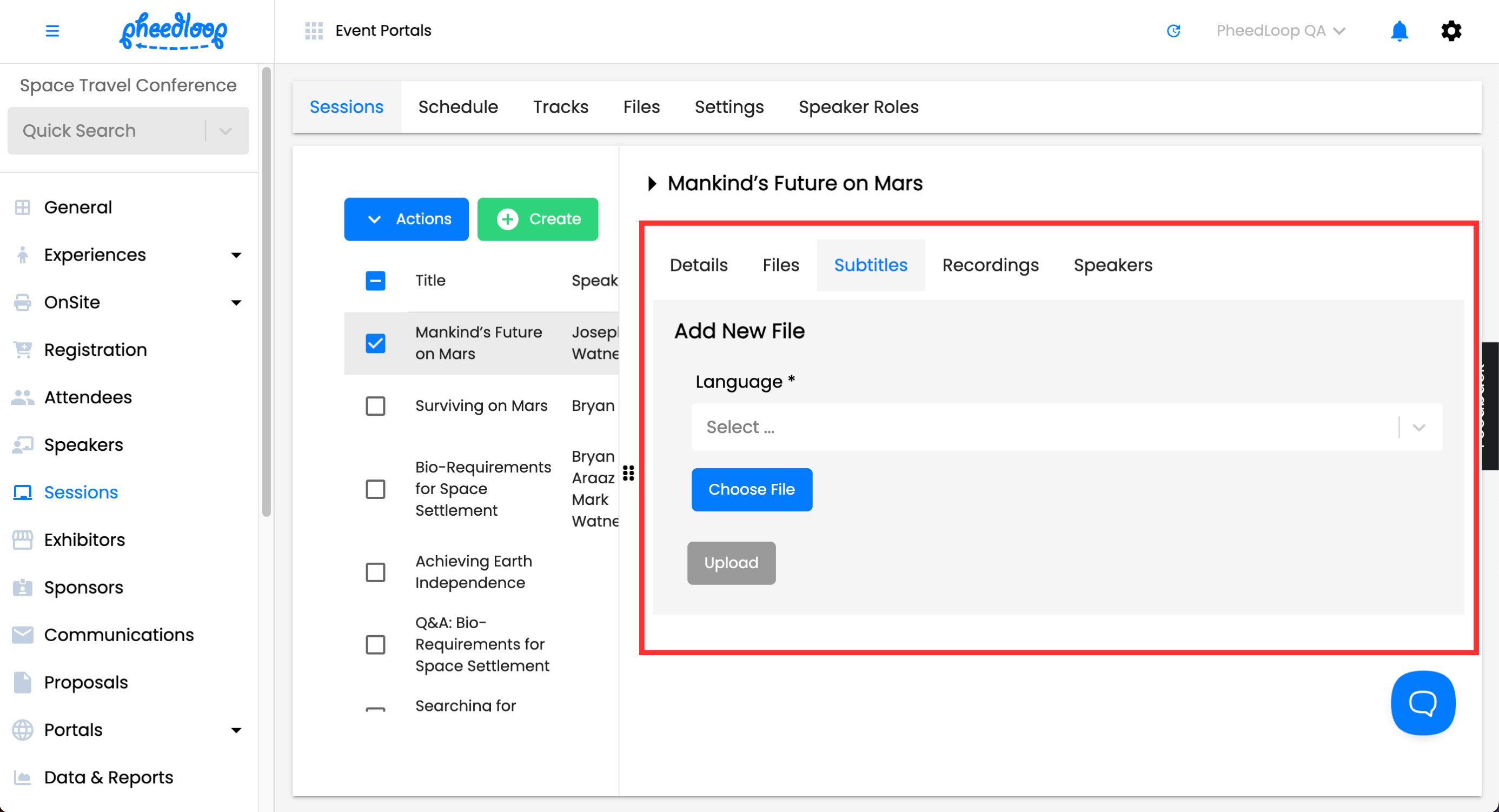
2. Testing Captions in the Virtual Event Portal

- From the Event Dashboard, navigate to Event Portals > Virtual Event
- From the Virtual Event portal, navigate to Sessions
- Access to the video requires the Enable Stream checkbox to be toggled in the session settings (Sessions > Virtual Settings > Enable Stream).
- If you hover over the video, a bar will appear at the bottom and this is where you can find CC (Closed Captions)
3. Using Captions in the Virtual Event Portal
Inside your Virtual Event portal, select Sessions in the left hand Navigation Menu and find the session that contains the uploaded video. If you hover over the video, the bottom right-hand corner will contain a CC icon allowing you to add captions and other related settings.
Caption Settings:
- Here you are able to customize the captions being presented. Choose from Text, Background, Window, Font Size, Text Edge Style, and Font Family to suit your desired experience.
Captions Off:
- Checkbox to disable the captions or turn them on.
Languages:
- Underneath Captions Off, all the languages you selected can be accessed.