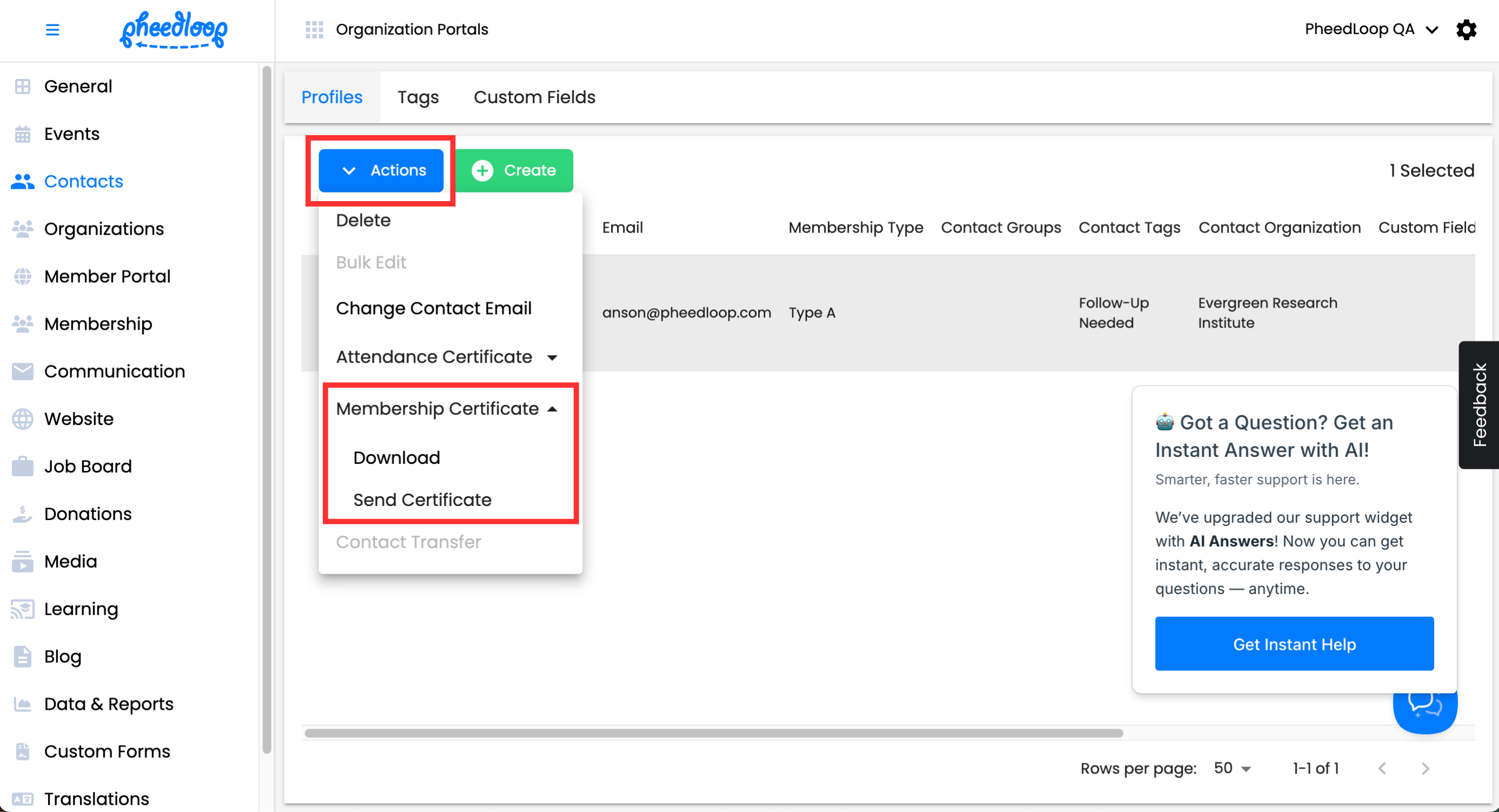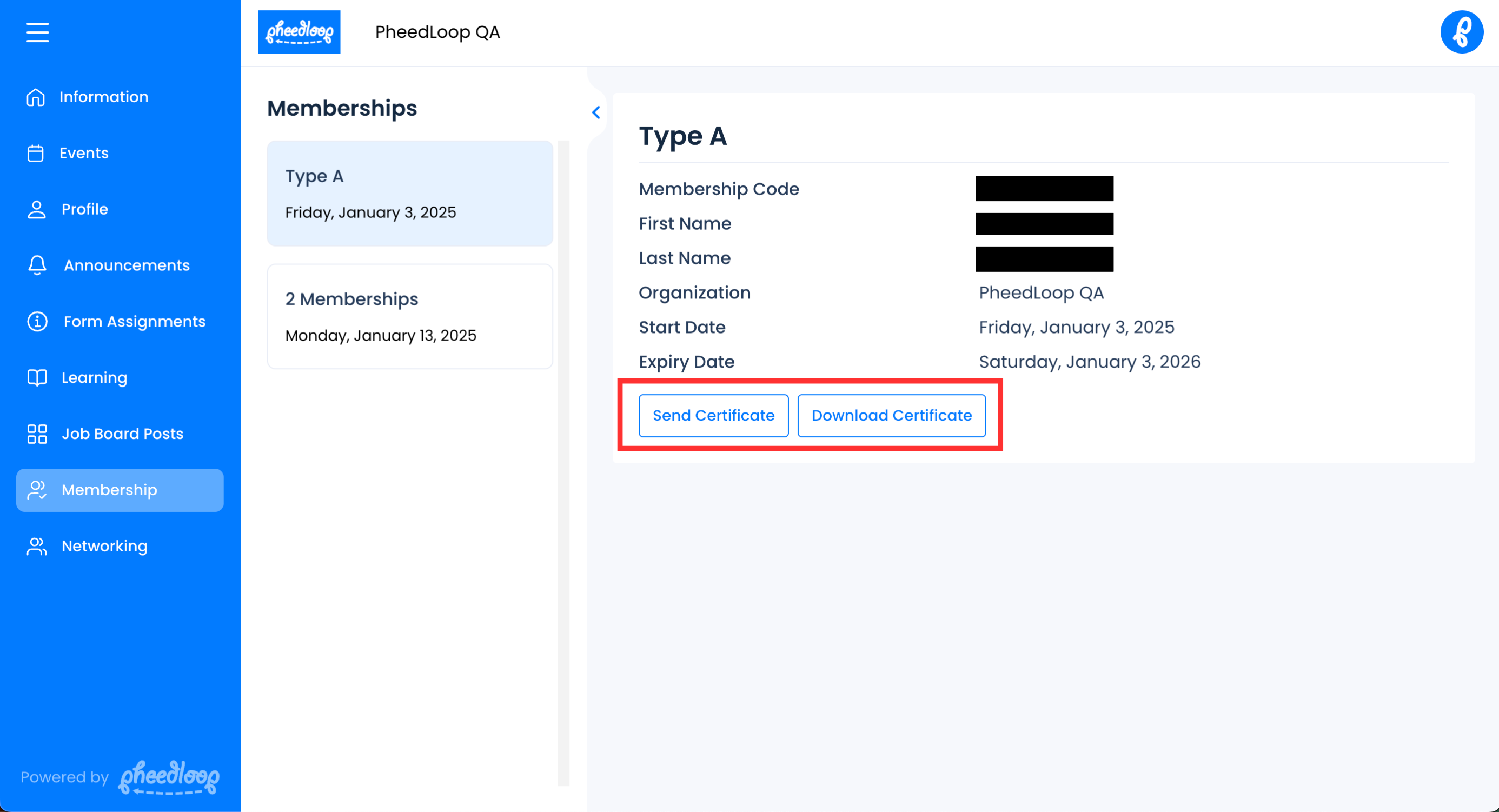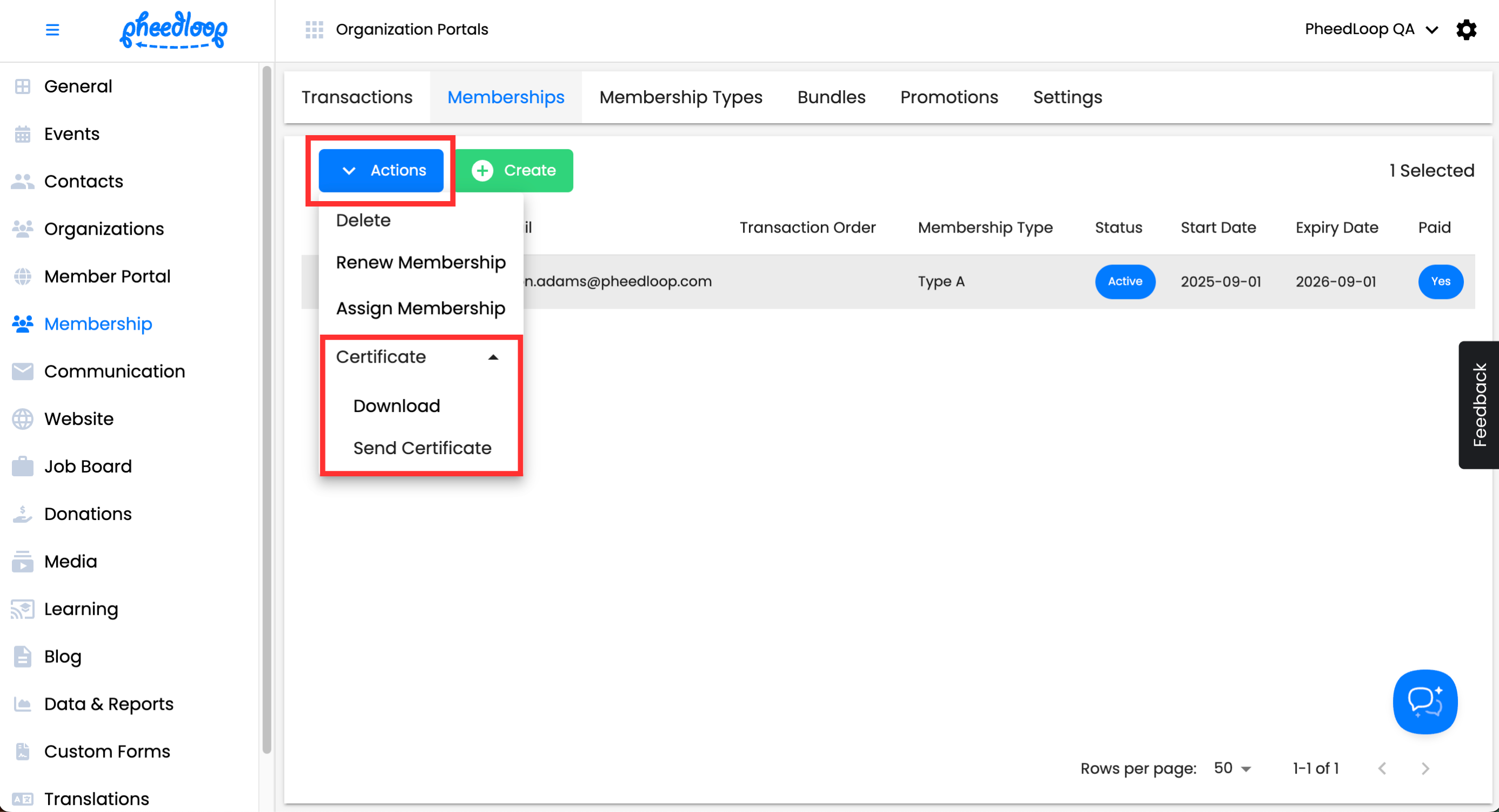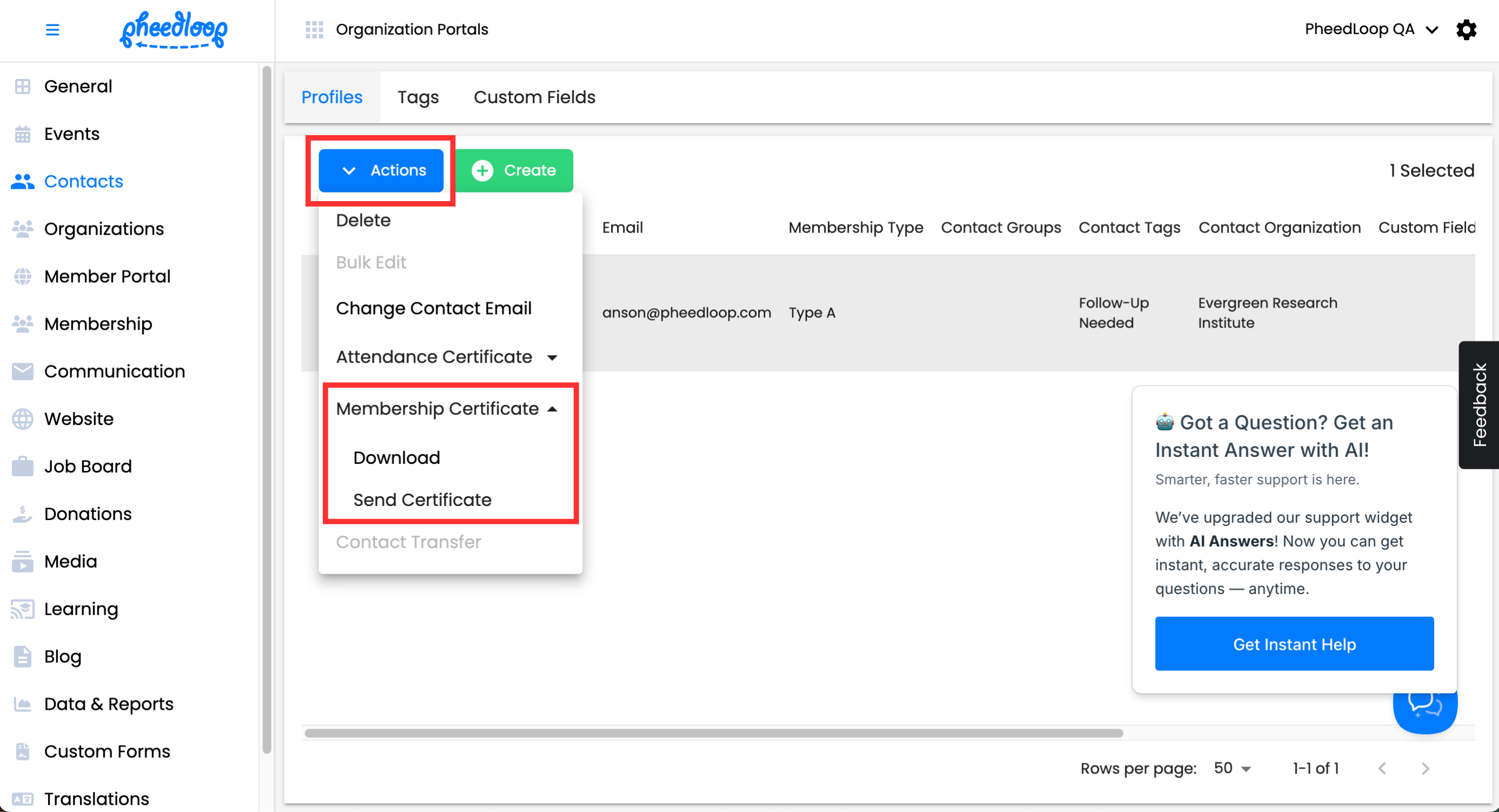Accessing and Downloading the Membership Certificate
In PheedLoop, membership certificates are proof that a member is part of the event. By default, certificates will include the logo of the organization. Once assigned, certificates can be retrieved through multiple options.
Accessing Certificates through the Member Portal
Members can download their certificates from their Member Portal.
Members won’t be able to view or download certificates belonging to other members.
- From the Member Portal, navigate to Membership
- Select the checkbox of your membership
Select either Send Certificate or Download Certificate
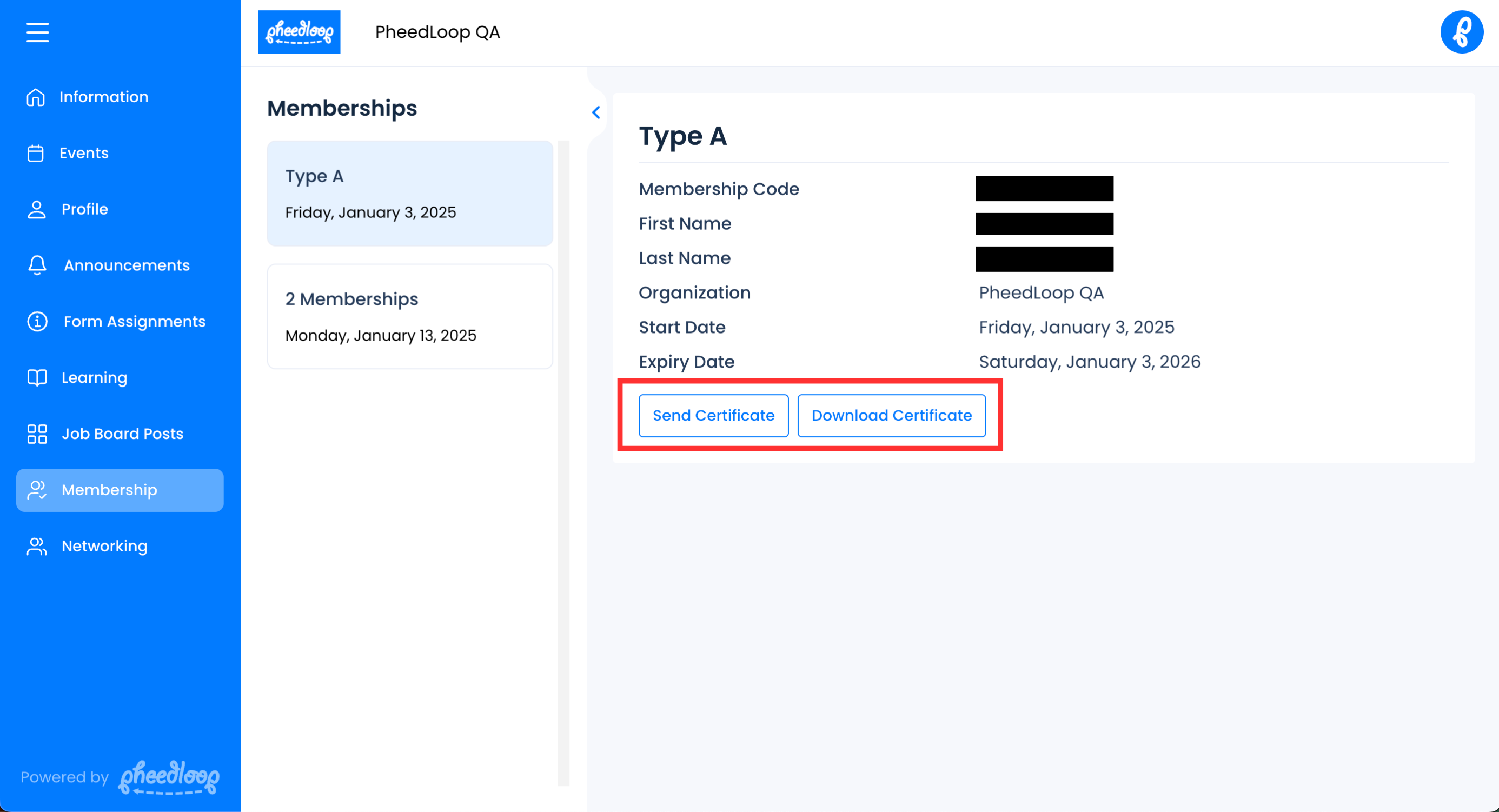
Selecting Send Certificate will send the certificate to the email of your account. Selecting Download Certificate will allow you to download the certificate as a PDF file to your computer.
Event organizers can share certificates from the Membership Dashboard.
- From the Membership Dashboard, navigate to Membership > Memberships
- Select the checkbox next to the intended member from the list
- Above the Profiles table, select Actions > Certificate > Send Certificate
You can also select Download to save a copy of the certificate
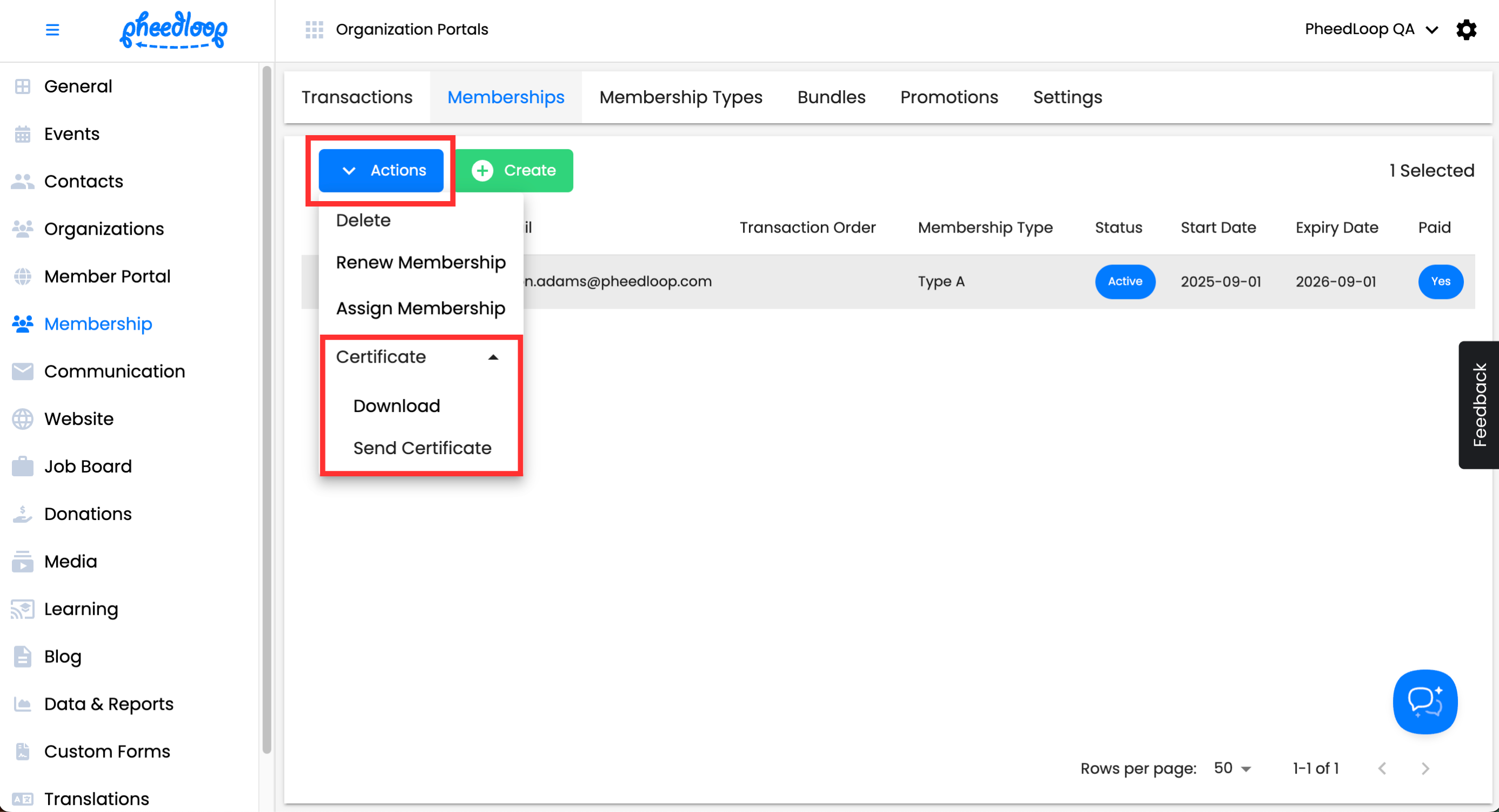
This will send an email to the connected account giving access to their member portal.
Method B: Sending through the Contacts Page
The same settings for sending a membership certificate are also available on the Contacts page.
- From the Organization Dashboard, navigate to Contacts > Profile
- Select the checkbox next to the intended member from the list
Above the Contacts table, select Actions > Membership Certificate > Send Certificate