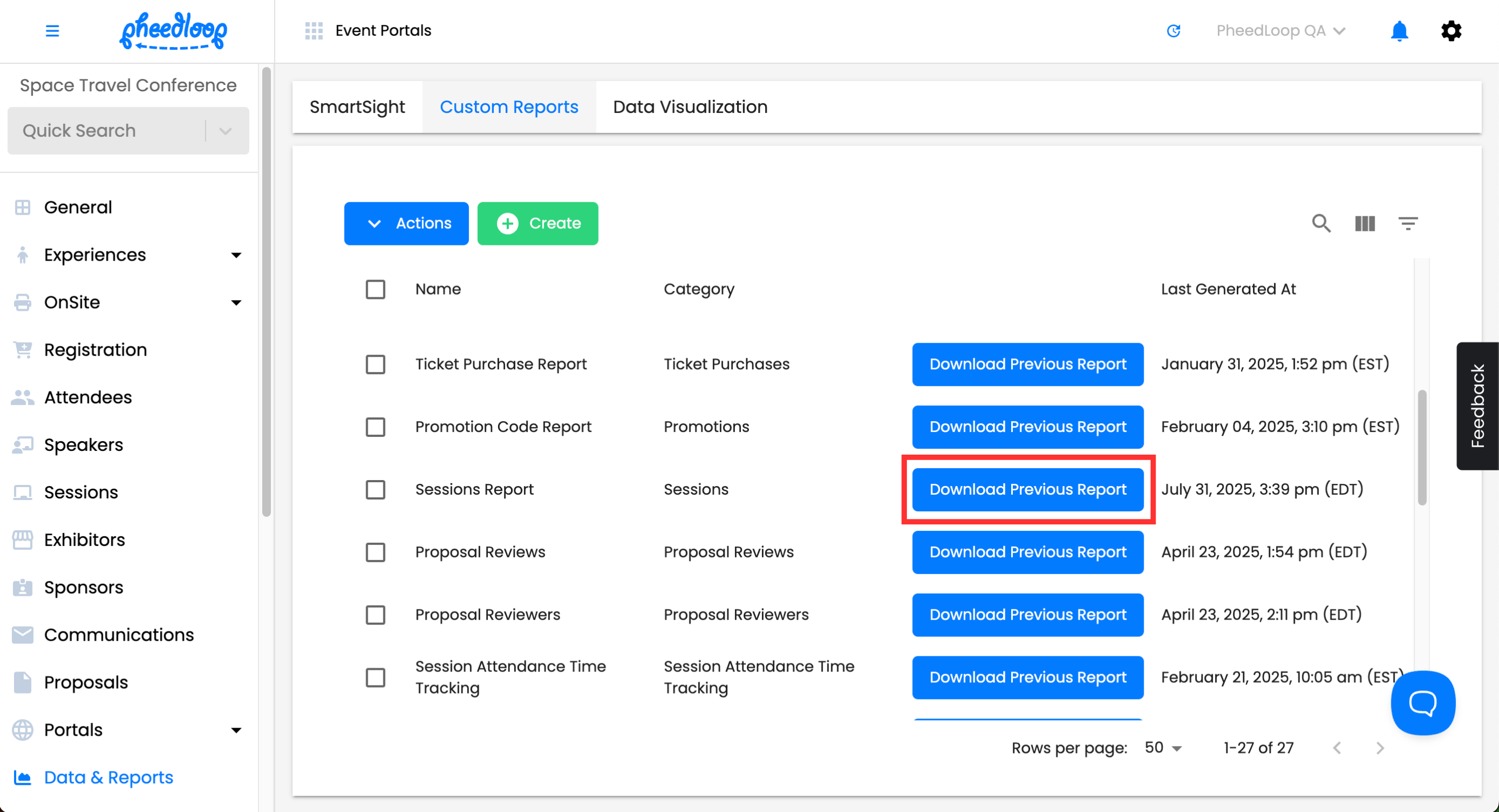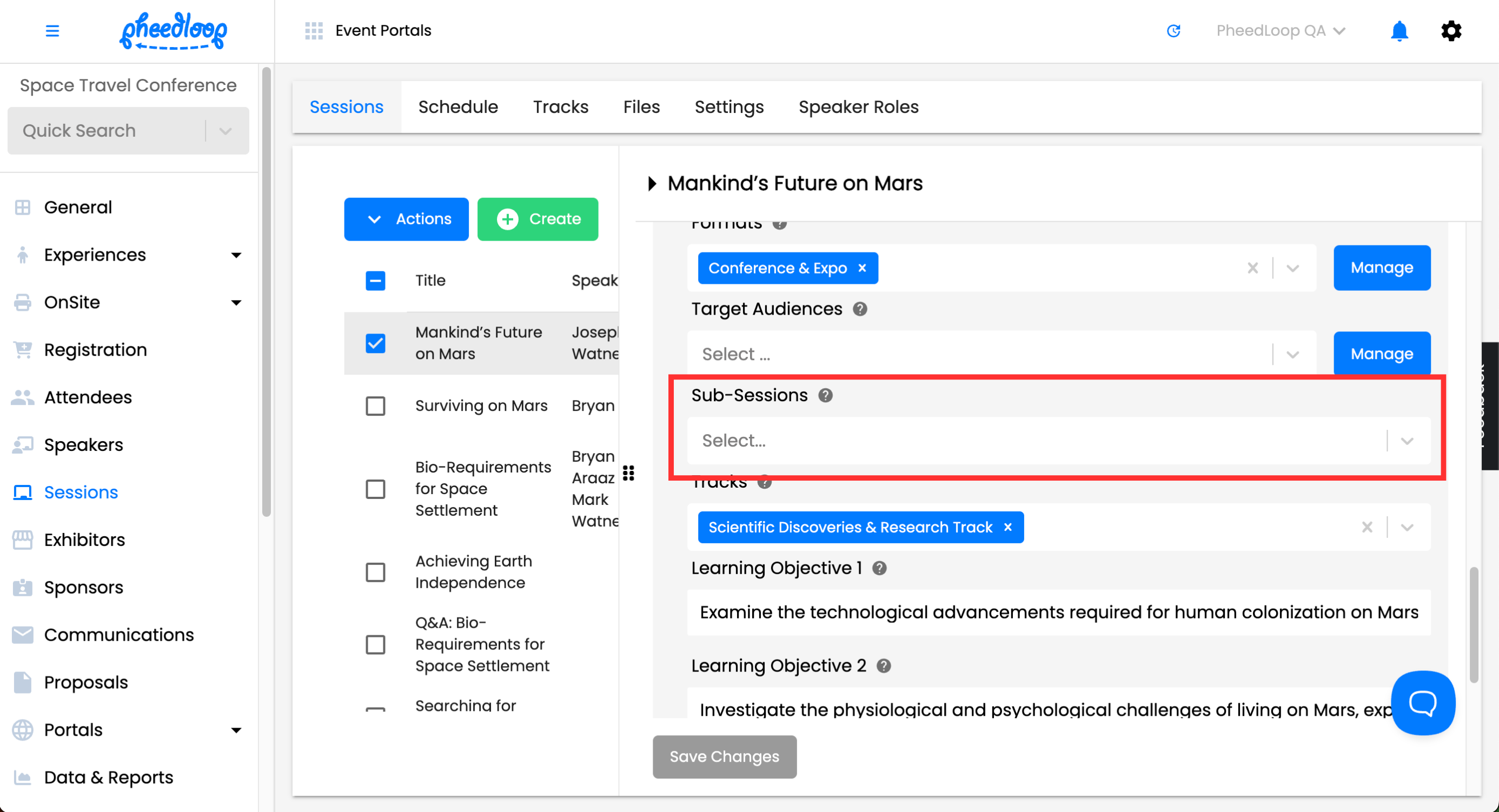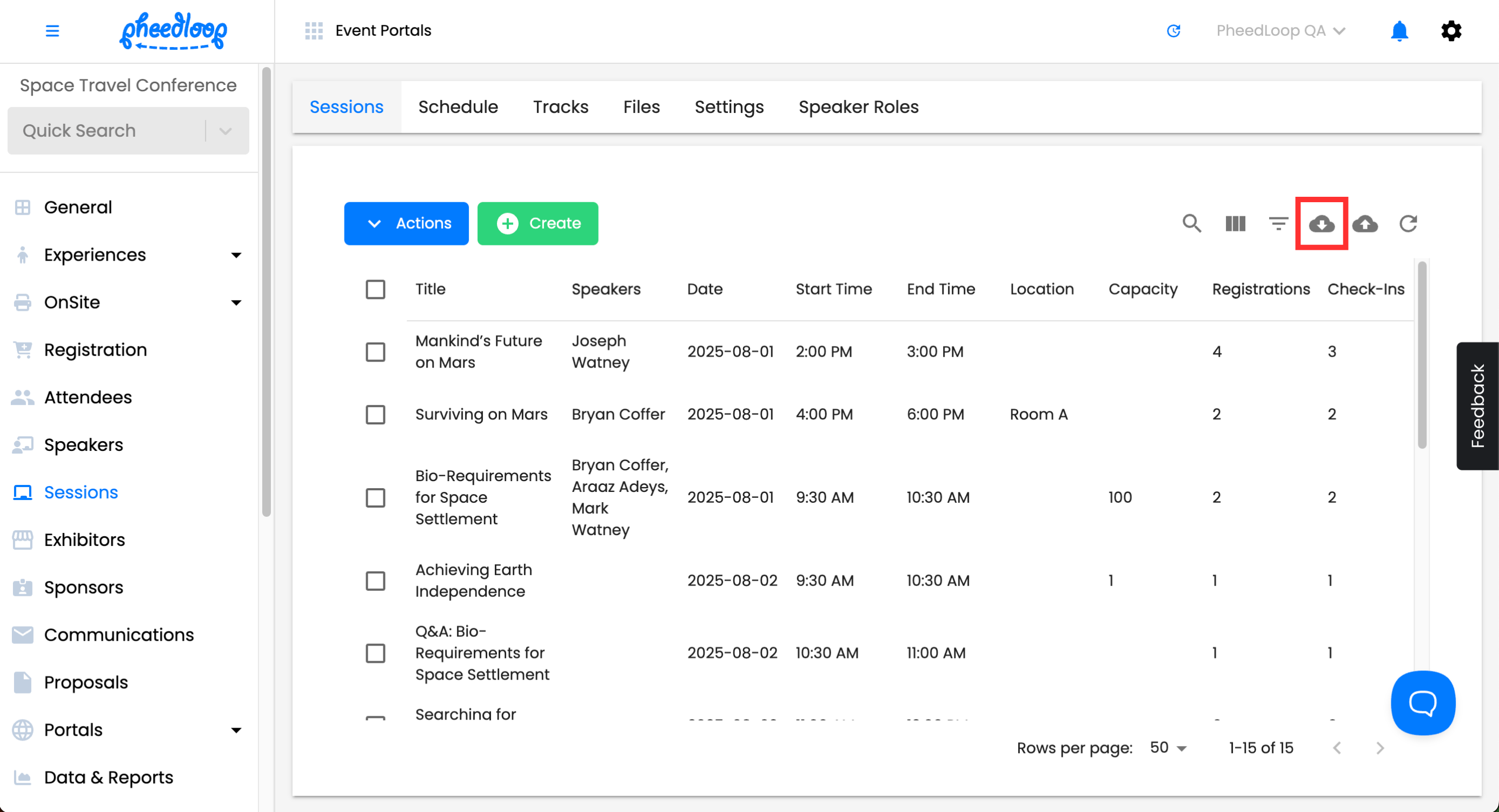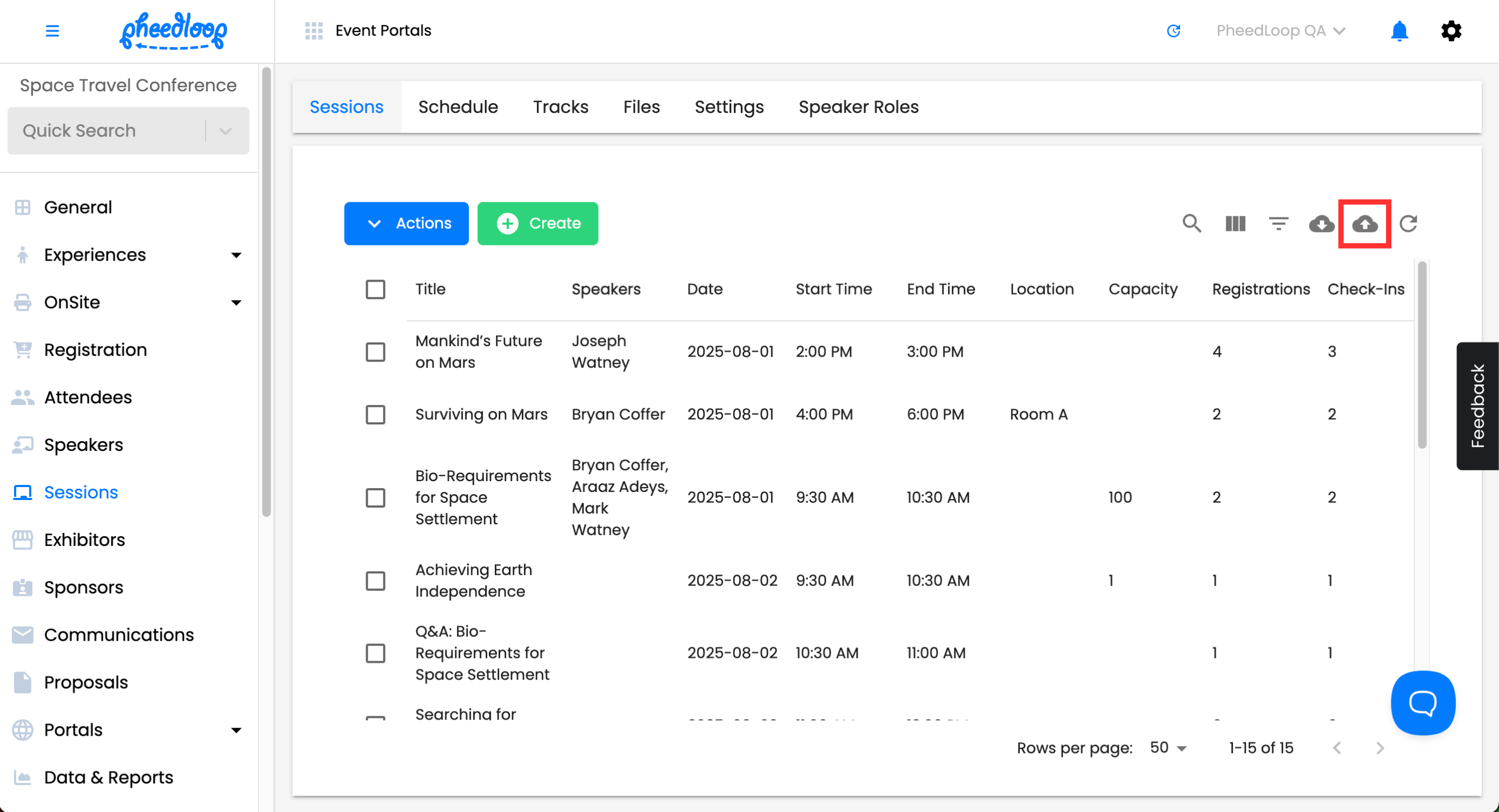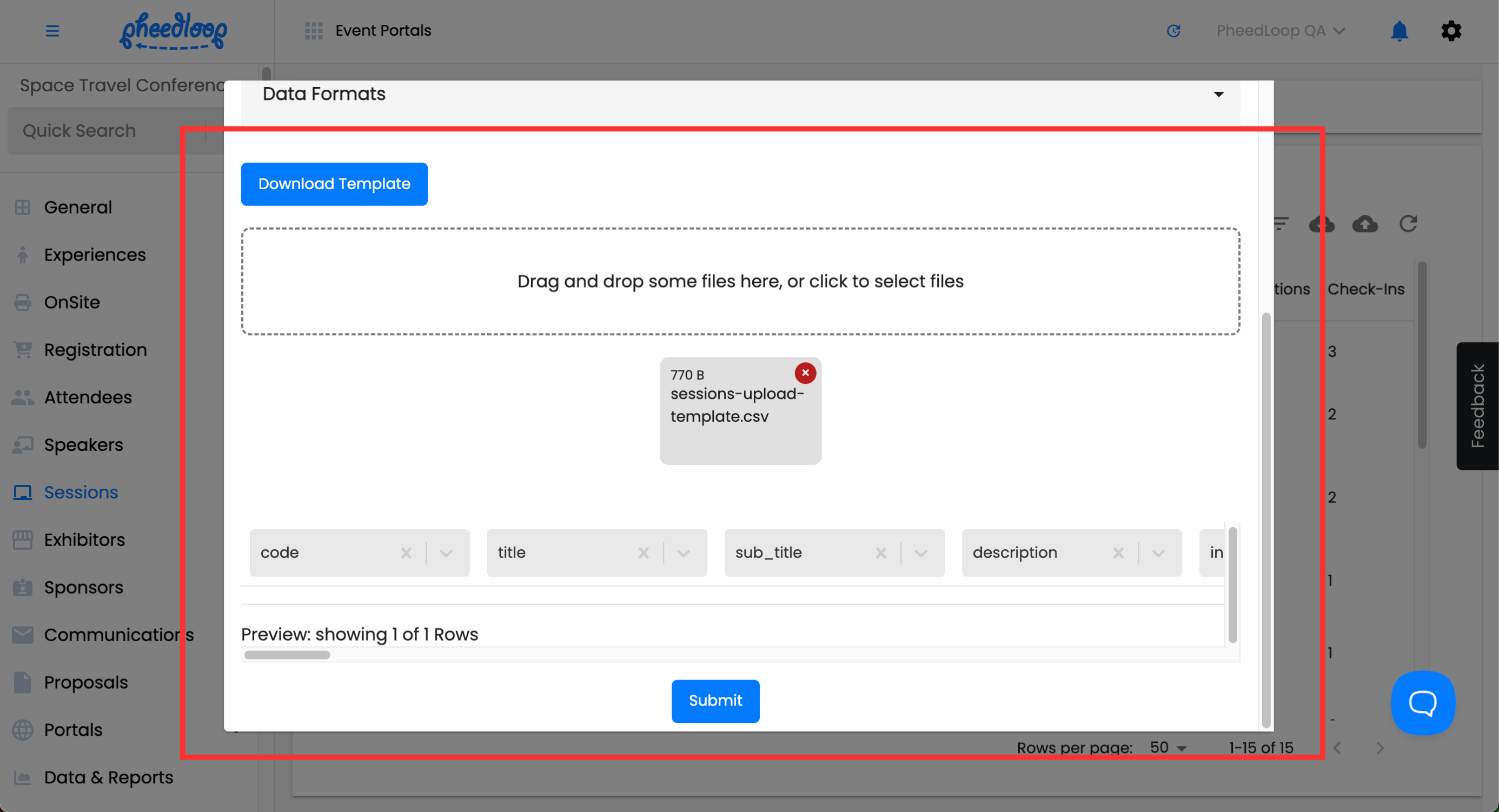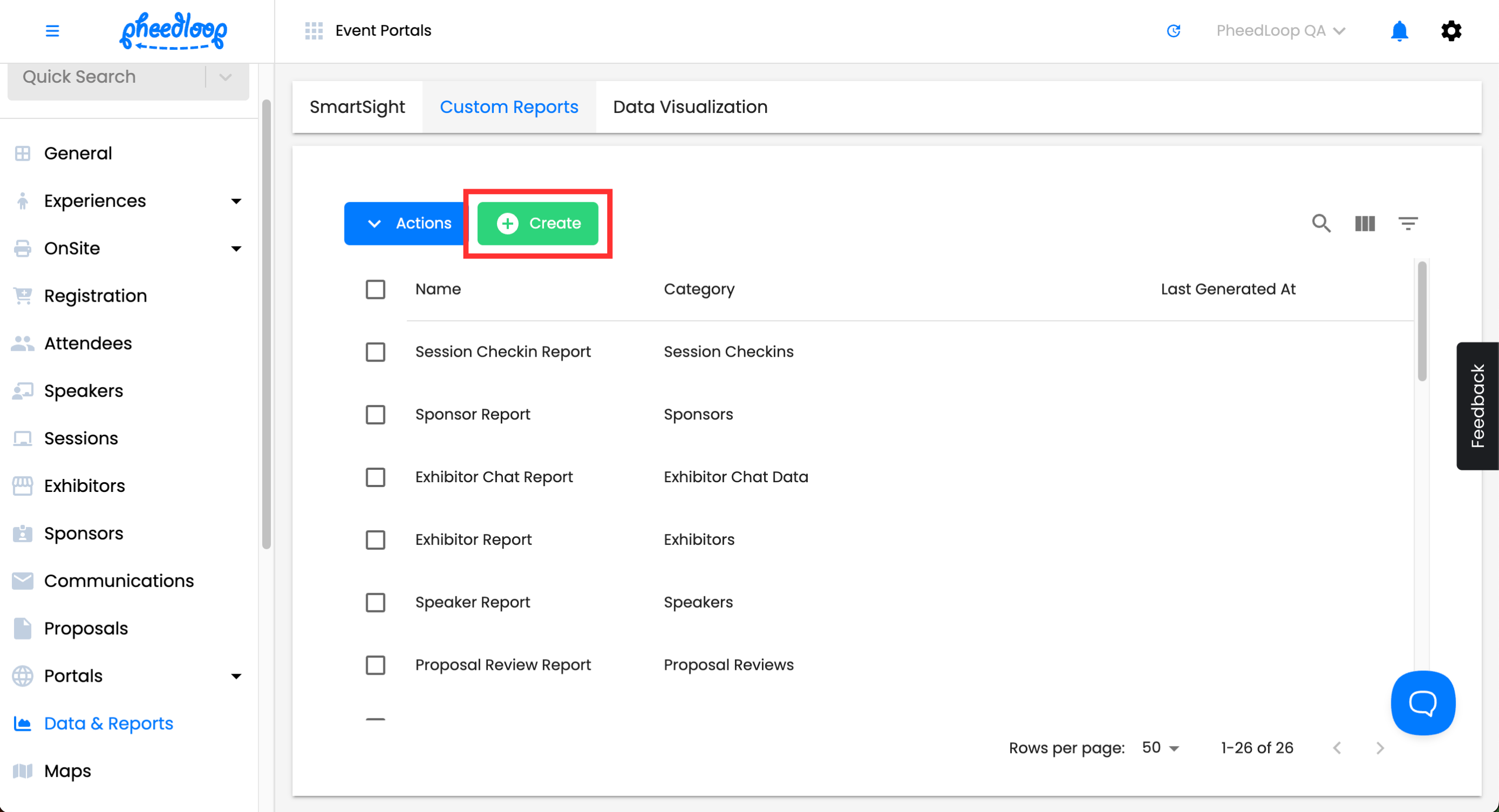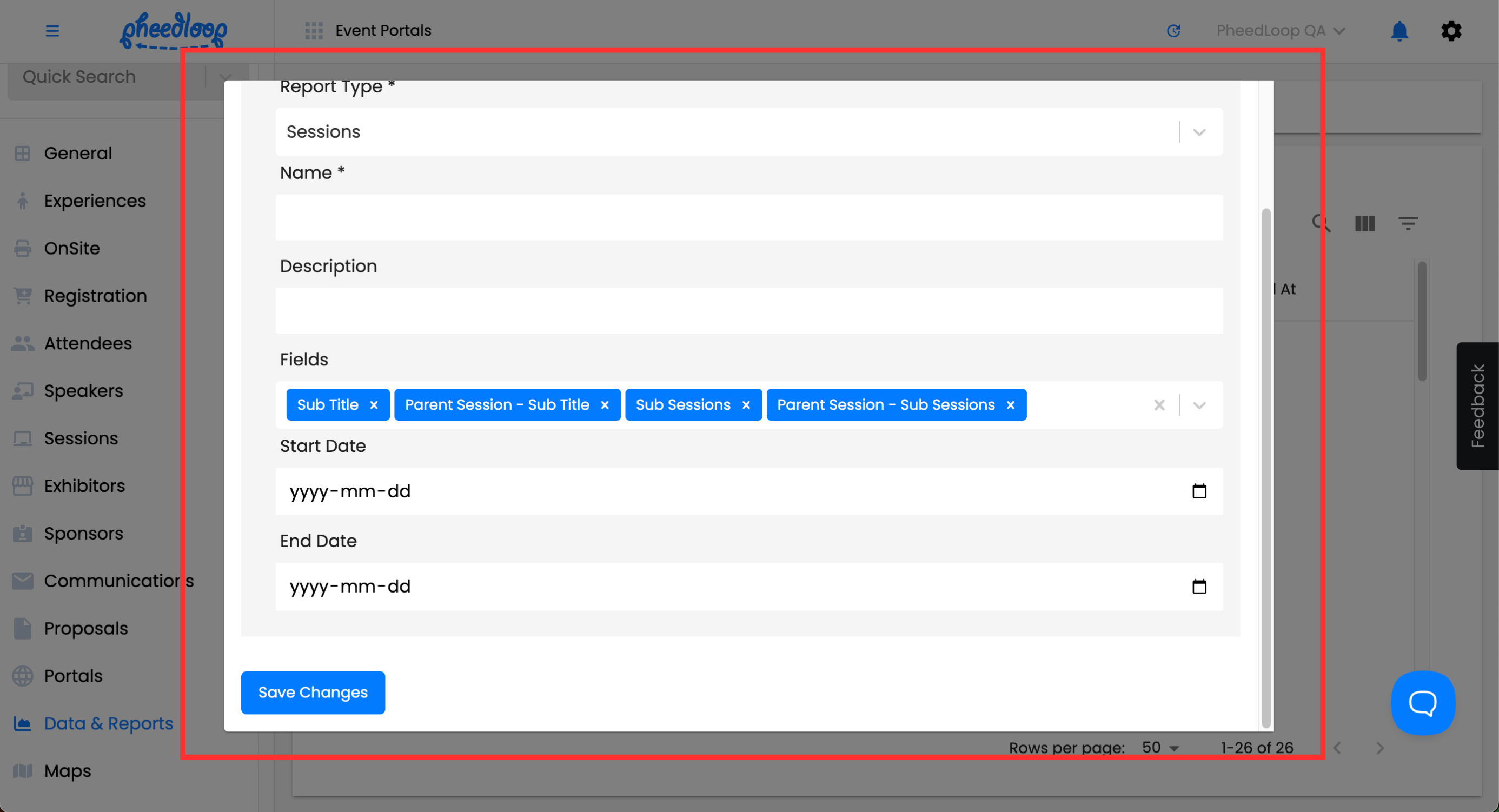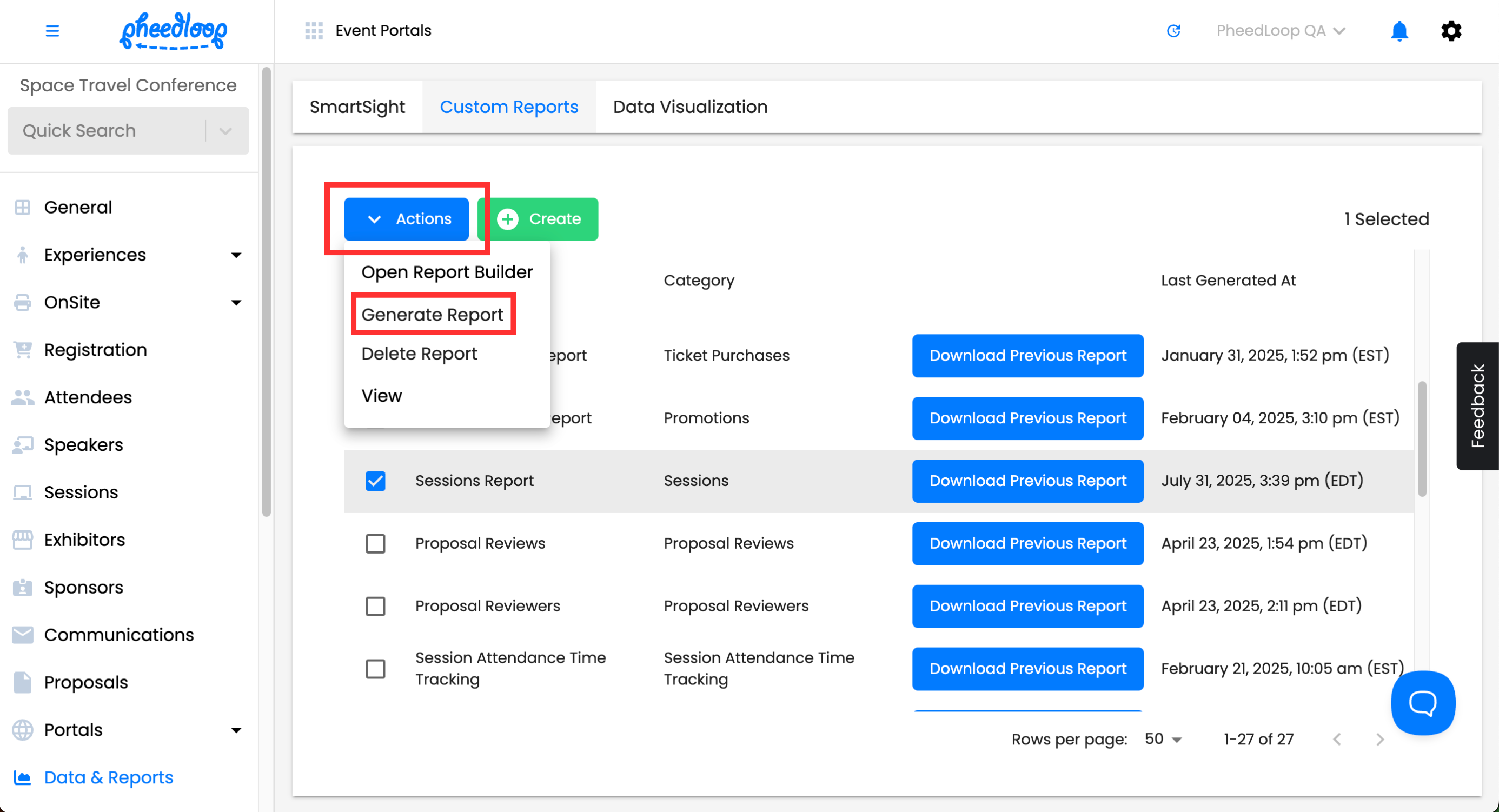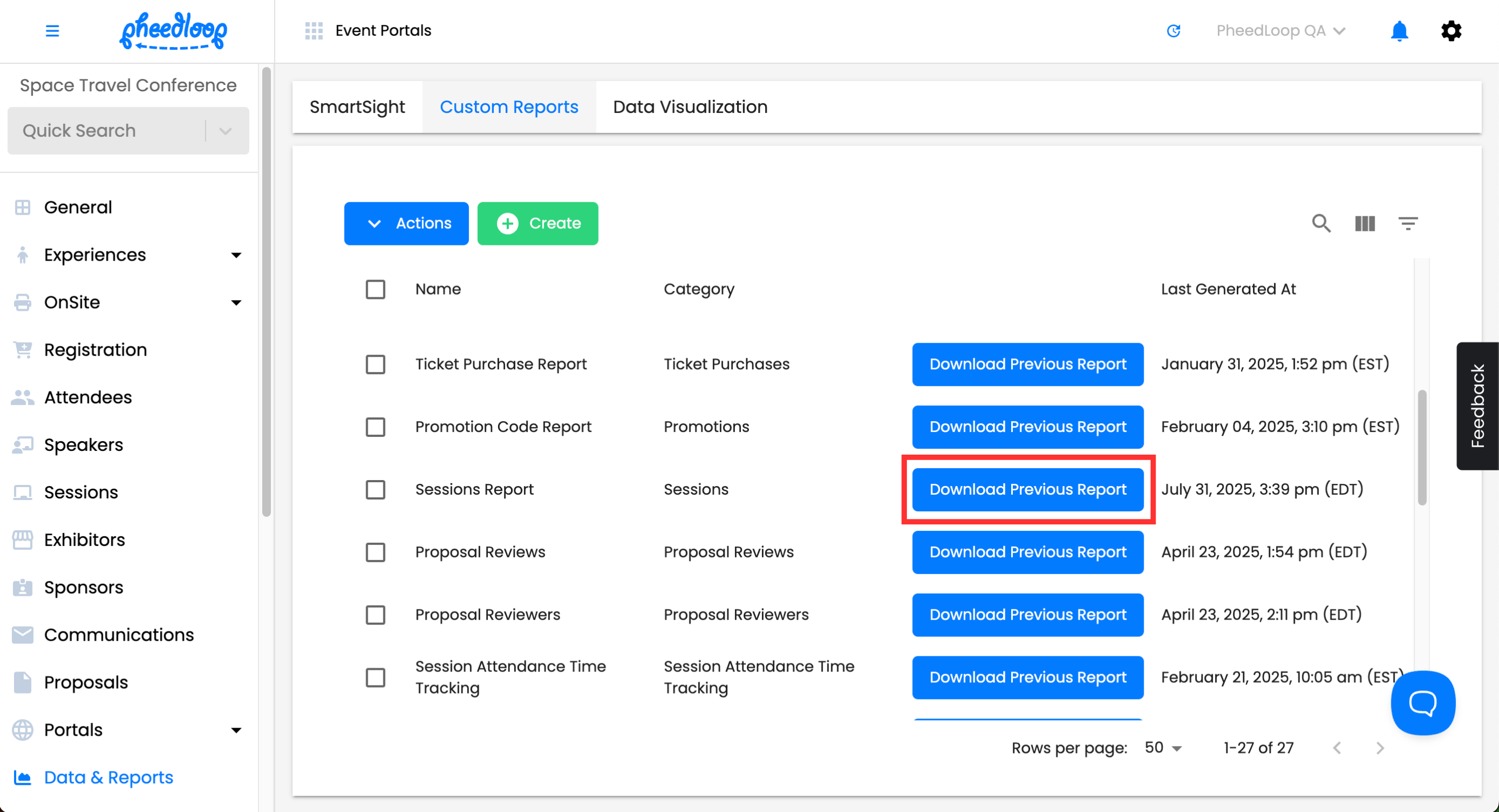Understanding and Using Sub-Sessions
Sub-sessions in PheedLoop are a unique feature that allows you to have multiple sessions underneath one parent session. This feature is useful if you have a lot of sessions happening at the same time.
For example, your event has breakouts at 1:00PM - 2:00PM. It would not be convenient to have 15 breakouts on the schedule so you could take those sessions and place them under one parent session. This allows your attendees to stay in one place and get access to all their sessions without having to navigate through multiple sessions every time.
Adding Sub-Sessions
- From the Event Dashboard, navigate to Sessions > Sessions and select the session you want to add a sub-session to from the list
- In the session editor form, navigate to Other Details
- Under Sub-Sessions, select the session you want to add as a sub-session
Select Save Changes
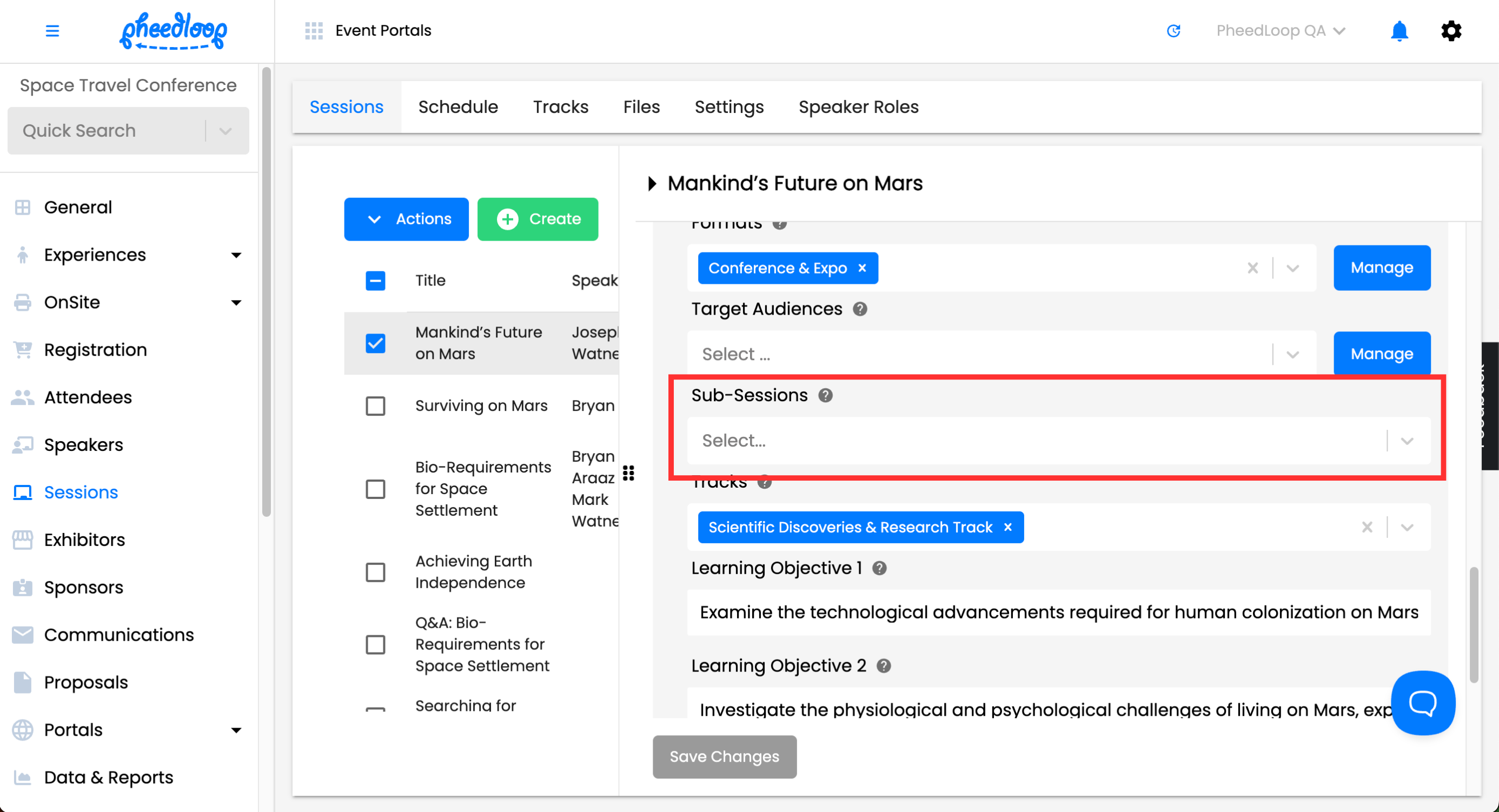
Note - Sub-sessions do not show up in the Event Website under the Schedule section. To access sub-sessions you will have to click into the parent session for this to be available. This same procedure applies to the Virtual Event Portal and Mobile Event App.
Bulk Importing Sub-Sessions
In the case that you have a lot of sub-sessions and do not want to input each one manually, you have the option to bulk upload these sub-sessions with a CSV file.
- From the Event Dashboard, navigate to Sessions > Sessions
- Above the sessions table, select the cloud with the downwards arrow icon
You will receive a CSV template with your sessions in columns.
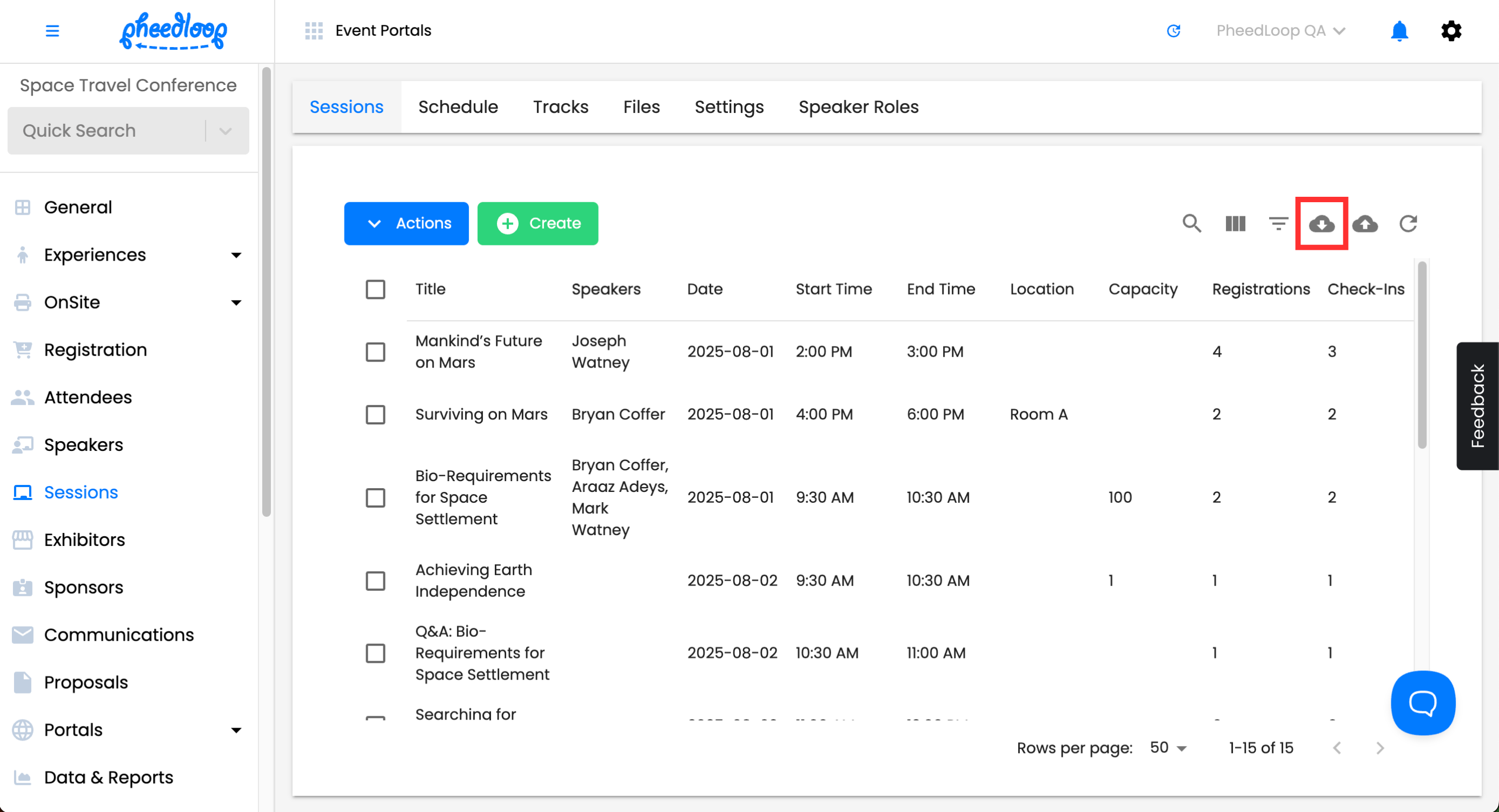
- Fill out the rest of the data with the sub-sessions you want to bulk upload
- Designate a sub-session by filling out the subSessions column.
- Designate a sub-sessions, parent session by filling out the parentSession column.
Above the sessions table, select the cloud with the upwards arrow icon
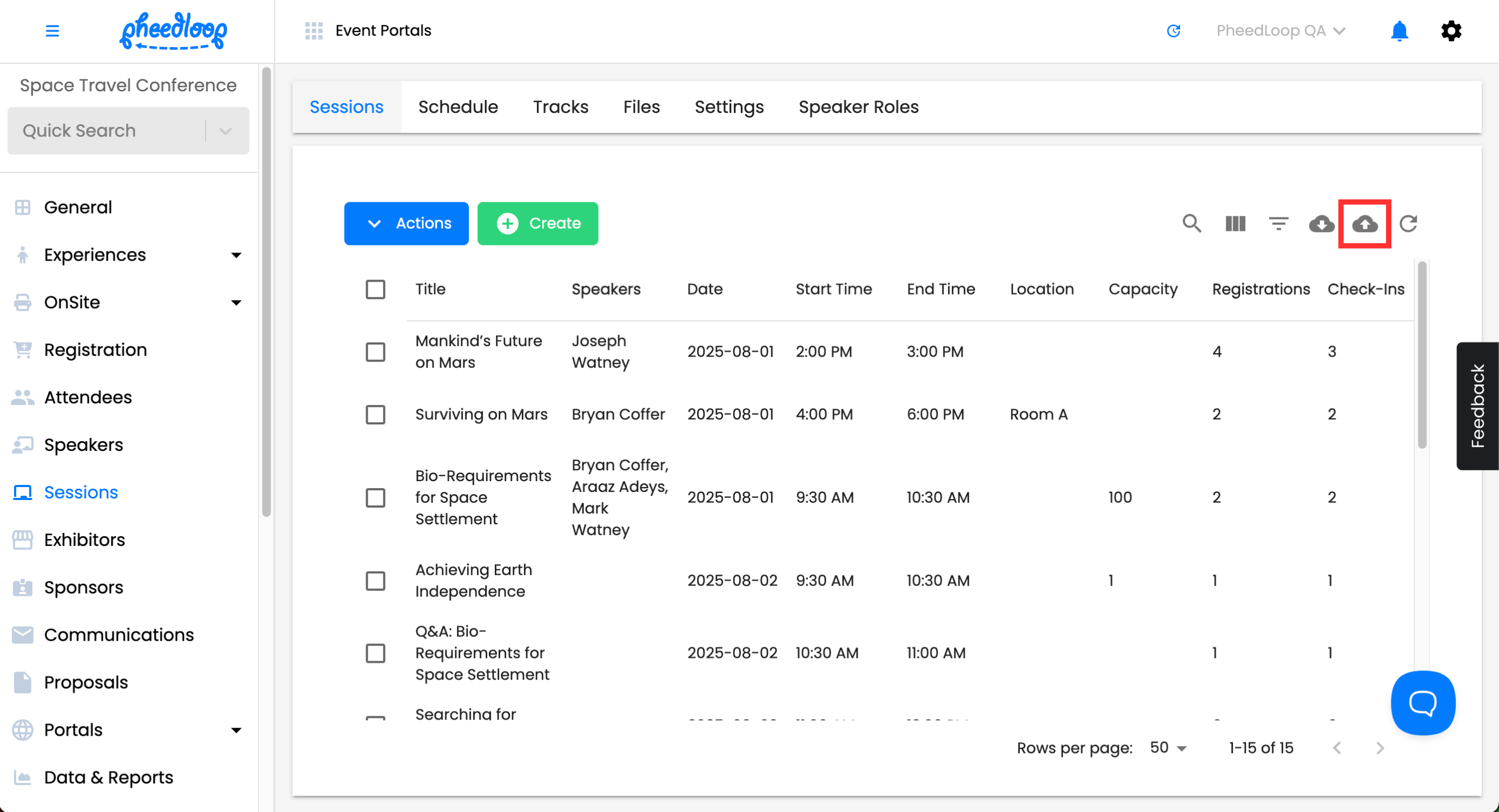
- Select Drag and drop some files here, or click to select files to upload your CSV file
Select Submit
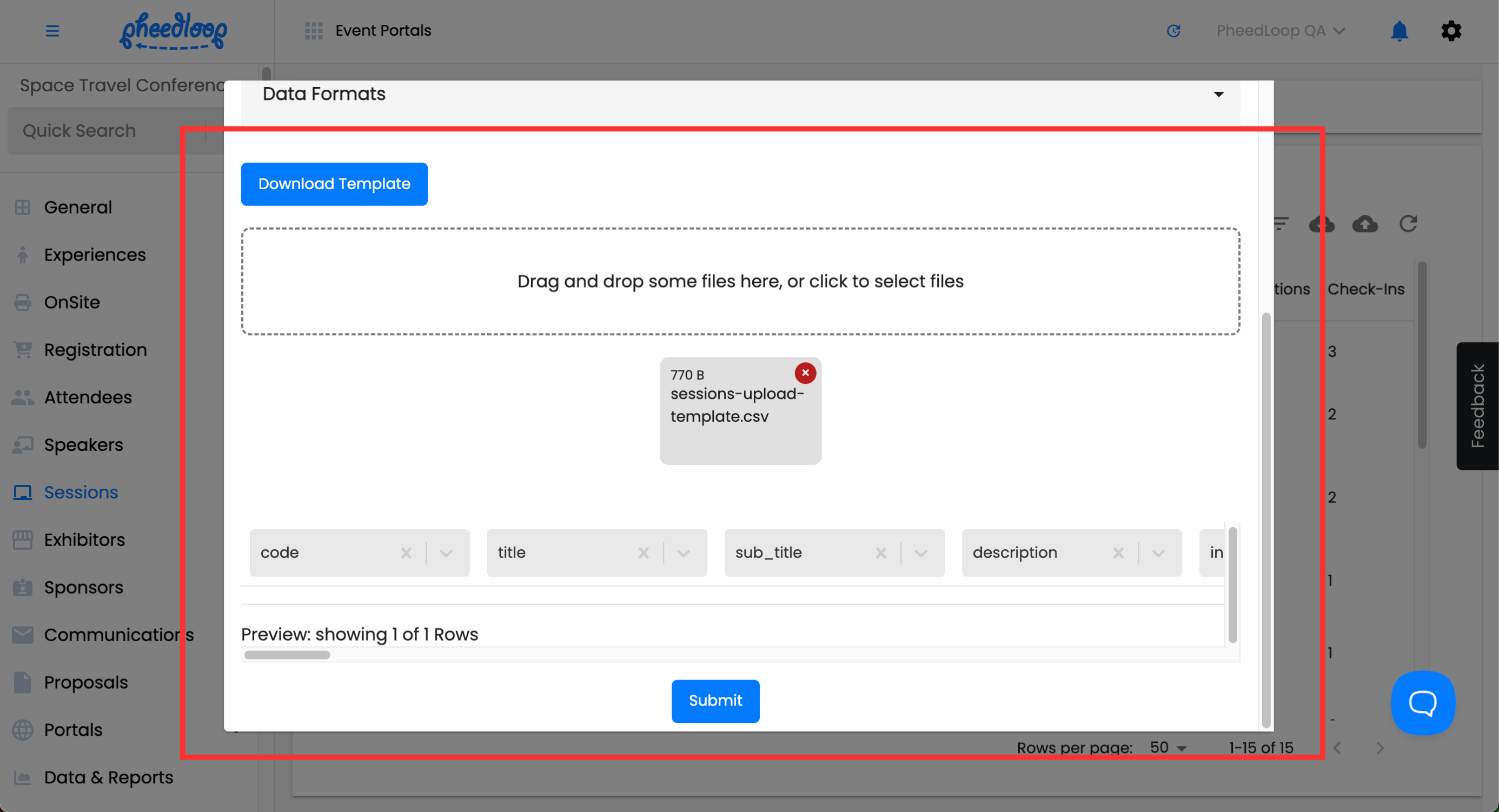
Downloading Data for Sub-Sessions
- From the Event Dashboard, navigate to Data & Reports > Custom Reports
Above the custom reports table, select Create
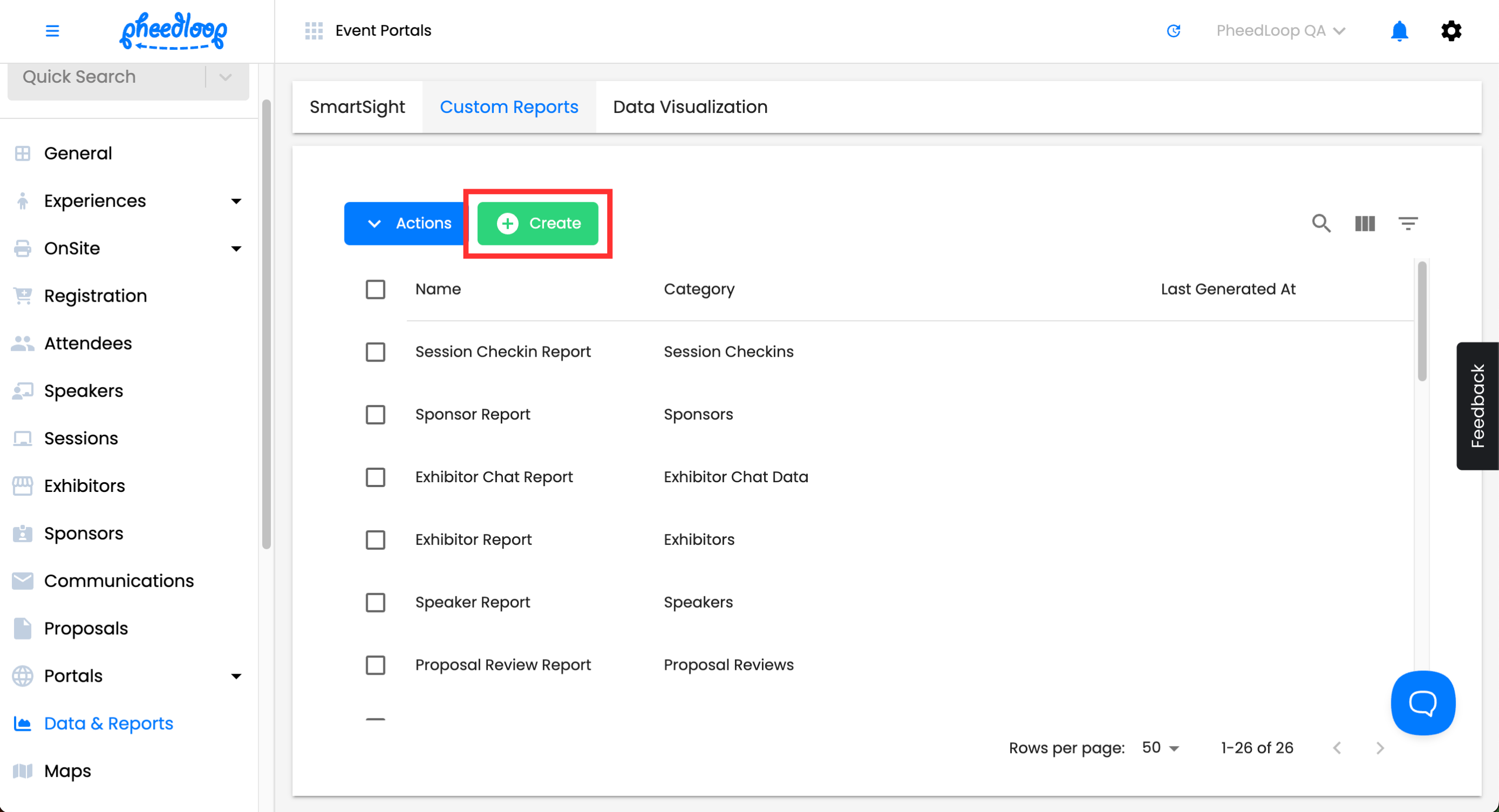
- Under Report Type, select Sessions
- Under Fields, select Sub Sessions and Parent Session - Sub Sessions, along with any other fields you require
Select Save Changes
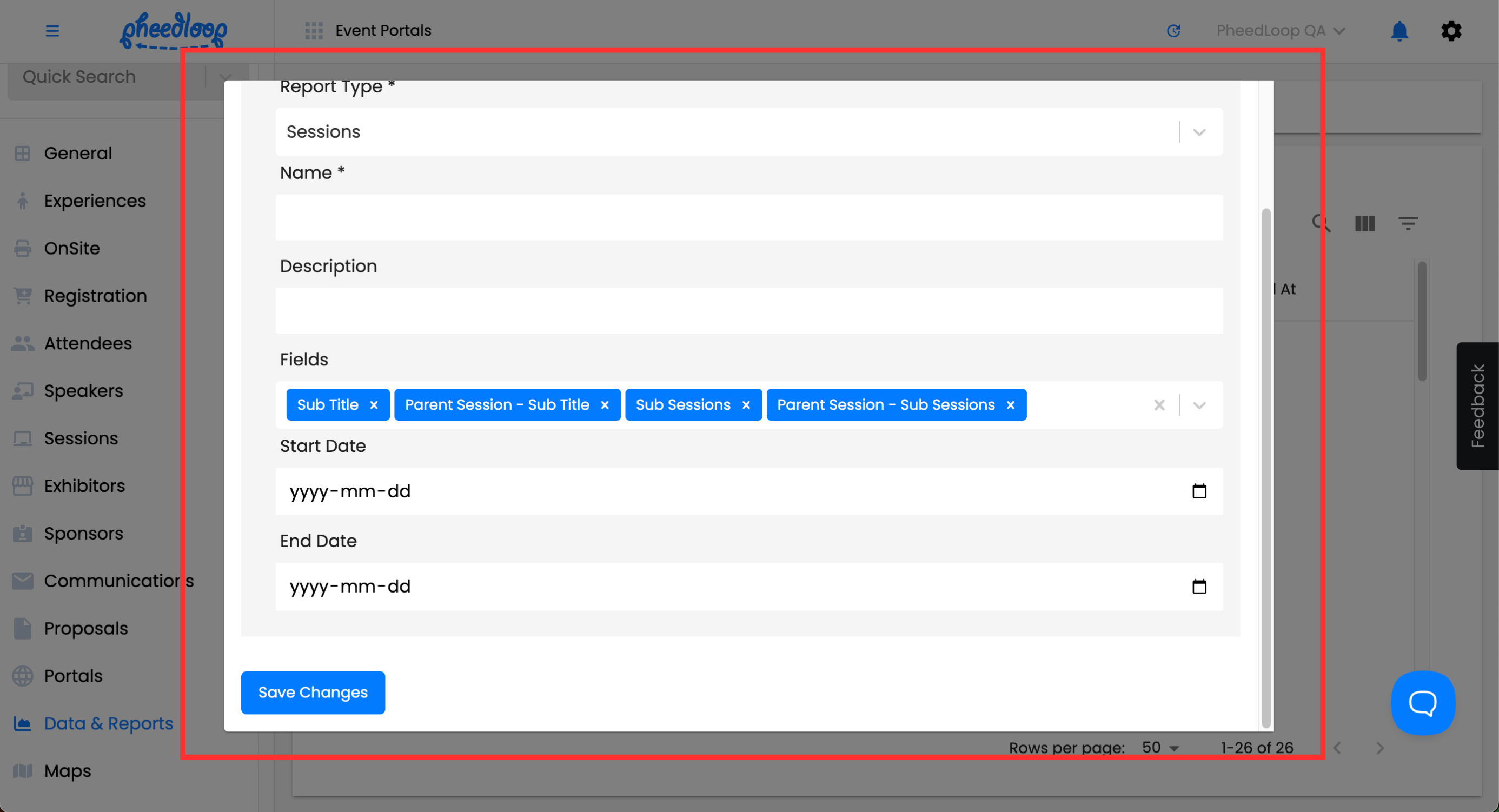
Now that your report has been created you may generate the report export your desired data.
- Select the checkbox for your report
Above the Custom Reports table, select Actions > Generate Report
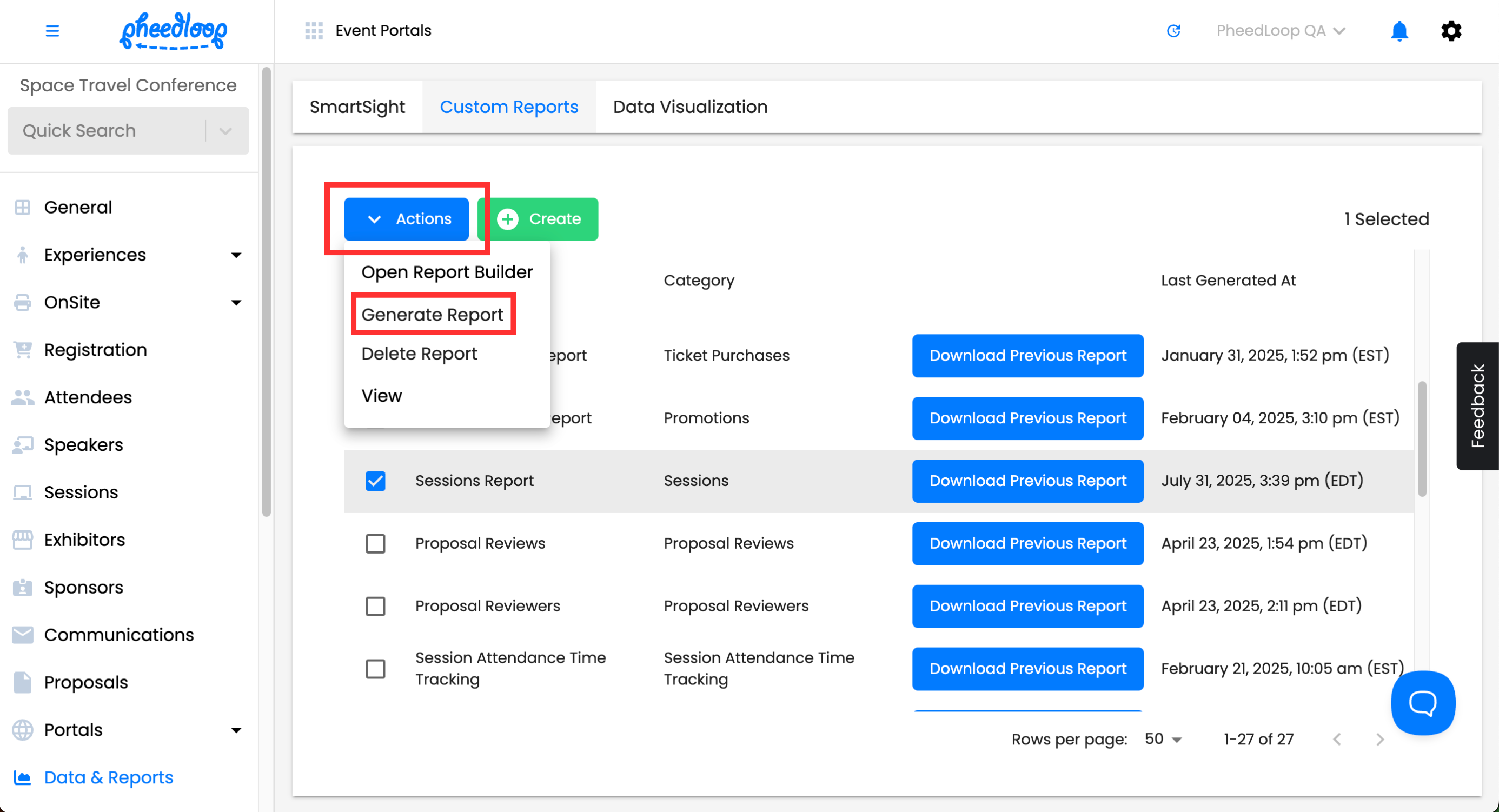
Refresh the page and select the Download Previous Report button