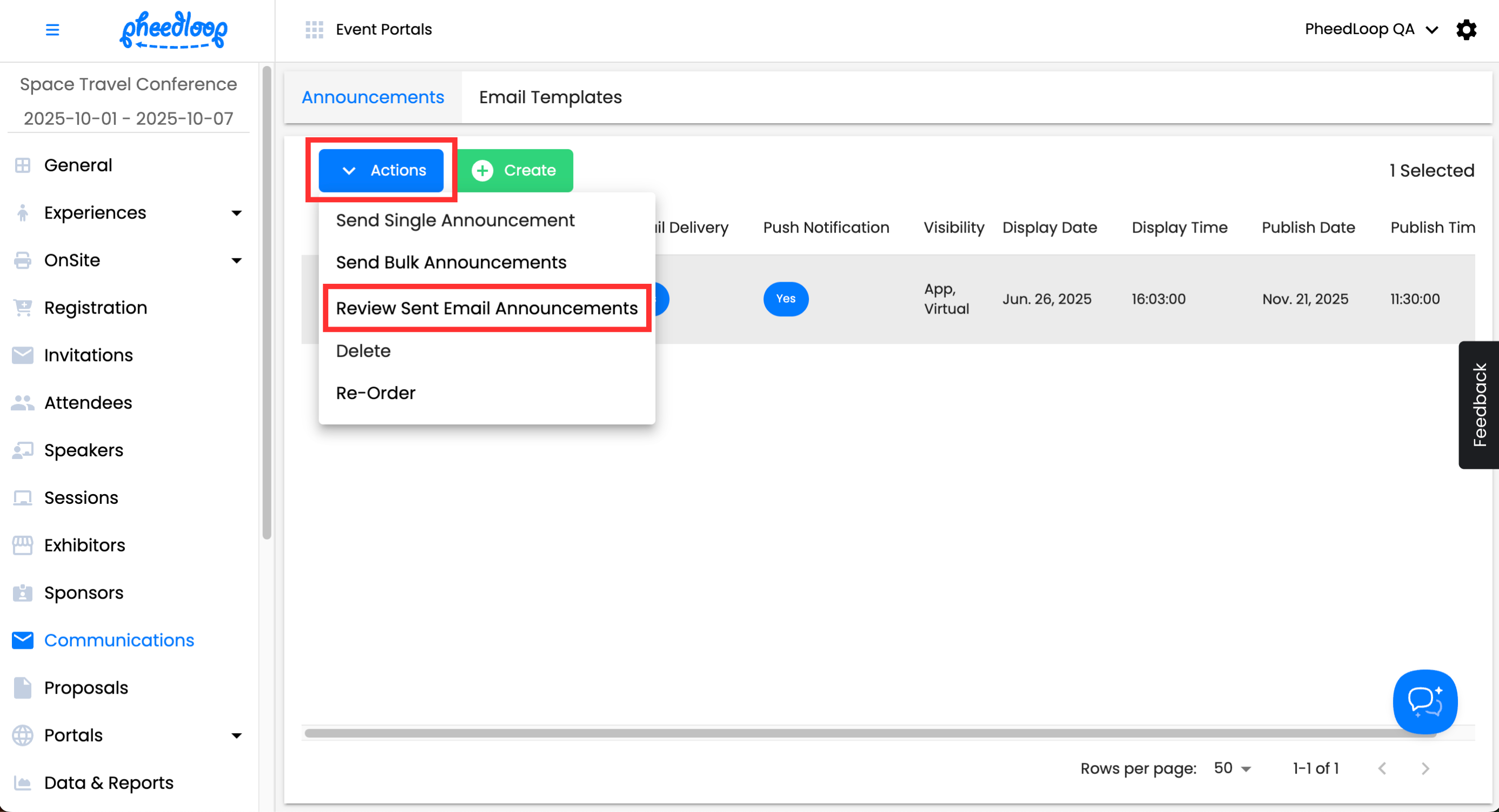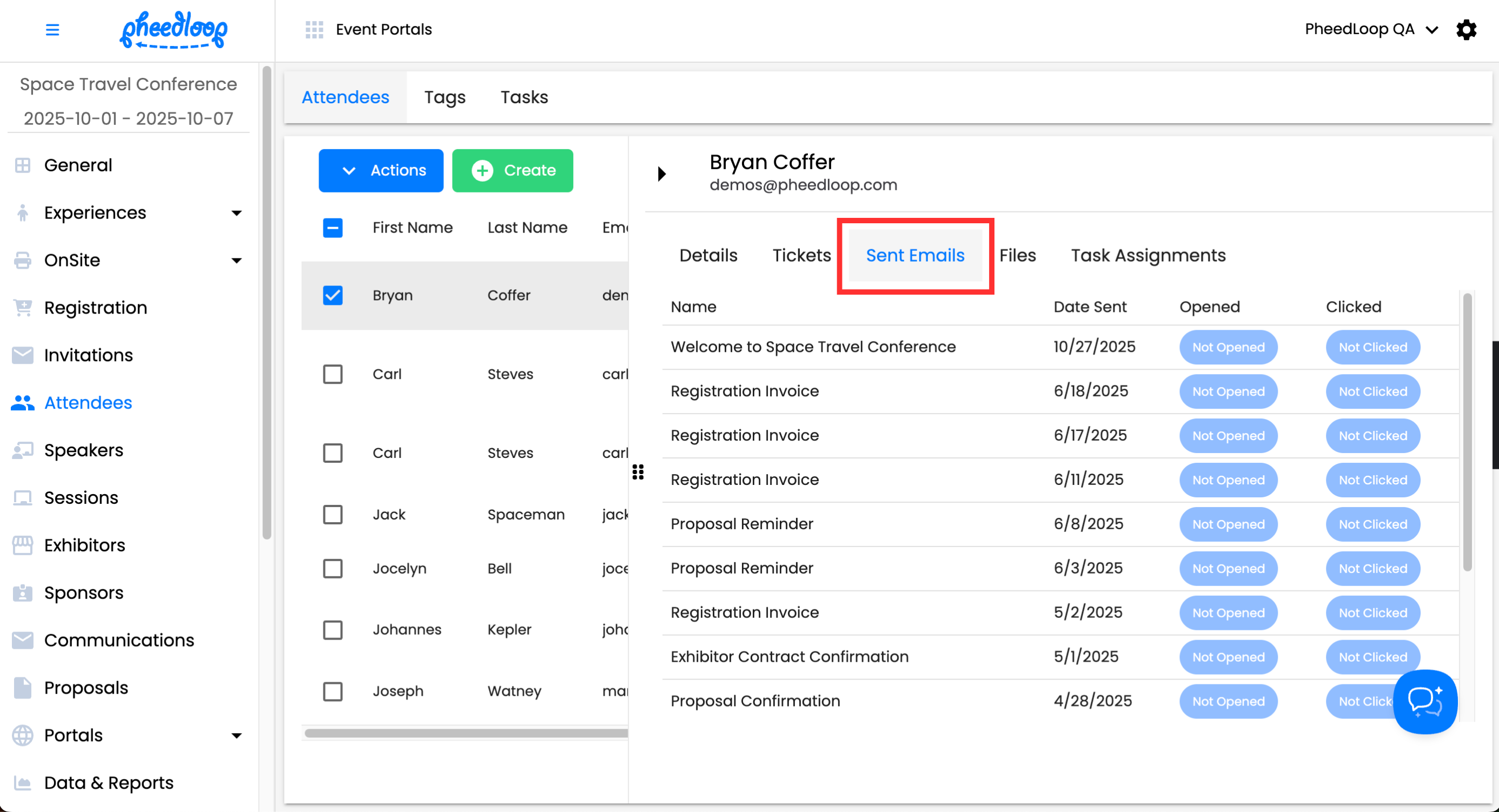How to View Email and Announcement Read Status
An additional capability of our announcements feature is the option to tell which attendees have viewed your announcement and which have clicked on your Call To Action button.
- From the Event Dashboard, navigate to Communications > Announcements
- Select the checkbox of the announcement you wish to edit
Above the Announcements table, select Actions > Review Sent Email Announcements
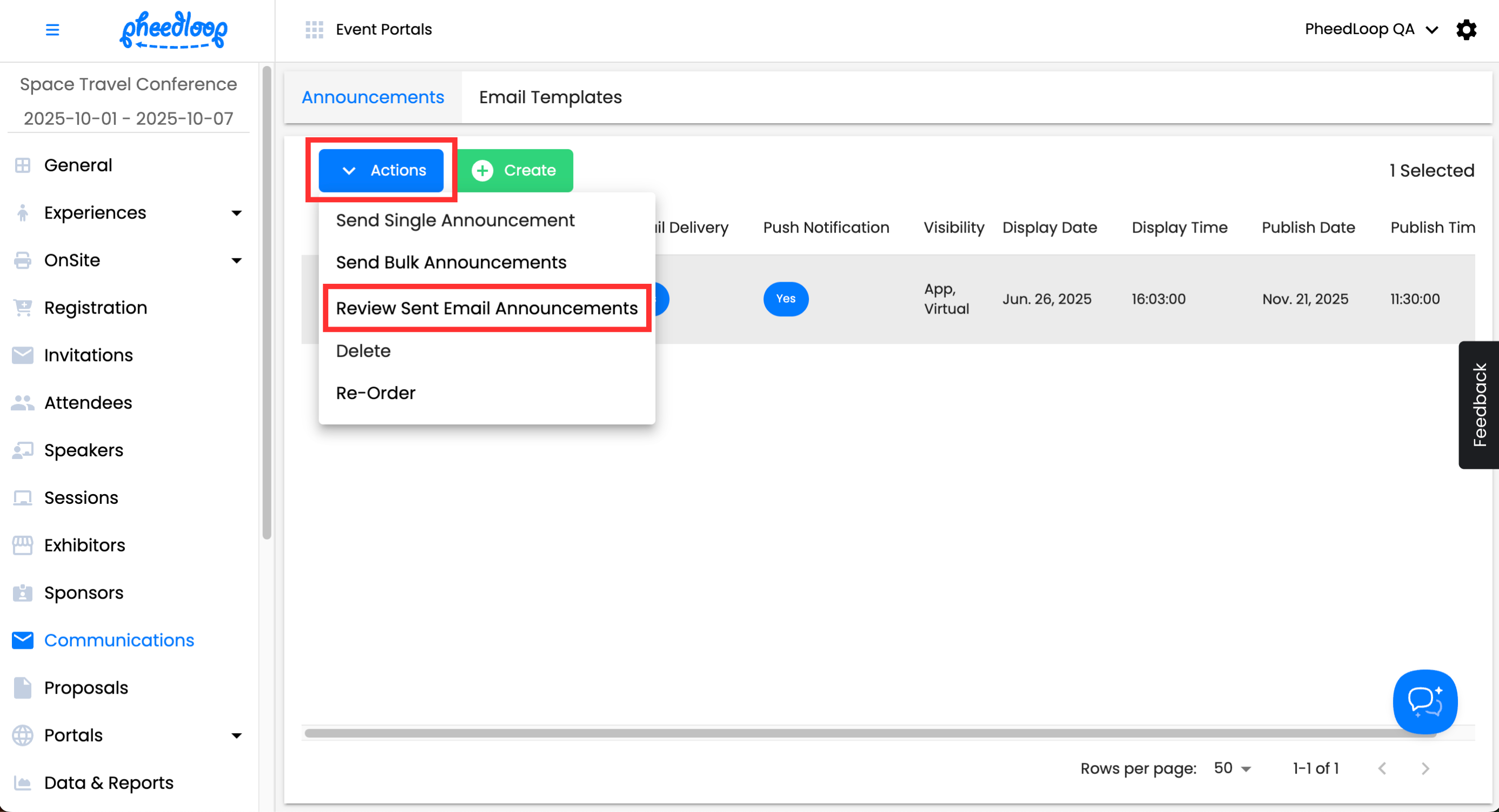
The Review sent announcement emails menu will appear, showing all attendees who were notified by email.
The menu will display the following information:
| Title | Description |
|---|---|
| Name | The First and Last Name of the Attendee |
| The Email of the Attendee | |
| Opened | The status of whether the Attendee opened the email or not. The status will read Opened if the Attendee read the email and Not Opened if not. |
| Clicked | The status of whether the Attendee clicked on the call-to-action button or not. The status will read Clicked if the Attendee selected the Call To Action button and Not Clicked if not. If no Call To Action button is included in the email, the status will read Not Clicked by default. |
Select the Download button to download this information in a CSV file.

Reviewing Sent Emails from the Attendee Page
Sent emails can be reviewed from the Attendee page for convenience. This is a great way to review sent emails to specific attendees.
- From the Event Dashboard, navigate to Attendees > Attendees
- Select the Attendee you wish to view
Navigate to the Sent Emails tab
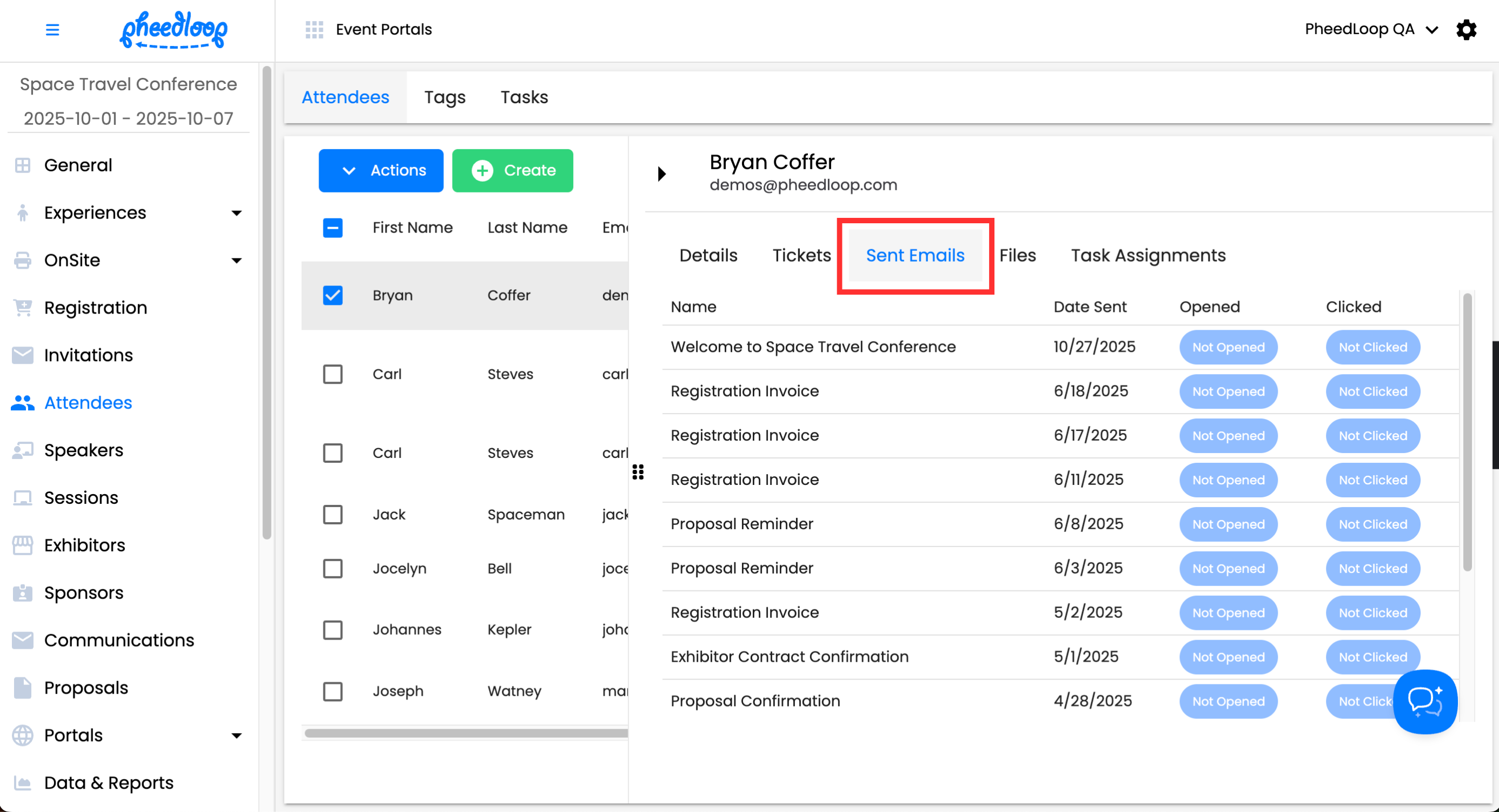
All sent emails to the attendee will be displayed underneath this tab, including the relevant information included in the previous method.