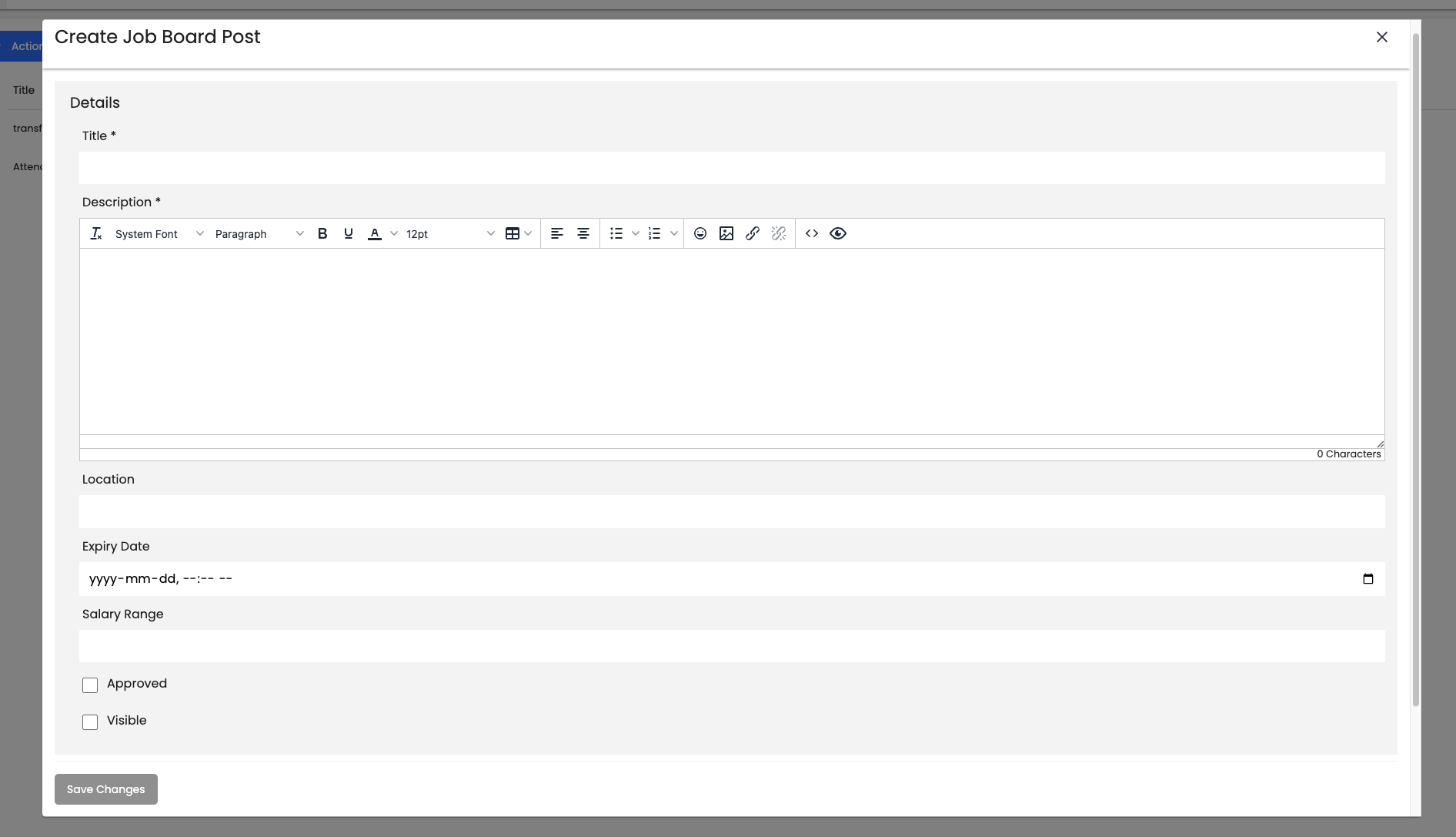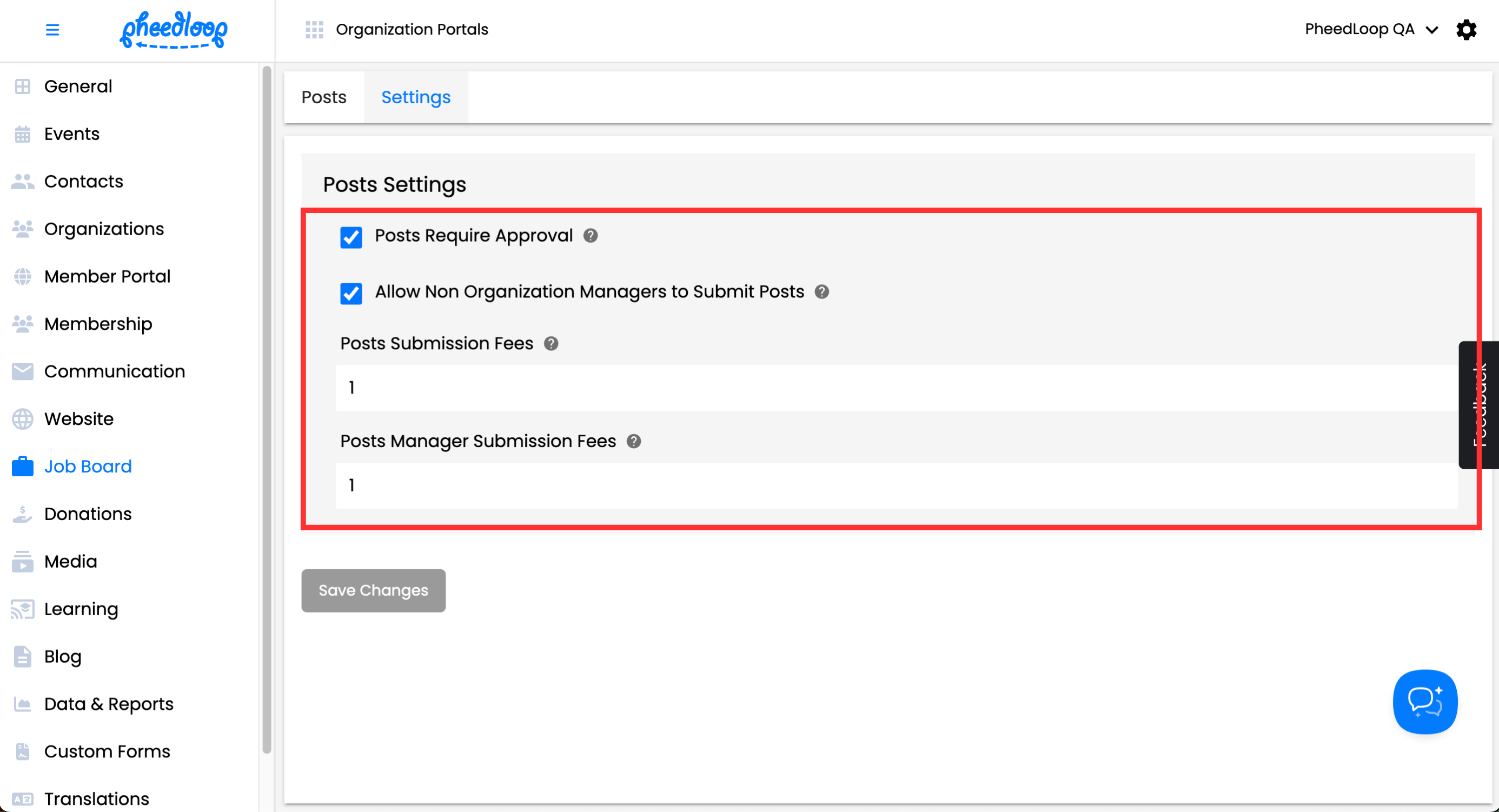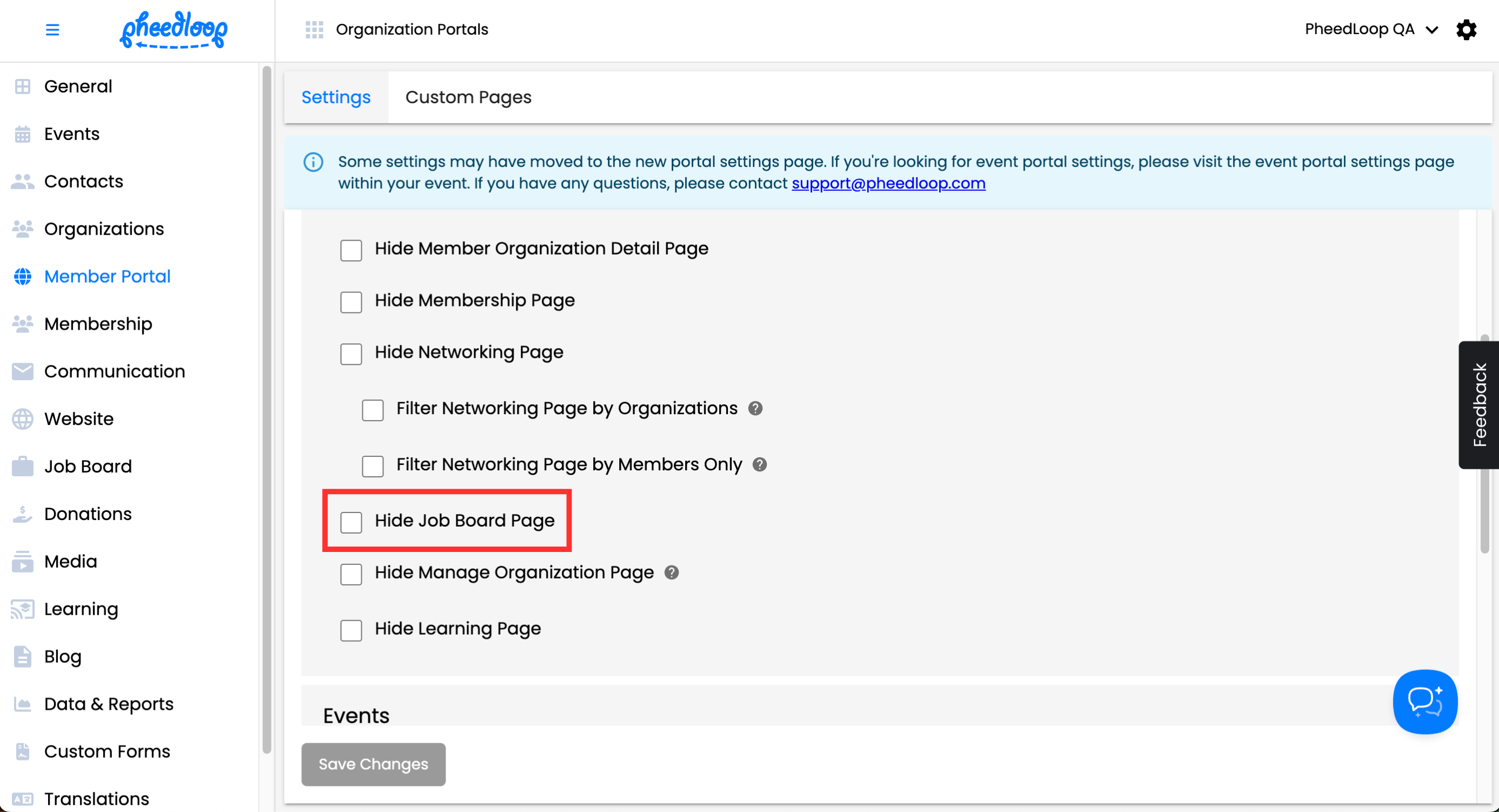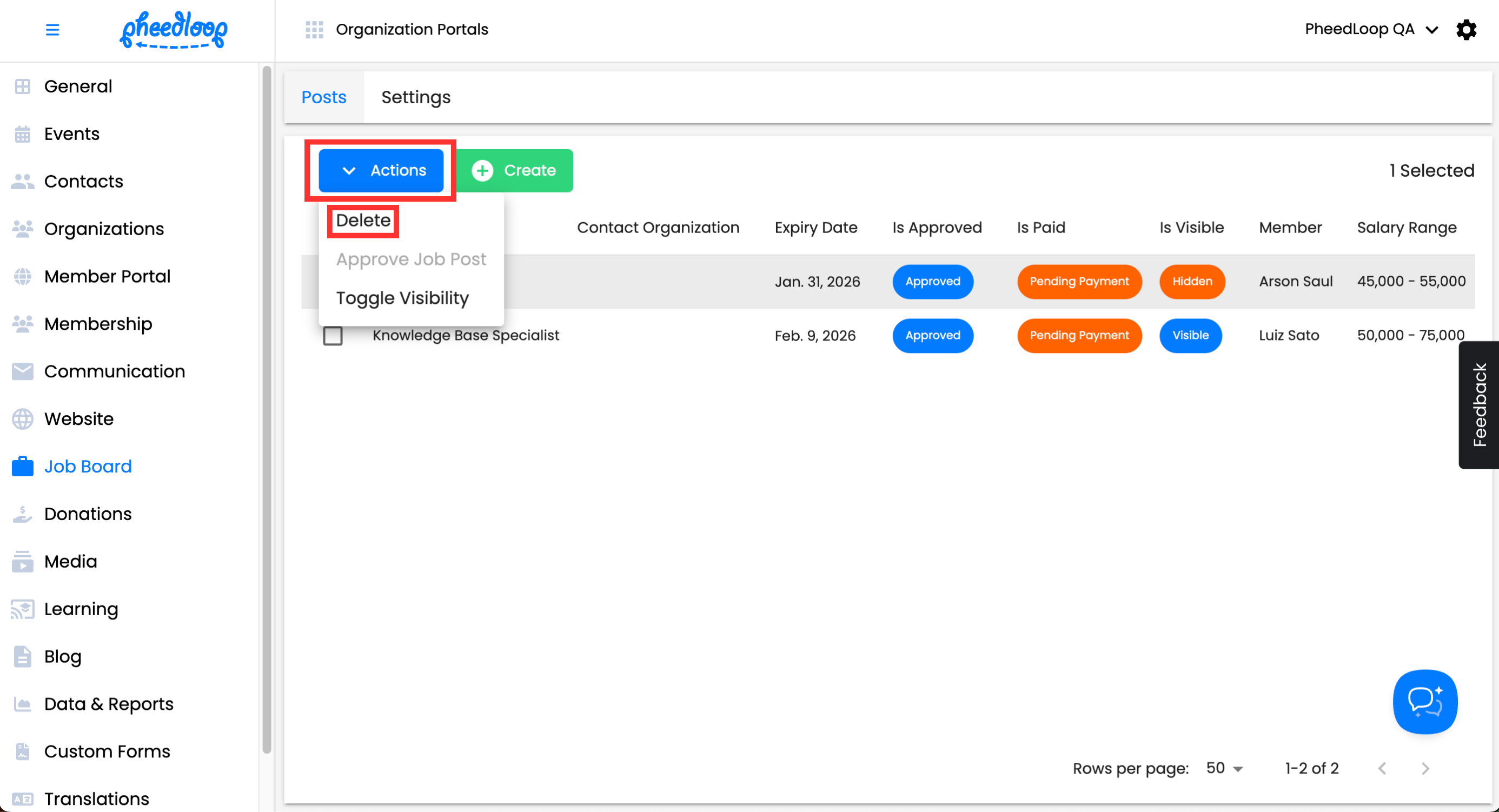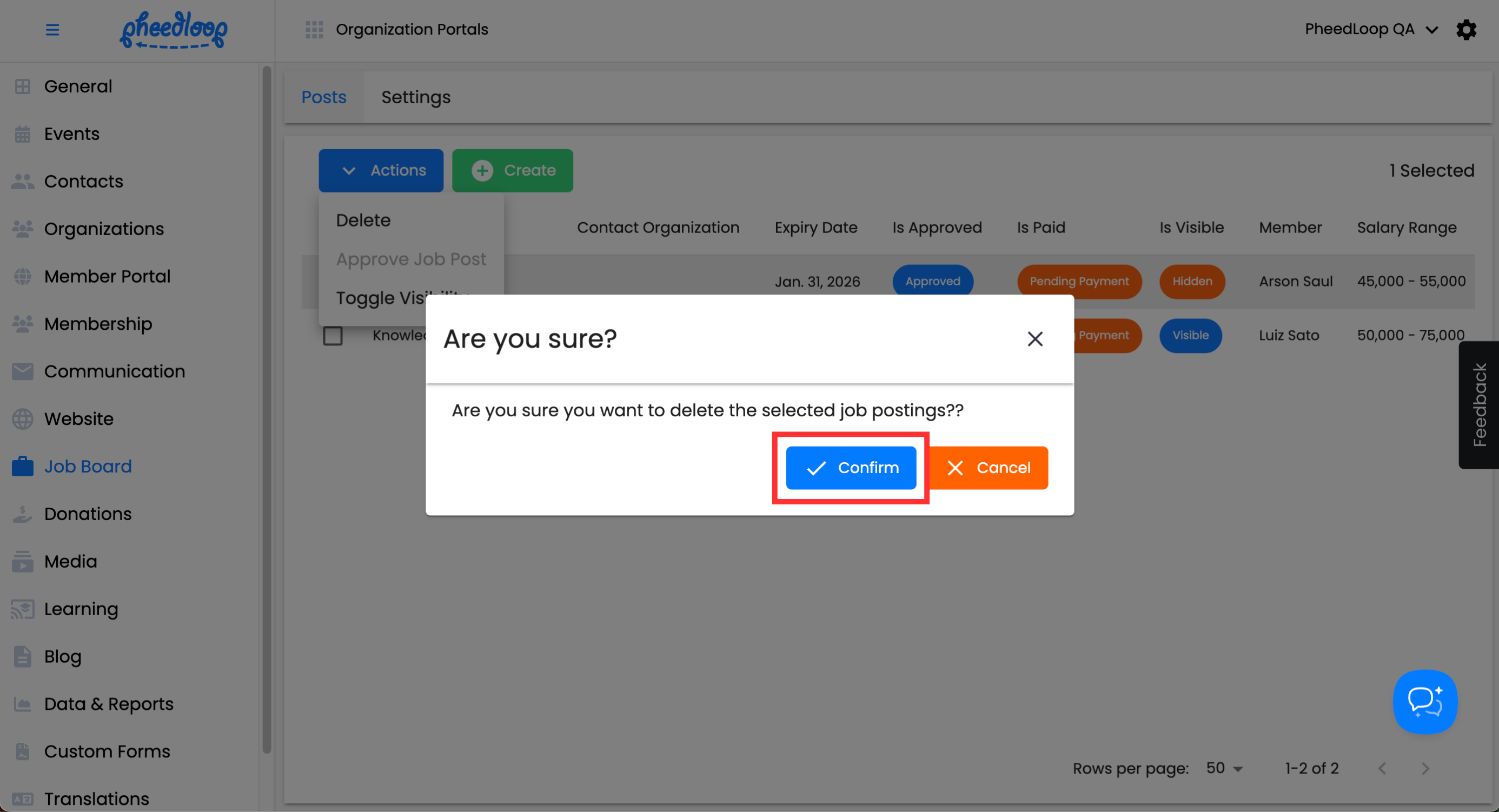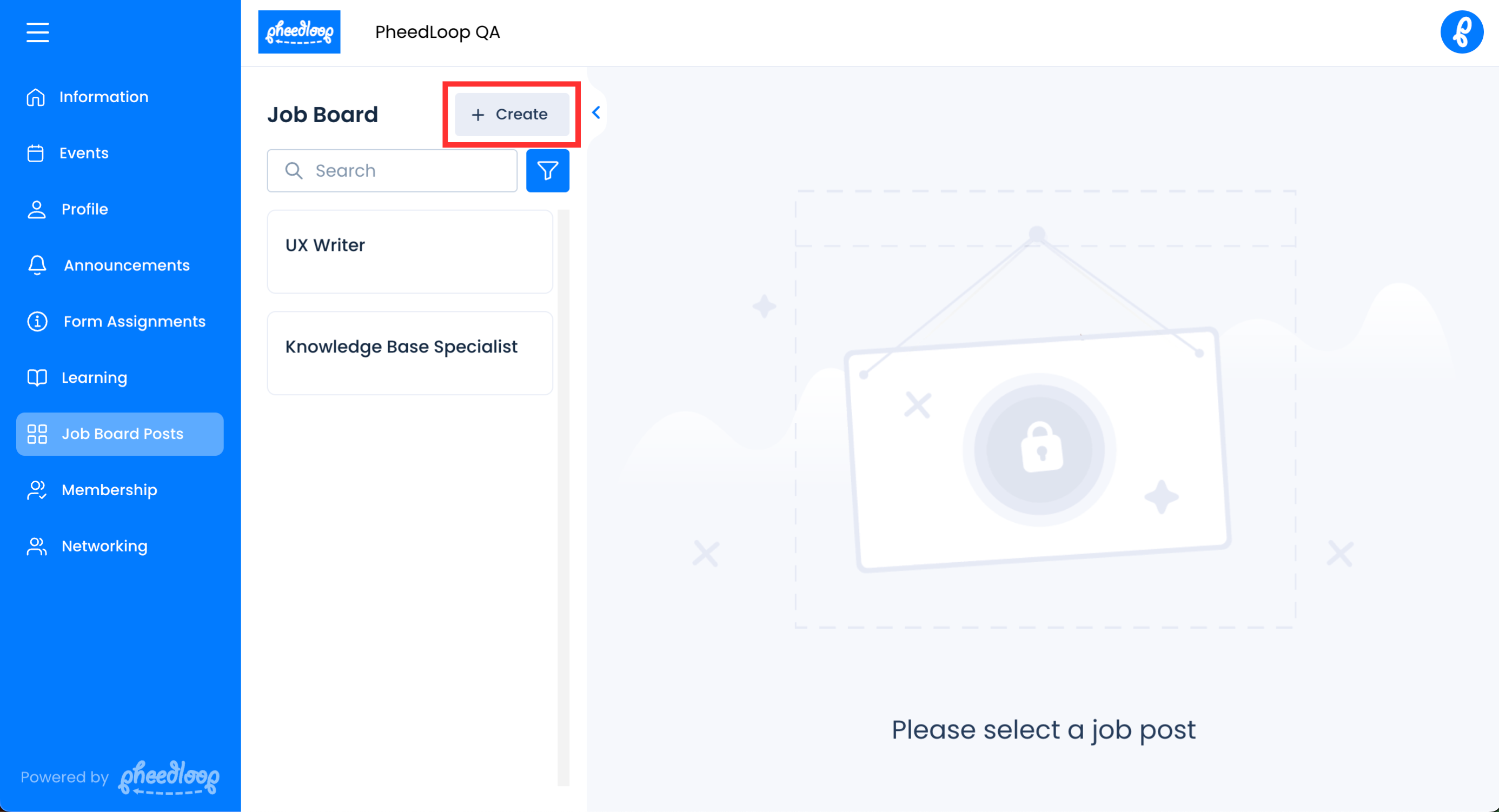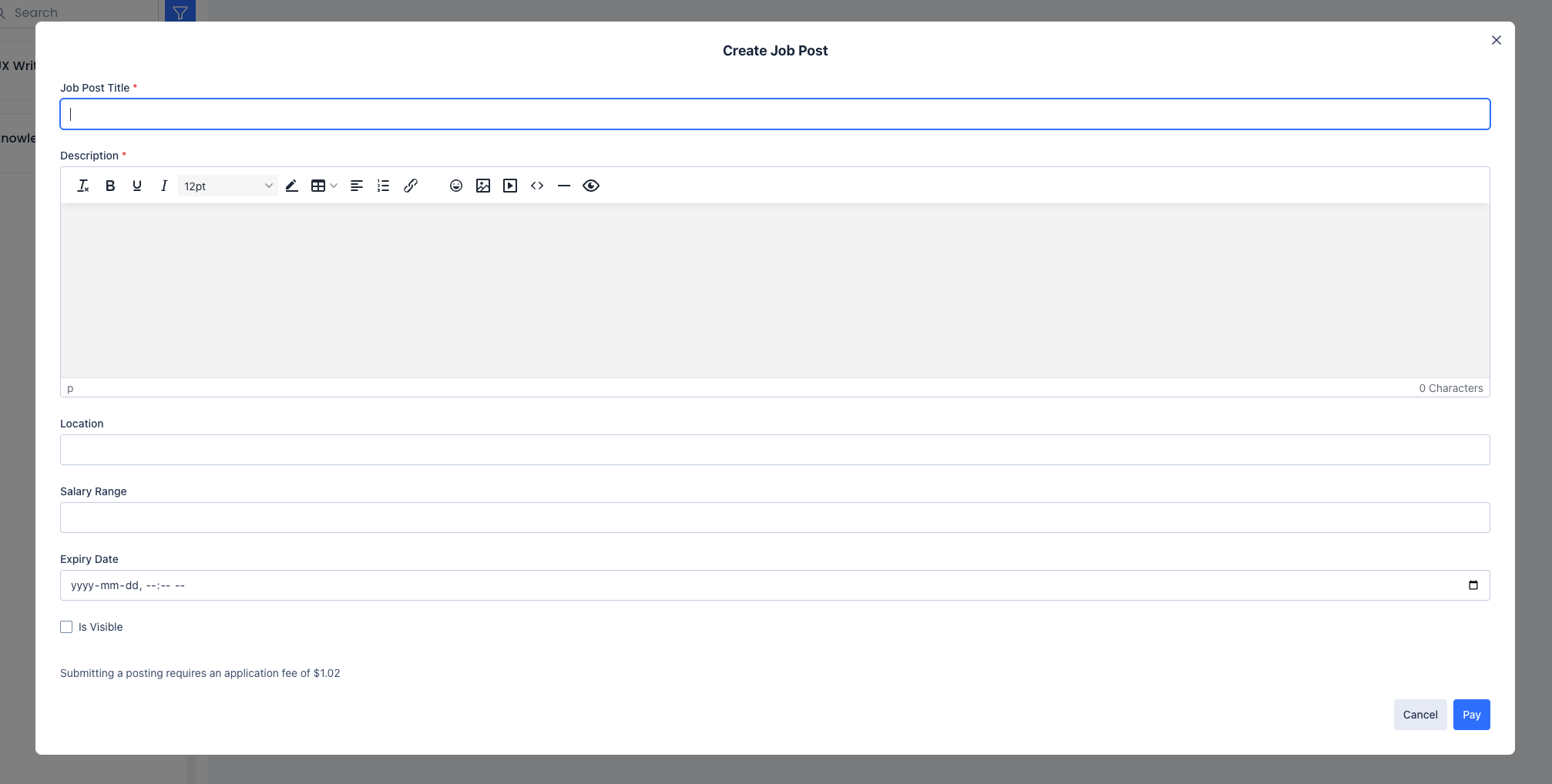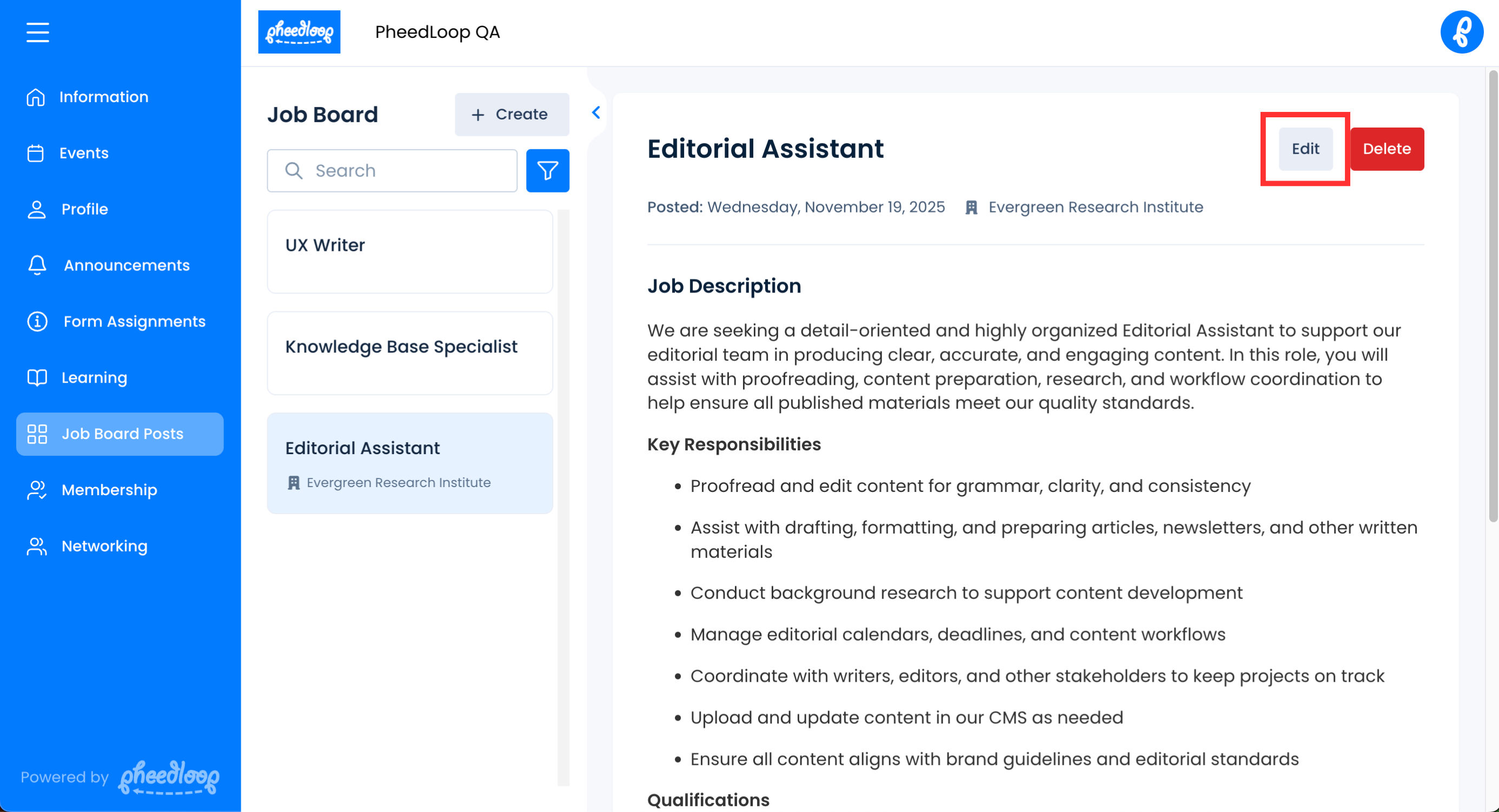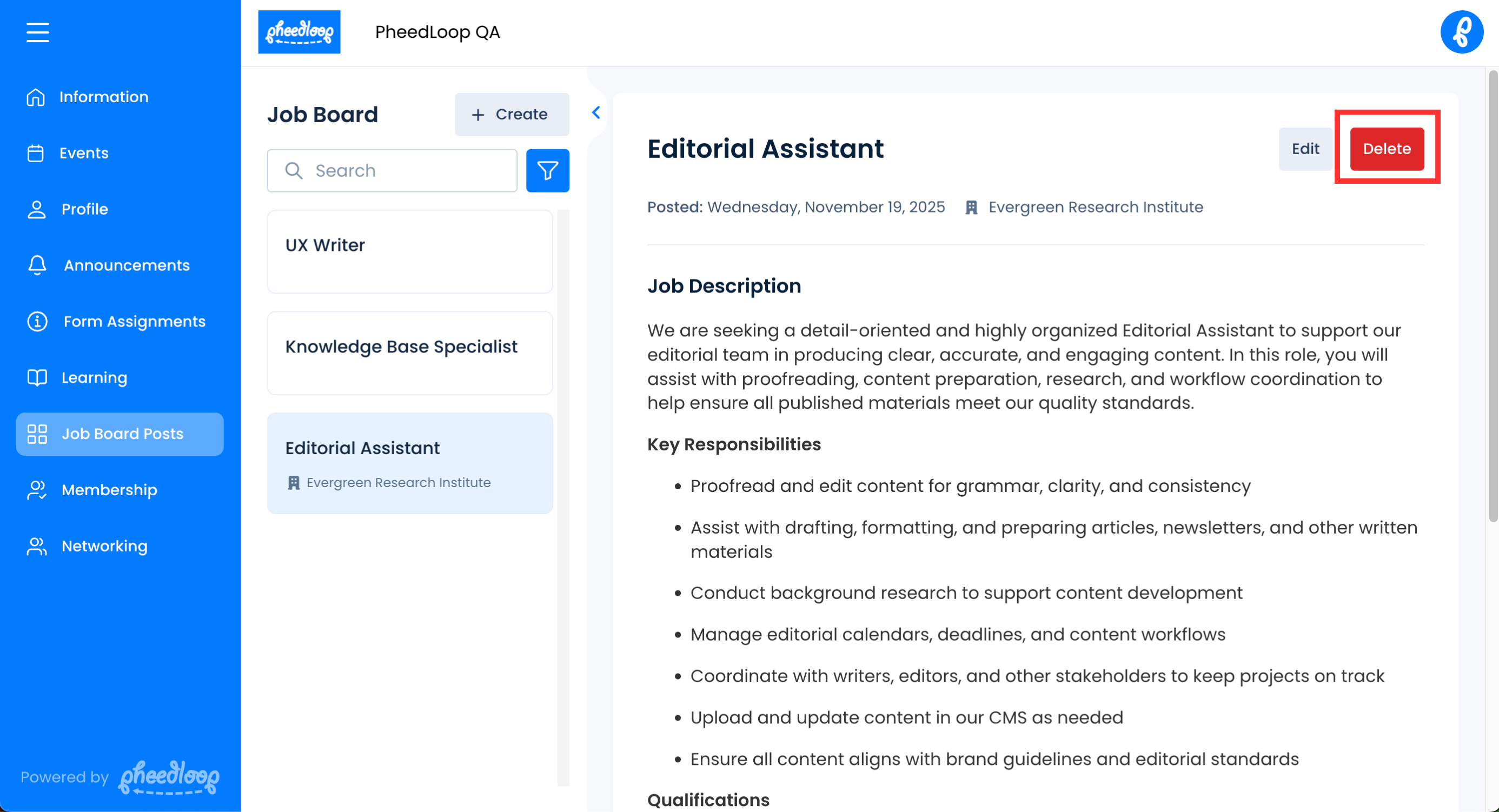Setting up the Membership Job Board
Please note, the Membership Management Module and Job Board Power-Up are required to use this feature. Please contact sales@pheedloop.com for pricing and additional information.
The Job Board in the Membership Dashboard offers Administrators the ability to post opportunities to join your organization. Members will be able to see these job postings from the Member Portal until the posting’s expiration date.
Creating Job Postings from the Membership Dashboard
Job postings are created and managed from the Membership Dashboard.
- From the Membership Dashboard, navigate to Job Board > Posts
Above the Job Postings table, select Create

- Configure the following settings as required
- Under the Title field, enter the title for your job position.
- Under the Description field, enter the description for your job position
- Under the Location field, enter the address or general area of where the job position will be performed.
- Under the Expiry Date field, enter the date when this job posting will expire. Further submissions will not be possible past this date.
- Under the Salary Range field, enter the range of salary that this position will provide.
- Toggle on the Approved checkbox to approve submissions for this job position.
- Toggle on the Is Visible checkbox to make this post viewable for other members from the Member Portal. If you would like to hide the post for further edits, leave this option blank.
- Under the Primary Contact field, enter a member of your organization to receive email notifications for every submission.
Select Save Changes
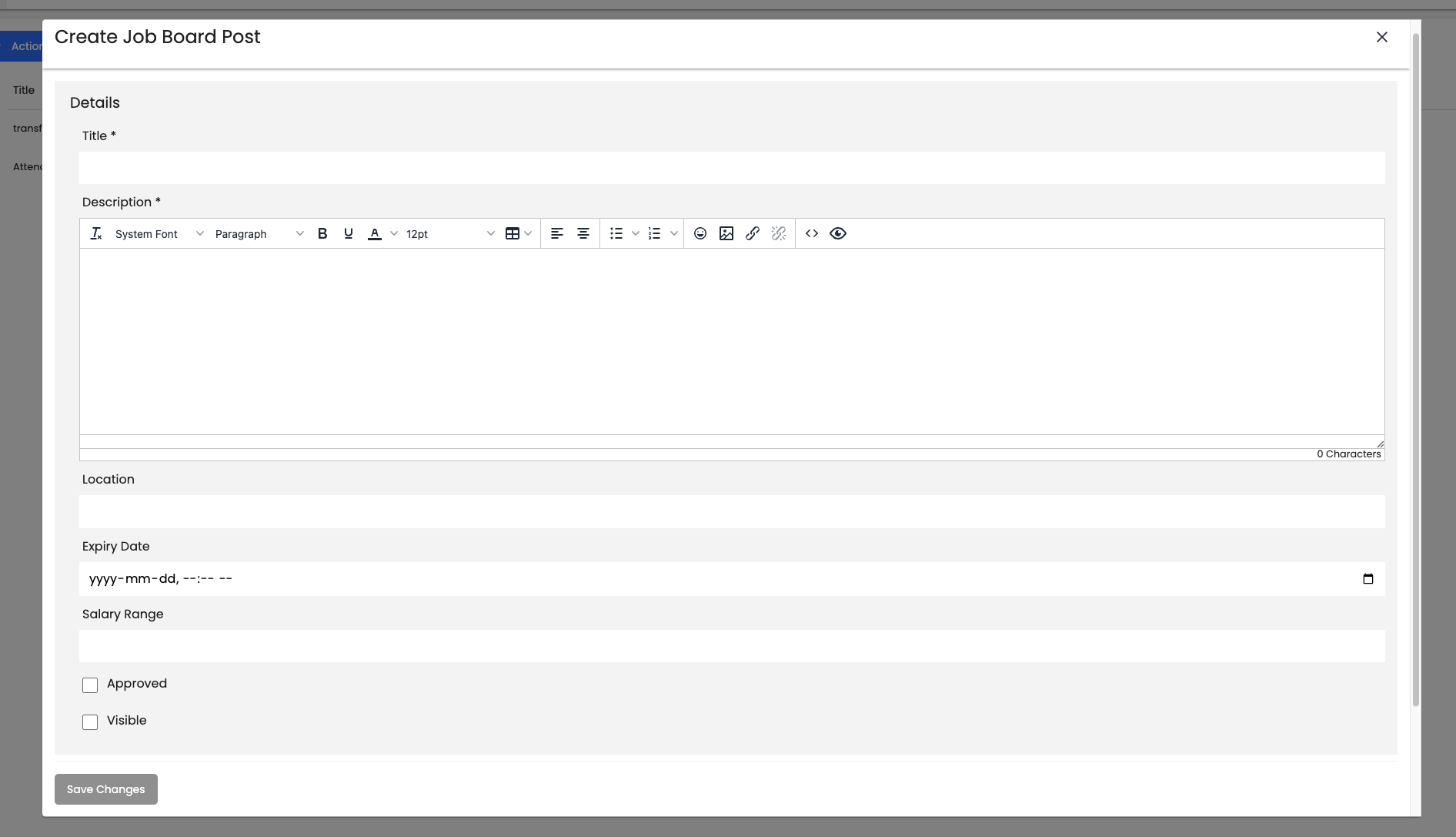
Configuring Settings for Job Postings in the Membership Dashboard
Additional settings exist for Job Postings beyond the individual job post. Unlike the individual options presented above, these settings will impact all Job Postings.
- From the Membership Dashboard, navigate to Job Board > Settings
- Toggle on the Job Post Require Approval checkbox to require approval from an organization admin or manager before the job post can be visible in the Member Portal
- Toggle on the Allow Non Organization Managers to Submit Job Posts checkbox to allow Members to submit their own job postings
- Under the Posts Submission Fee field, enter a monetary amount to be charged for each job posting submitted by Members
- Please note that PheedLoop’s 1.9% fee is included in addition to the written amount. For example, if you enter $150 under this field, the member will need to pay $152.50 before submitting a job post.
- Under the Posts Manager Submission Fees field, enter the number of job postings members are allowed to submit in the Member Portal
- This does not affect job postings submitted from the Membership Dashboard.
Select Save Changes
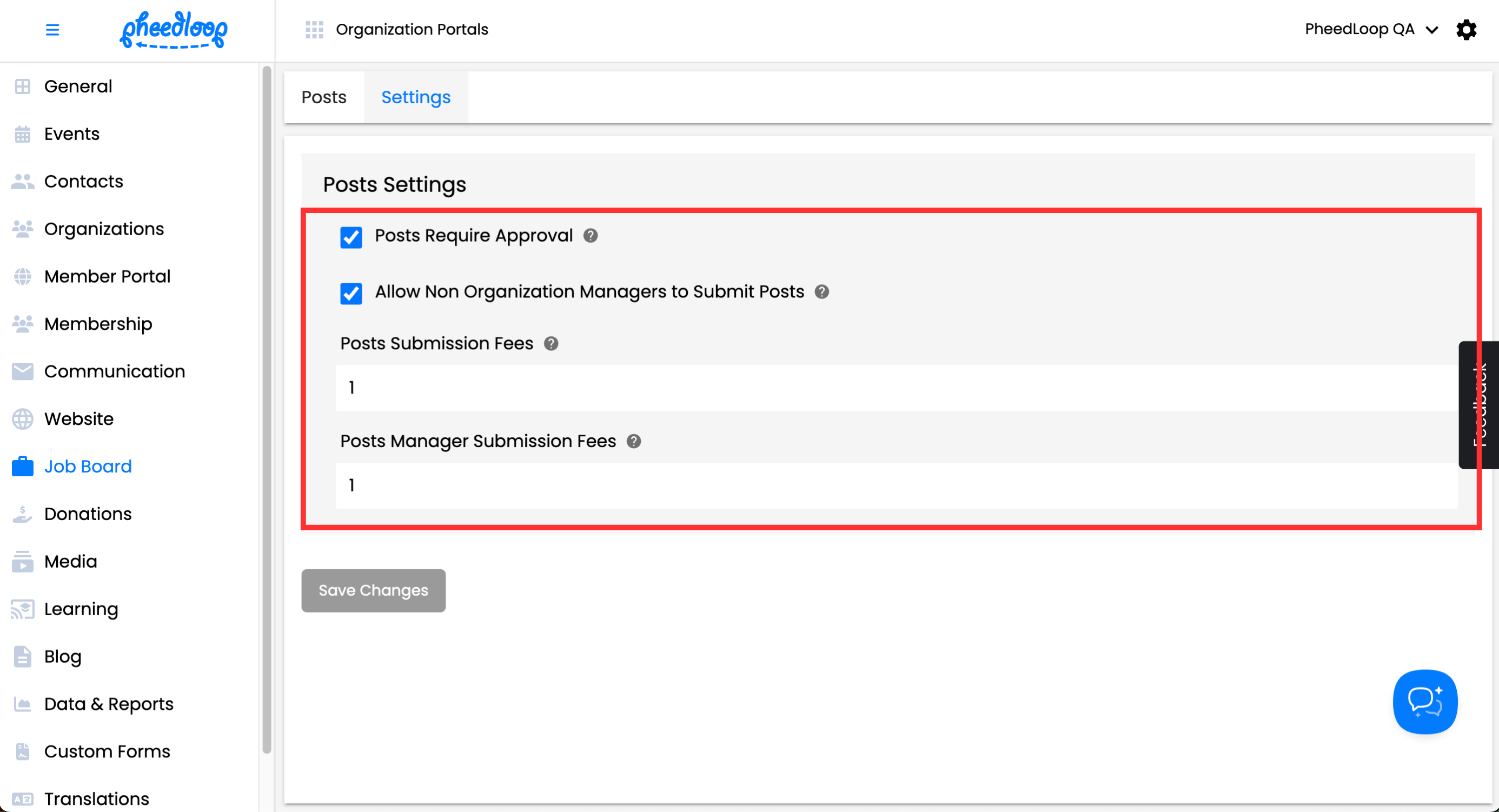
Configuring Job Postings Settings for Member Portal under the Membership Dashboard
There is one additional setting in the Member Portal page of the Membership Dashboard relating to Job Postings.
- From the Membership Dashboard, navigate to Member Portal > Settings
- Toggle on/off the Hide Job Board Page checkbox
Select Save Changes
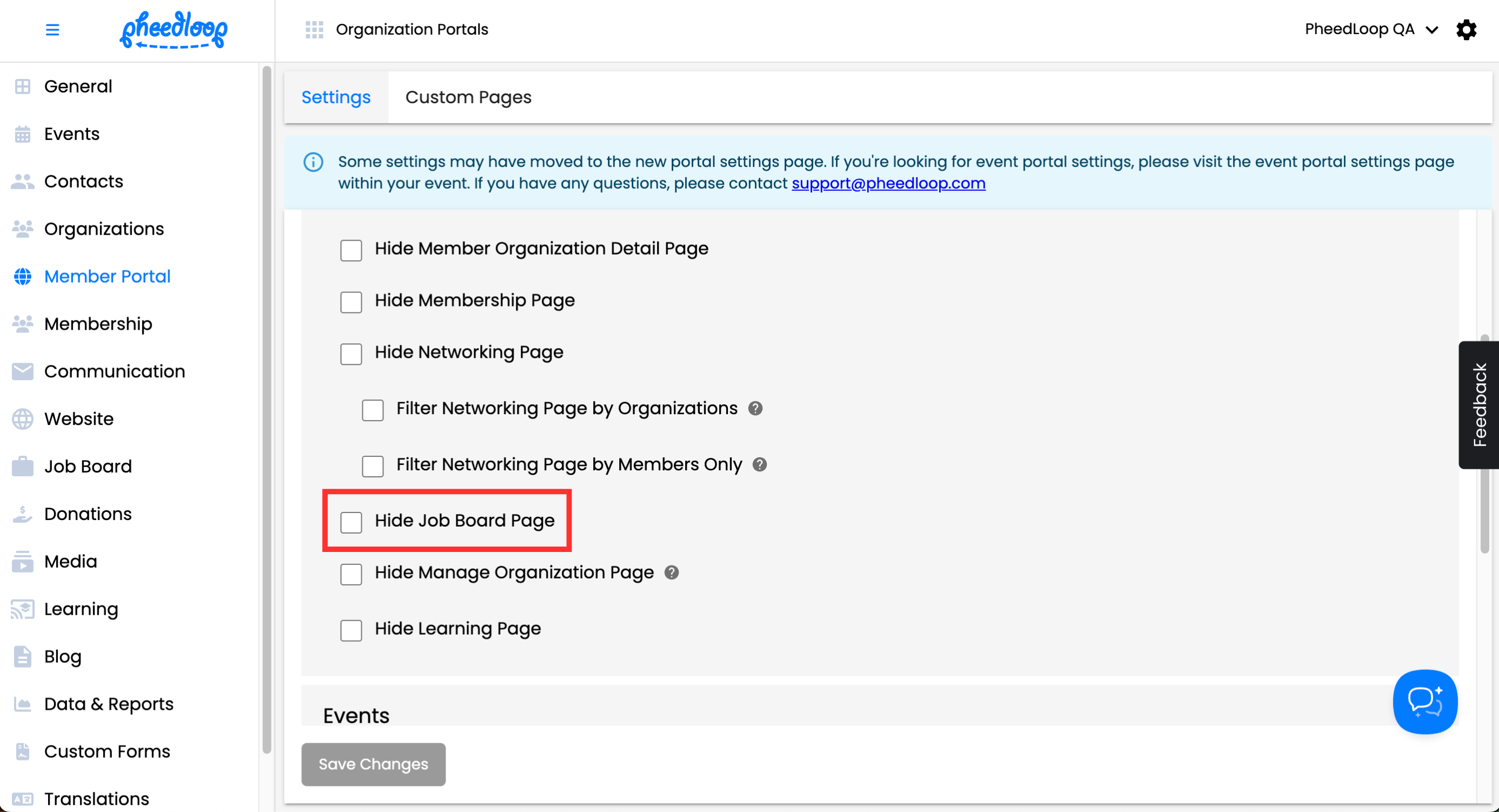
Deleting Job Postings from the Membership Dashboard
Job Postings can be deleted from the Membership Dashboard if necessary. Please note, toggling off the Visible checkbox will hide the Job Posting from the Member Portal. This may be a preferable alternative if your organization prefers to keep a record of all job postings.
- From the Membership Dashboard, navigate to Job Board > Posts
Above the Job Postings table, select Actions > Delete
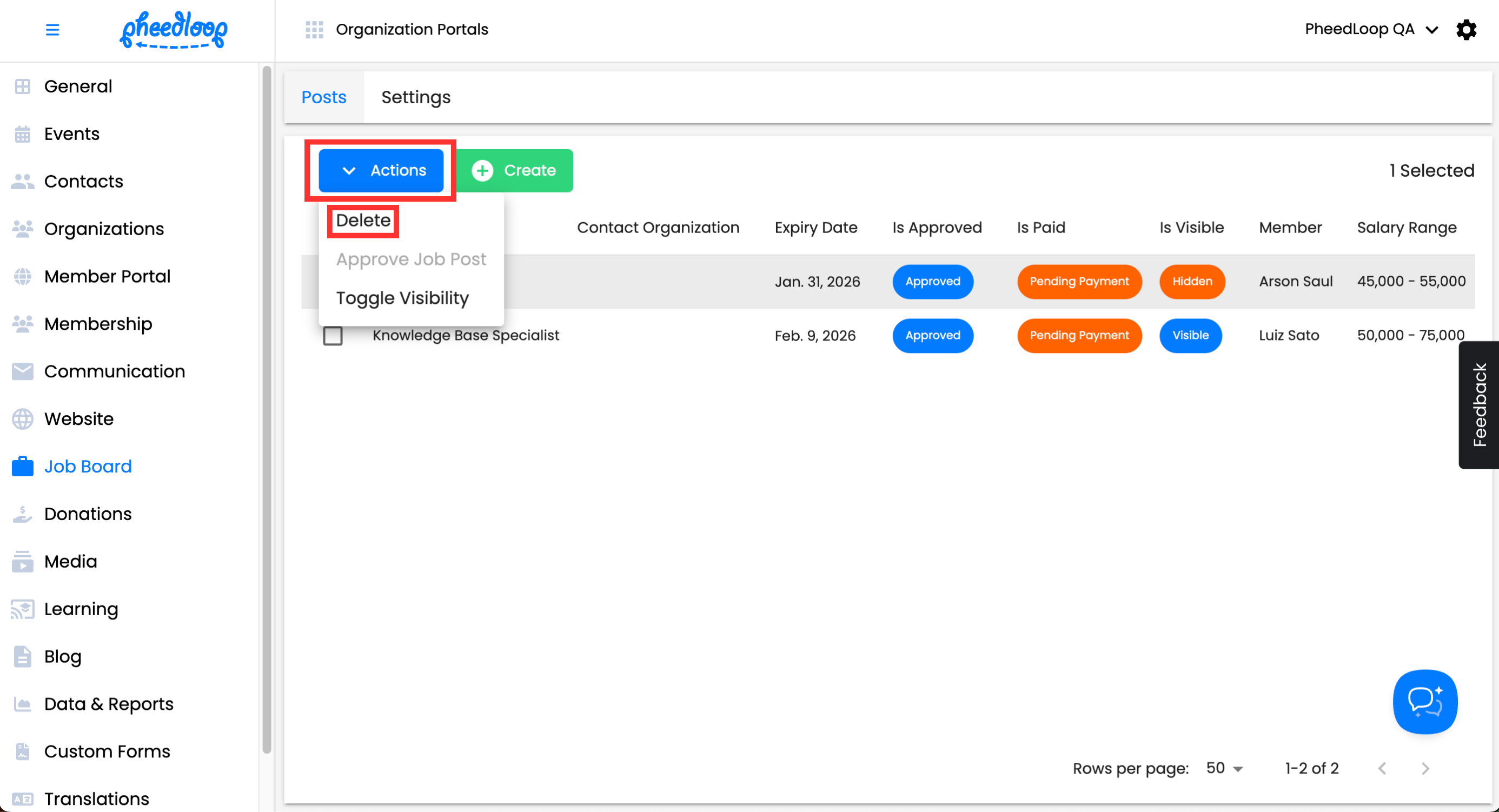
Select Confirm
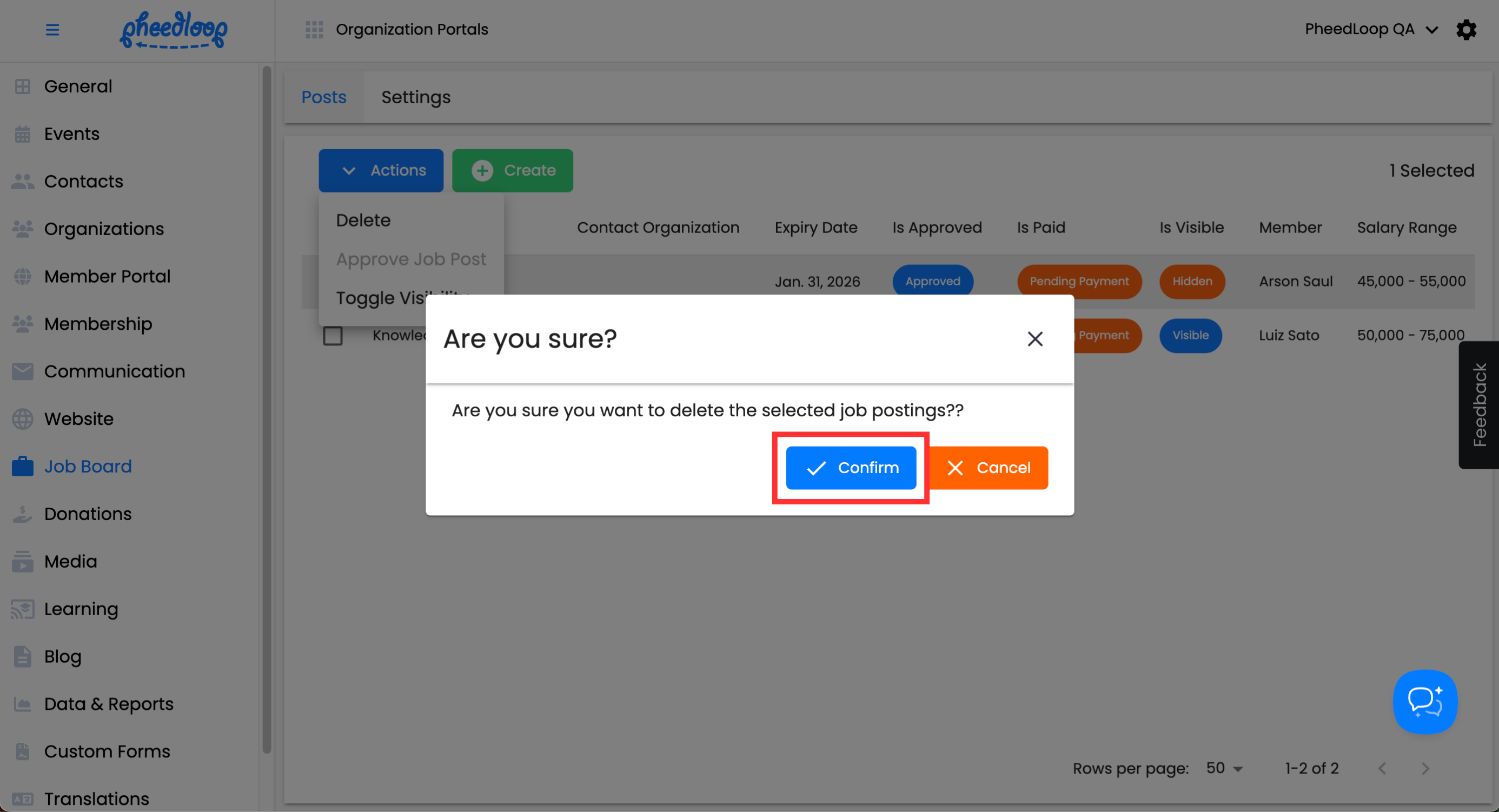
You can also use Actions > Toggle Visibility to switch the job posting between visible and hidden. This method is useful when you want to keep the information intact without deleting it.

Creating Job Postings from the Member Portal
Members have the option to create job postings just as Administors can. Please note, the ability to create Job Postings from the Member Portal is only available if configured by the Organization Administrators.
- From the Member Portal, navigate to Job Board Postings > My Postings
Above the Job Postings table, select Actions > Create
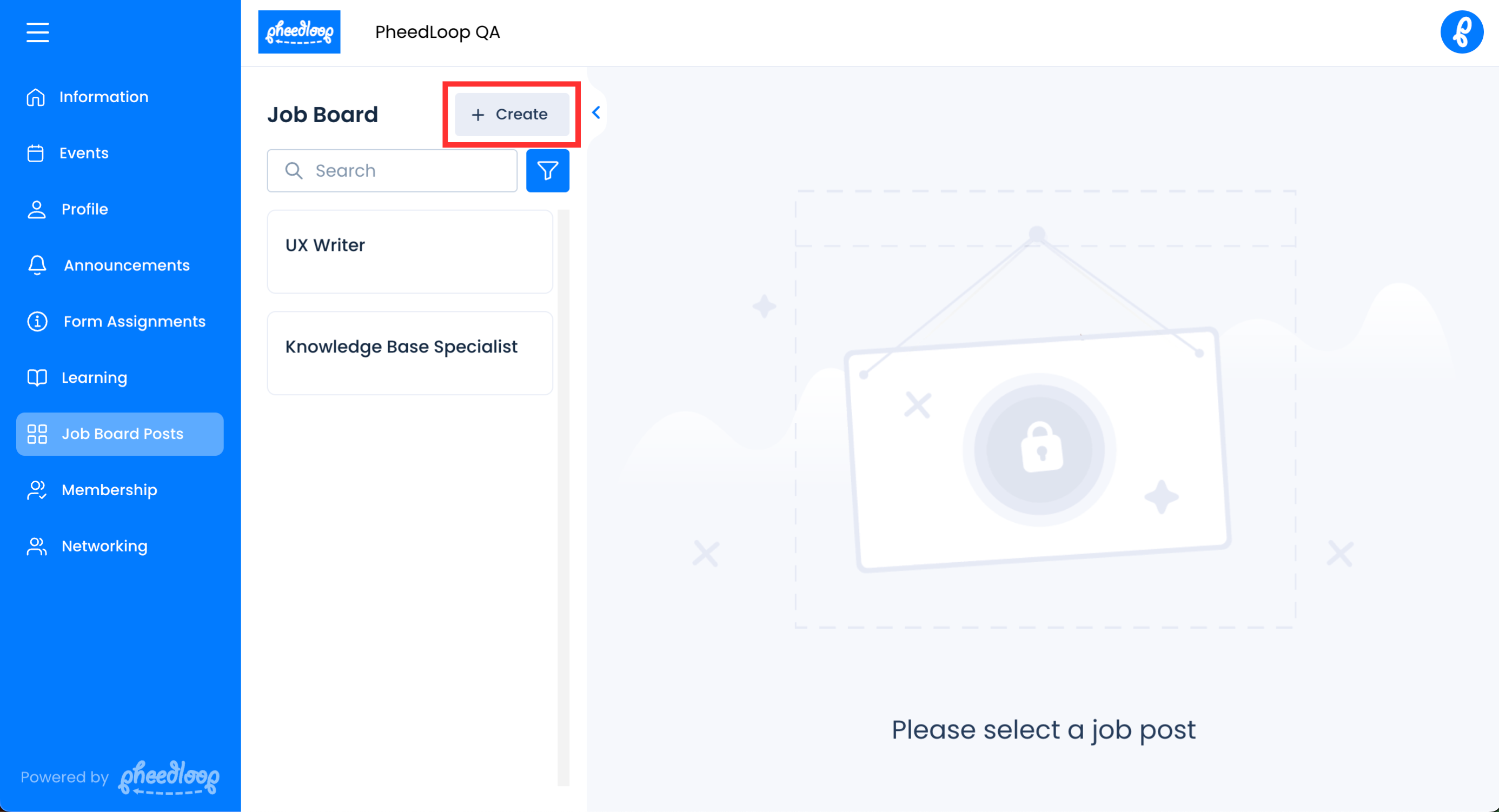
- Configure the following settings as required
- Under the Job Post Title field, enter the title for your job position.
- Under the Job Post Description field, enter the description for your job position
- Under the Location field, enter the address or general area of where the job position will be performed.
- Under the Salary Range field, enter the range of salary that this position will provide.
- Under the Expiry Date field, enter the date when this job posting will expire. Further submissions will not be possible past this date.
- Toggle on the Is Visible checkbox to make this post viewable for other members from the Member Portal. If you would like to hide the post for further edits, leave this option blank.
Select Submit
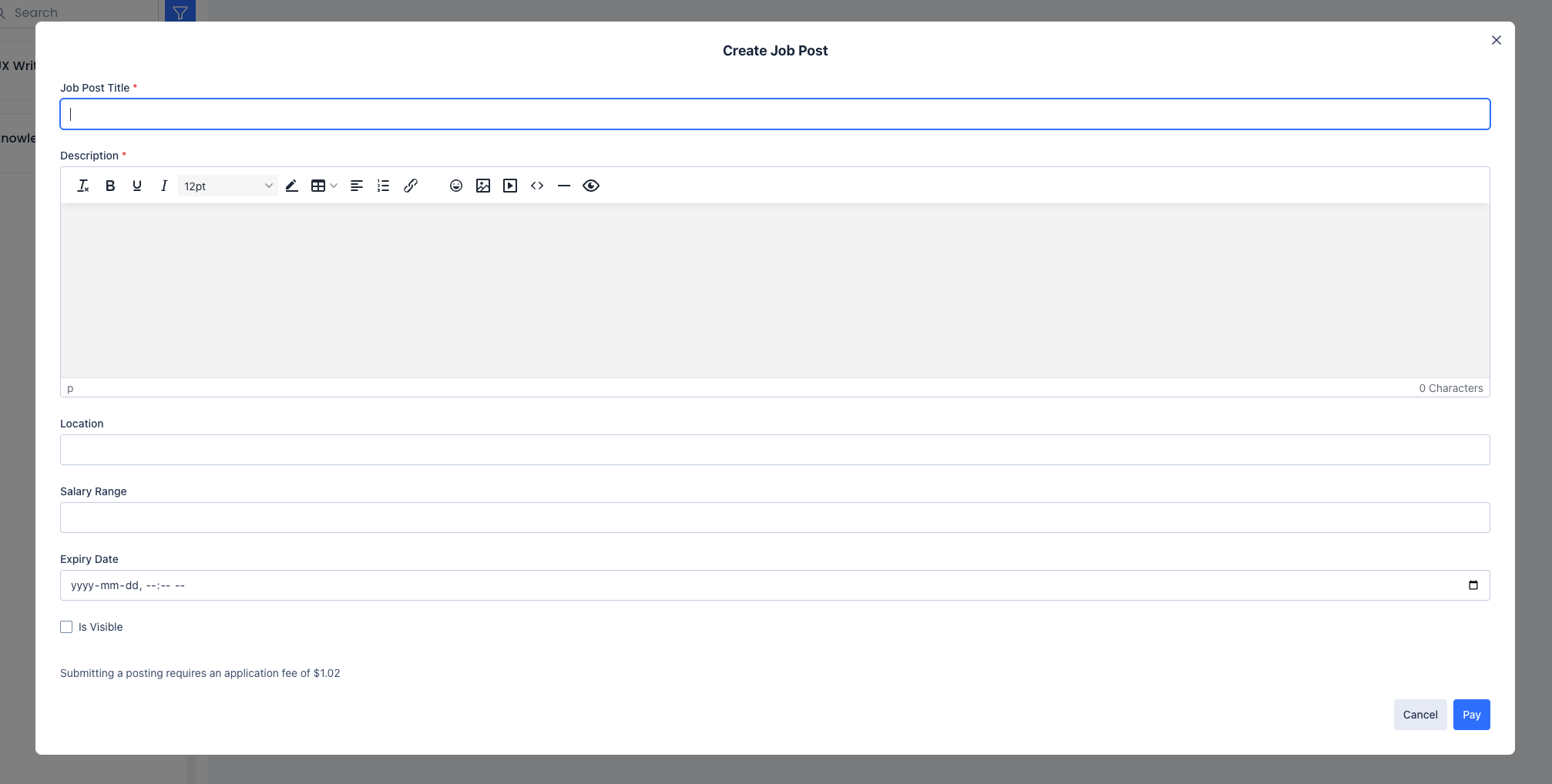
Please note, that posting may incur a fee set by the organization if configured.
Editing Job Postings from the Member Portal
If you would like to edit a job post, you can do so from the Member Portal.
- From the Member Portal, navigate to Job Board Postings > My Postings
Above the Job Postings table, select Edit
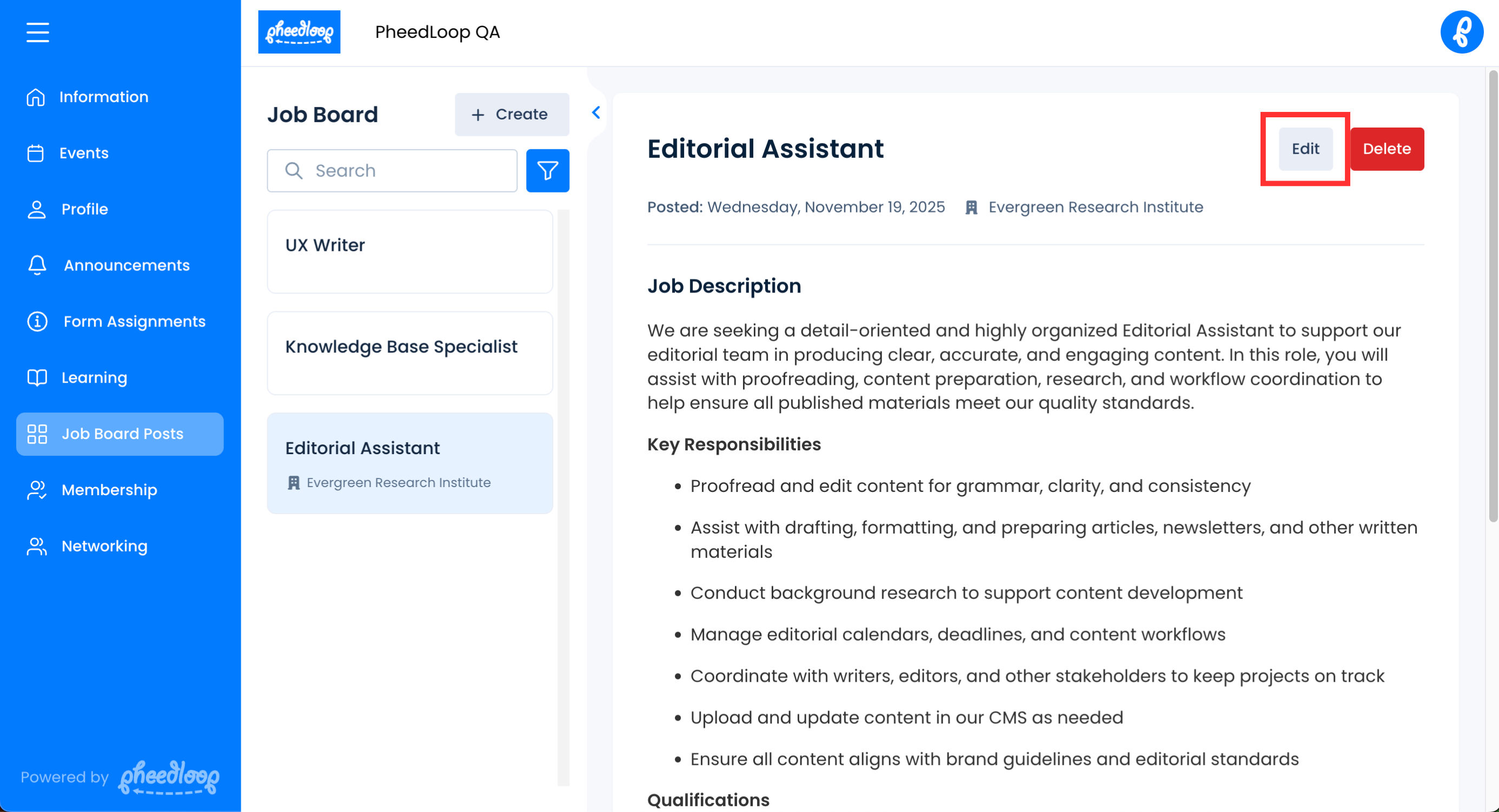
You will now be able to edit the details of the job post as you would when creating a new one.
Deleting Job Postings from the Member Portal
Job posts can also be deleted if no longer valid.
- From the Member Portal, navigate to Job Board Postings > My Postings
Above the Job Postings table, select Delete
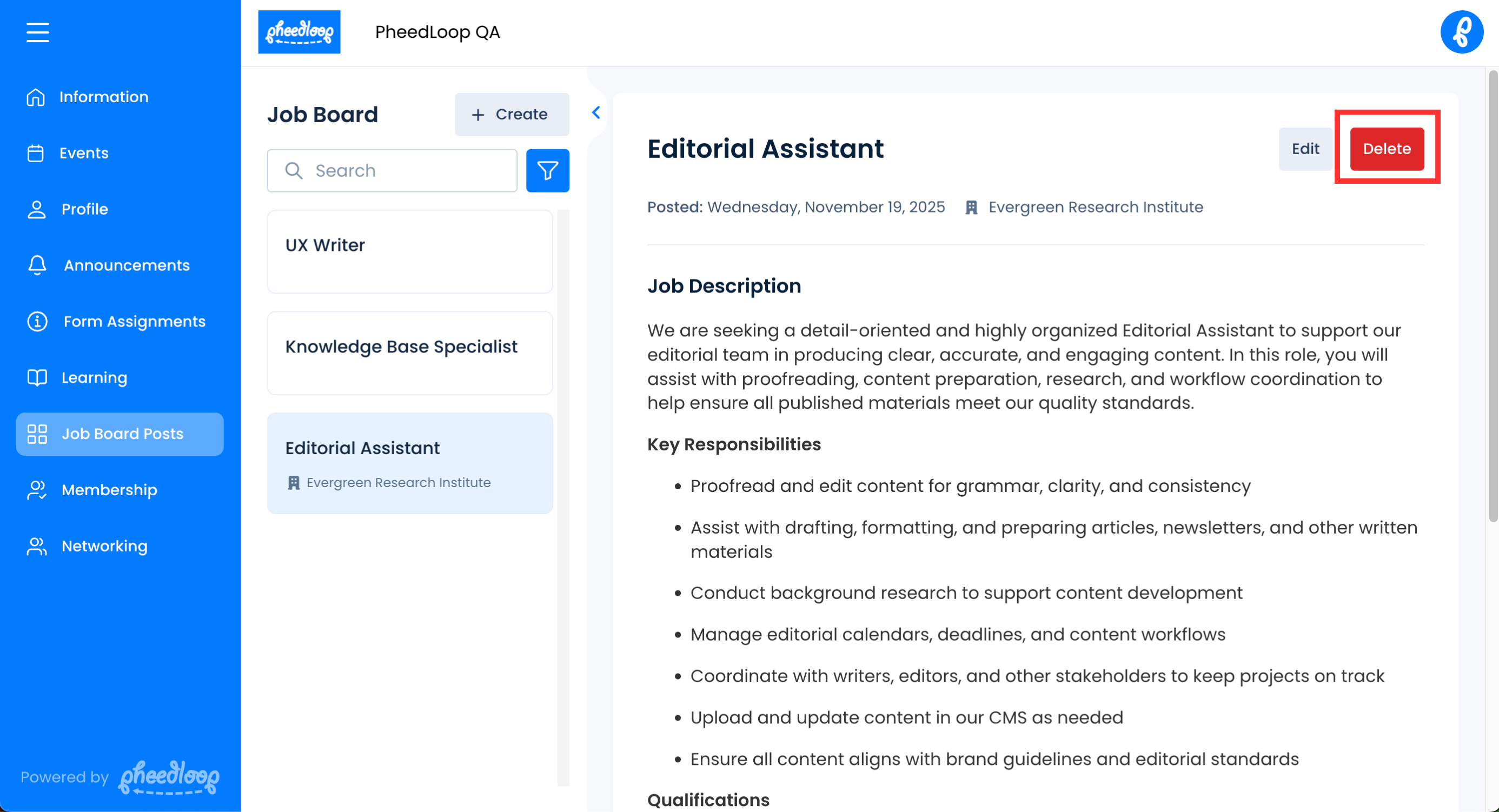
The job post will no longer be visible in the Member Portal.