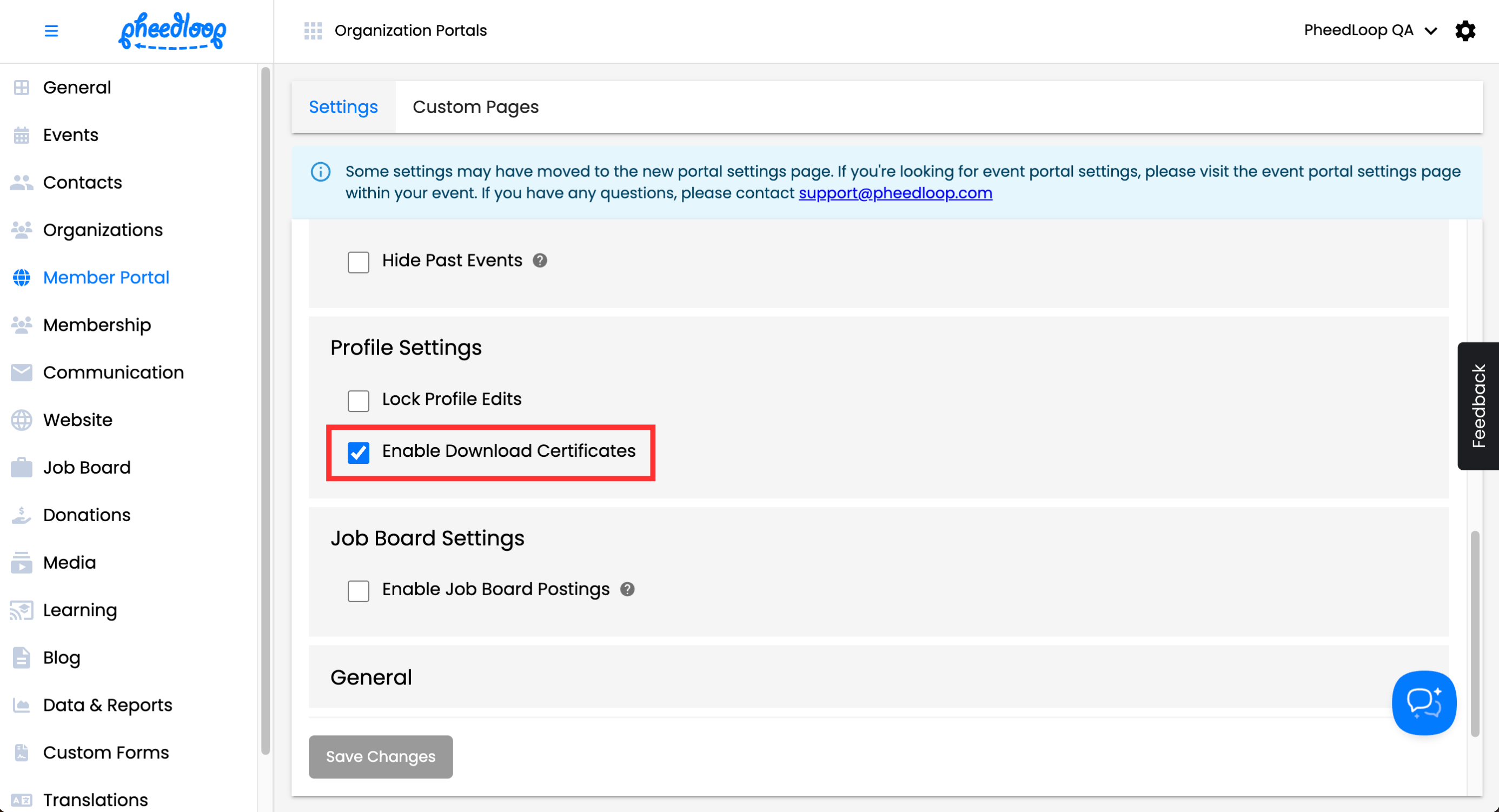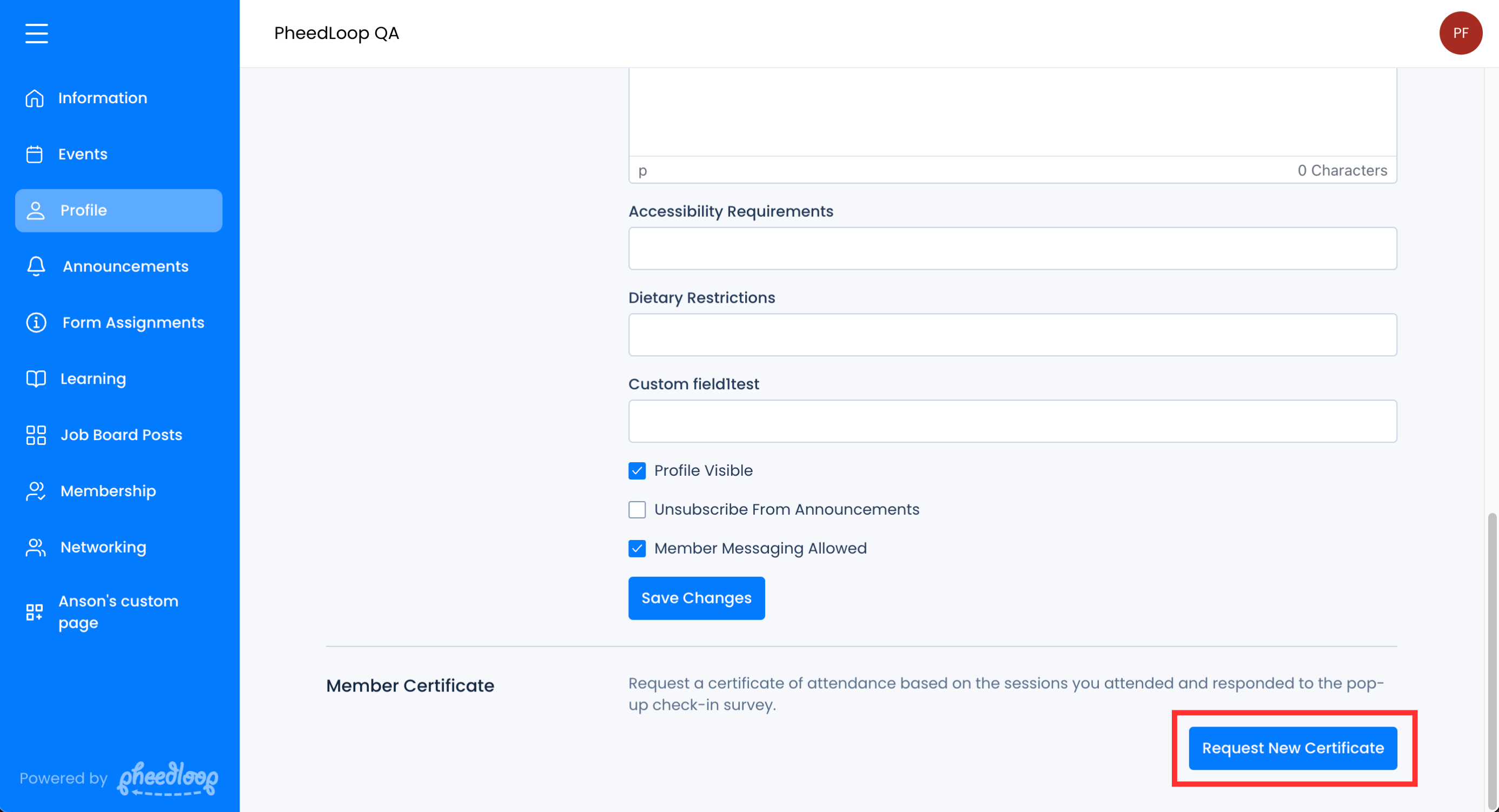Downloading the CE Certificate in the Member Portal
Please note, this article refers to the CE Certificate found in the Member Portal. For information on certificates for specific events, please review our Configuring CE (Continuing Education) Credit Tracking article.
The Member Portal contains a certificate for Members to download. This certificate holds information on all registered events, including upcoming ones that they have registered for. Access to the certificate can be disabled by an Administrator.
Enabling Certificates in the Membership Dashboard
In order for members to download their certificates, Enable Download Certificates must be enabled in the Membership Dashboard.
- From the Membership Dashboard, navigate to Member Portal > Settings
- Scroll down to Profile Settings
- Toggle on the Enable Download Certificates
Select Save Changes
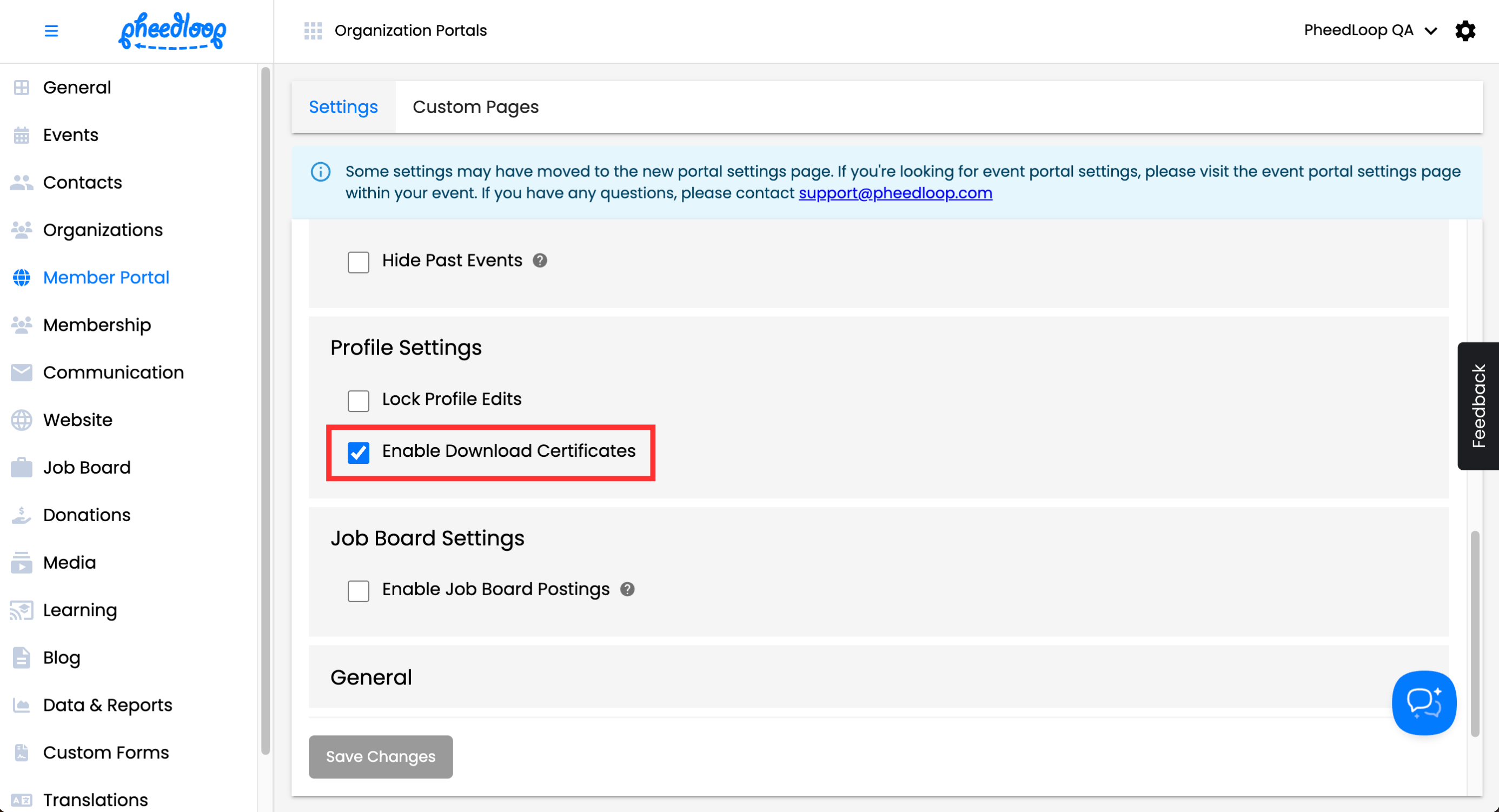
Downloading the Certificate from the Member Portal
Once Enable Download Certificates is toggled on, members can proceed with downloading their certificate.
- From the Member Portal, navigate to Profile
Scroll down to the bottom of the page and select Request New Certificate
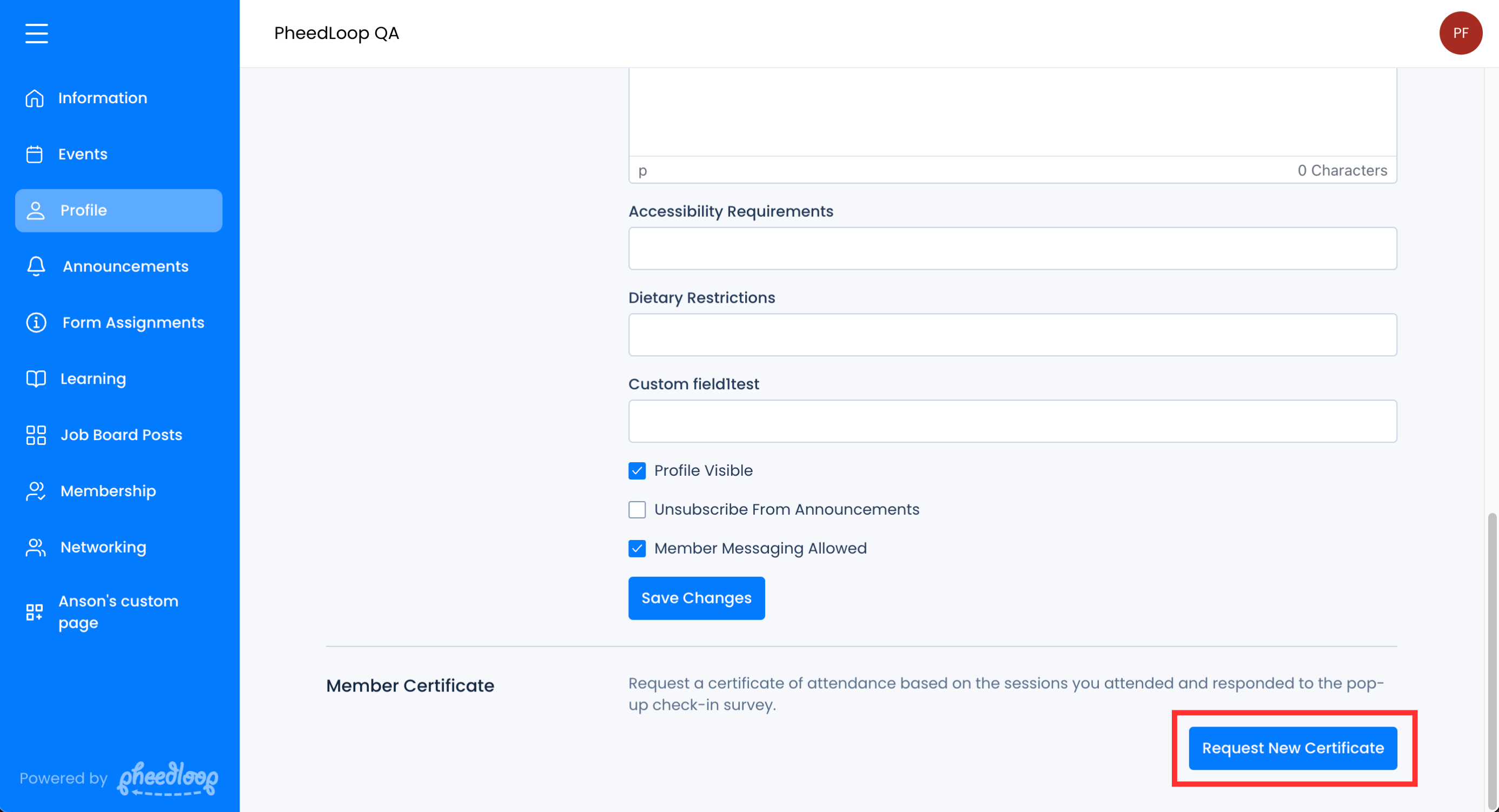
A pdf file of the certificate will now open in a new tab on the browser. Members can download the file onto your device.