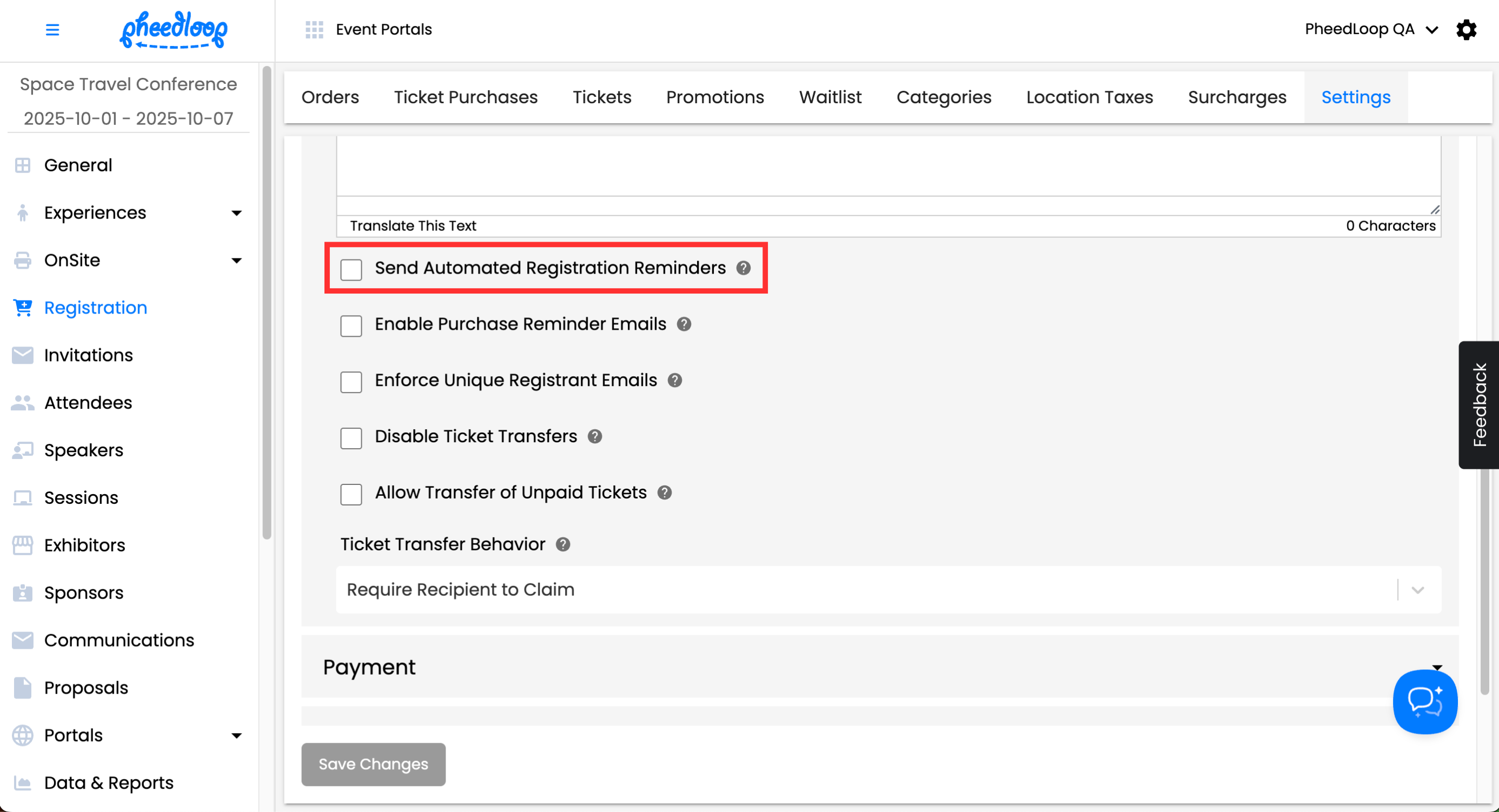How Can I Edit the Registration Reminder Email?
PheedLoop’s Registration system has a number of email templates that are sent to registrants for various purposes. This article will focus on the Registration Reminder email’s purpose, how to edit it, and how to disable it as desired.
Contents
- What is the Purpose of the Registration Reminder email?
- How can the Registration Reminder email content be edited?
- How can I send a Registration Reminder email manually?
- How can the Registration Reminder email be turned off?
- Conclusion
What is the Purpose of the Registration Reminder email?
Registration reminders are sent automatically to incomplete registrants 1, 4, 10, and 21 days before your event, at 11:10AM EST each day. These emails serve as a prompt for incomplete registrants to finish their existing Registration Order. The email will contain a button that will lead to the registration page of the event website to continue their registration. Every email notification includes an option for the registrant to unsubscribe from receiving further notifications.
How can the Registration Reminder email content be edited?
You may customize the Registration Reminder email body if you would like to communicate specific benefits of your event to convince potential registrants to complete their registration, share promotion codes, promote sponsors, or add any other relevant details.
- From the Event Dashboard, navigate to Communications > Email Templates

- Select Registration Reminder from the list

- Under the Subject field, edit the subject line as required

- Under the Body Text field, edit the body of the email as required

- Toggle on the Remove Default Welcome Message checkbox to remove the default greeting included with the email
- It is recommended to enable this setting as you will likely have a greeting included already in the Body Text field.

- Select Save Changes

Your registration reminder email will now be edited. There is an additional setting called Enable Attachment but that does not apply to this specific email template.
How can I send a Registration Reminder email manually?
Registration Reminder emails can be sent manually on the Event Dashboard.
- From the Event Dashboard, navigate to Registration > Orders

- Select the checkbox of the registrant you wish to send the email to

- Above the Orders table, select Actions > Send Reminder

The registrant will now receive the Registration Reminder email momentarily.
How can the Registration Reminder email be turned off?
If you would prefer not to send Registration Reminder emails, you can disable them from being sent.
- From the Event Dashboard, navigate to Registration > Settings
- Scroll down to General
- Toggle off the Send Automated Registration Reminders checkbox
Select Save Changes
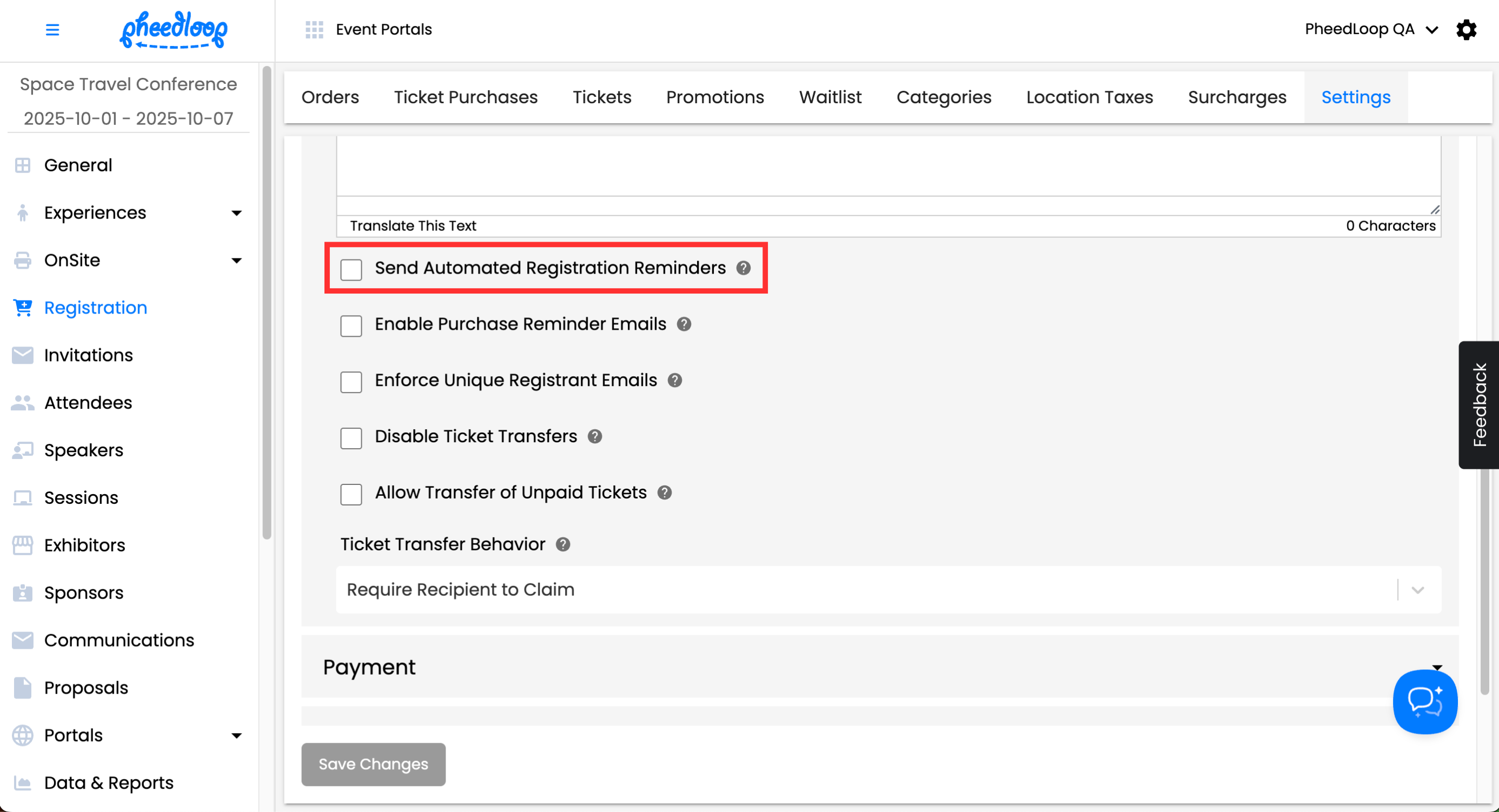
Registration Reminder emails will no longer be sent out for your event. Please note that Registration Reminder Emails sent manually from the Event Dashboard will still be delivered to the registrant.
Conclusion
After reviewing this article you should understand the purpose of Registration Reminder Emails and be able to edit, send and disable them as desired.