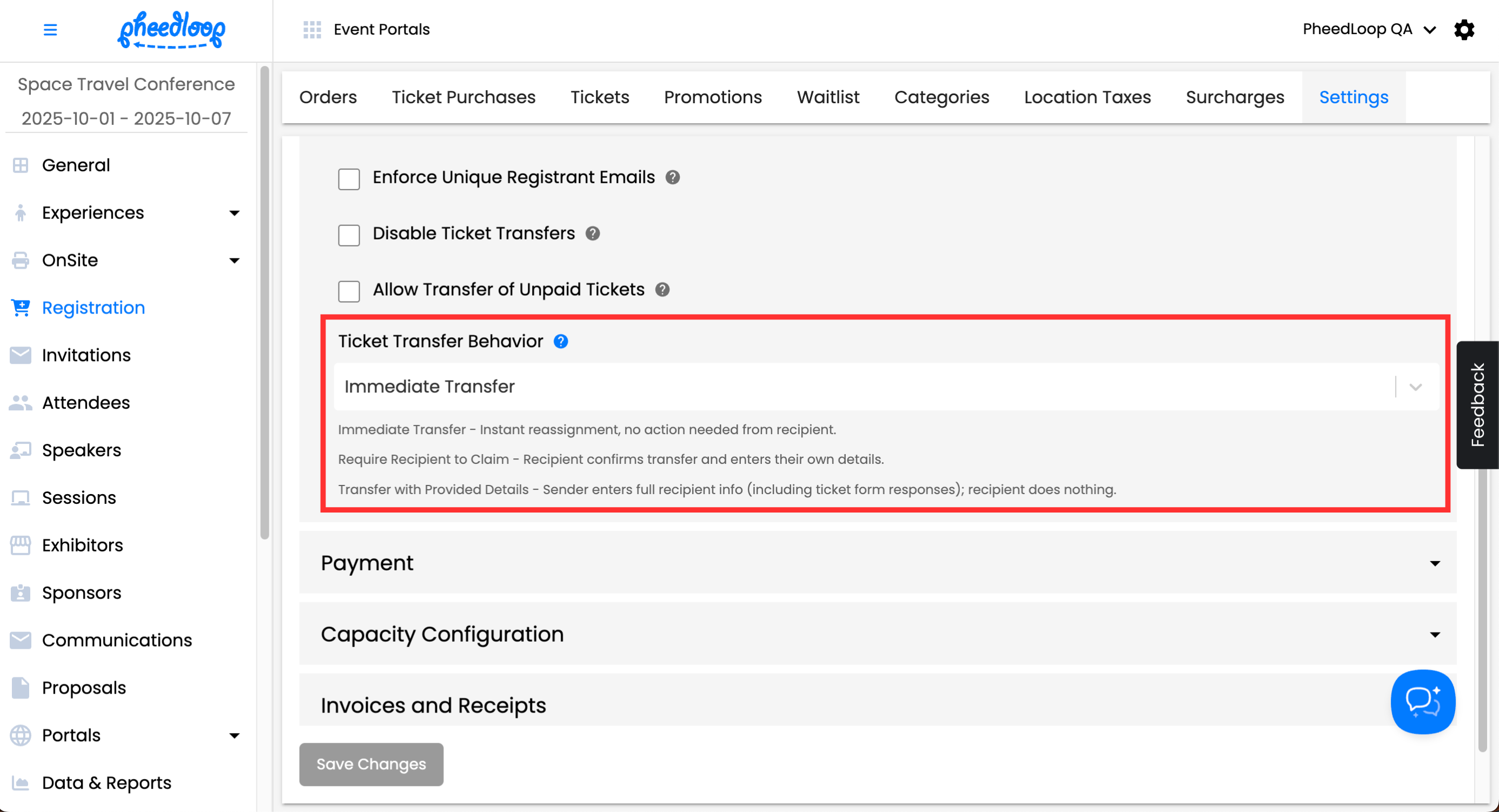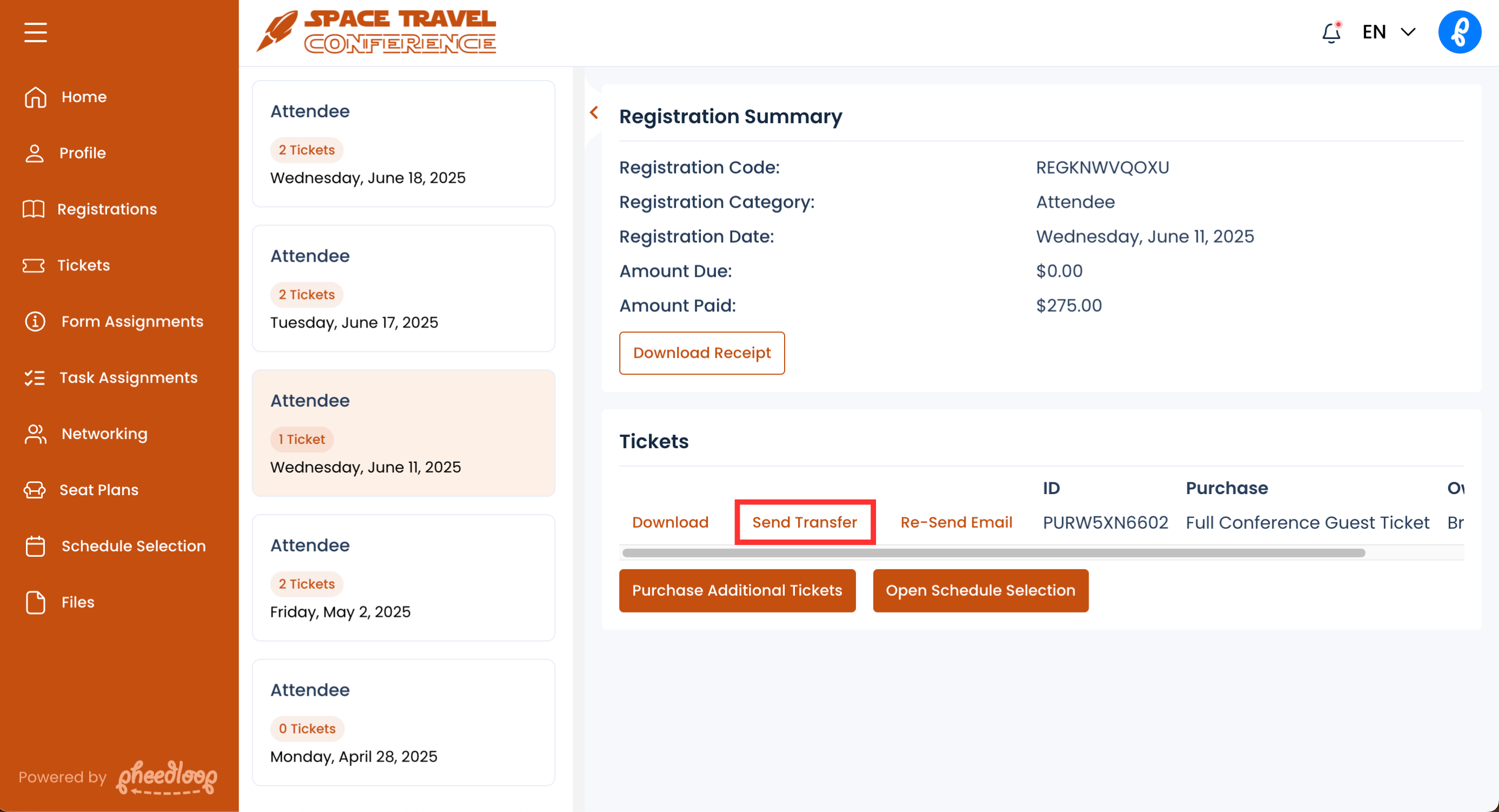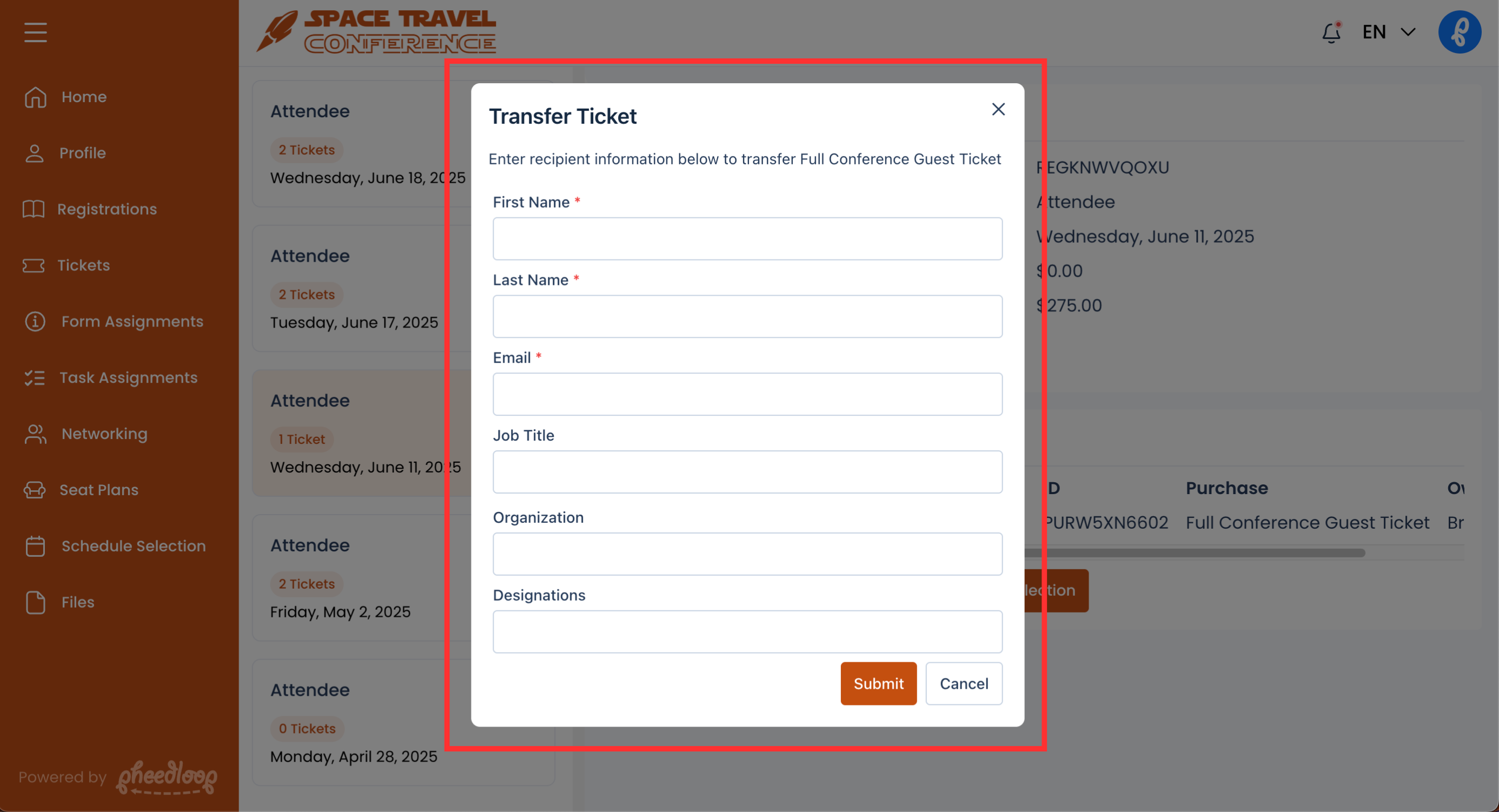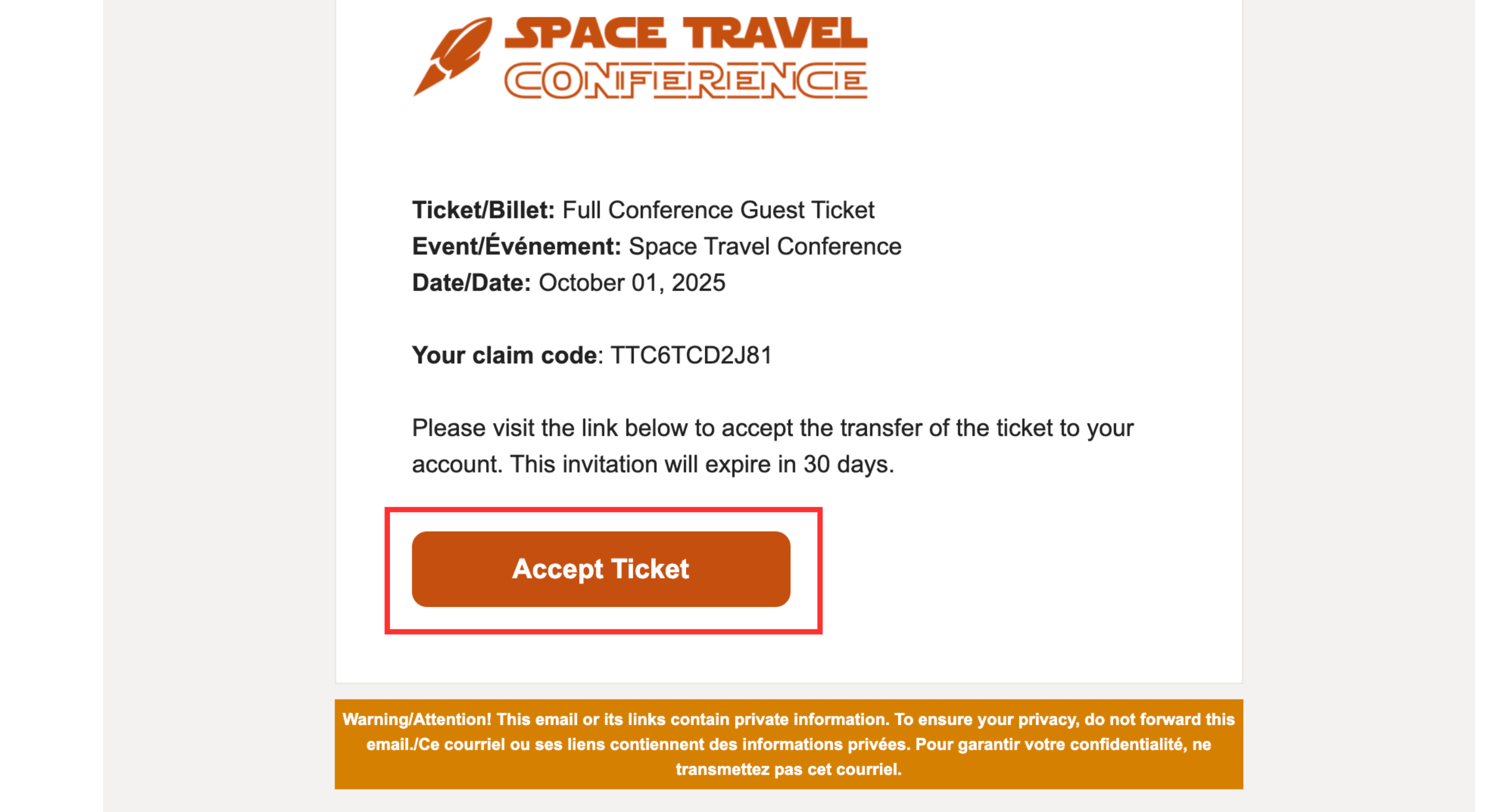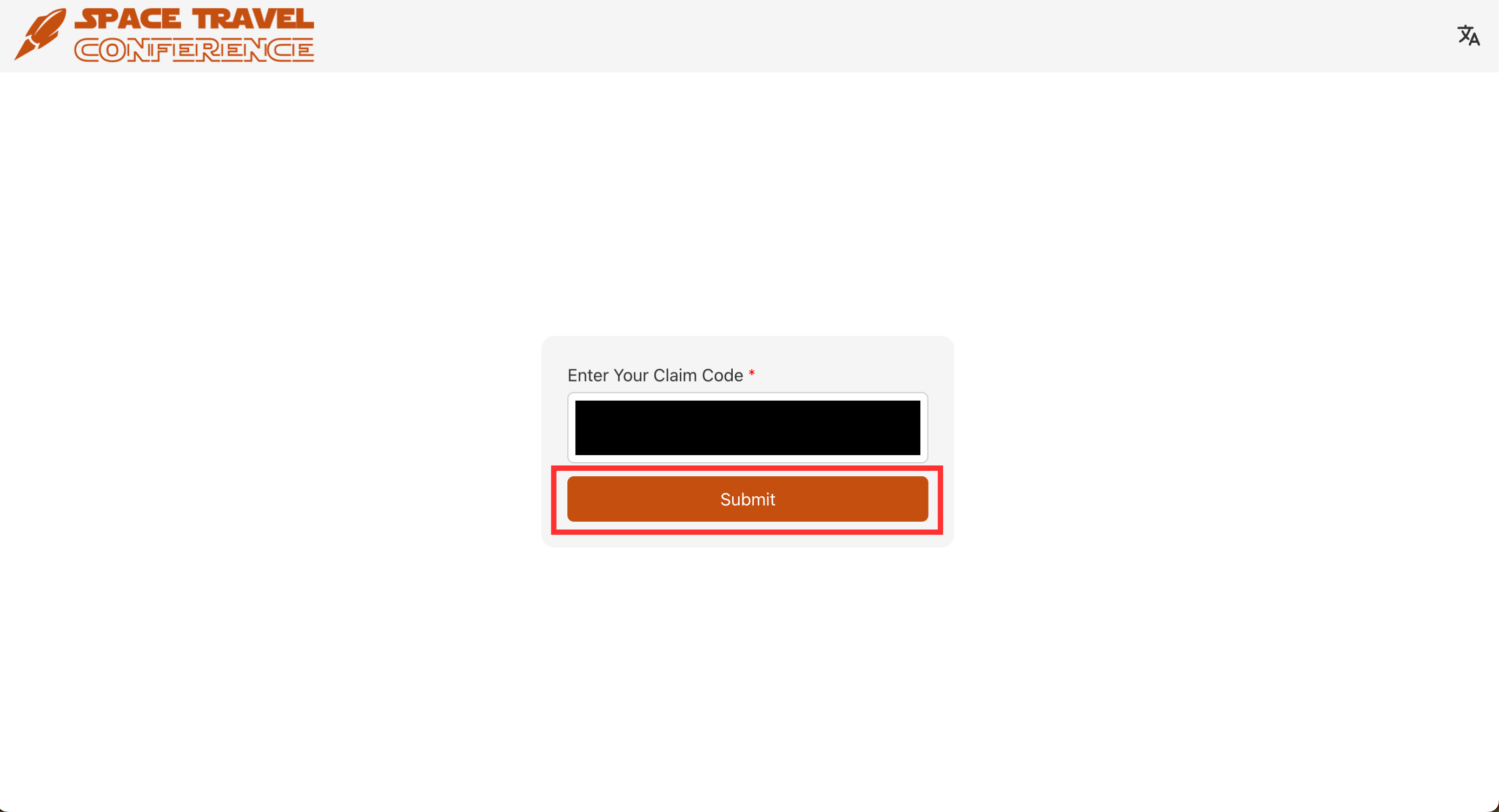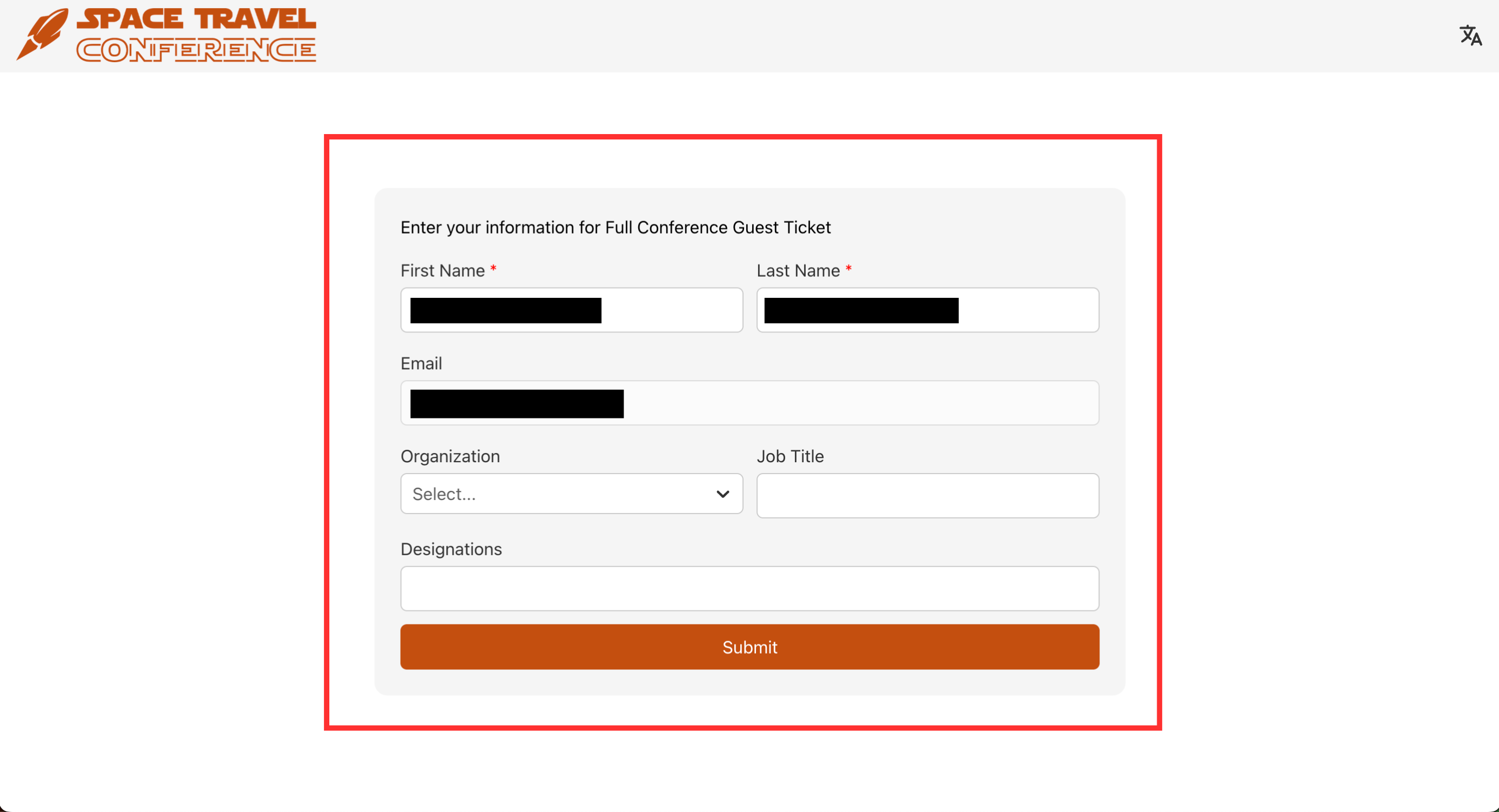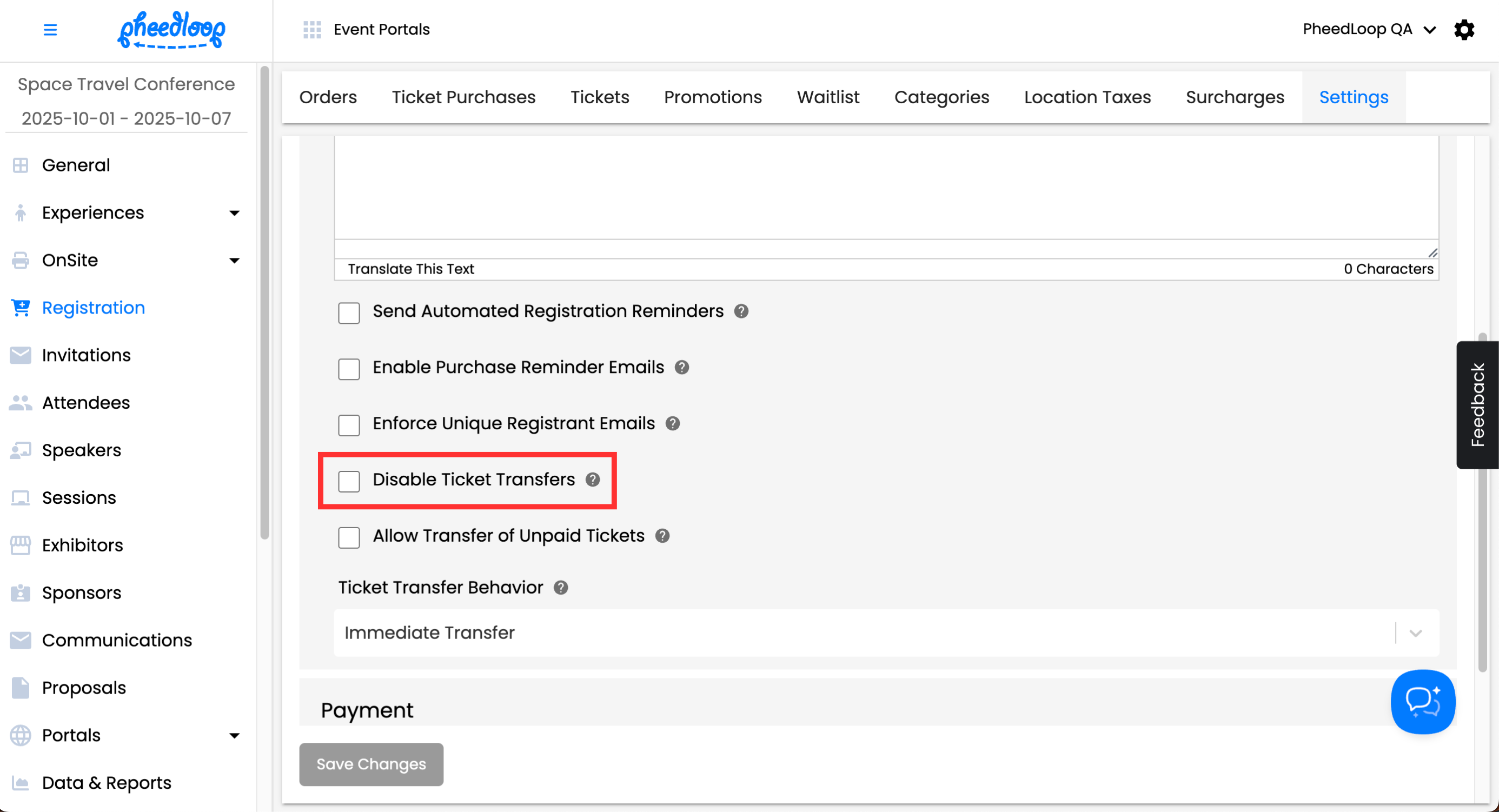How can Tickets be transferred from one Ticket Holder to another?
A common task for event organizers and attendees is to transfer tickets from one ticket holder to another. This can be easily done with the transfer ticket option. Transferring tickets will change both the email address associated with the ticket as well as the ownership.
Adjusting Transfer Behavior in the Event Dashboard
The Event Dashboard dictates Ticket Transfer behavior. Depending on the selected setting, the transfer may require action from the original or new ticket owner, or it may occur instantly with no action needed.
- From the Event Dashboard, navigate to Registration > Settings
- Scroll down to General
- Toggle on the Allow Transfer of Unpaid Tickets checkbox to allow attendees to transfer tickets they have not paid for
- Under the Ticket Transfer Behavior field, select the behavior you wish to adjust for ticket transfers
- Immediate Transfer - This setting will instantly transfer the ticket without requiring any action from the recipient.
- Require Recipient to Claim - This setting will require confirmation from the new owner in order for the transfer to be complete. The new owner will also be able to alter their contact information in case there are any discrepancies.
- Transfer with Provided Details - This setting will require the old owner to enter the new owner's information (including ticket form responses) as part of the transfer process. The new owner will not be required to do anything.
Select Save Changes
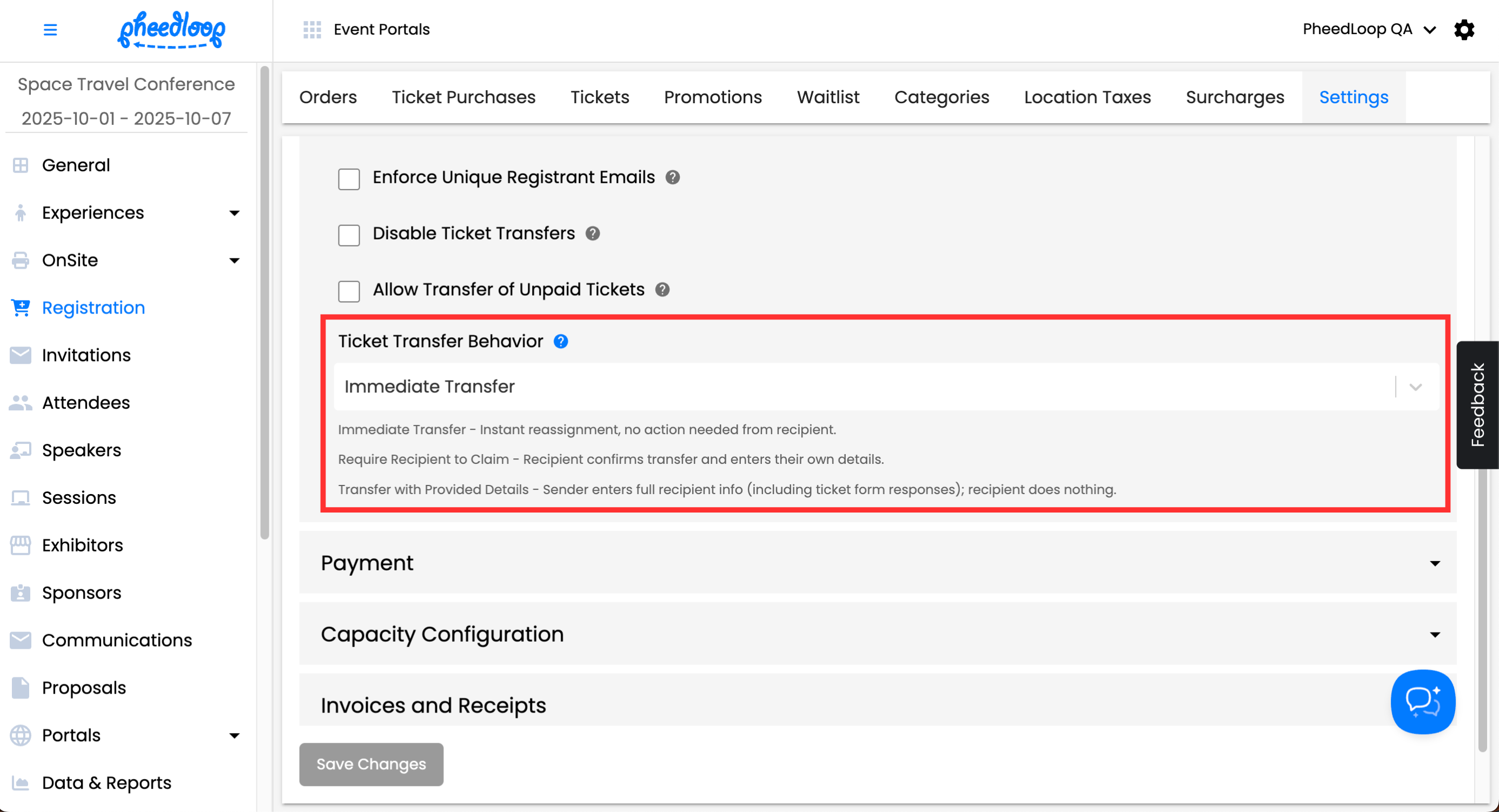
Ticket Transfer as an Event Admin
- From the Event Dashboard, navigate to Registration > Orders and select the order you would like to adjust from the list

- Scroll down to Tickets and select Actions > Transfer Purchase

- Change the name and email address to the new owner
- Optionally, include their Organization and Title if needed. You can also select the Send Confirmation Email checkbox to trigger the Registration Confirmation Email Template.
- Select Save Changes

Alternatively, you can access the same page under the Ticket Purchases page.
- From the Event Dashboard, navigate to Register > Ticket Purchases and select the order you would like to adjust from the list

- Above the Ticket Purchases table, select Actions > Transfer Ticket > Transfer Ticket

- Change the name and email address to the new owner
- Select Save Changes

Both options will allow you to transfer the ticket to a new owner. A history of ticket transfers can be viewed by selecting the Ticket Purchase and navigating to the Transfer History tab.

Ticket Transfer as an Attendee
Please note, the exact behaviour will differ depending on the setting chosen for Ticket Transfer Behavior.
Ticket Transfers are done from the Event Portal if permitted by the Event Administrator.
- From the Event Portal, navigate to Registrations
- Select the registration you wish to transfer
On the ticket you wish to transfer, select Send Transfer
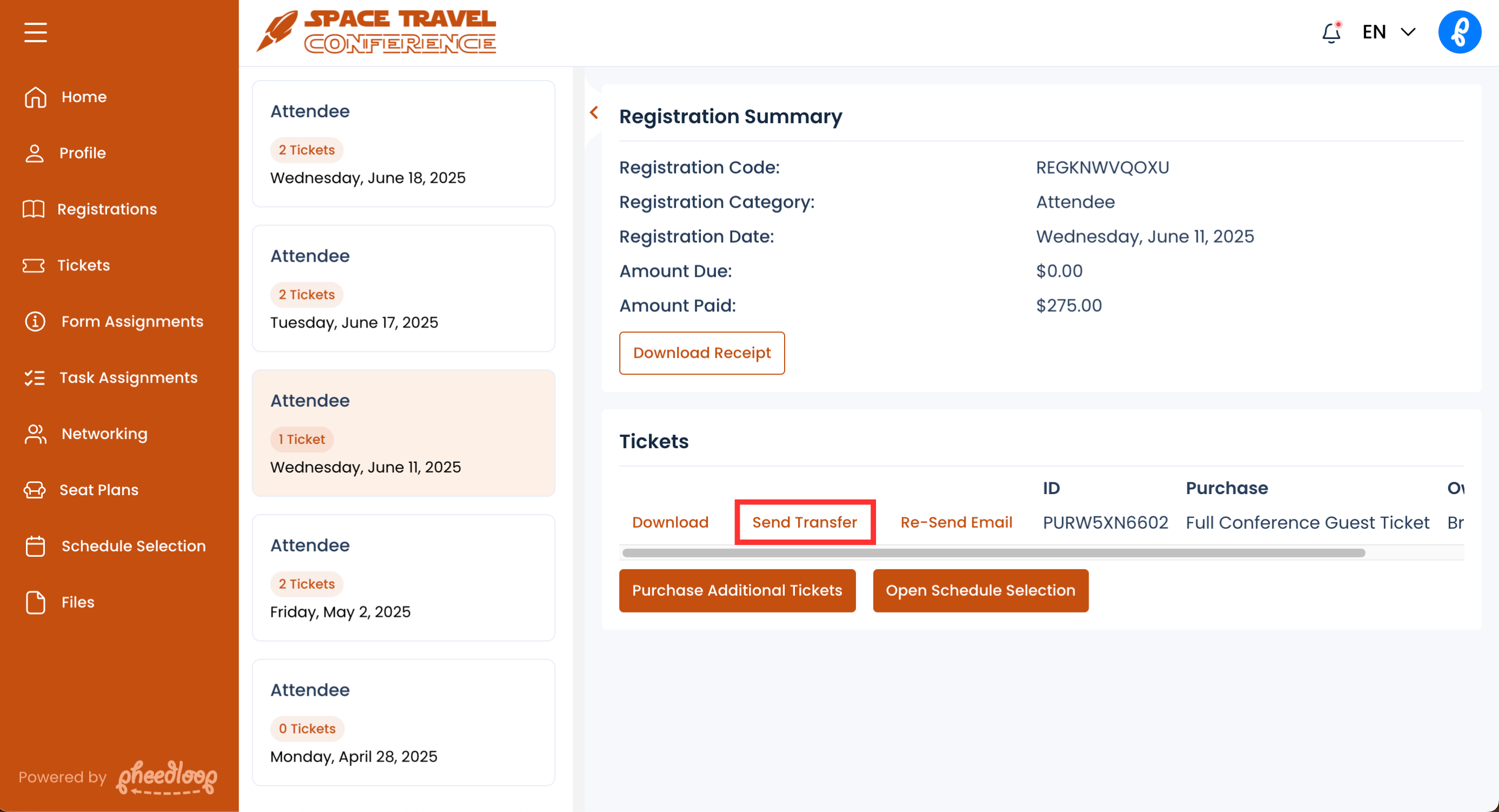
- Enter the First Name, Last Name, and Email for the new owner
- Additional fields like Job Title, Organization, Designation, and Form Responses will appear if the Event Administrator has Transfer with Provided Details enabled.
Select Submit
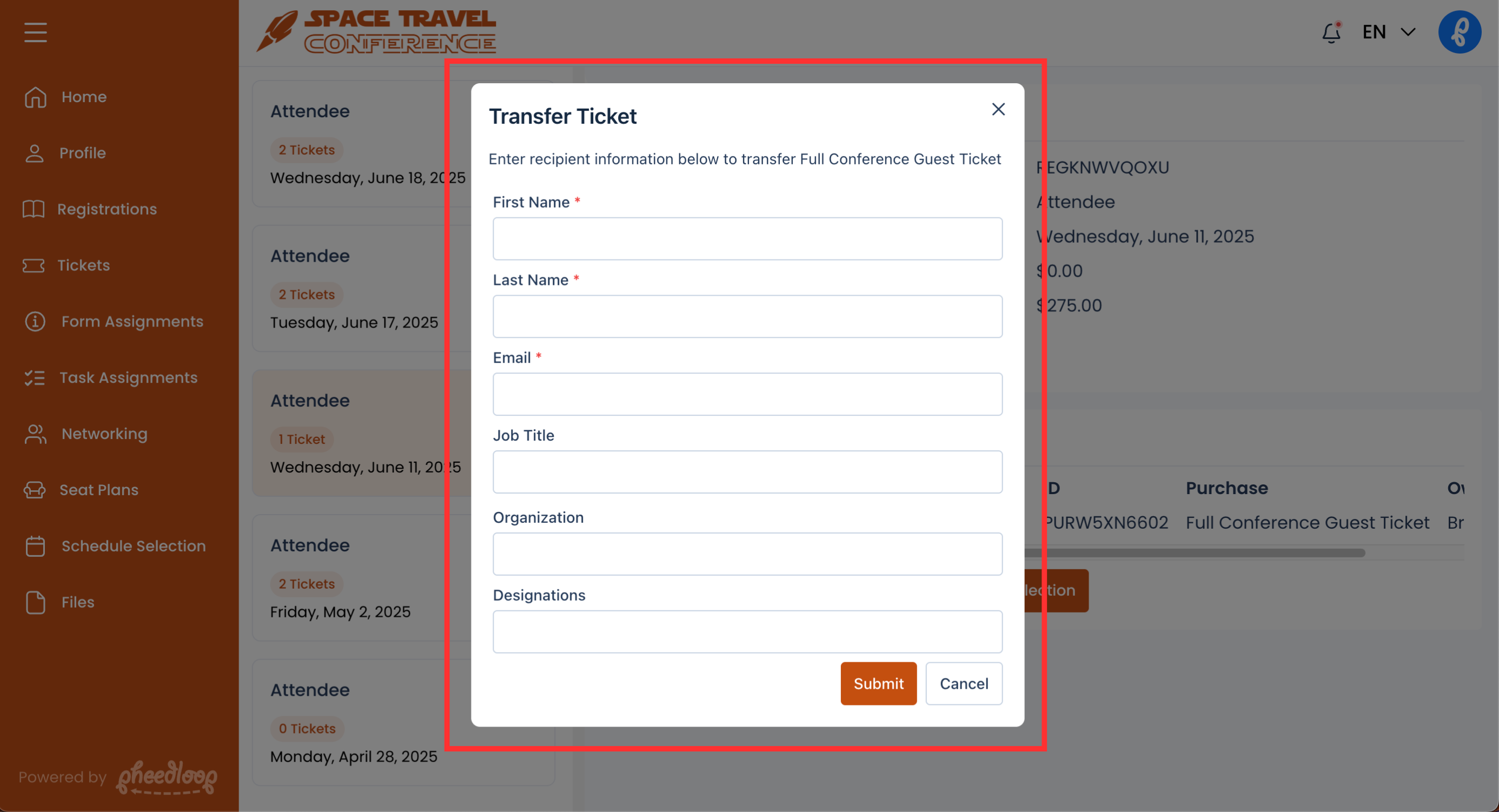
Once submitted, the transfer process will be complete. The process can also be done from the Tickets page. Select Send Transfer for your ticket to begin the transfer process.
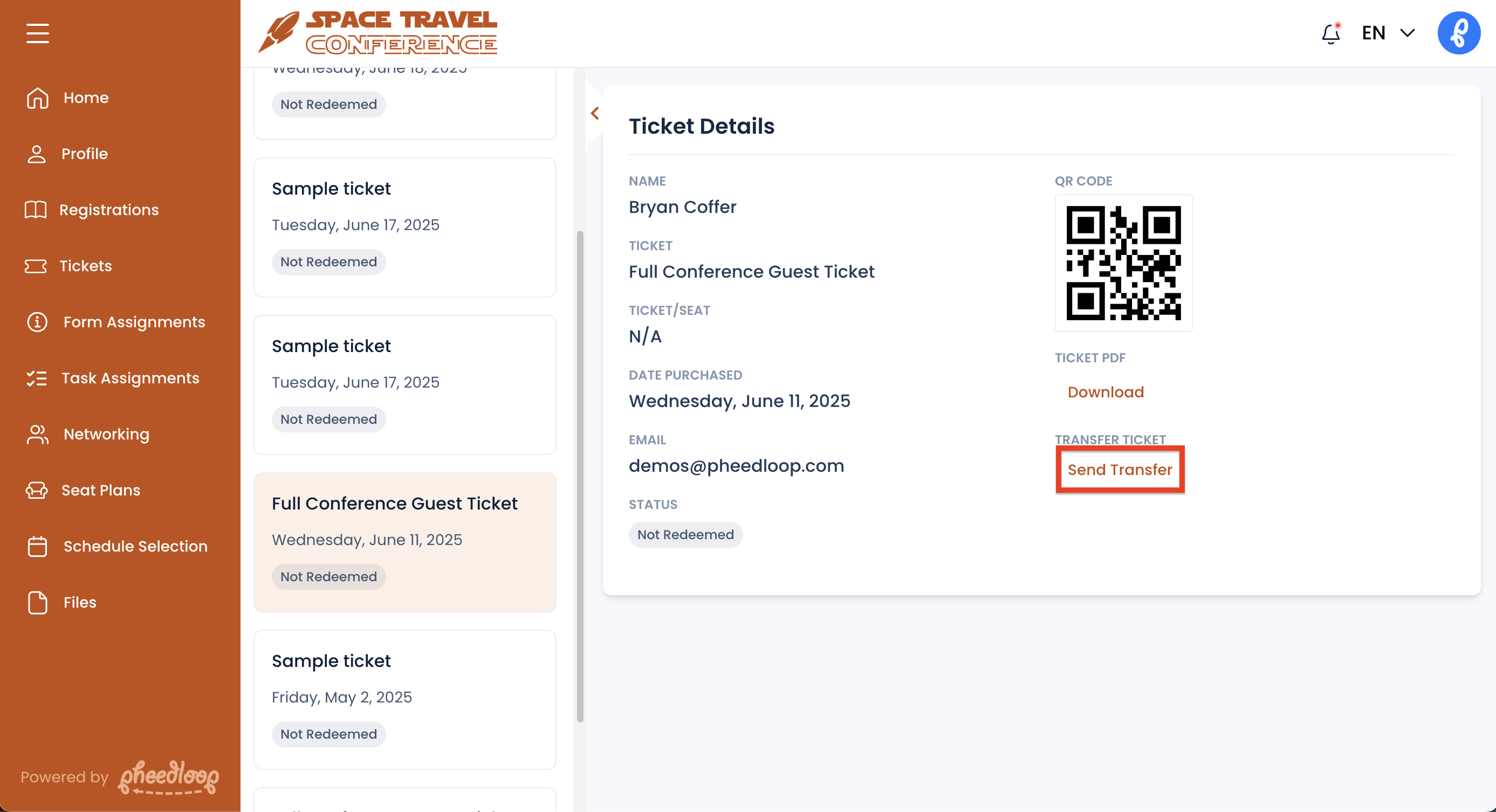
Confirming Details as the New Ticket Owner
If the Event Administrator has Require Recipient to Claim enabled, the new ticket owner will need to confirm their information before the transfer process is completed. The new ticket owner will receive an email and a link to a portal where they can configure their details.
- From your email provider, open the email and select Accept Ticket
This button may be different if configured by the Event Administrator.
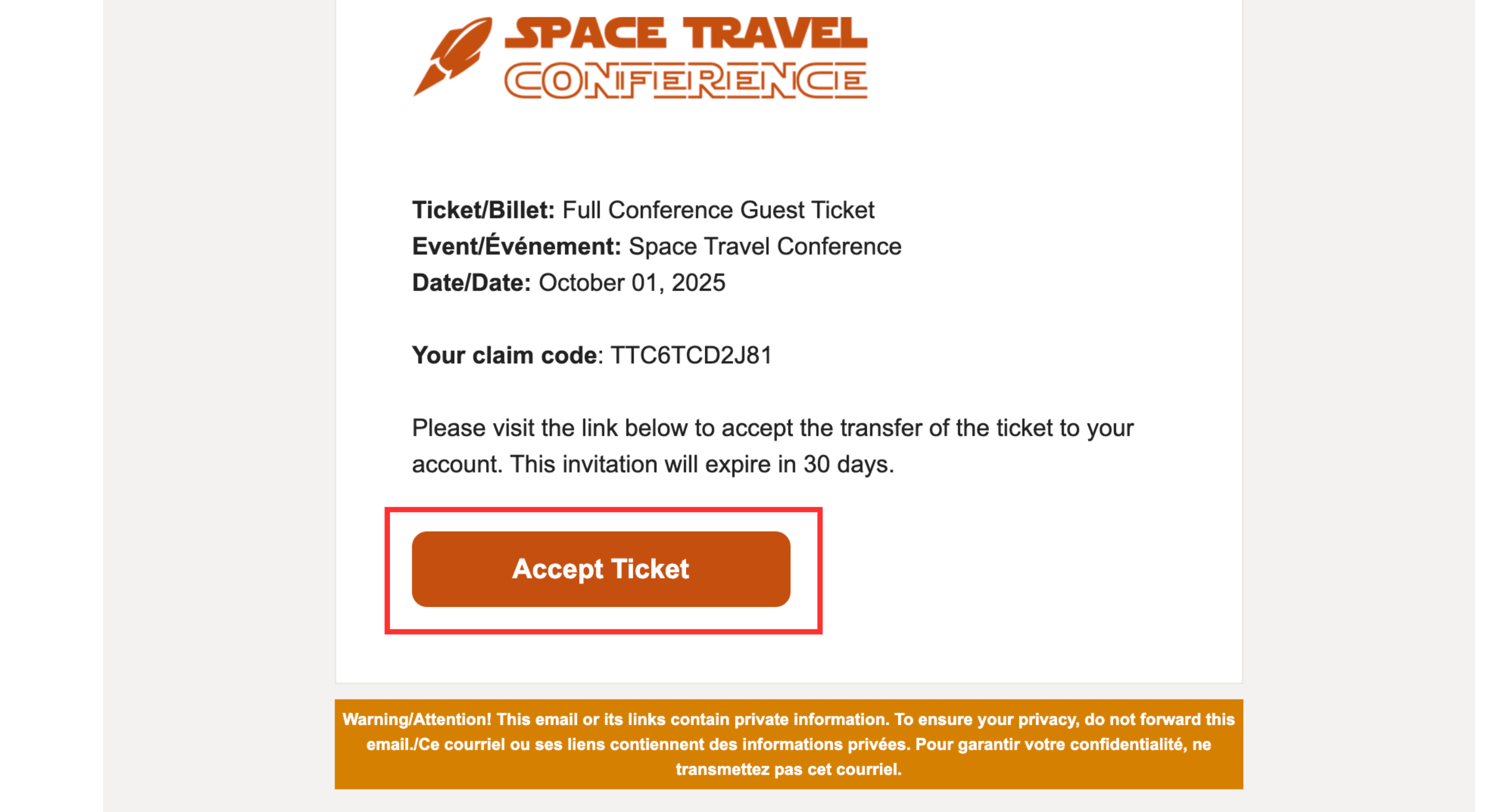
Under the Enter Your Claim Code field, select Submit
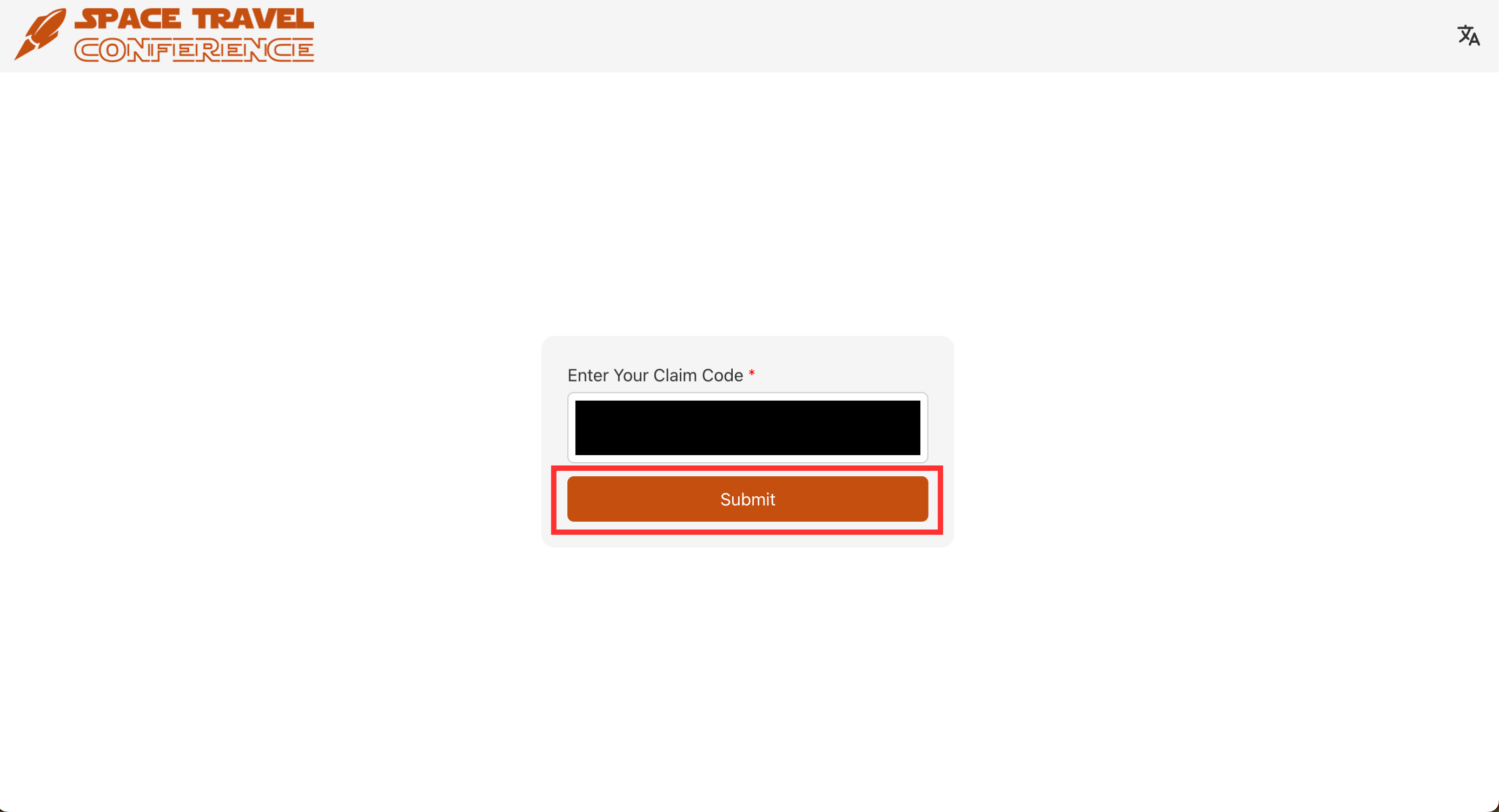
- Confirm your details are correct and select Submit
Additional fields like Job Title, Organization, Designation, and Form Responses will appear if the Event Administrator has Transfer with Provided Details enabled.
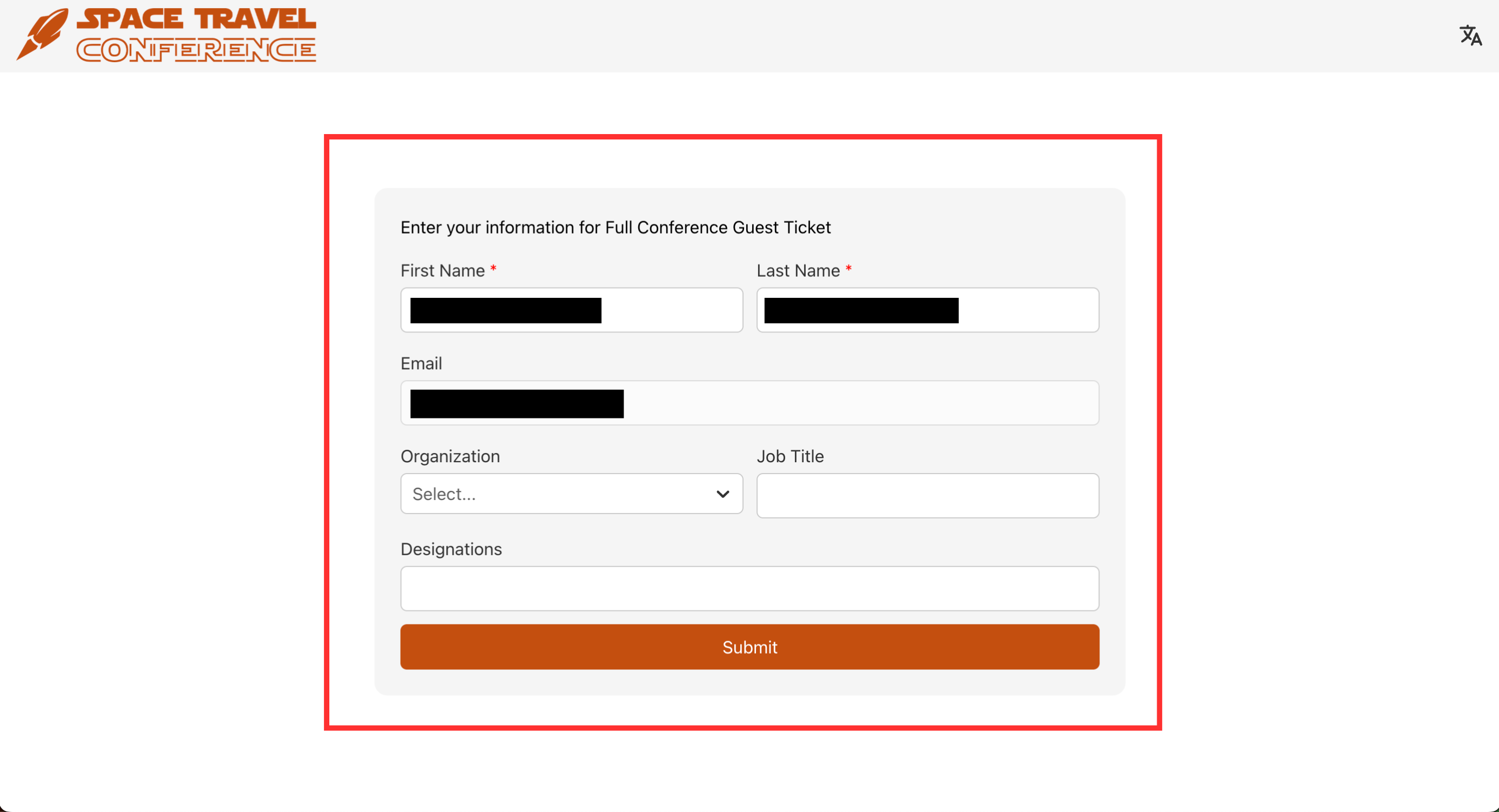
Sending Transfer Invites from the Event Dashboard
Ticket transfer invites can also be sent from the Event Dashboard. This option is helpful when confirmation from the new ticket owner is preferred, offering more transparency than our traditional ownership transfer method.
- From the Event Dashboard, navigate to Registration > Ticket Purchases
- Select the checkbox for the Ticket Purchase

- Above the Ticket Purchase table, select Actions > Transfer Ticket > Send Transfer Invite
- If you change your mind, you can select Cancel Transfer to void the invitation.

- Fill out the First Name, Last Name, and Email fields
- Select Request Transfer

The new ticket owner will now receive an email to confirm ownership of the ticket(s).
Editing the Ticket Transfer Email Templates
The contents of the ticket transfer email can be adjusted by editing the Ticket Purchase Transfer Request Email Template under Communications > Email Templates.

The text on the button can be adjusted by editing the Call-To-Action Button Text field.
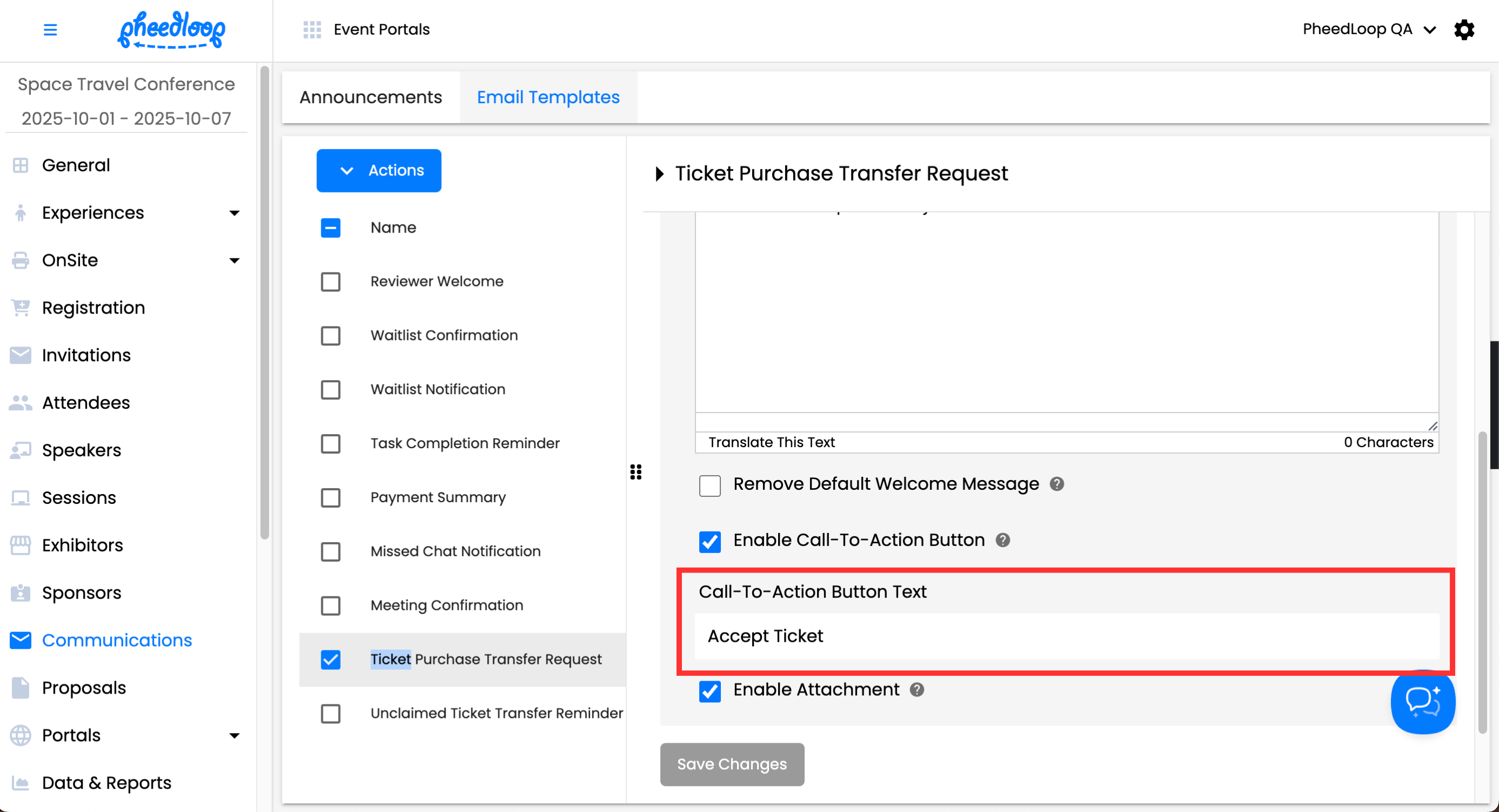
Ticket Transfers are also subject to automated email reminders. These emails can be adjusted by editing the Unclaimed Ticket Transfer Reminder Email Template under Communications > Email Templates.

The text on the button can be adjusted by editing the Call-To-Action Button Text field.
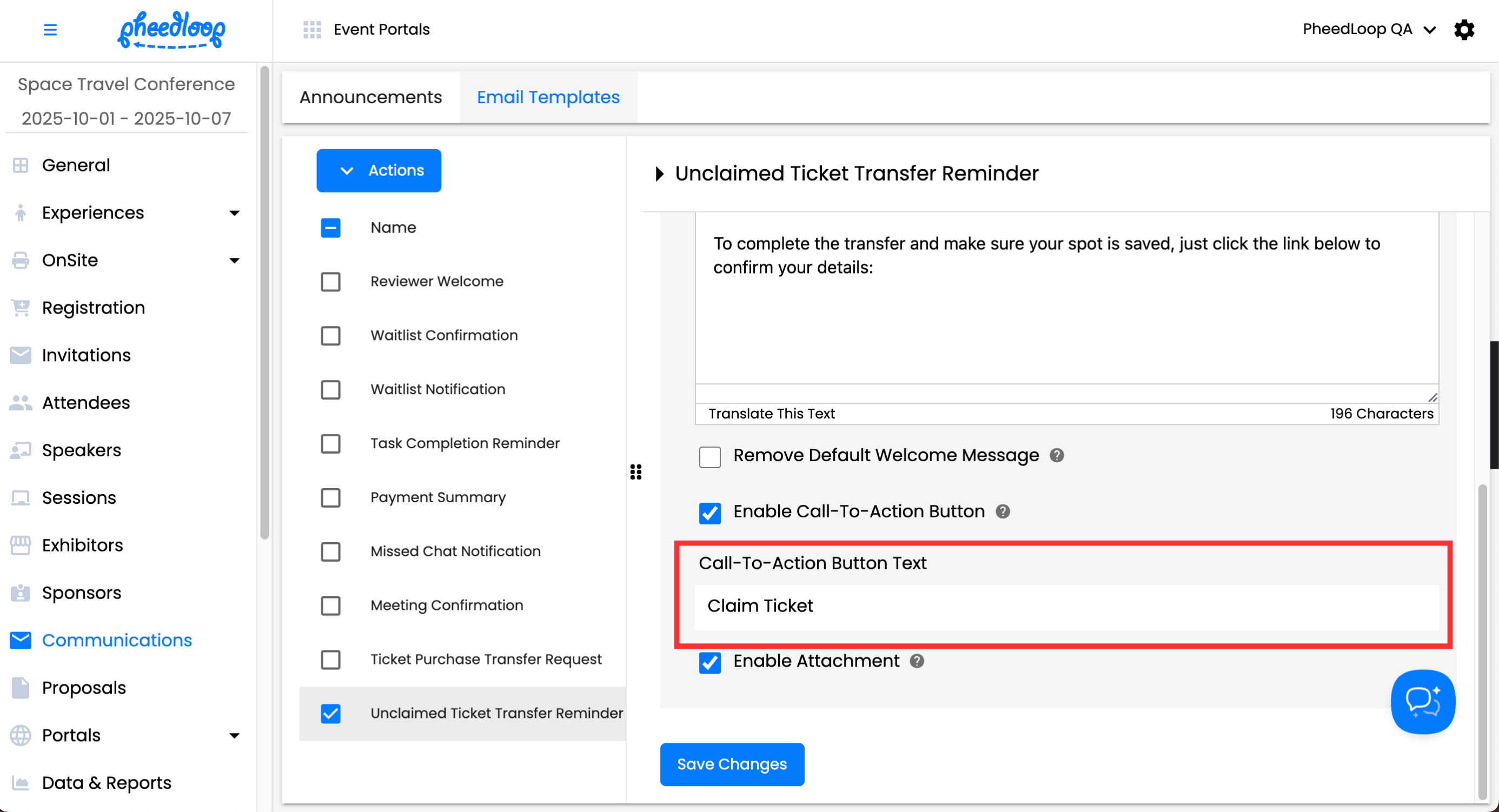
Disabling Ticket Transfers
Event Administrators can prevent attendees from transferring tickets in the Event Portal. Please note, Event Administrators can still transfer tickets even if Ticket Transfers are disabled.
- From the Event Dashboard, navigate to Registration > Settings
- Scroll down to General
- Toggle on the Disable Ticket Transfers checkbox
Select Save Changes
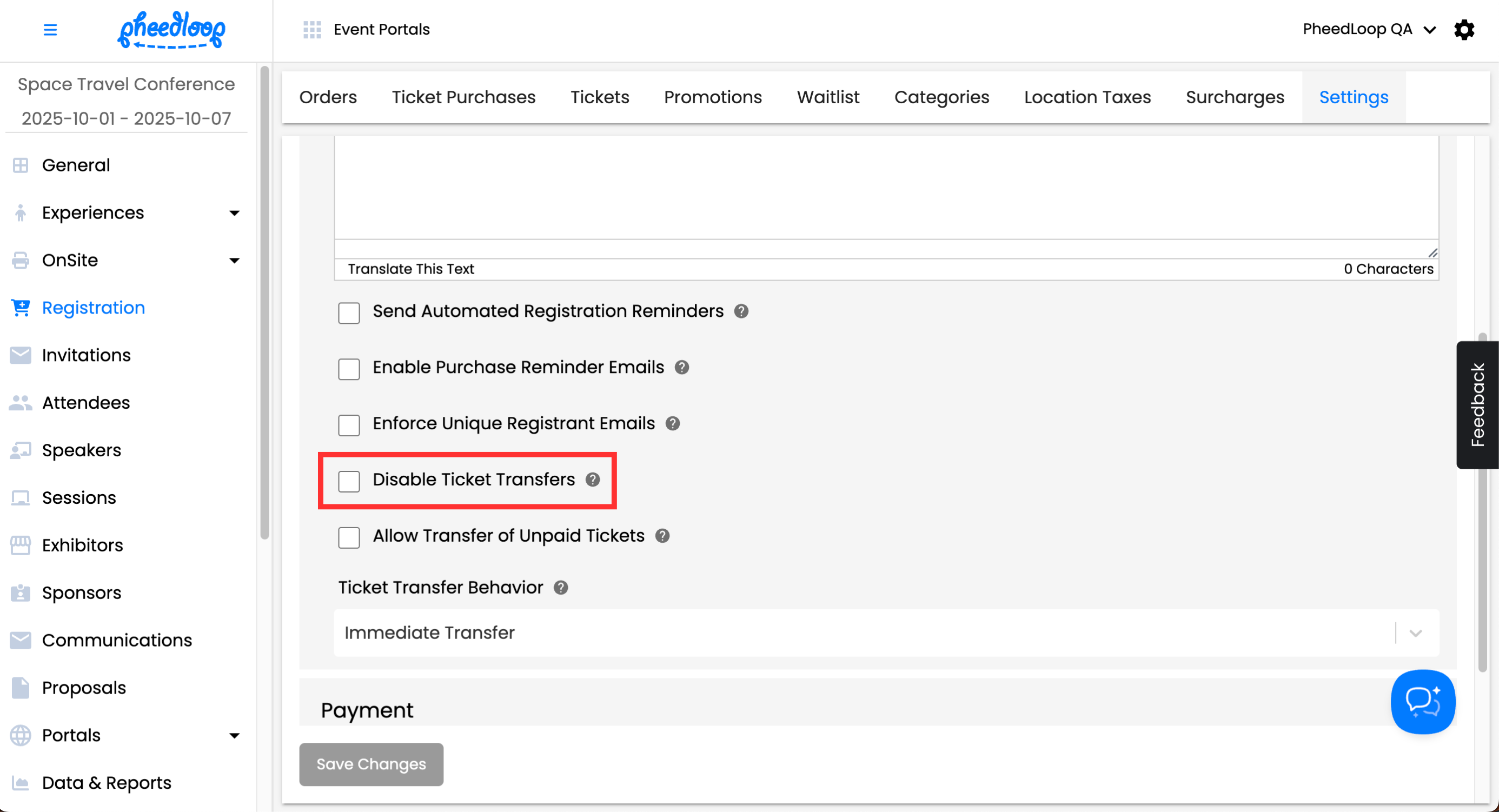
Ticket Transfer in the Exhibitor and Sponsor Portals
Outside of attendees, Exhibitors and Sponsors may also purchase tickets if included in the event registration page. Instructions and information on this topic are available in our Using Connected Tickets with Exhibitor and Sponsors article.