Why Aren't My Translations Working?
Occasionally, the Translation feature may fail to apply. This does not necessarily mean the feature is at fault but circumstances may prevent the translation from taking effect. In this article, we will cover the most common explanations for why the translation is not applying.
Please note, we recommend checking the translation for any misspellings. This is the most common reason why a translation will not take effect.
Contents
- Formatting Differences Between the Source Text and Translation
- Why Native OS Buttons (e.g., “Choose File”) Aren’t Translatable
- The Source Text Needs to Be Broken Up Into Separate Sections
- If You Are Still Experiencing Difficulties
Formatting Differences Between the Source Text and Translation
Ensure the source text exactly matches what you are trying to translate. Even minor differences, such as letter casing, can prevent the translation from applying.
Code is prevalent in the Original Text
If the source text is copied over with custom code, this may prevent translation from appearing correctly. You can tell this is the case by looking for code along under the Original Text column. If this is the case, you will want to select the source code button like in the screenshot below:
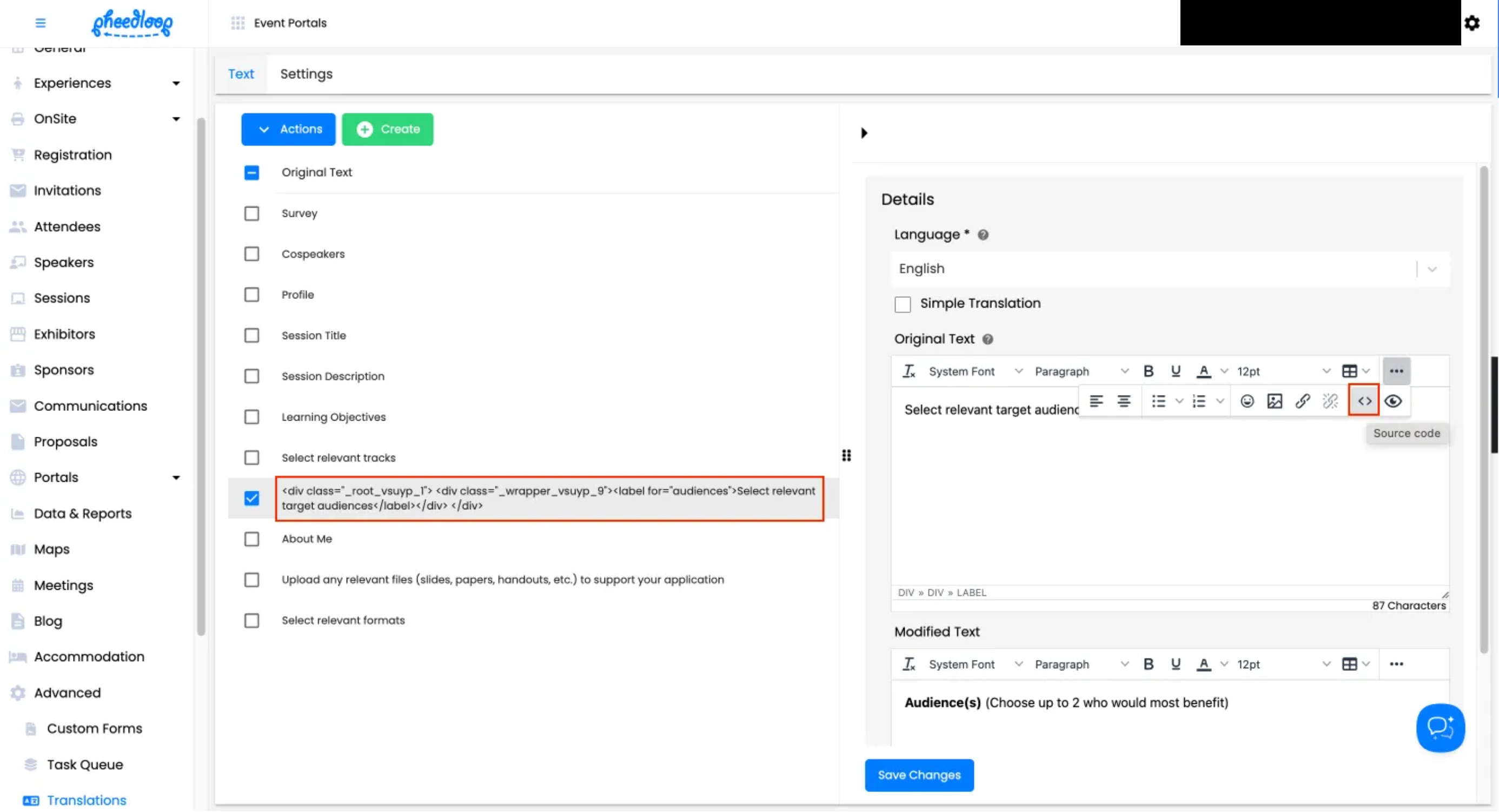
Next, remove the source code so that only the text remains. Select Save and then Save Changes to fully save your progress. The translation should now work after this adjustment.
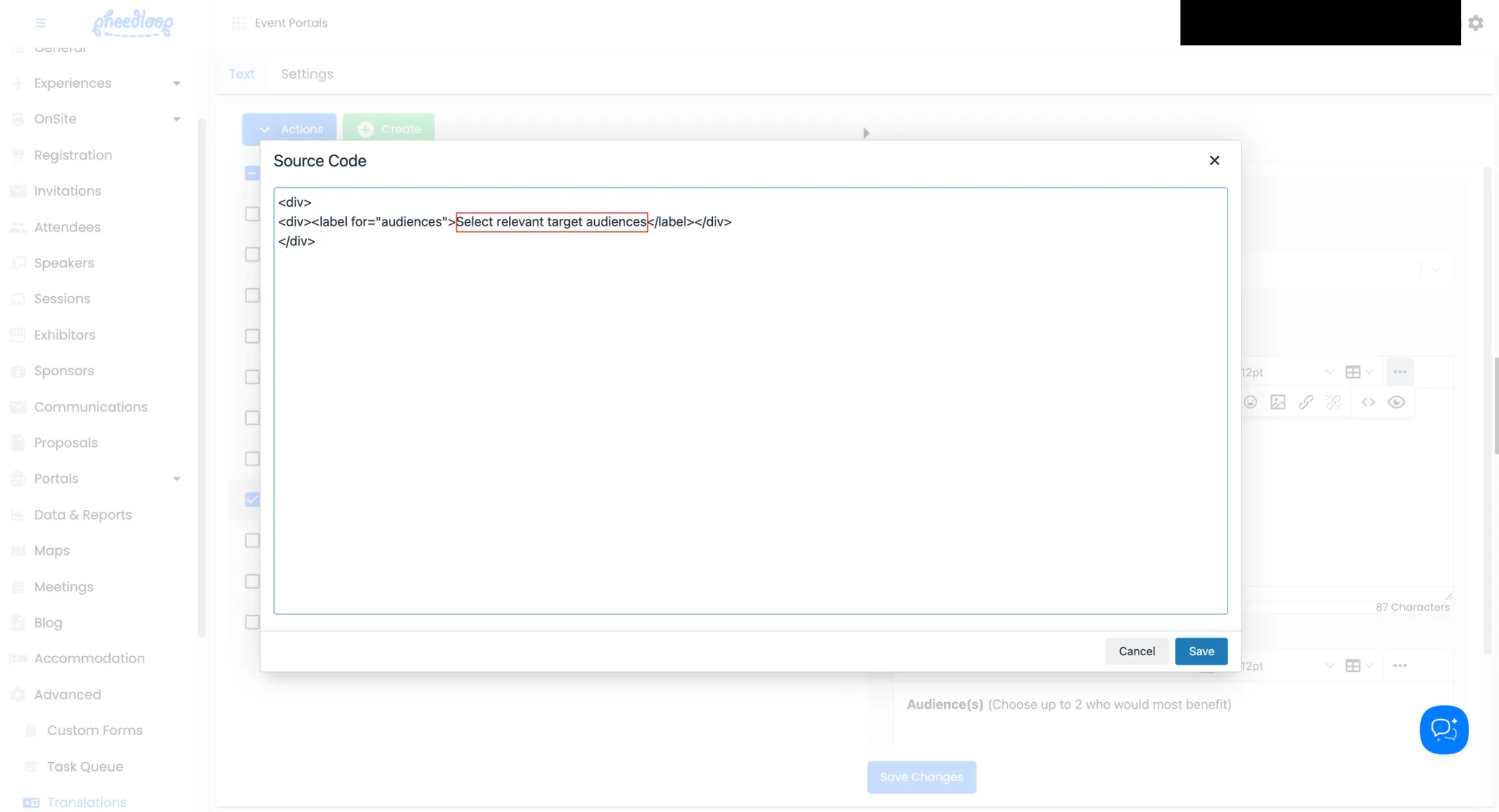
Why Native OS Buttons (e.g., “Choose File”) Aren’t Translatable
Certain buttons like Choose File are provided by the user’s operating system and cannot be translated by PheedLoop. For example, on a French-language OS you’ll see Choisir un fichier instead. Because these elements are native to the user’s computer—and outside of PheedLoop’s control—they aren’t subject to translation.
Certain error messages such as the Please enter a valid value message will also be translated automatically based on the user’s computer language settings.
The Source Text Needs to Be Broken Up Into Separate Sections
Some translations consist of multiple parts that the system recognizes. Attempting to translate everything in one translation will not work as the system cannot recognize it as a distinct entity.
For example, the “contact us” text on the Proposal success page is unique because it is a hyperlink to your event's email address under General > Details. If you attempt to translate the entire text at once it will not work.
To translate this text, you will need to break up the text as follows:
- We have received your submission and sent you an email confirmation. We will assess your submission shortly and keep you up to date via email. If you have any questions, please
- Contact us
The same principle applies to error messages involving user generated names such as tickets or sessions. For example, if an error message reads "Please enter a unique email address for each attendee purchasing Sample ticket" the ticket name "Sample Ticket" will need to be translated separately.

To translate the above text, you will need both of these
- Please enter a unique email address for each attendee purchasing
- Sample Ticket

If You Are Still Experiencing Difficulties
If all other troubleshooting has failed, please contact us at support@pheedloop.com to confirm if there is an issue. A member of the Customer Success team will confirm whether the text can be translated.