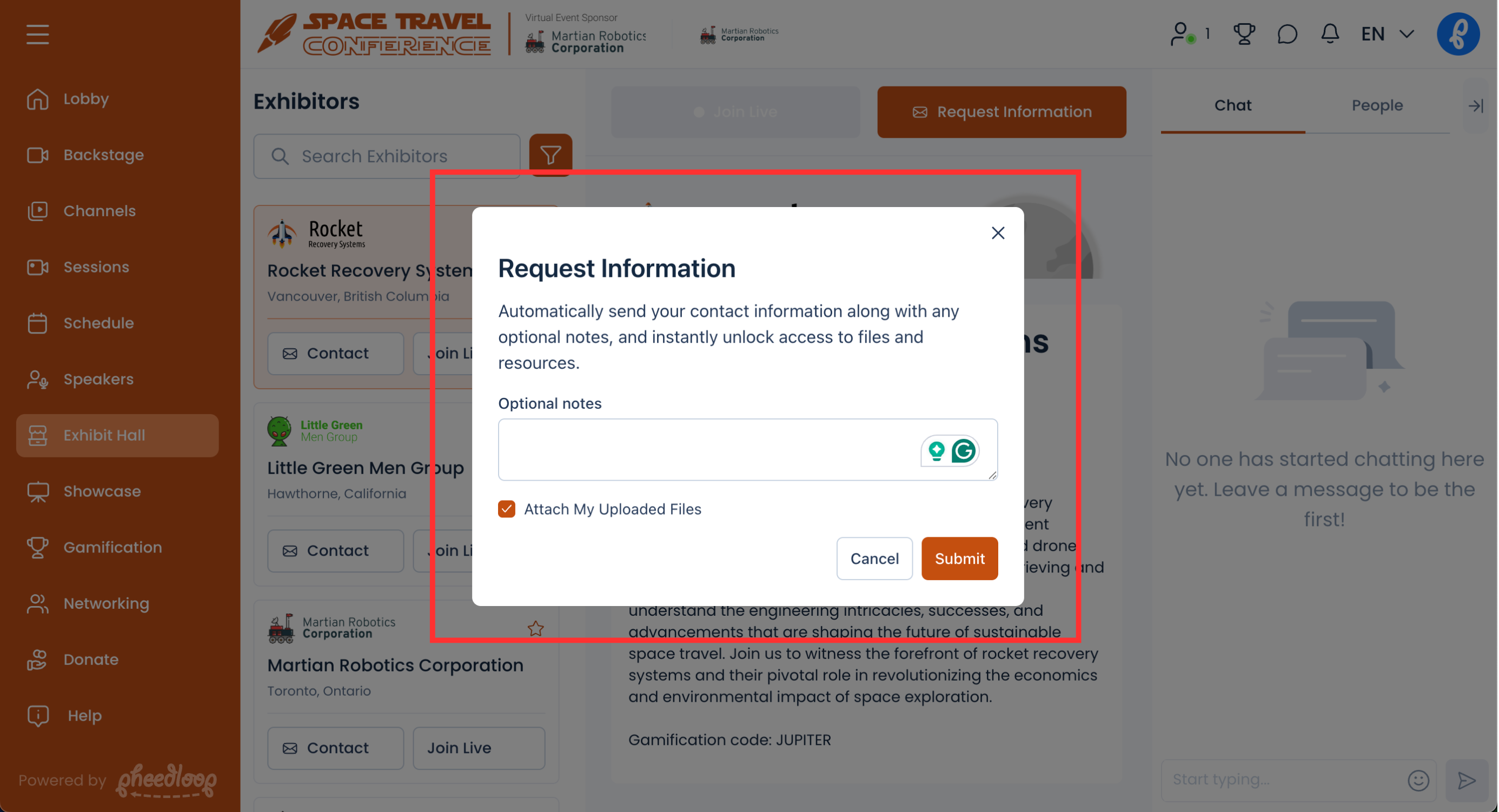How can Attendees independently use Lead Retrieval?
Attendees can submit their information in Lead Retrieval manually. Ideal for exhibitors who have limited staff or simply for convenience.
For Attendees Using PheedLoop Go! Event App
Important Note: Attendees should avoid using the Universal Scanner for lead retrieval, as results won't be saved through that method.
Attendees can independently submit their information to exhibitors by following these steps:
Open the PheedLoop Go! Event App and navigate to the left-hand menu
Select Exhibitors
- Select the QR code icon on the top right corner and scan the exhibitor's QR code
Your information will be automatically submitted to the exhibitor.
For Attendees Using PheedLoop OnSite
Attendees can submit their information manually using the Form option by entering their first name, last name, and email address. Alternatively, they can select Scan to submit their details using their attendee badge.
For Attendees using the Virtual Portal
Attendees can submit their information by visiting the Exhibitor in the Exhibit Hall section of the Virtual Portal.
- From the Virtual Event Portal, navigate to the Exhibit Hall section
Select the Exhibitor you wish to request information from
- Select the Request Information button
- Optionally, add a message to go along with the request
- Toggle on the Attach My Uploaded Files checkbox to include all files uploaded to their profile in the Account section of the Virtual Portal. Private files are not shared with Exhibitors. This is useful for events such as career fairs, where attendees may be submitting resumes to exhibitors/employers.
Select Submit
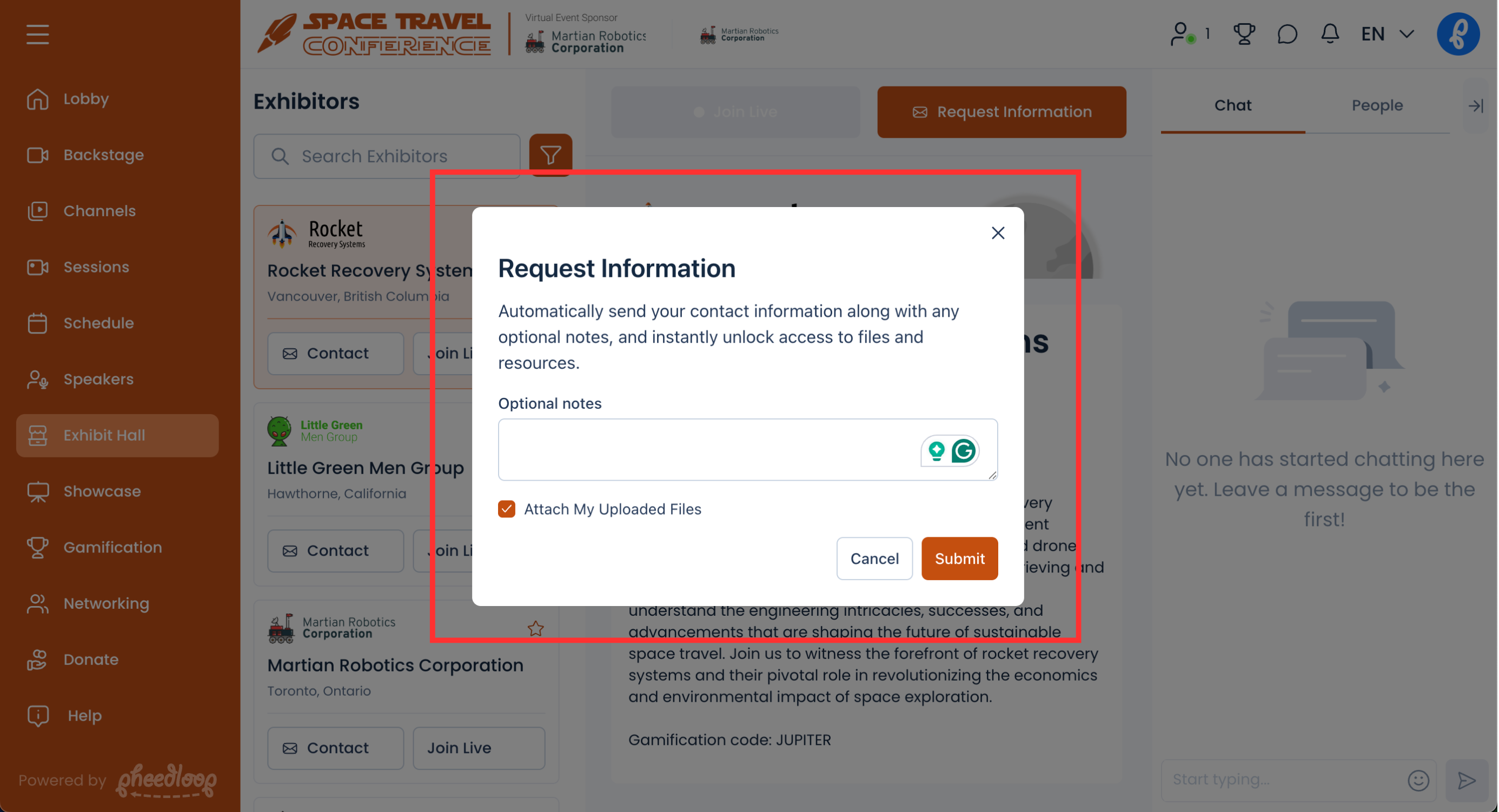
Where can Exhibitors Get QR Codes
Exhibitors can obtain their QR codes from the Lead Retrieval > Instructions section of their Exhibitor Portal.
Alternatively, Event Administrators can retrieve this for Exhibitors from the Lead Retrieval section on the Event Dashboard.
- From the Event Dashboard, navigate to Exhibitors > Exhibitors
- Select the exhibitor you wish to adjust from the list
- Scroll down to Lead Retrieval
Under the QR code, select Download