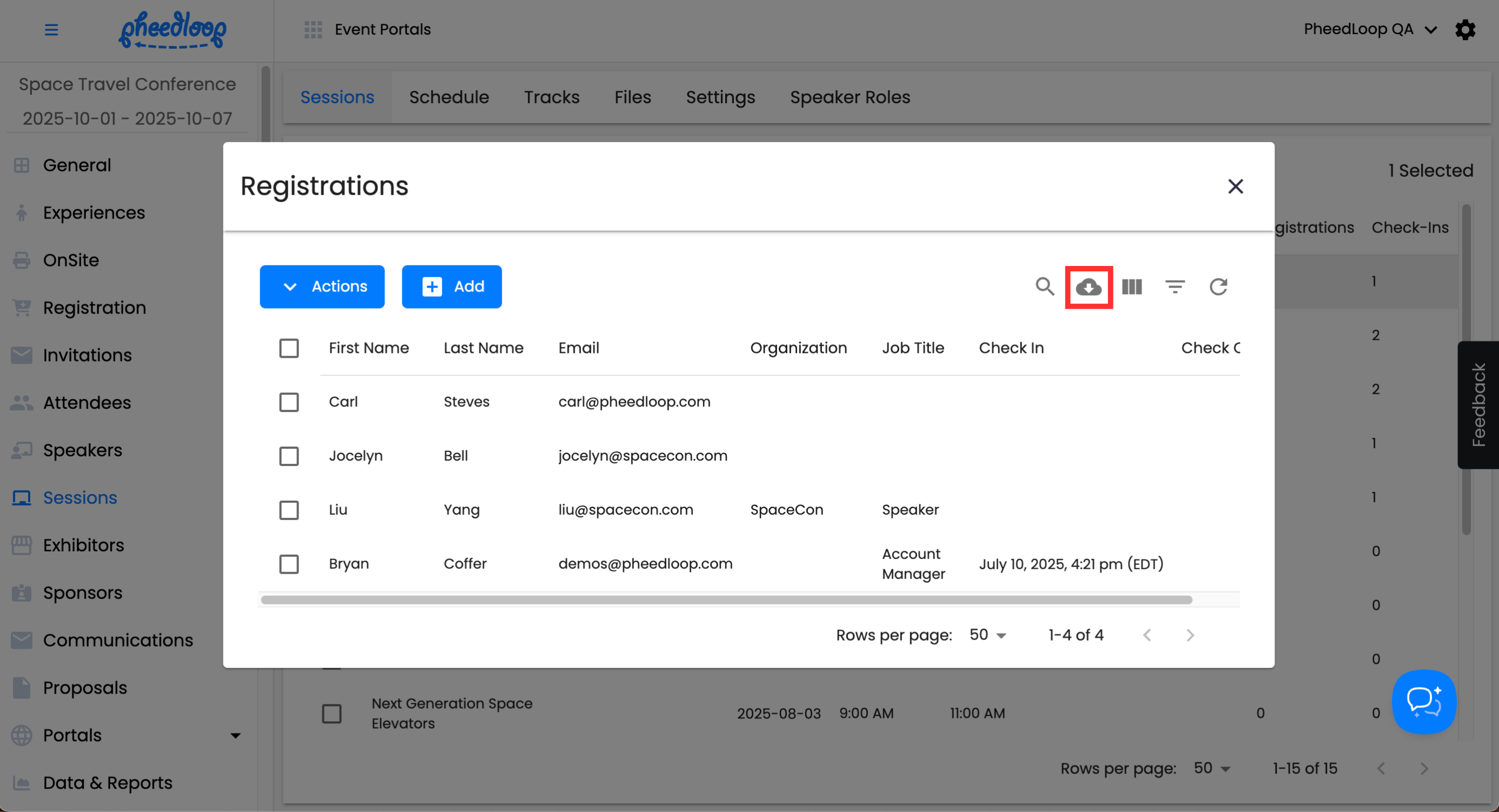Downloading Session Registration Data
Once your event is complete, you have the option to extract all the session registration information in one report through a custom report.
Creating a Session Registration Report
- From the Event Dashboard, navigate to Data & Reports > Custom Reports
Above the custom reports table, select Create
- Under Report Type, select Session Registrations from the list
- Fill out the Name and Description fields
- Under Fields, select Session Title, Session Code, Attendee - Email, Credit Value, and more
- Under Sessions, select a session that you would specifically like to extract information from
Select Save Changes
Downloading a Custom Report
- From the Event Dashboard, navigate to Data & Reports > Custom Reports
- Select the custom report you would like to download from the list
Above the custom report table, select Actions > Generate Report
Once the report is available, select Download Previous Report
Please note, it is also possible to export session registration data directly in the Registration window. This method will only download the individual session and not all sessions at once.