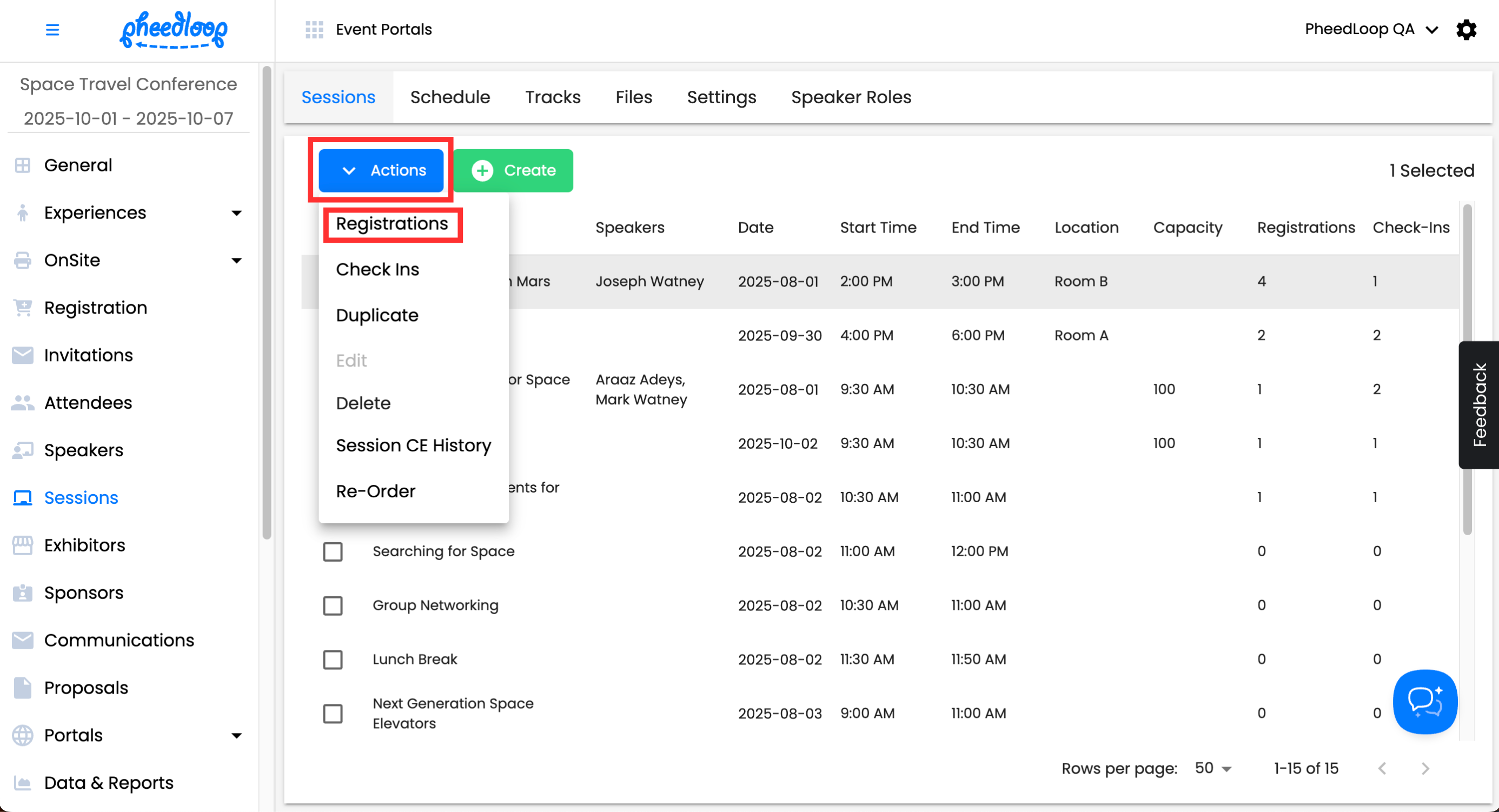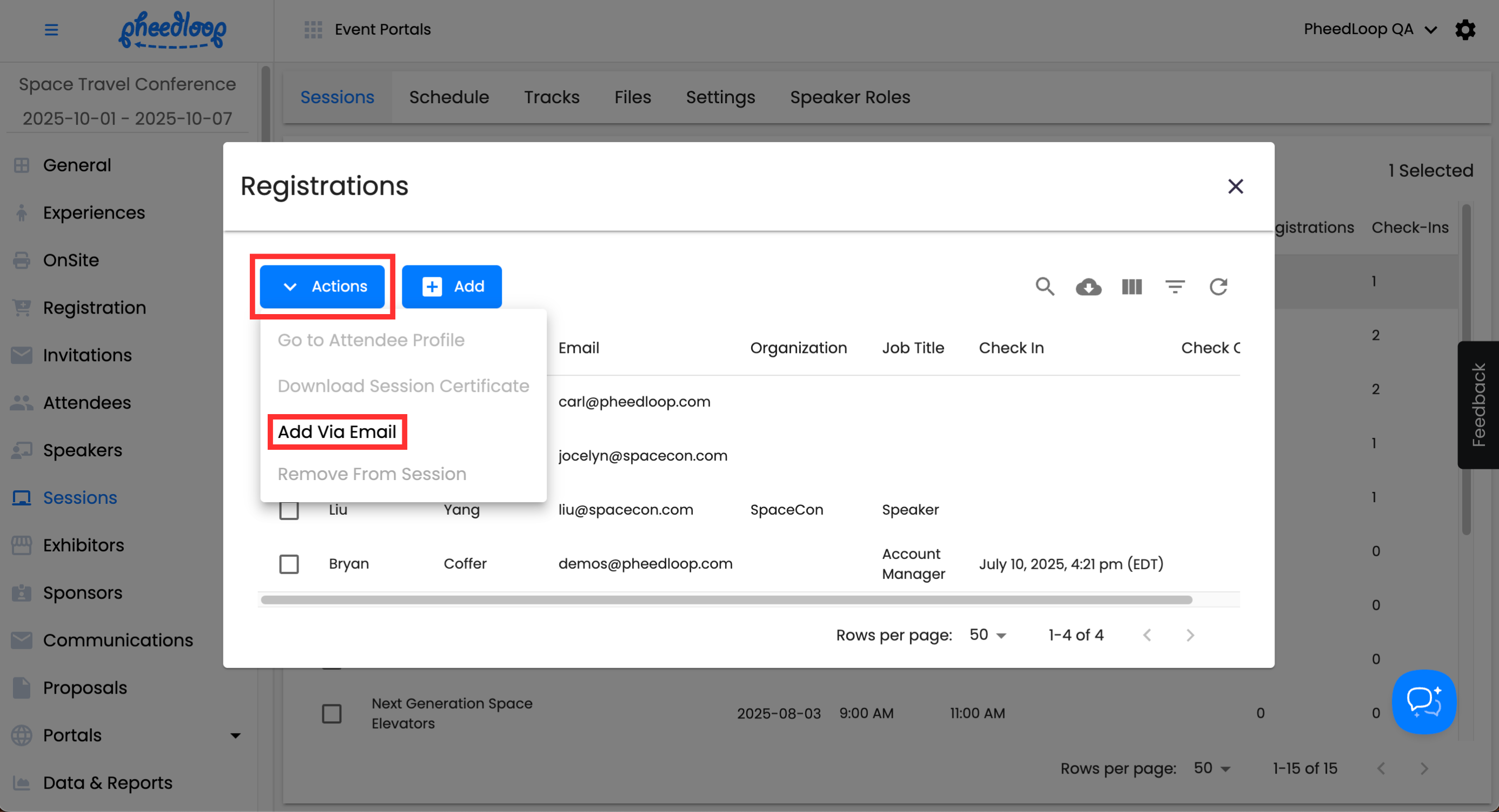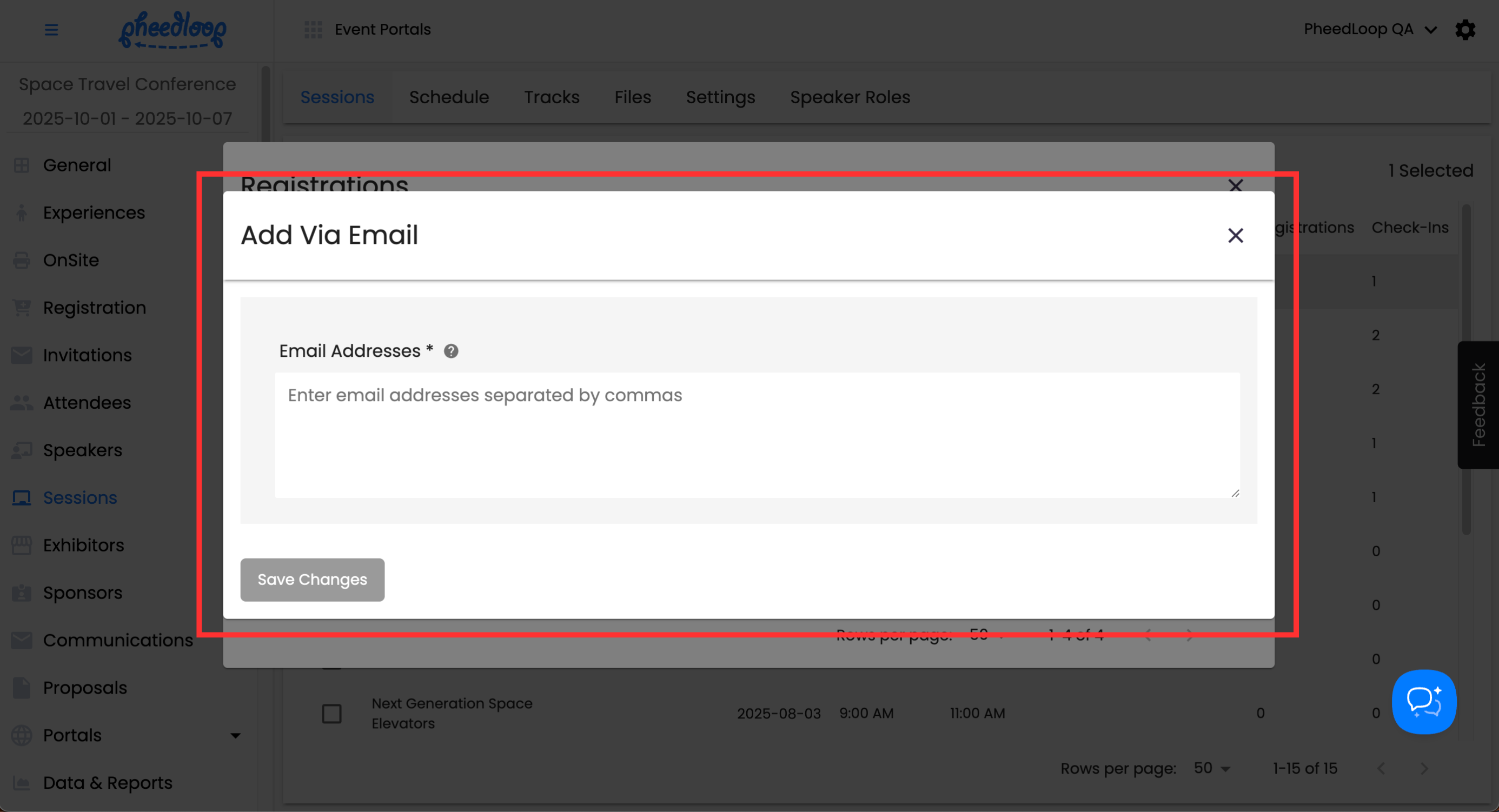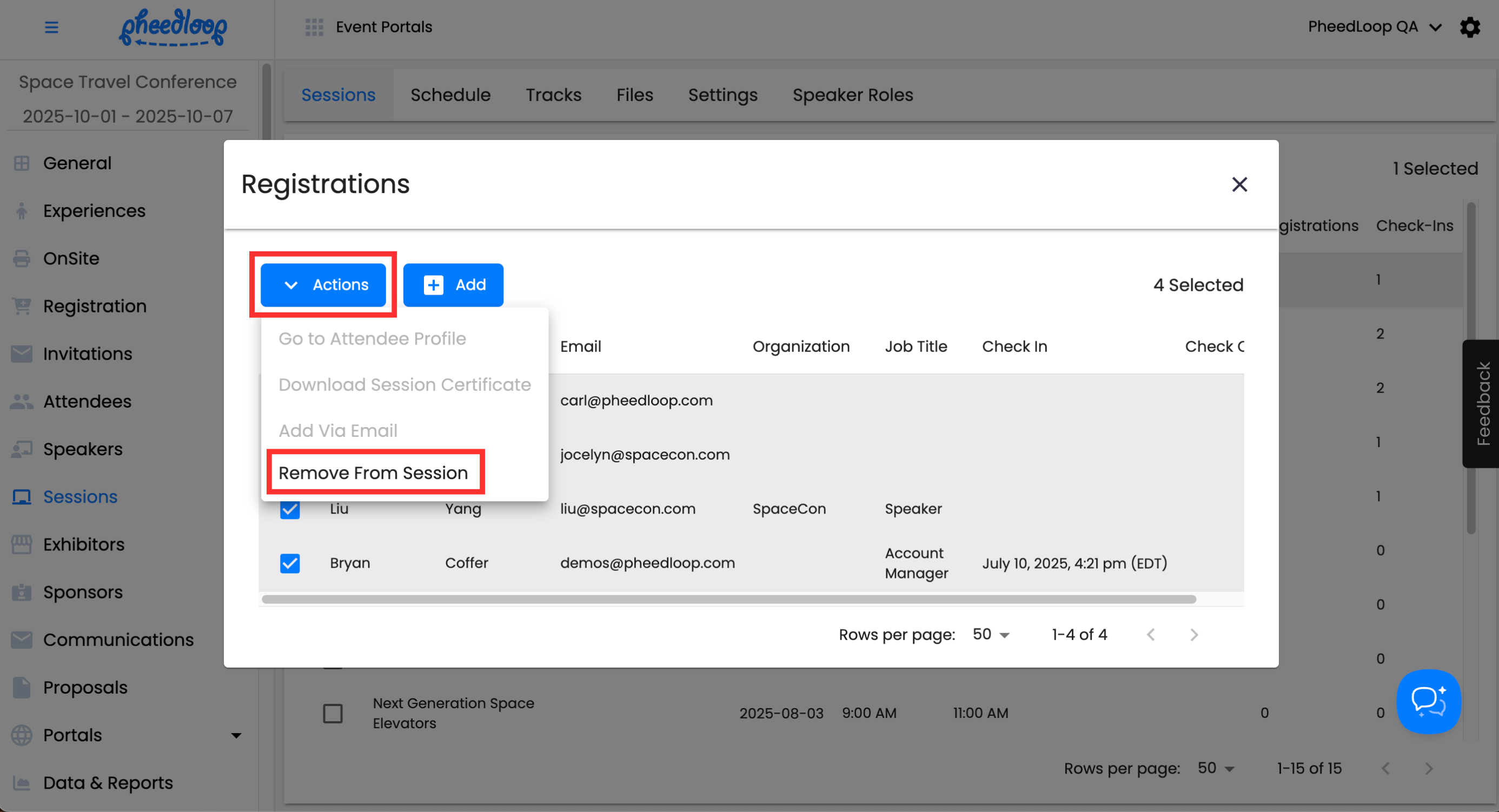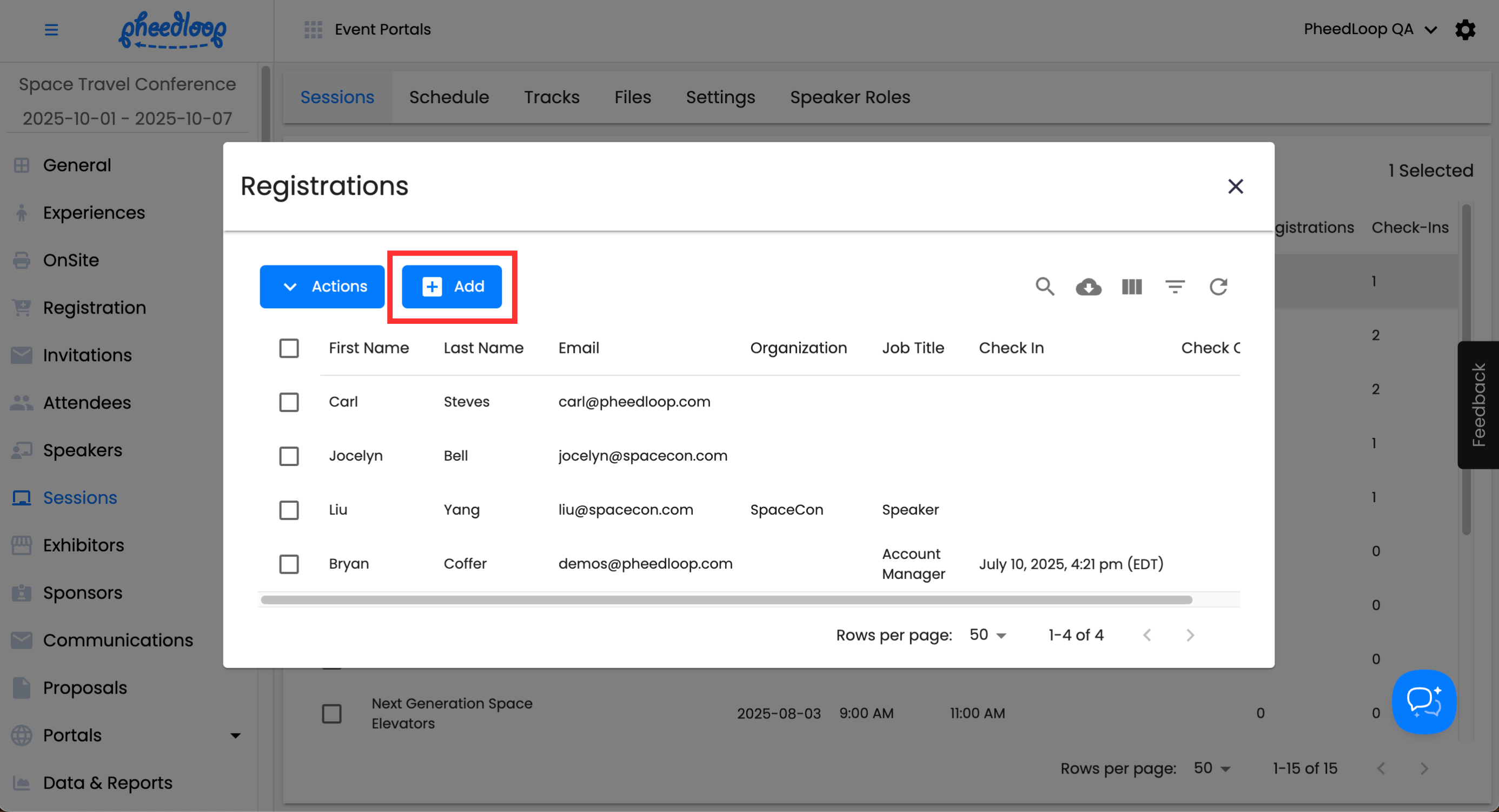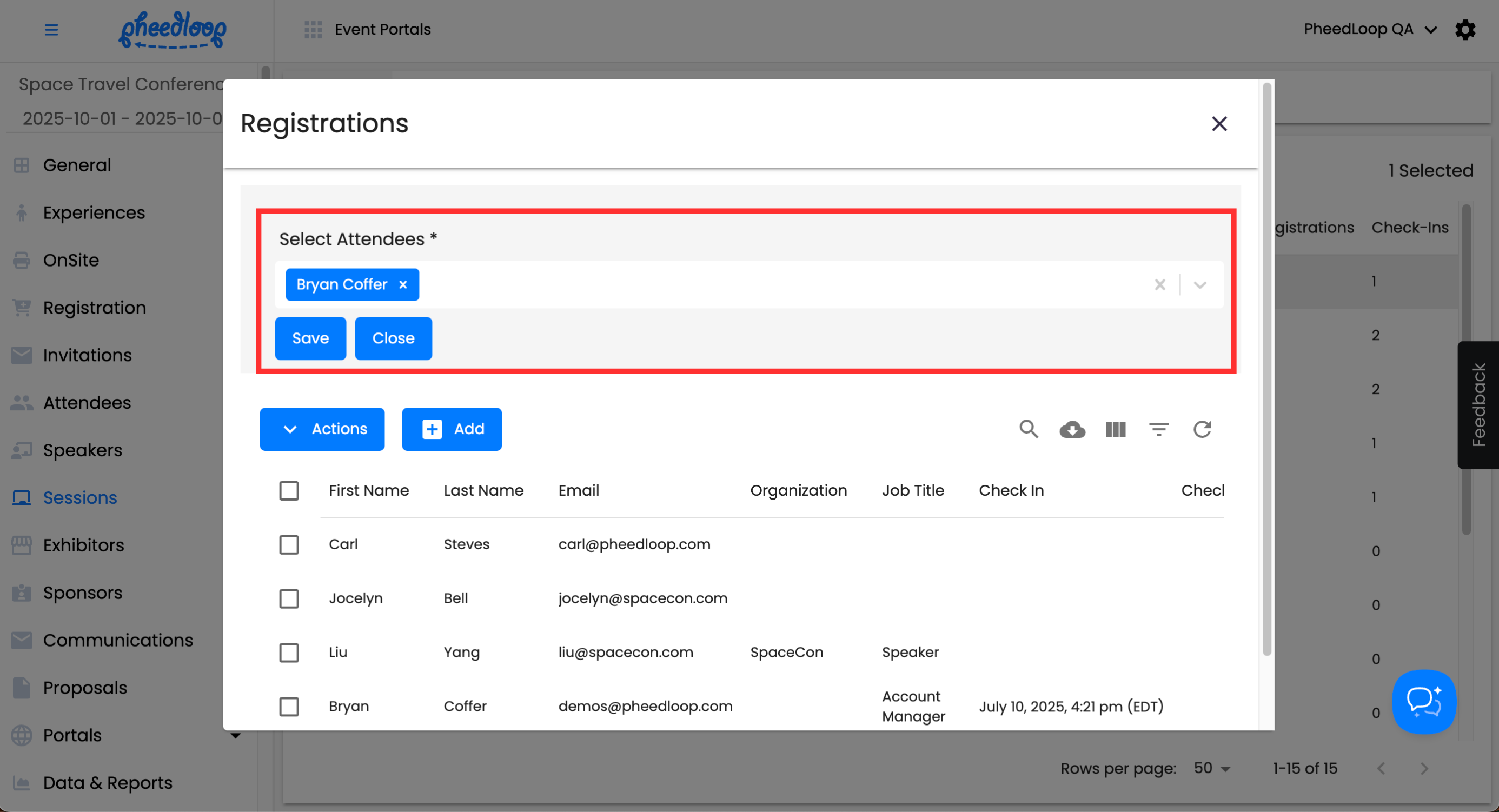How to Add Attendees to Sessions from the Event Dashboard
Please note, the Attendee's email must be added to the Event Dashboard before they can be registered to the session.
The Event Dashboard gives you full control over attendee session assignments. Use this tool to easily add participants to sessions, ensuring accurate records and a smooth event experience.
Adding attendees to sessions from the Event Dashboard allows you to manage participation efficiently without needing to access individual registration records. This feature is especially useful for quickly assigning attendees to workshops, breakout sessions, or other scheduled activities directly from the dashboard.
Accessing Session Registrations
To begin, you will need to navigate to the Session Registrations window in the Event Dashboard.
- From the Event Dashboard, navigate to Sessions > Sessions
- Select the checkbox of the session you wish to adjust
Above the Sessions table, select Actions > Registrations
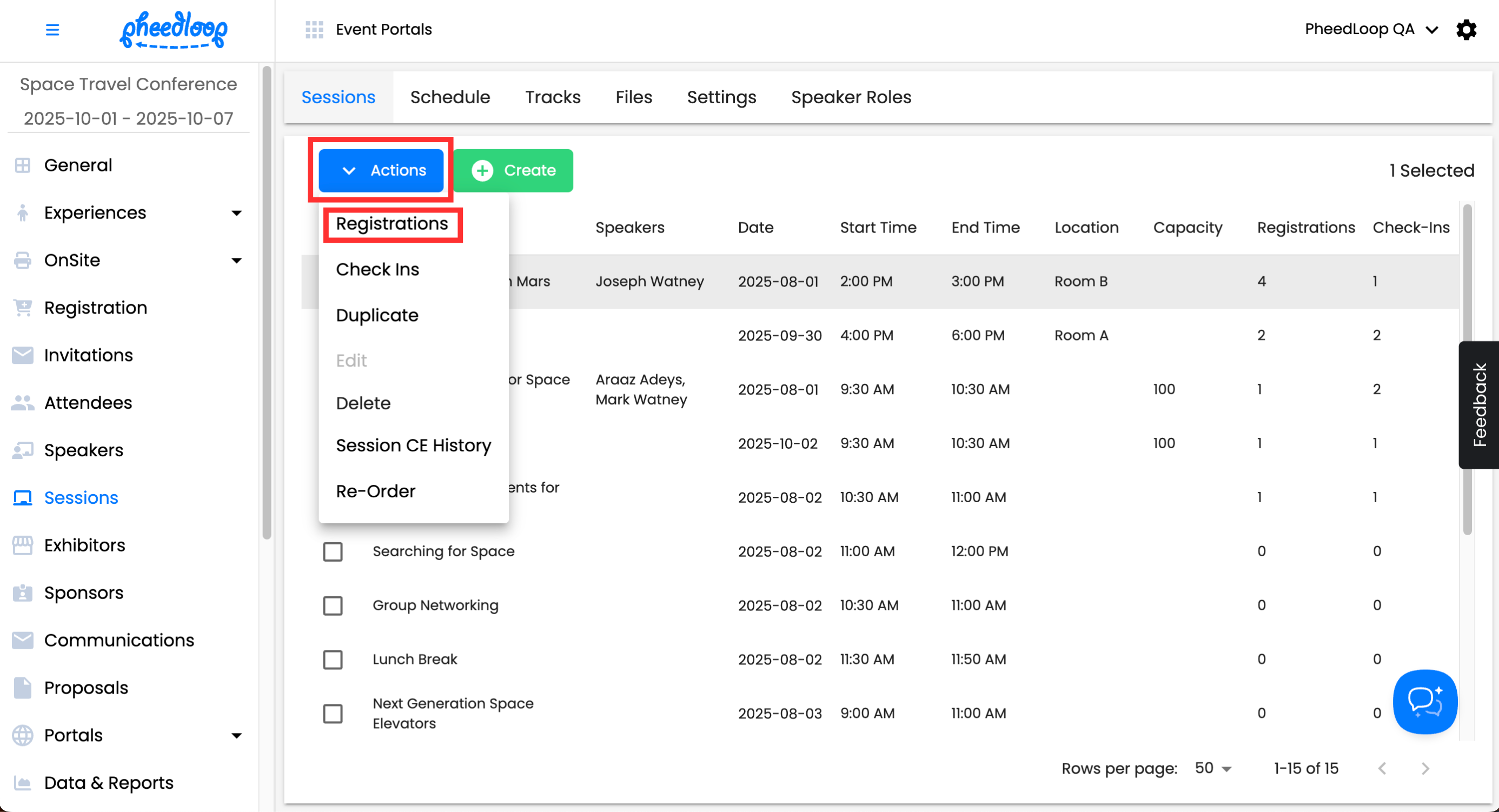
From here, you will be able to add attendees individually or multiple attendees at once via email.
Assigning Multiple Attendees to Sessions
In order for multiple session registrations to be made, you will need to have your list of attendee emails in a comma-separated format. The best way to do this is to use a website like Convert Town and paste the new list.
Above the Registrations table, select Actions > Add Via Email
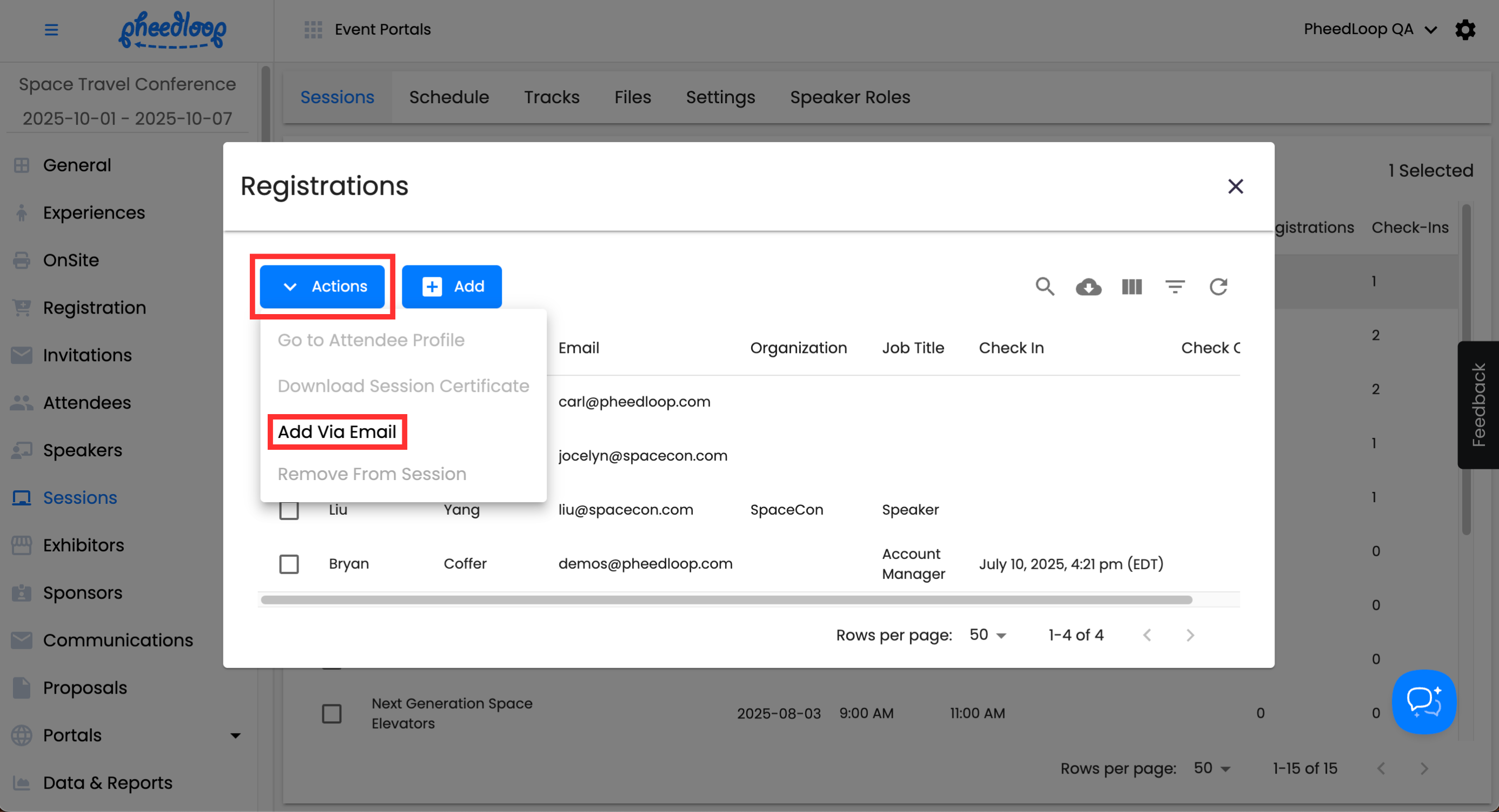
- Under the Email Addresses field, paste your list of attendee emails you wish to register for the session
Select Save Changes
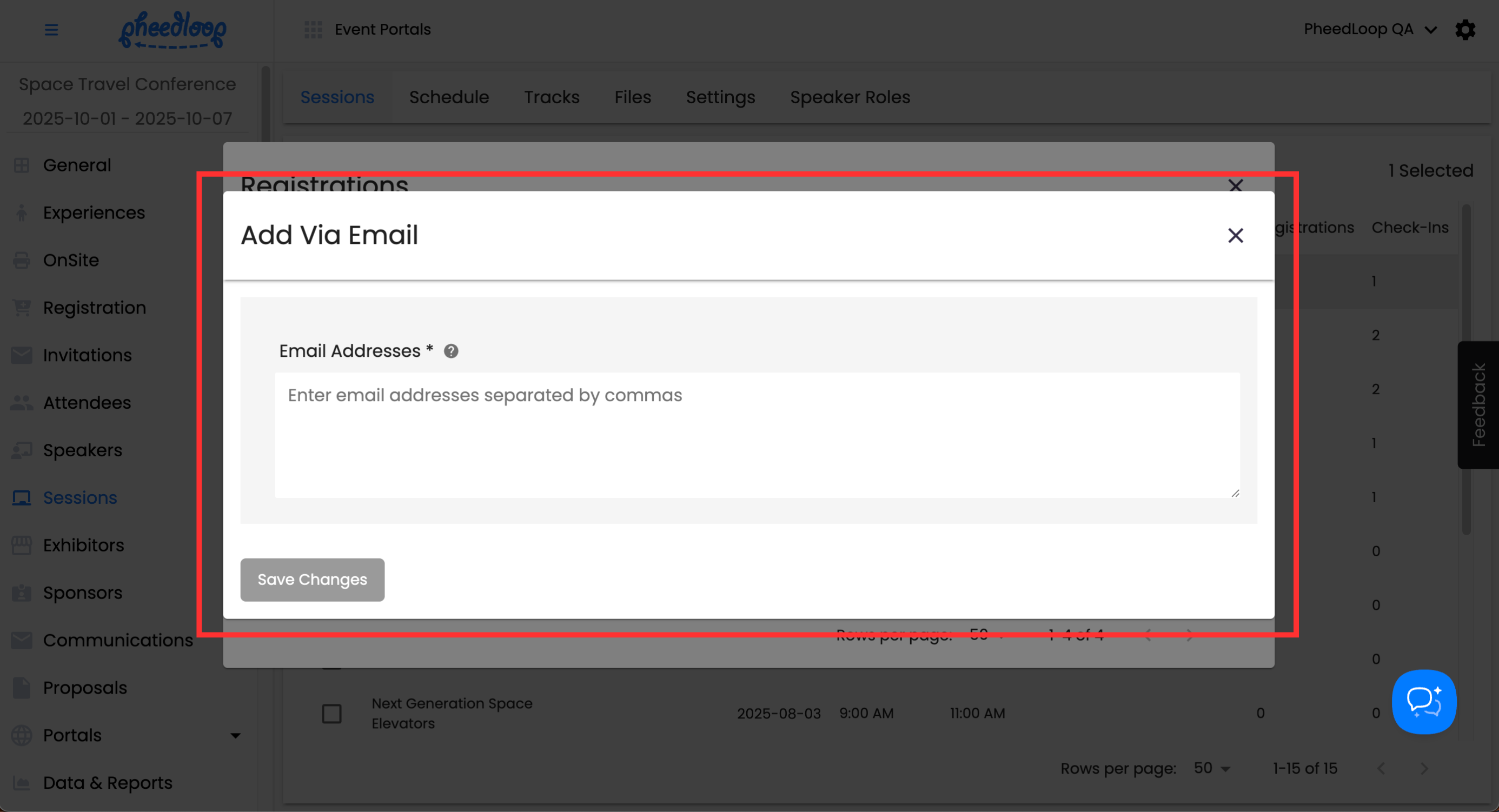
The attendees will now be registered to the session. If you attempt to upload the same email more than once, the dashboard will skip its entry as shown in the success message. If you encounter an error message, please ensure the email you are using is the correct email for the attendee.
Quick Tip - If you've added the wrong list and concerned the wrong attendee(s) was added, you can remove all assigned attendees by selecting their checkboxes and selecting Actions > Remove From Session. We recommend removing all attendees and re-adding them to ensure the mistake is corrected.
Assigning Individual Attendees to Sessions
You can also assign one attendee at a time in the same window.
Above the Registrations table, select Add
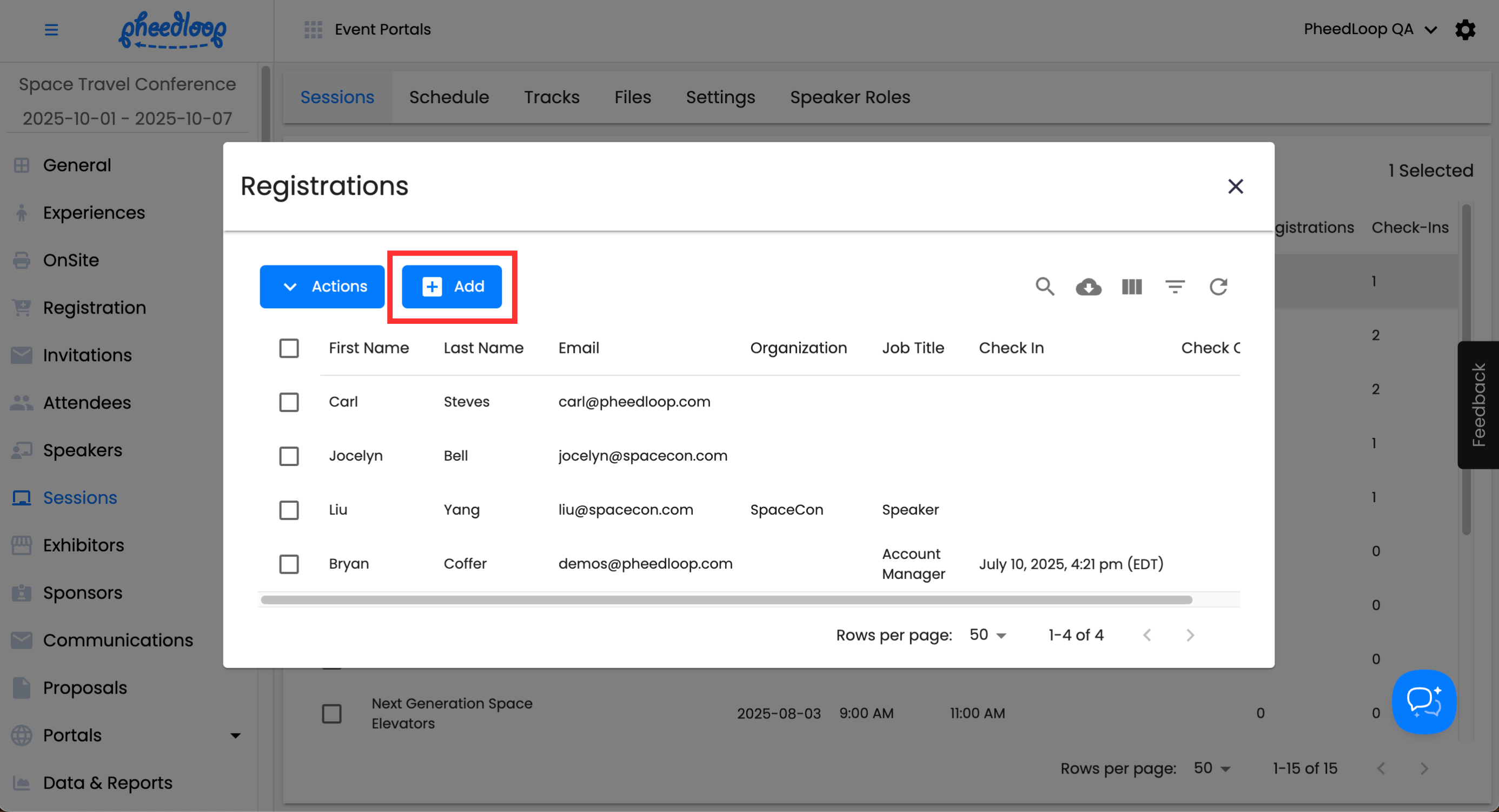
- Under the Select Attendees field, select the attendee you wish to register for the session
Select Save
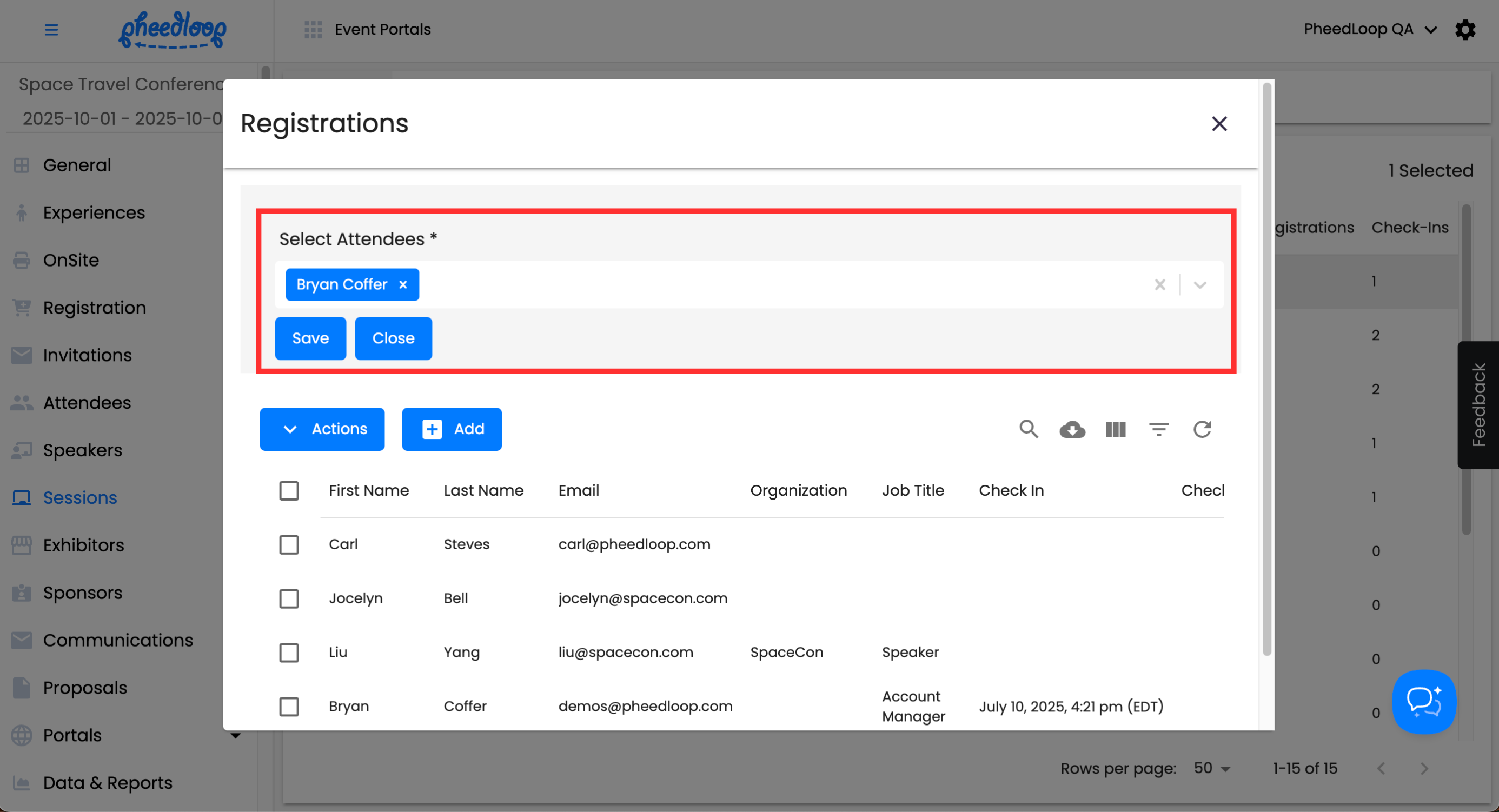
Exporting Session Registration Data
It is possible to export session registration data directly in the Registration window or as a Session Registration Custom Report.

Please note, this method will only download the individual session and not all sessions at once. If you require all session registrations, please create a custom report.