Importing Data From an Already Existing Event
There are fewer options when importing data after an event has already been created compared to during the initial event creation process. While you can still bring over a substantial amount of information from previous events, not all settings can be copied once the event exists.
If you've already created an event, you can still copy quite a bit of data from previous events. Unlike the event creation step, you can not copy all settings from a previous event once it has been created. However, you are able to import select data from another event, should you choose to do so. The main advantage to this is the ability to copy data from multiple previous events, making it ideal in situations where data is scattered across multiple events.
Quick Tip - If the Copy option is not available, you can still import data via bulk uploads.
Currently Supported Data
The following data points support copying data from previous events:
- Attendees
- Speakers
- Exhibitors
- Sponsors
- Reports
- Forms
- Translations
The Copy button for each data point can be found in their respective page. Simply select Actions and the Copy button will be visible. If the button is greyed out, unselect any data points you may have selected. Once done, the button should be visible.
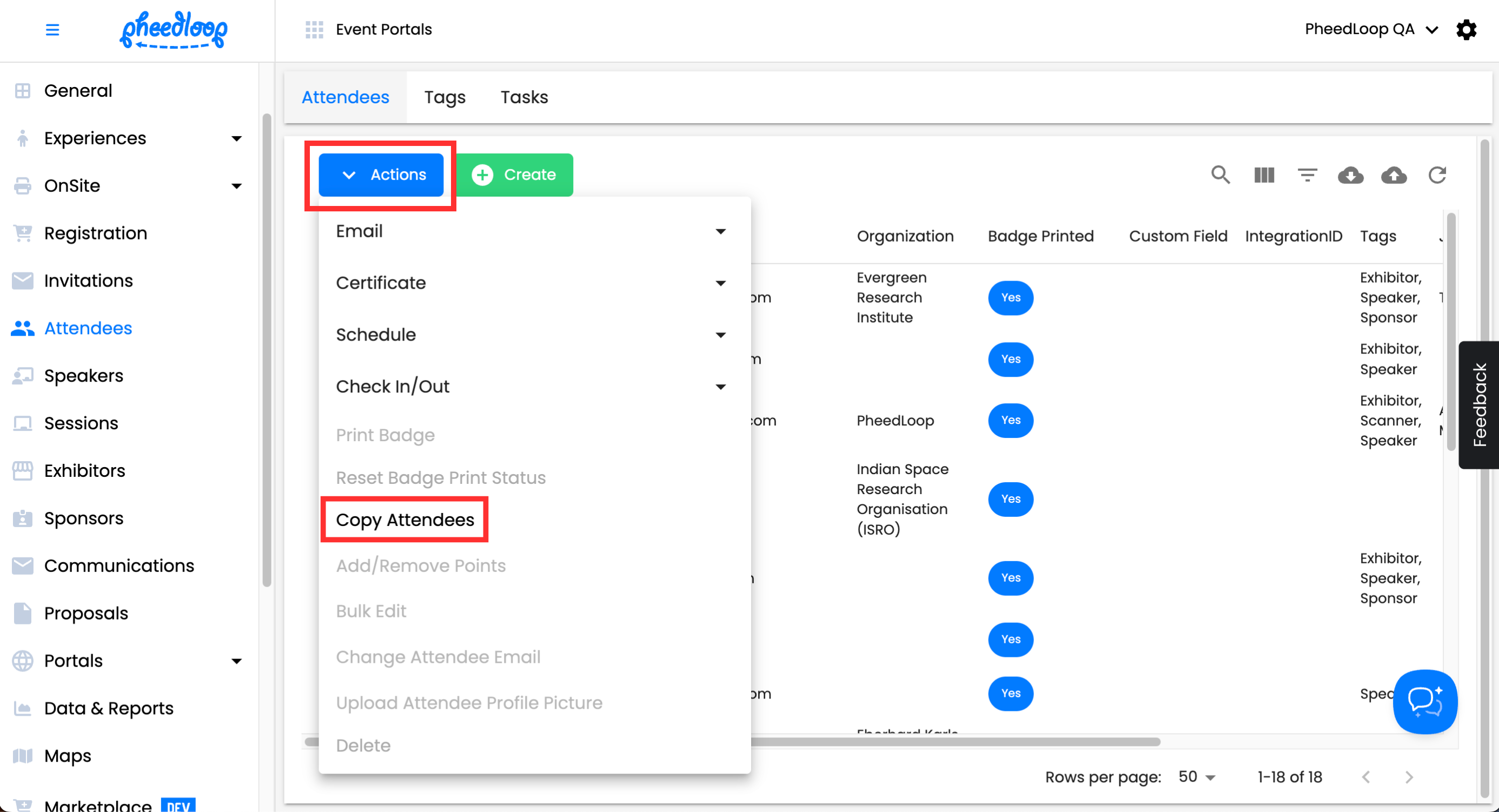
Under the Previous Event field, select the event you wish to import data from. Once chosen, select the Import button to copy your data.
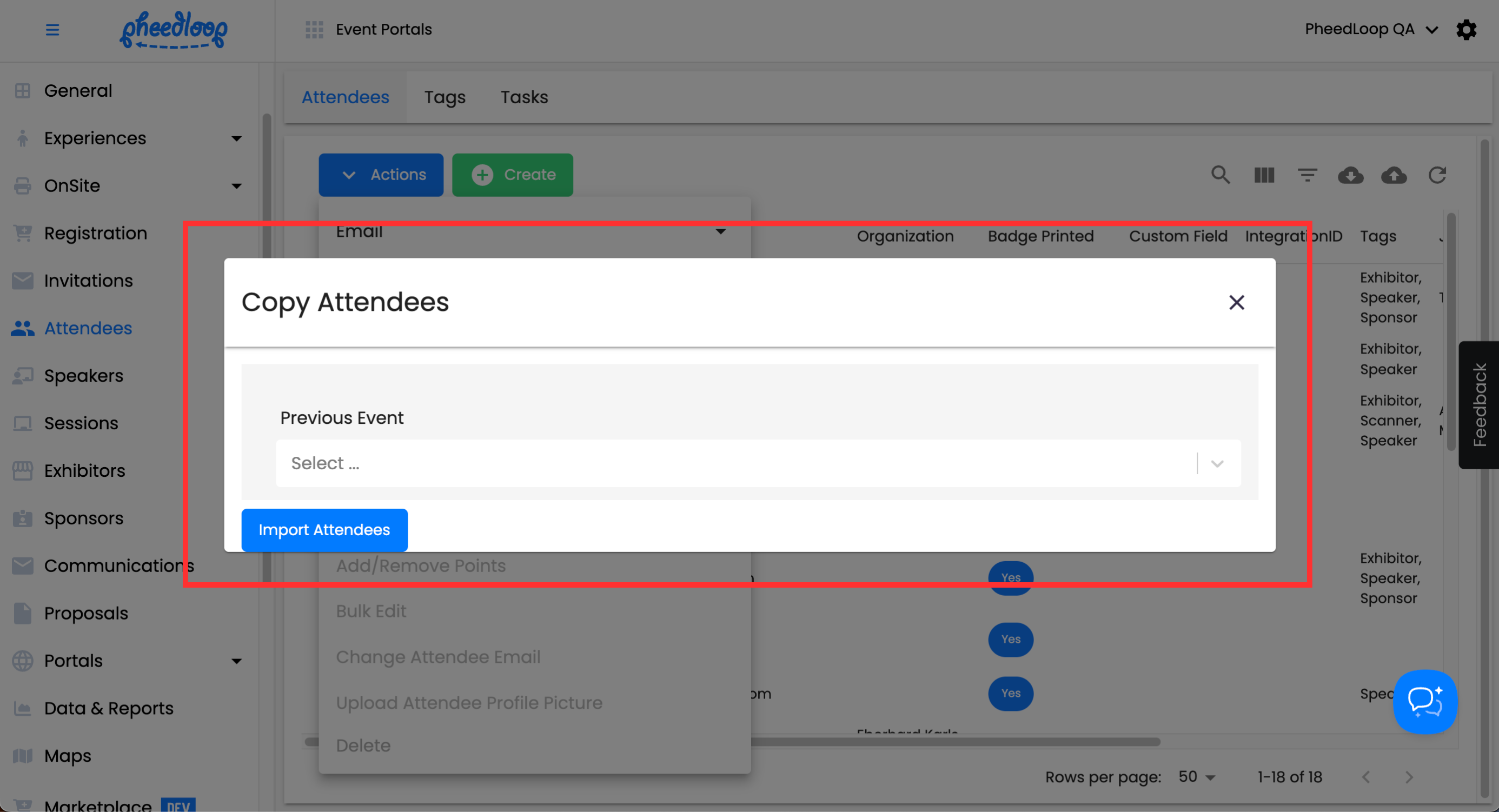
There's no copy option for this data, what's the next step?
Some features like Gamification do not have a dedicated Copy button. In these scenarios, we recommend using bulk upload to export and import information between events. These are the cloud icons in the top right corner of the tables.
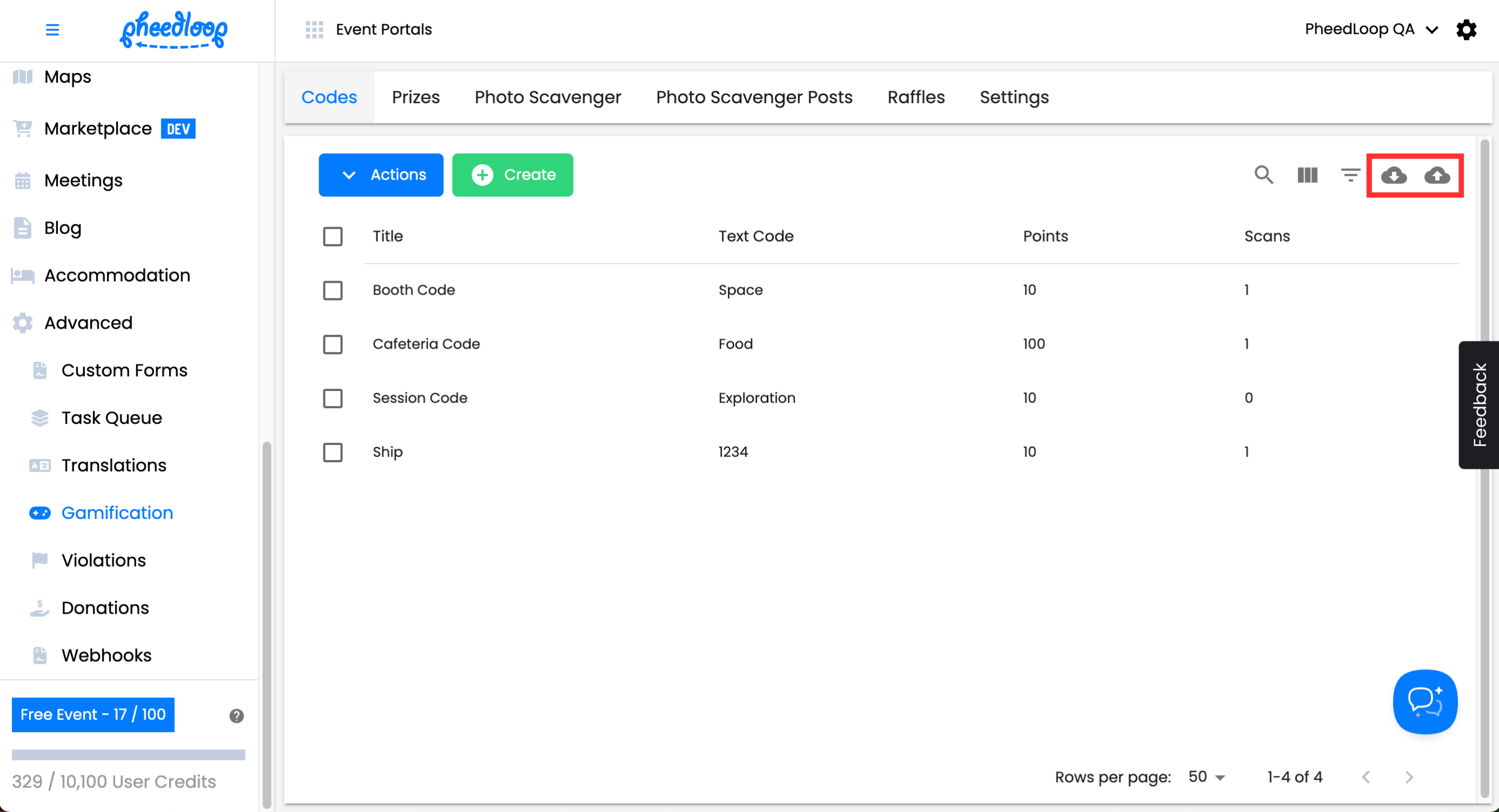
The Knowledge Base has individual instructions for each module. For example, instructions for bulk uploading gamification codes are available here.