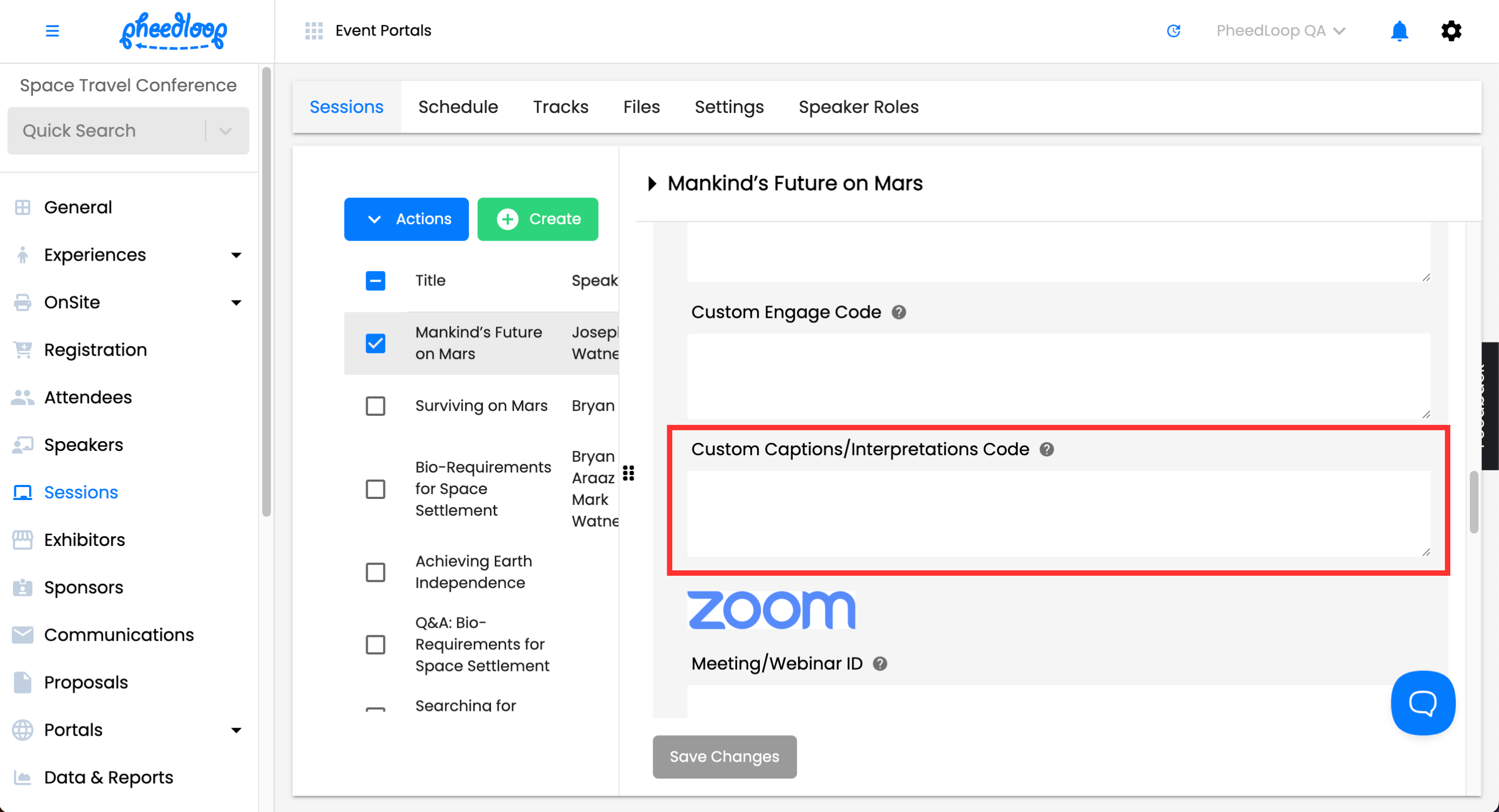Options for Live Captioning, Interpretation and Translation for Session Streams
Virtual events open up the awesome opportunity for your events to serve attendees worldwide. With PheedLoop, your virtual events can be accessible online and support a wide variety of language accessibility options.. A common need is the ability to serve your content in multiple languages, sometimes made even more challenging by requiring content to be served in multiple languages if the session is broadcast live.
Note: PheedLoop's Zoom integration supports Zoom's caption feature. You can still use any of the options below in conjunction with Zoom, but you can also use Zoom's captions feature if your streaming choice is Zoom over the other options offered by PheedLoop (including the native Meet & Stream).
| Method | Live Captions | Preset/Post Captions | Multiple Languages | Sign Language | Translation Services Offered |
| SyncWords/Recapd | Yes | No | Yes | No | Yes |
| Pre-Recorded (PheedLoop) | No | Yes | No | No | No |
| Vimeo Live | Yes | Yes | Yes | No | No |
| YouTube Live | Yes | Yes | Yes | No | No |
| Third-Party Custom Widget | N/A | N/A | N/A | N/A | N/A |
SyncWords (Recapd)
SyncWords is an incredibly simple and powerful tool that is integrated and optimized to work with PheedLoop no matter how you are streaming your content. There are over 20 languages supported via human translations, and all you need to do is sign up for SyncWords by contacting our partnership manager and setting up an account, create the sessions which need captions and select your languages, and pop in the widget code straight into your PheedLoop session's Custom Captions/Interpretations Code field.
- From the Event Dashboard, navigate to Sessions > Sessions
- Select the Session you wish to add the code to
- Scroll down to Virtual Settings
- Paste the code under the Custom Captions/Interpretations Code field
Select Save Changes
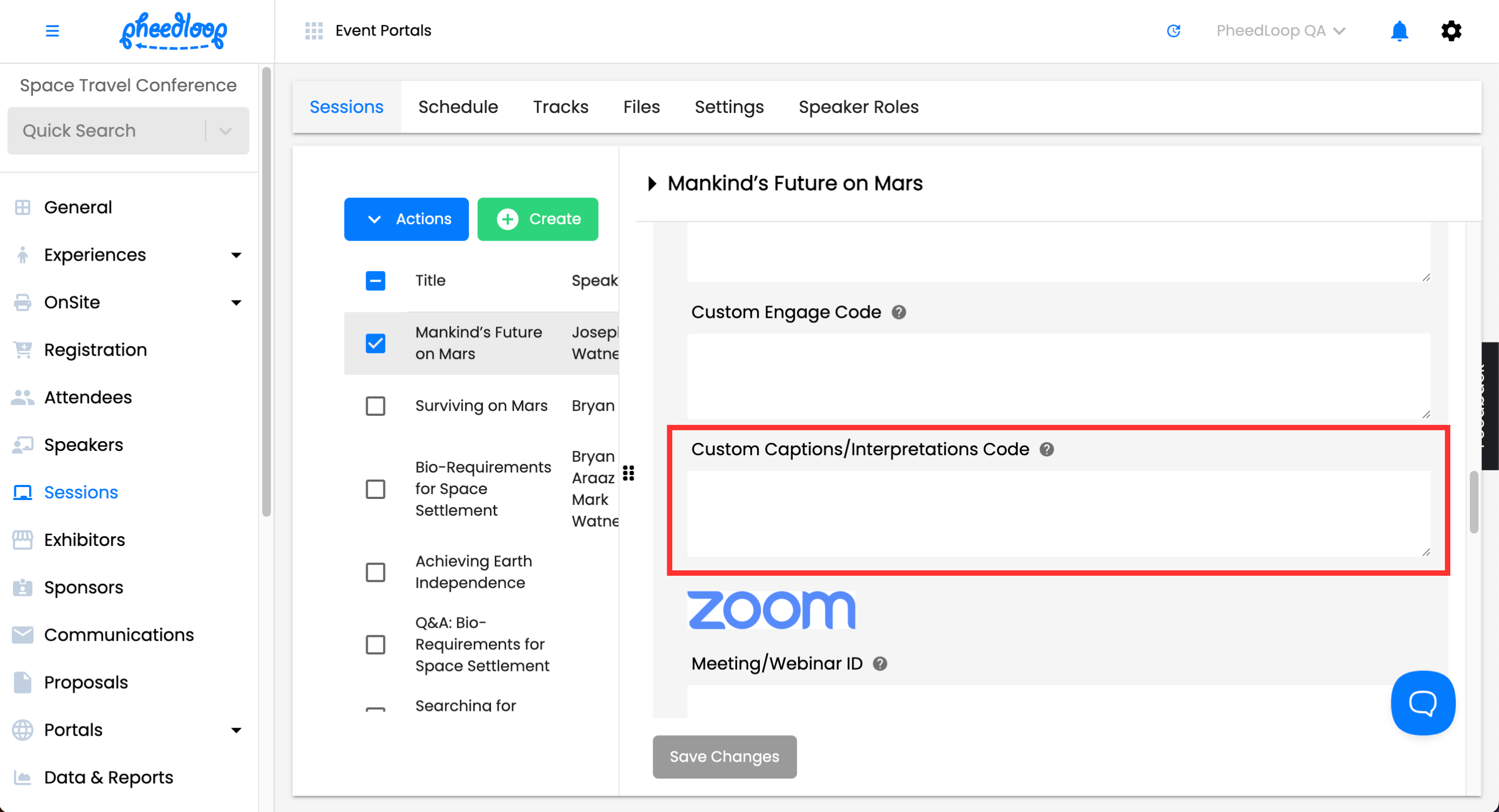
To get started with SyncWords, reach out to our amazing partnership manager Len Cartsos, at len@syncwords.com

Pre-Recorded Videos (Uploaded to PheedLoop)
PheedLoop supports uploading and streaming pre-recorded videos, it's a built-in functionality (i.e. you can upload full-length sessions directly to PheedLoop). Event Organizers will need to add the captions to the video itself so that they are a permanent fixture on the video itself with a video editing software.
Vimeo Live
Vimeo Live is an extremely popular option for events looking for a feature-rich and well priced RTMP streaming solution to integrate with PheedLoop. As per Vimeo's site, captions in the live video will be saved in the archived version of the video so that your viewers can return and watch key moments with captioning. For an overview of how captioning works in Vimeo Live, refer to this article. You will likely either use Vimeo Live's studio software with an SDI input or burn in captions via the software you're using to assemble the stream such as OBS or Wirecast.


Third-Party Custom Widget
There are countless incredible platforms out there to choose from, and even if they may not be listed here (e.g. Interprefy, CaptionSync, etc.) they are almost certainly compatible. What you'll want to check is that the platform of choice for captioning has an embeddable widget functionality, and if it does, you're pretty much set. Simply drop the code for the custom widget right into your session's Custom Caption Code field, and the widget will immediately show up under your video stream no matter what the source of the stream may be.