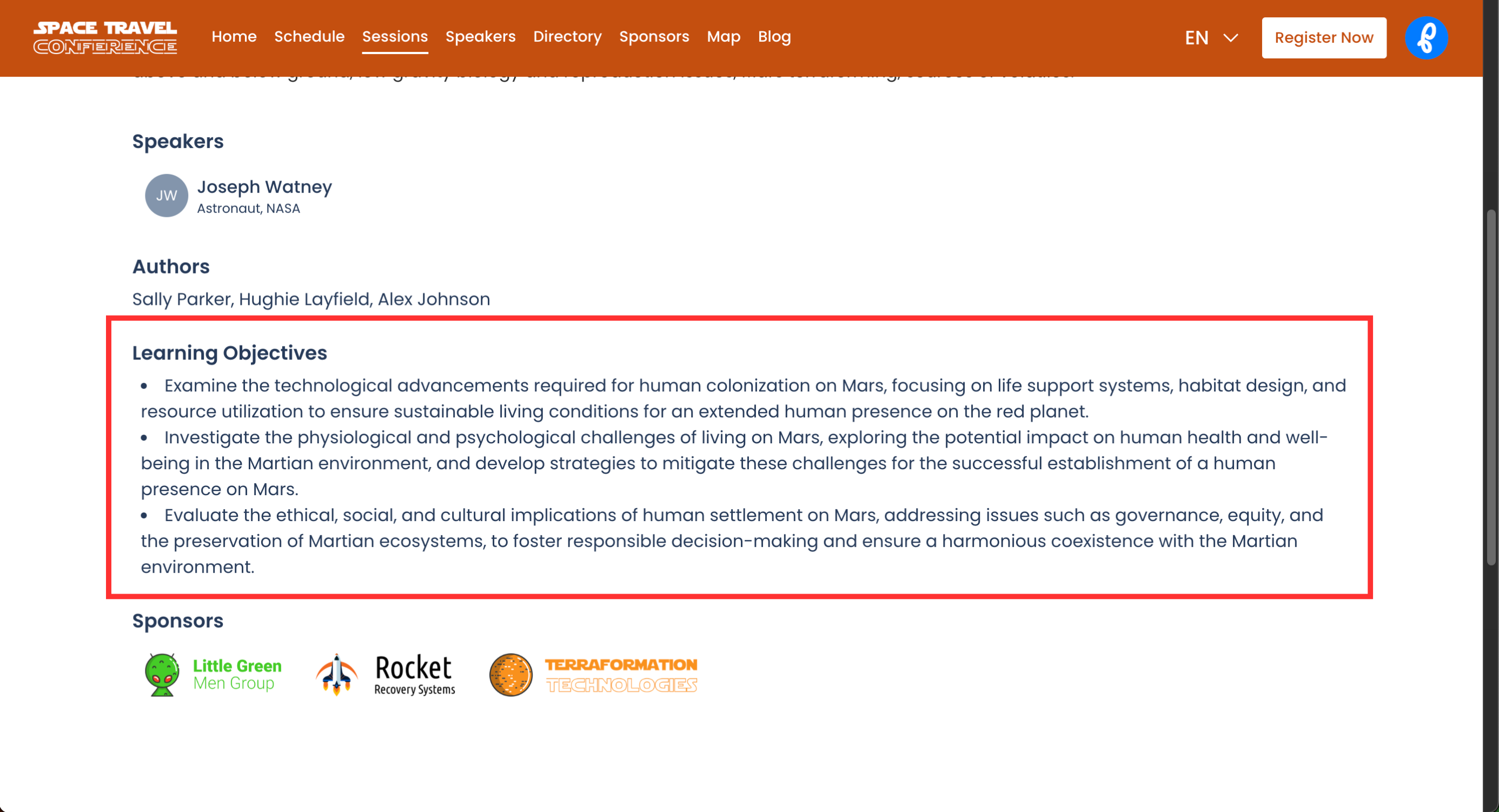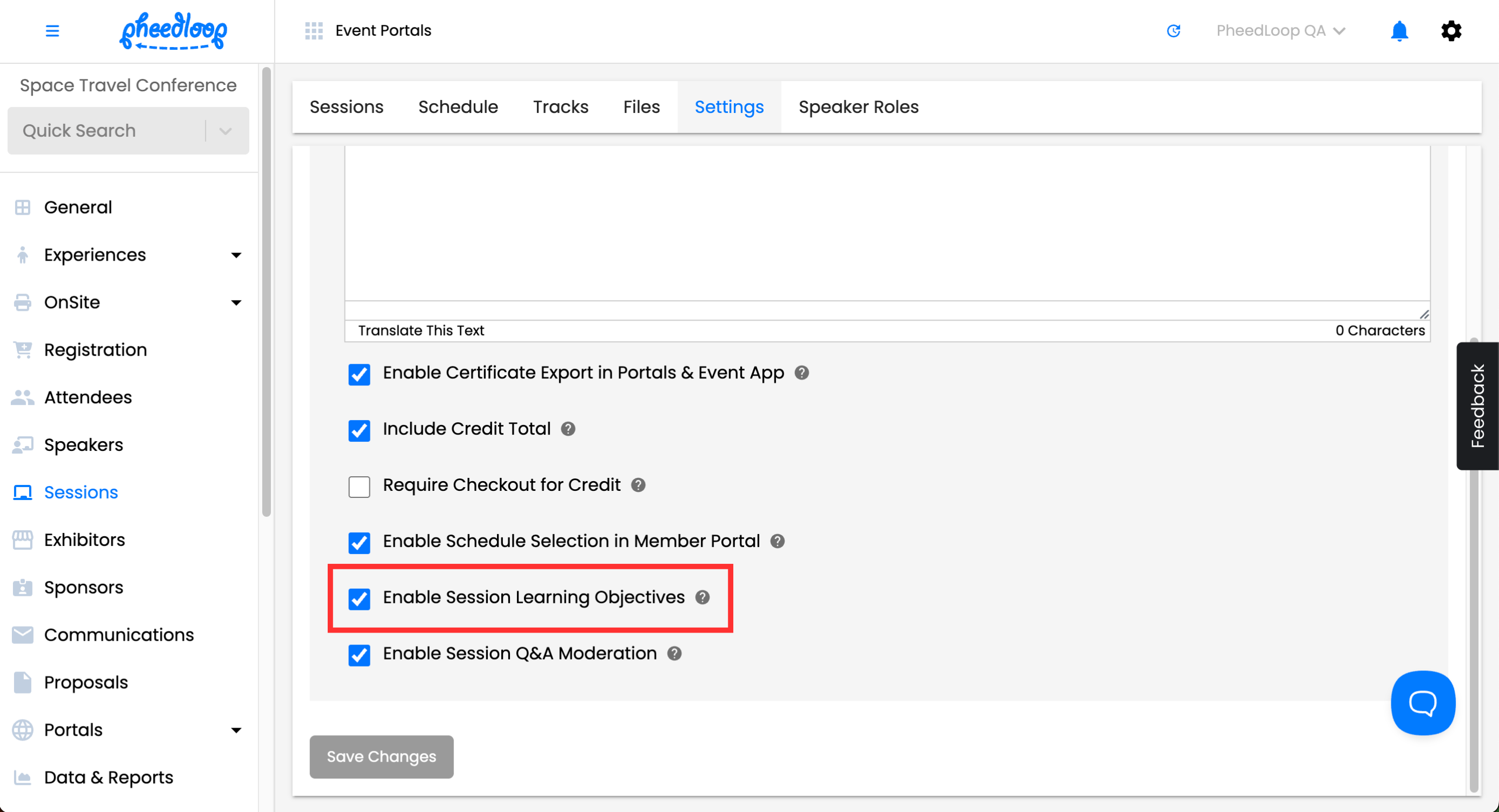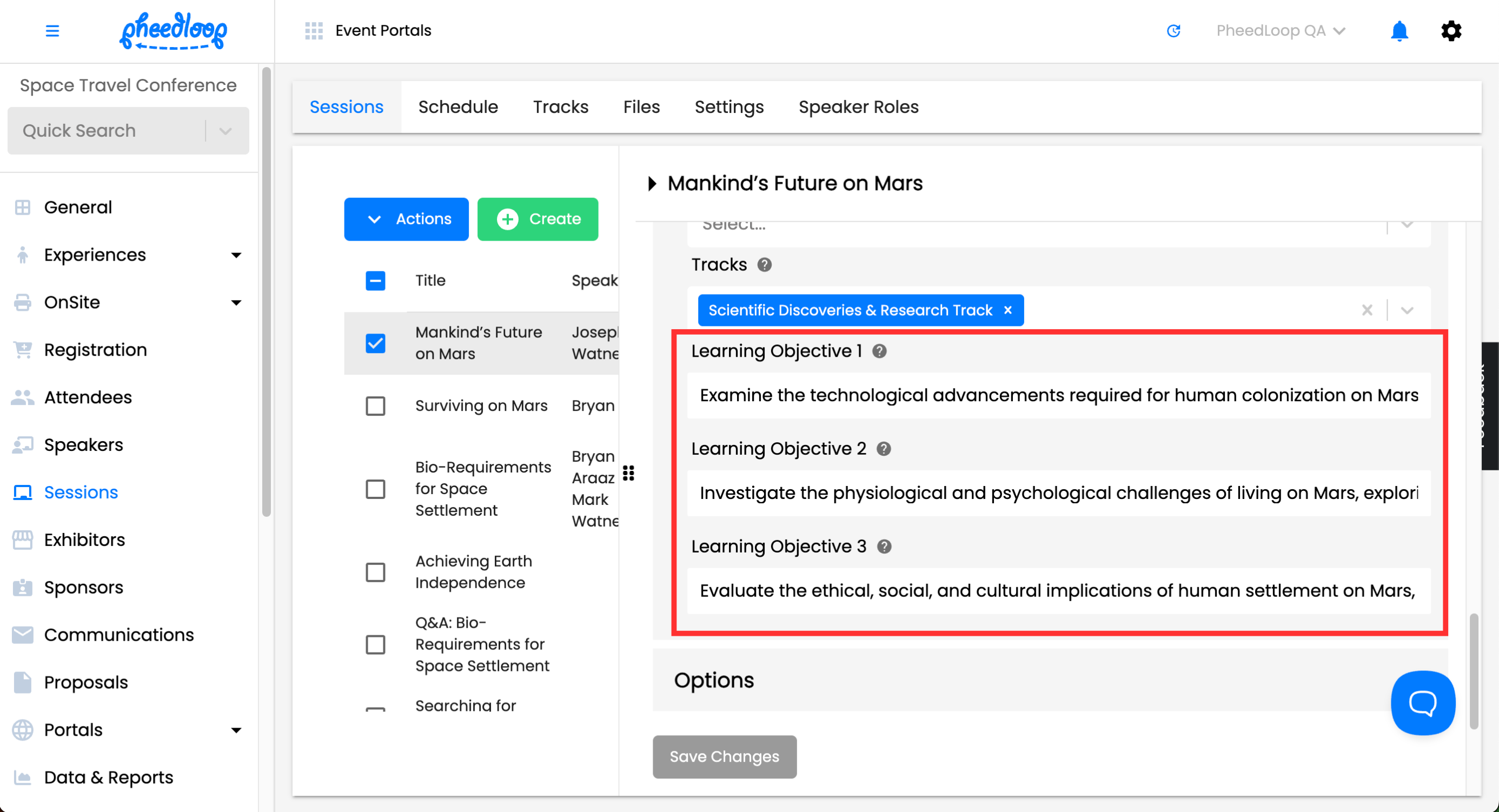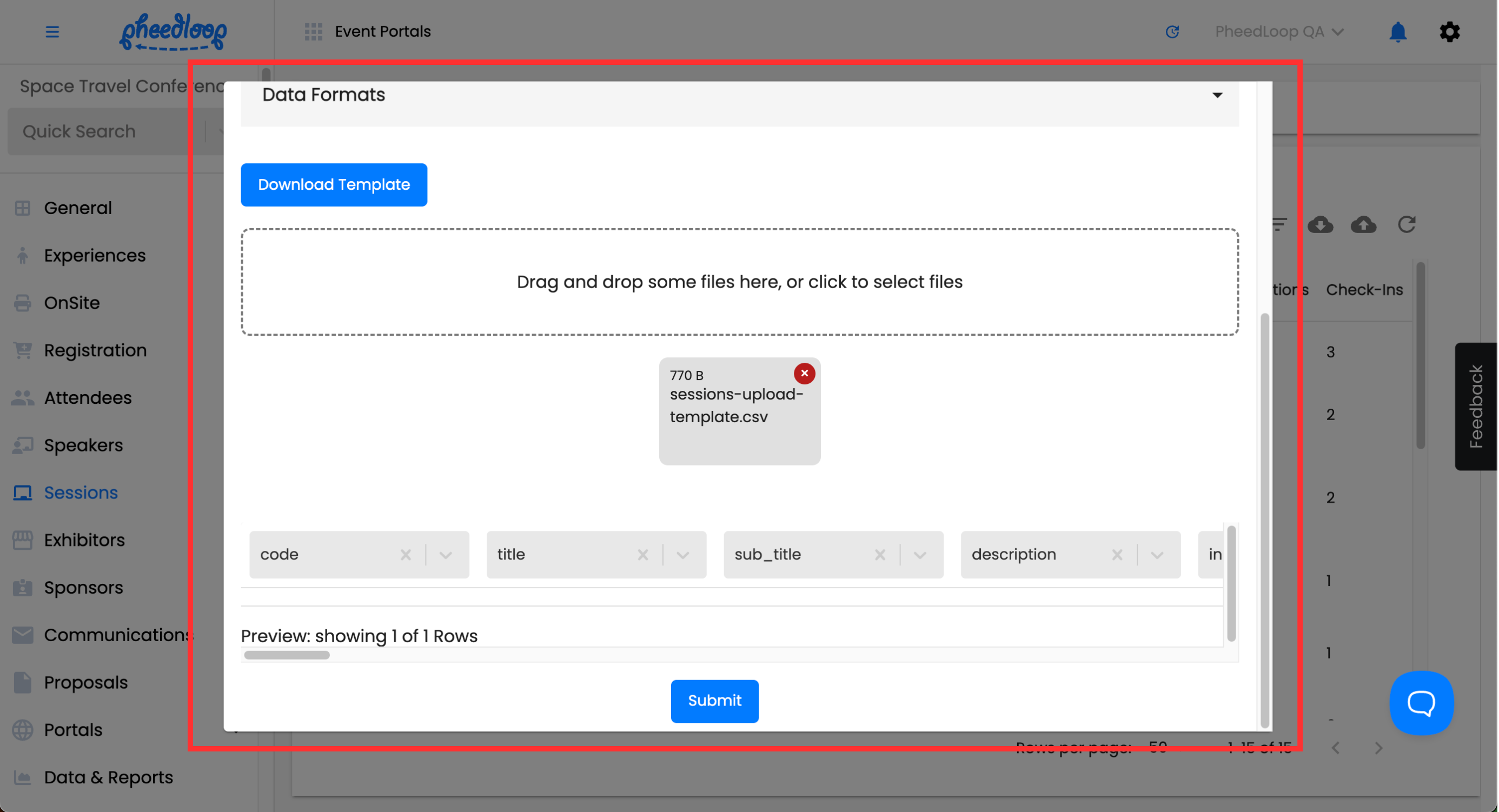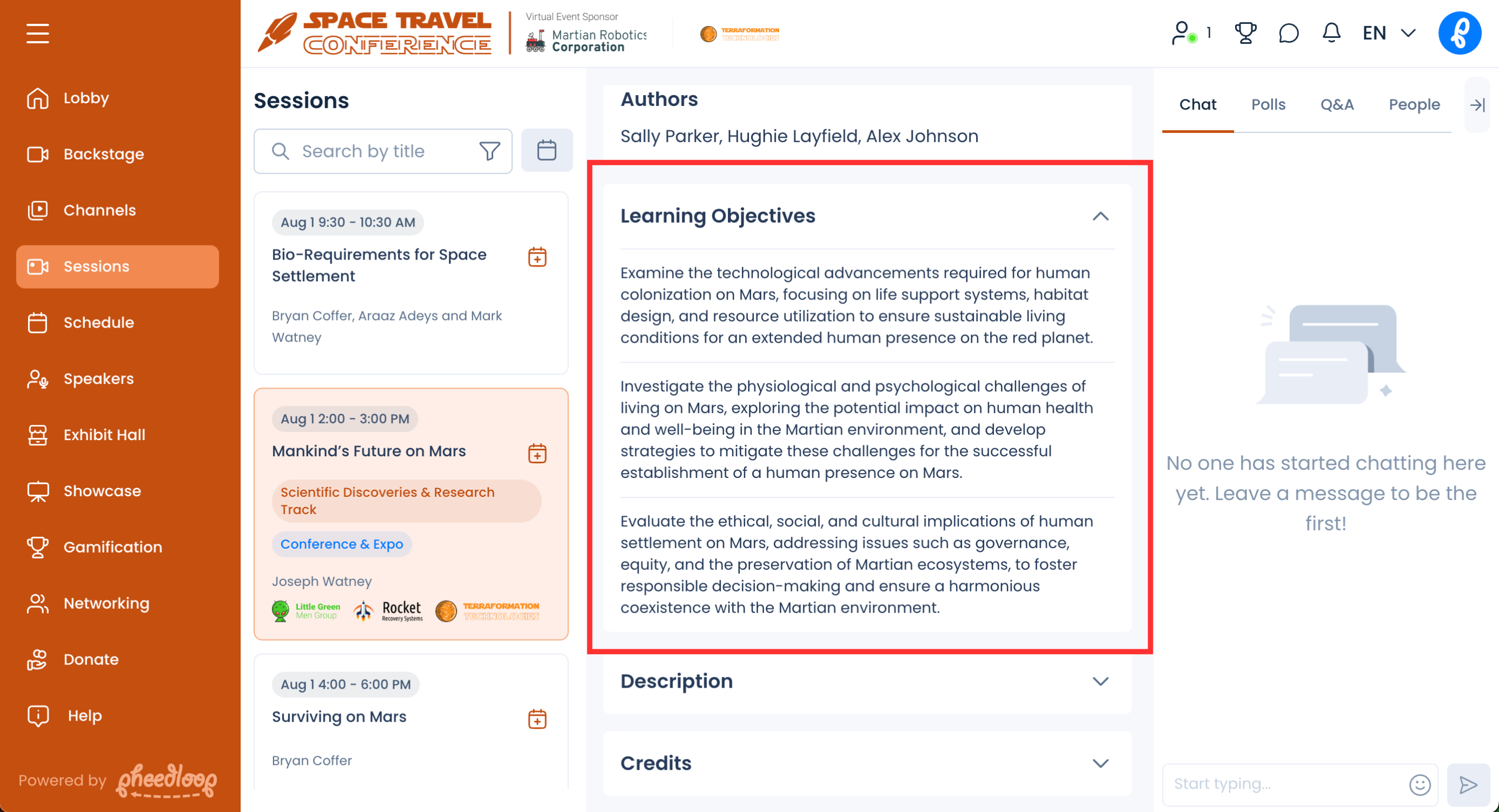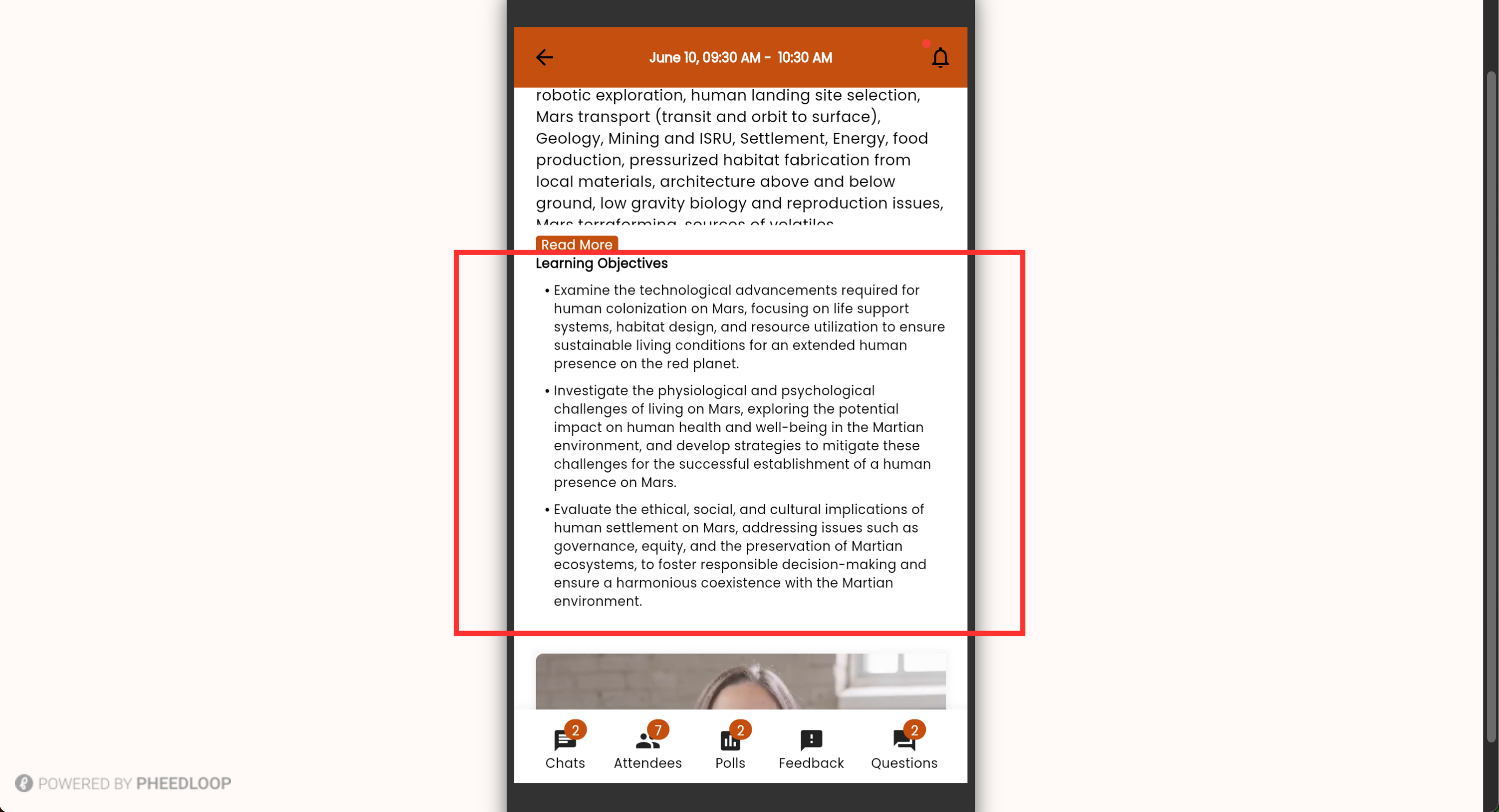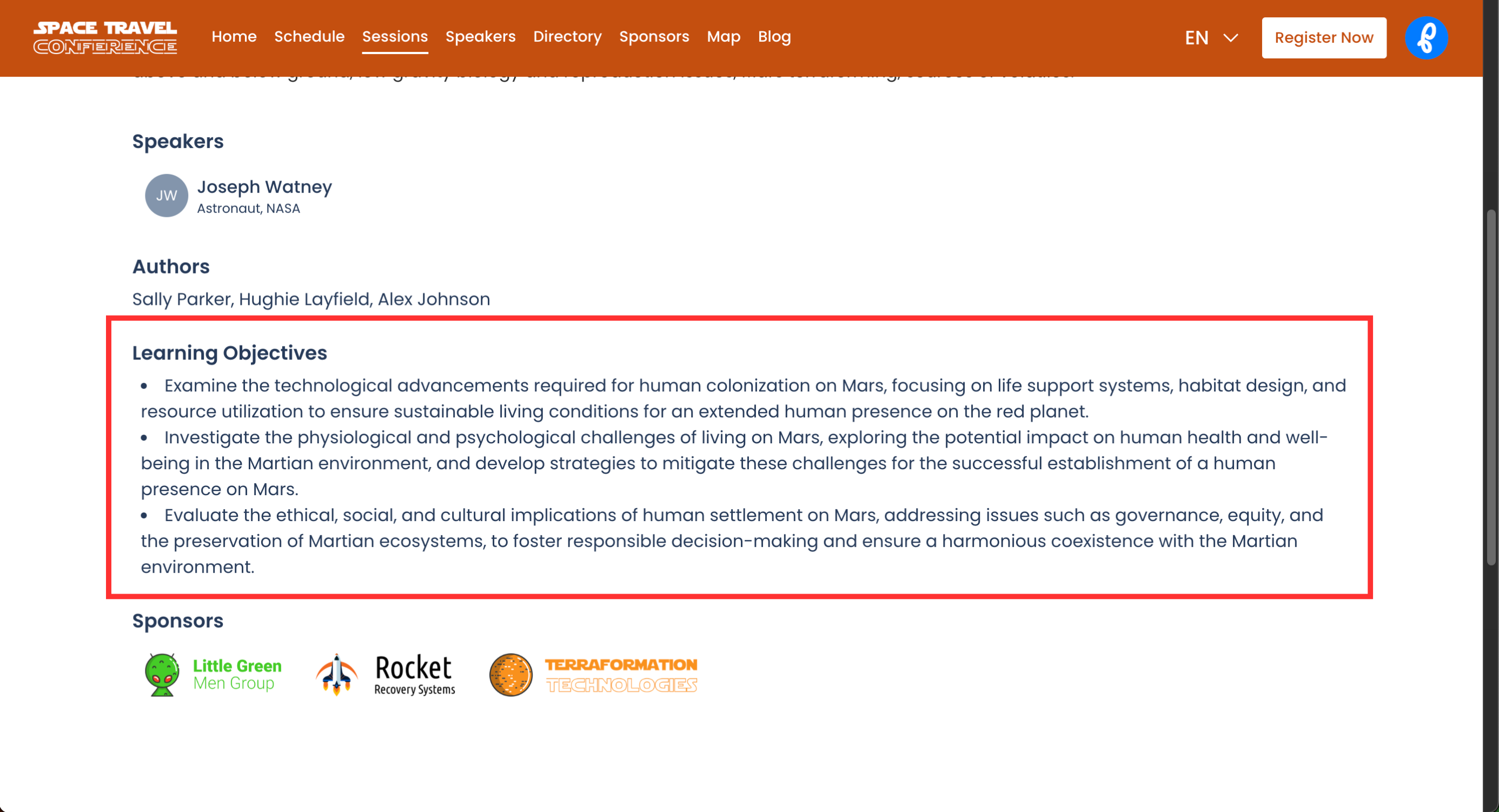Incorporating Learning Objectives in your sessions
Learning Objectives are a good way to highlight the core values of a session. By adding up to three points, speakers will be able to accurately describe the content of their session on the Event App and Virtual Portal. Each Learning Objective has a 500 character limit.
Learning Objectives are also used in proposal applications which can be disabled if necessary. We recommend leaving learning objectives enabled to aid reviewers in evaluating sessions. This article will cover how to enable and disable learning objectives as well as how to view them in the Virtual portal and Event App.
Enabling Learning Objectives for Sessions
Before sessions can display learning objectives, they will need to be enabled on the Event Dashboard.
- From the Event Dashboard, navigate to Sessions > Settings
- Under General, toggle on the Enable Session Learning Objectives checkbox
Select Save Changes
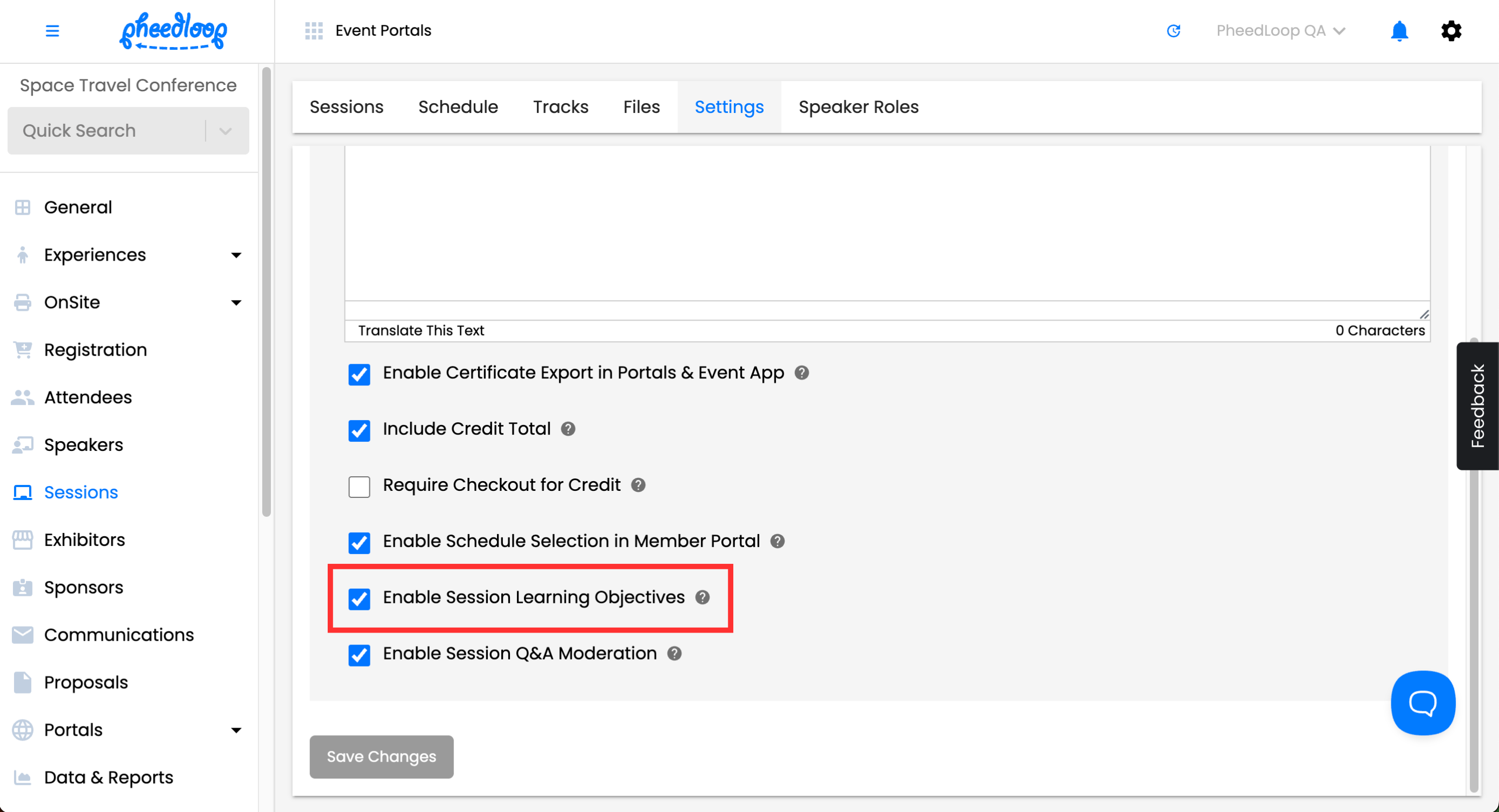
Learning objectives will now be displayed on the Virtual Portal and Event App.
Editing Learning Objectives for a Specific Session
All sessions will have their learning objectives viewable and editable in the Event Dashboard.
- From the Event Dashboard, navigate to Sessions > Sessions
- Select the session you wish to view
- Scroll down to Other Details
- The Learning Objectives will be editable under Learning Objective 1, Learning Objective 2, and Learning Objective 3 fields
Select Save Changes
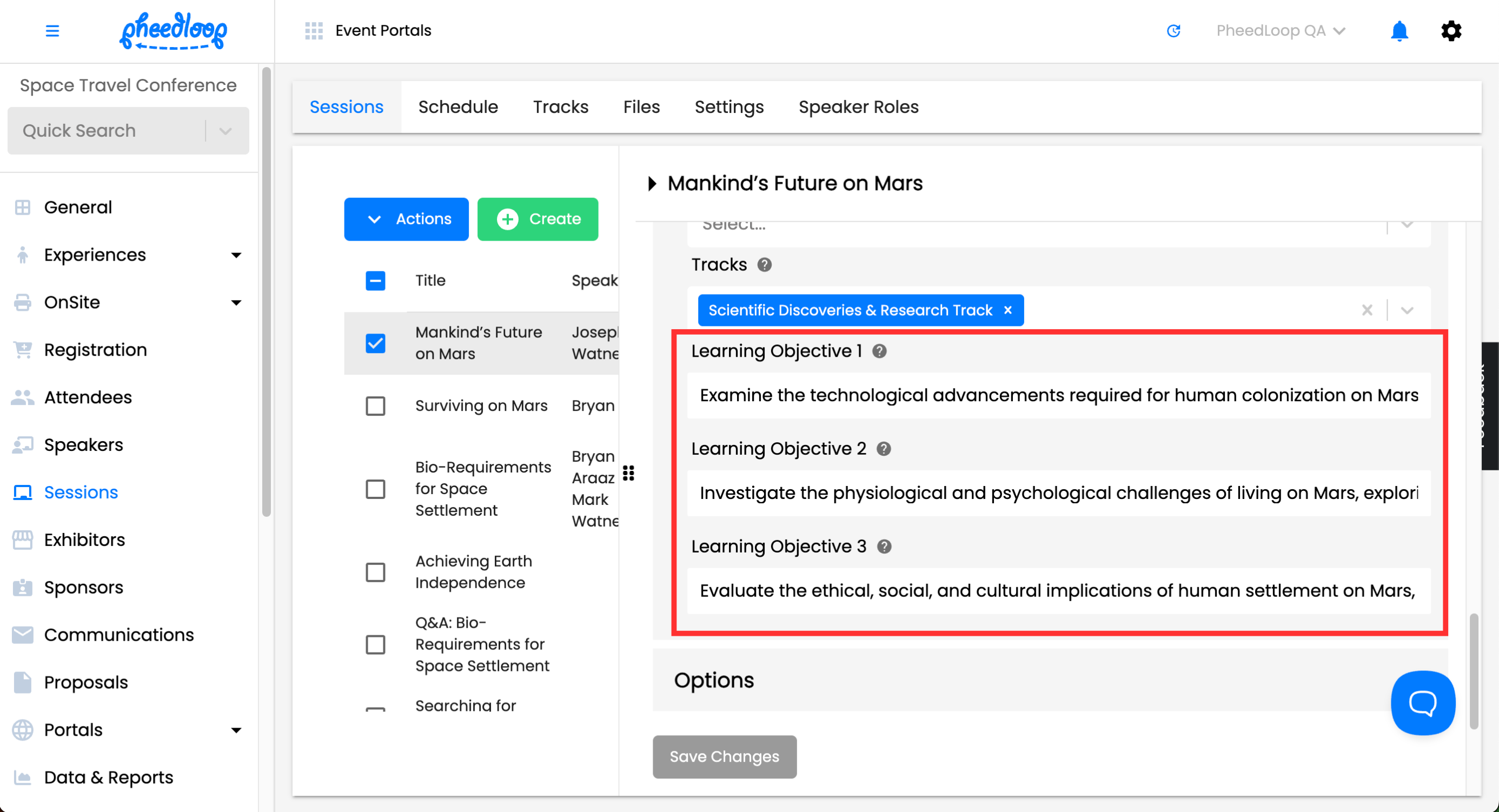
Bulk Importing Learning Objectives for Sessions
Learning Objectives are one of the many values that can be uploaded in bulk for sessions.
- From the Event Dashboard, navigate to Sessions > Sessions
- Select the Upload button
- Select Download Template
- Add the relevant information to your CSV file
- Learning objectives can be placed in learningObjective_1, learningObjective_2, and learningObjective_3 columns respectively.
- Save the file and uploaded it by selecting the Drag and drop some files here, or click to select files button
Select Submit
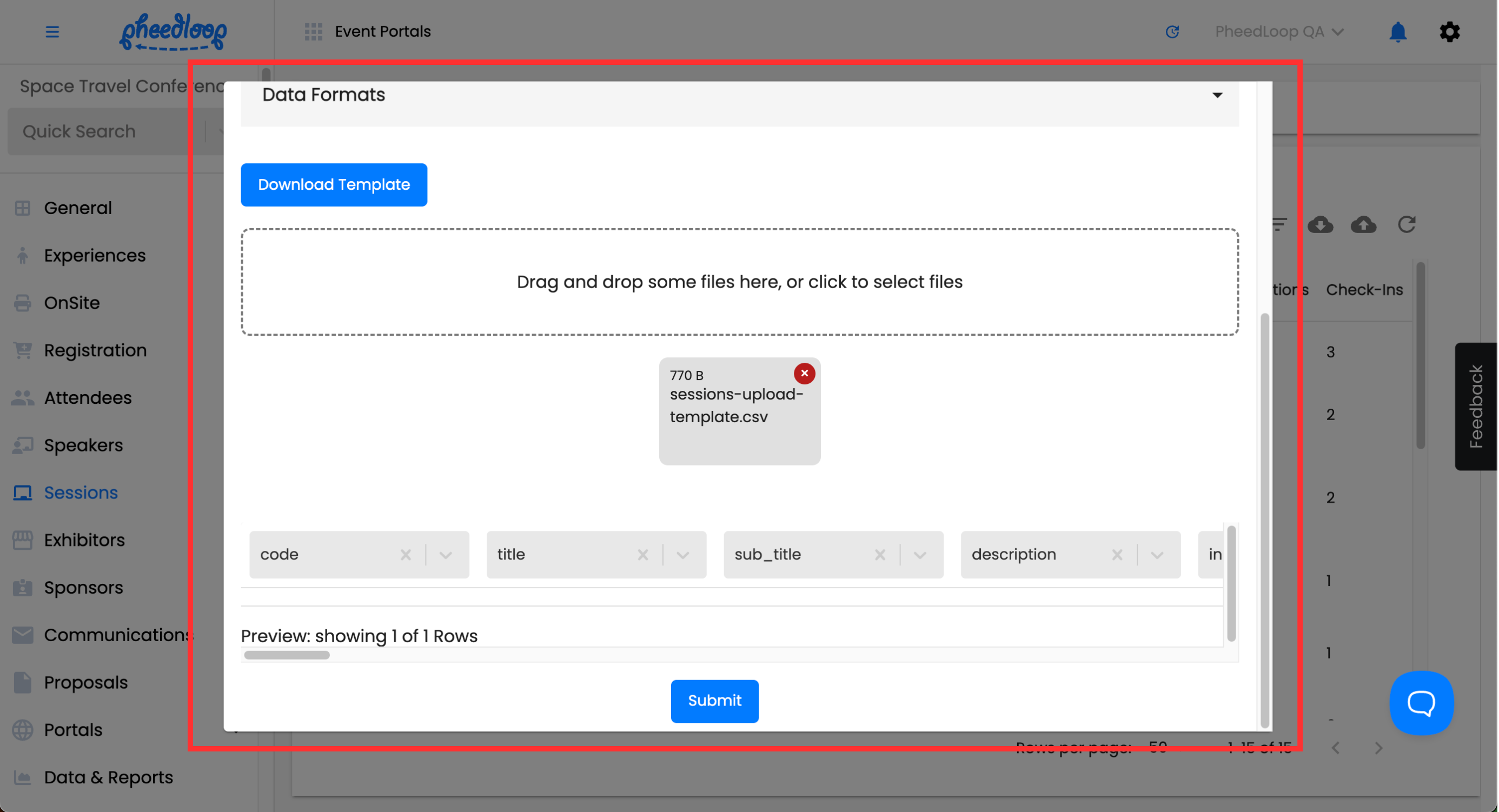
For more information on importing sessions, please review our How to Add, Import and Edit Sessions article.
Viewing Learning Objectives in the Virtual Portal
- From the Virtual Portal, navigate to Sessions
- Select the Session you wish to view
Scroll down to Learning Objectives
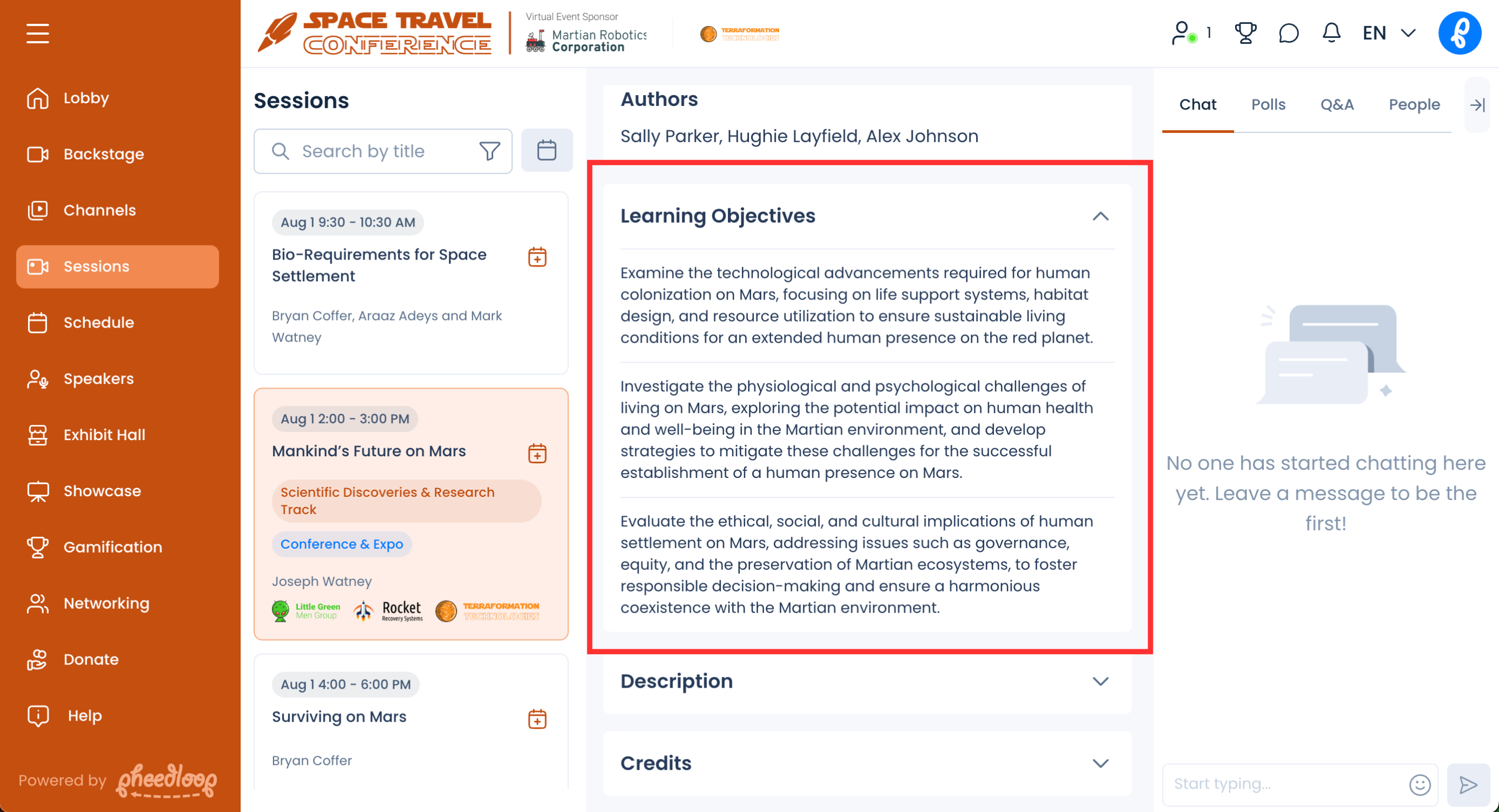
Viewing Learning Objectives in the Event App
- From the Event App, navigate to Schedule
- Select the Session you wish to view
Scroll down to Learning Objectives
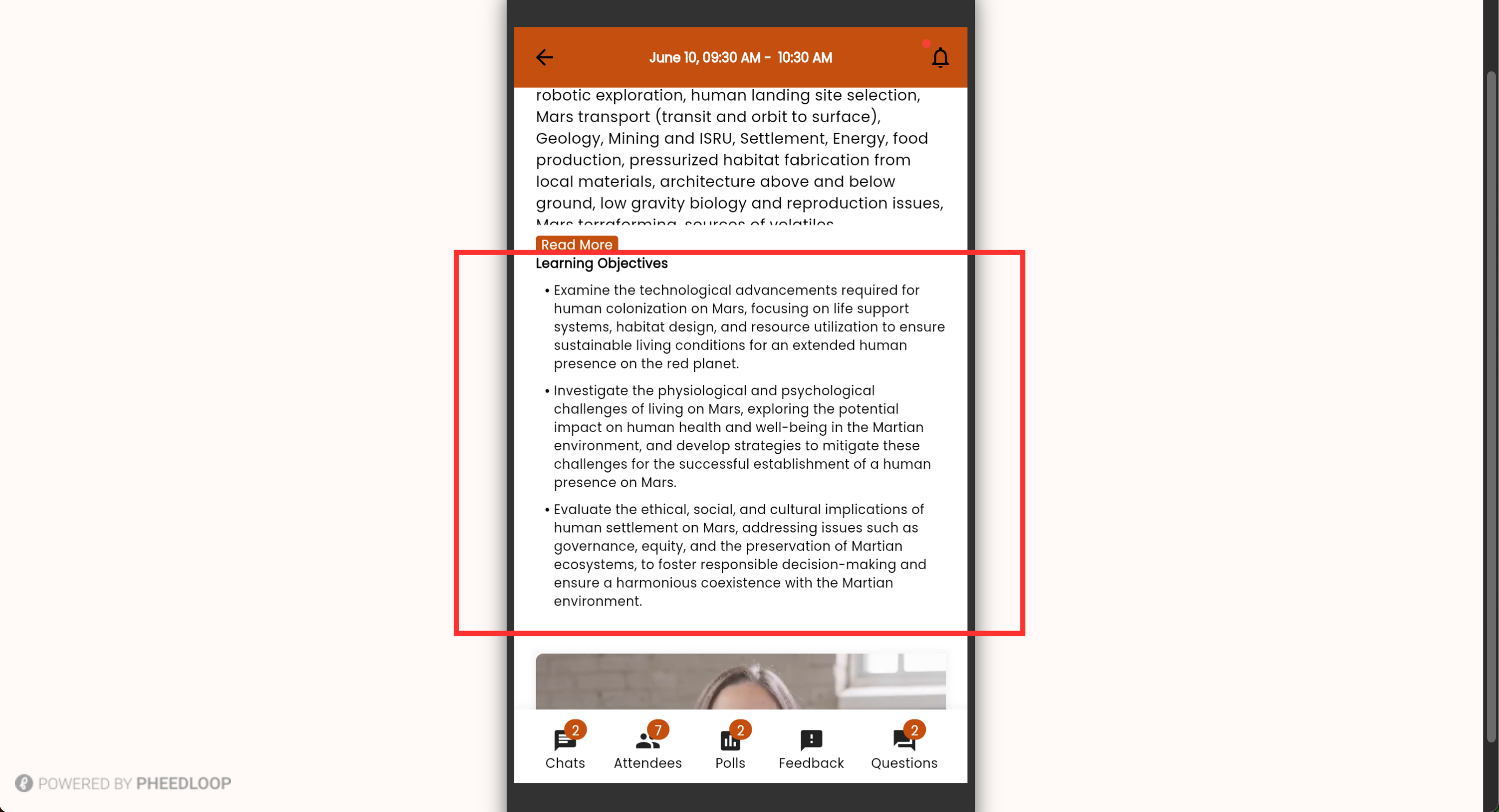
Viewing Learning Objectives in the Event Website
- From the Event Website, navigate to the Sessions page
- Select the session you wish to view Learning Objectives for
From the session, scroll down to Learning Objectives