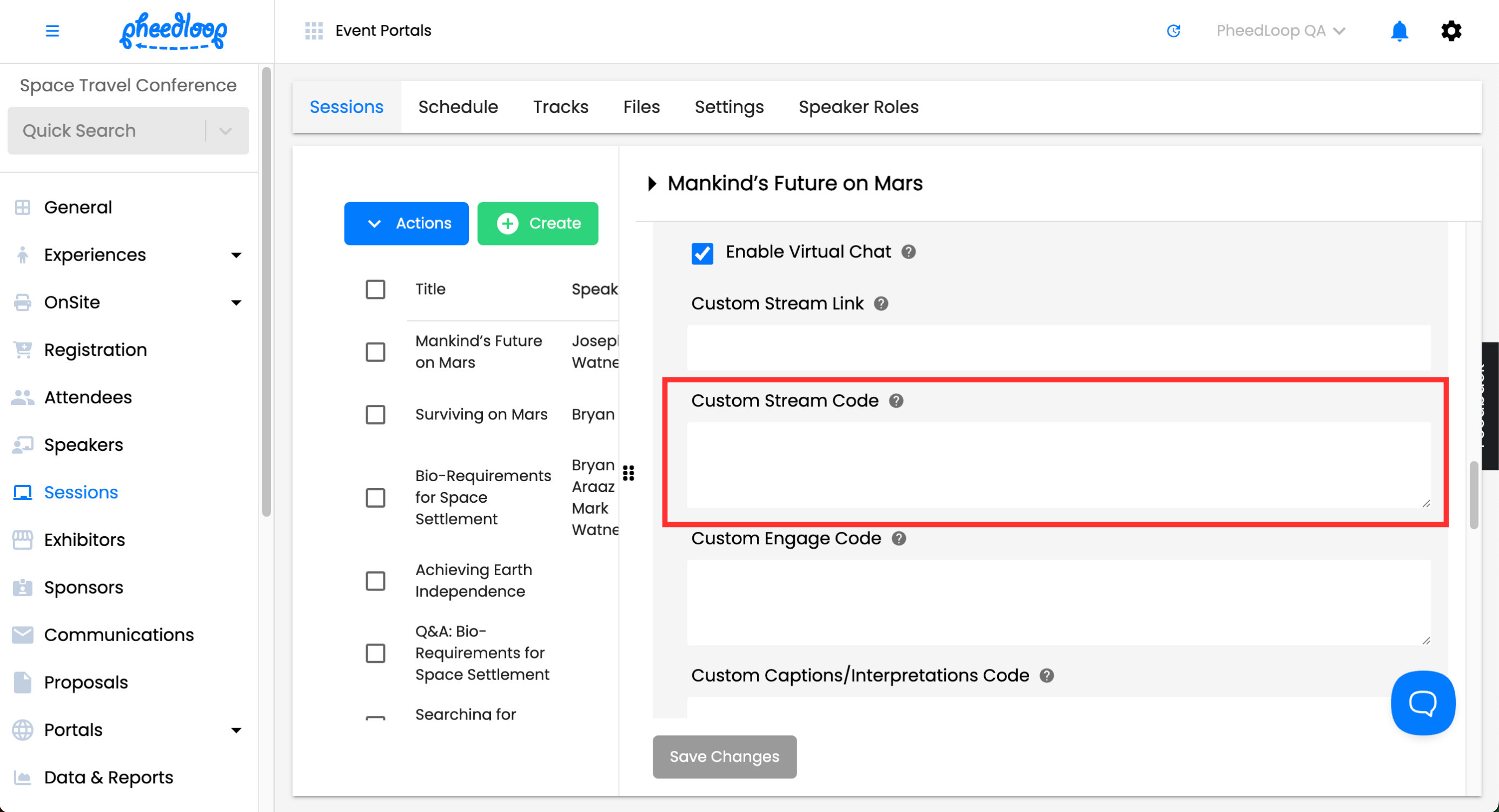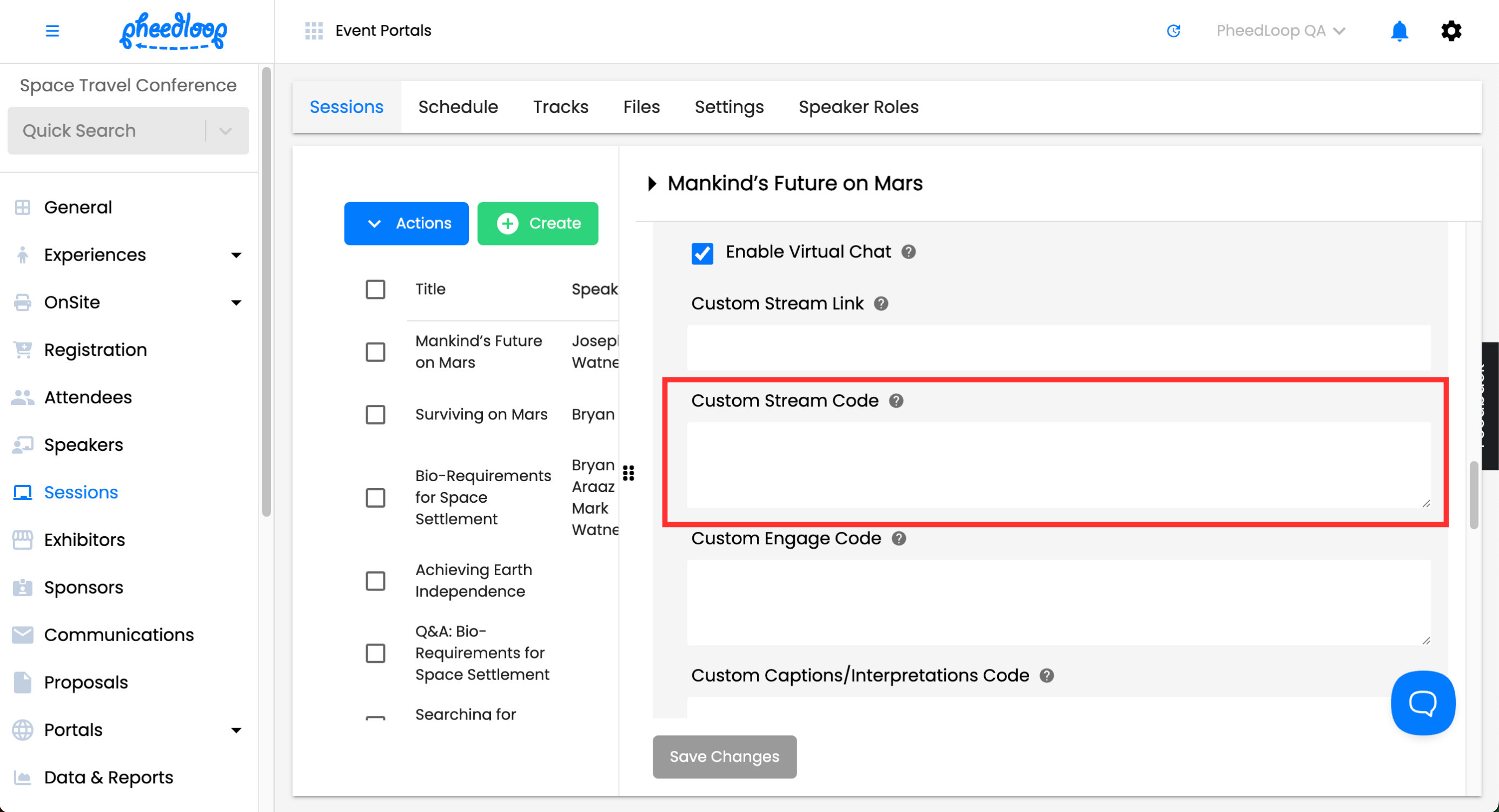How to Connect Third Party Streaming to the Virtual Portal
PheedLoop offers support for third party streaming services beyond Zoom and ClickMeeting. If you are hosting your session on an externally embeddable streaming service, PheedLoop has built in support to host that session in the Virtual Portal or Event App. This means that your attendees can experience the event in one location instead of branching out to other platforms.
Please note that you can also upload pre-recorded videos from your desktop and have them serve as your sessions. To do so, please review our Uploading Pre-Recorded Videos to Sessions On Demand Content, and Simulive article.
Grabbing the Embed Code from your Third Party Streaming Service
In order to connect your stream to PheedLoop, you will need to grab the Embed Code. In this article, we will use YouTube as an example.

- Navigate to your video page
- Select the Share button
- Select Embed
- Copy the embed code
Setting up your Session with Custom Steam Code
Once you have your embed code you will want to paste it in the Custom Stream Code field for your session.
- From the Event Dashboard, navigate to Sessions > Sessions
- Select the Session you wish to adjust from the list
- Alternatively, select Create above the session table.
- Scroll down to Virtual Settings
- Under Custom Stream Code, paste the embed code from your video
Select Save Changes