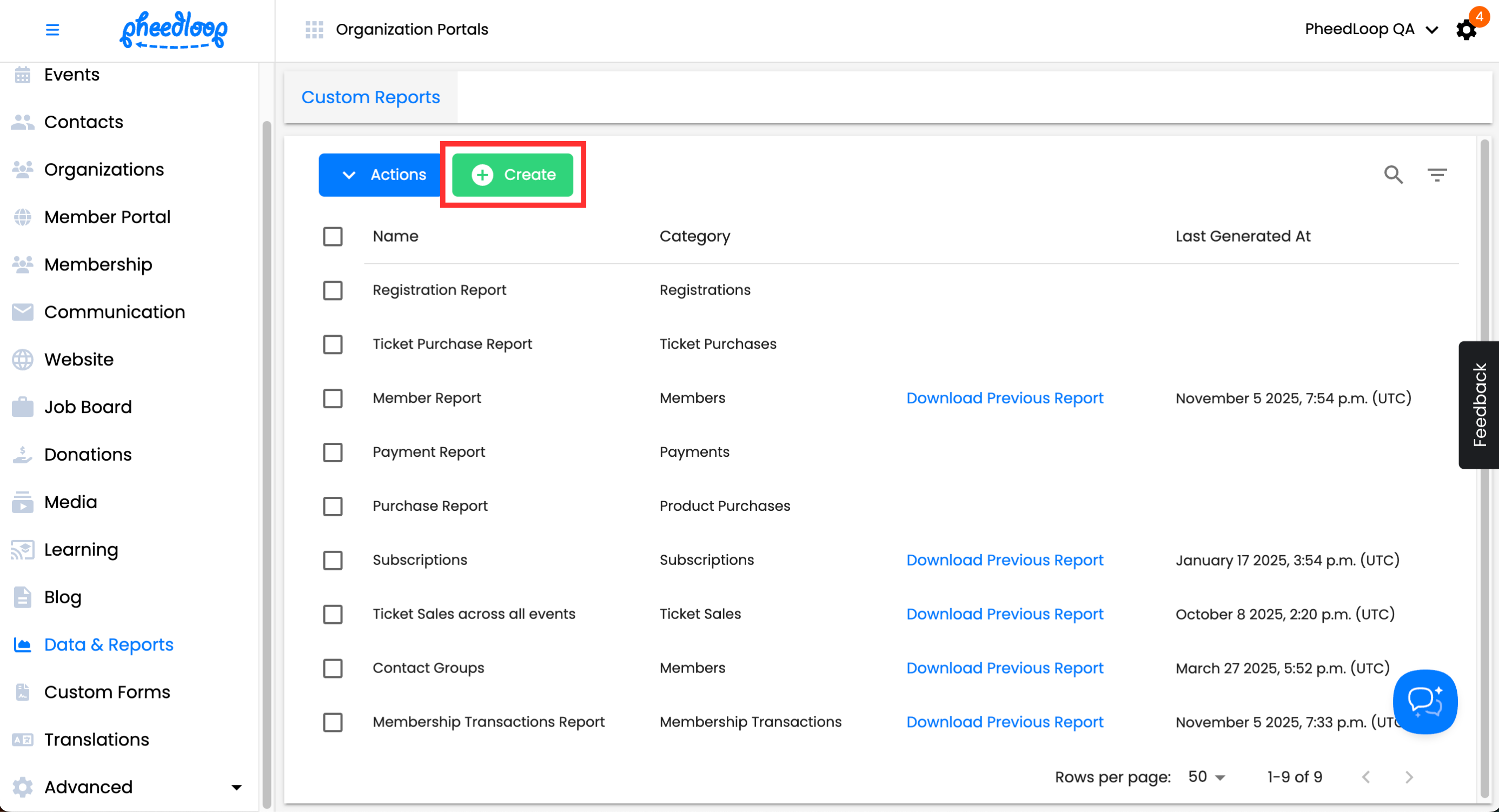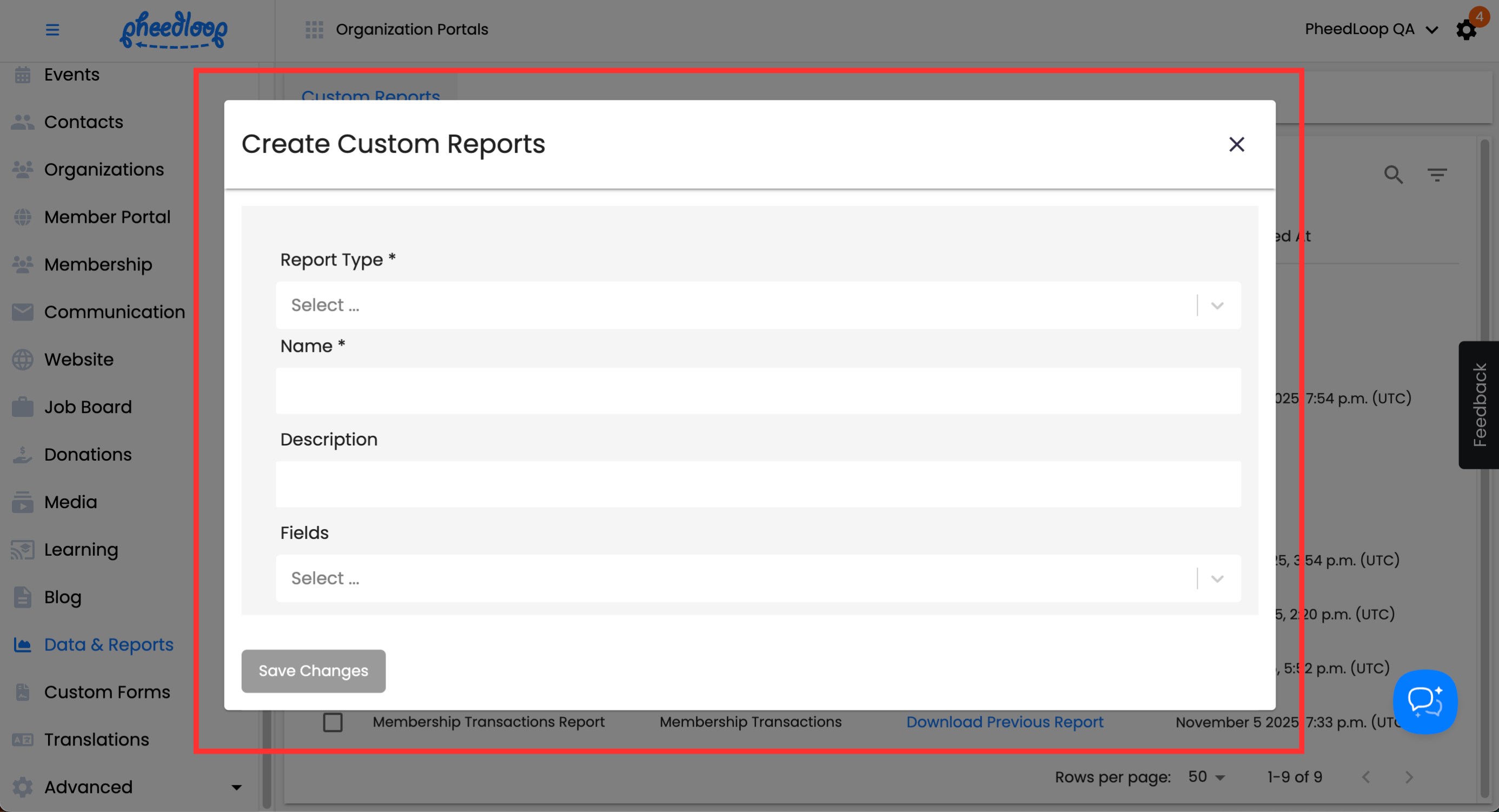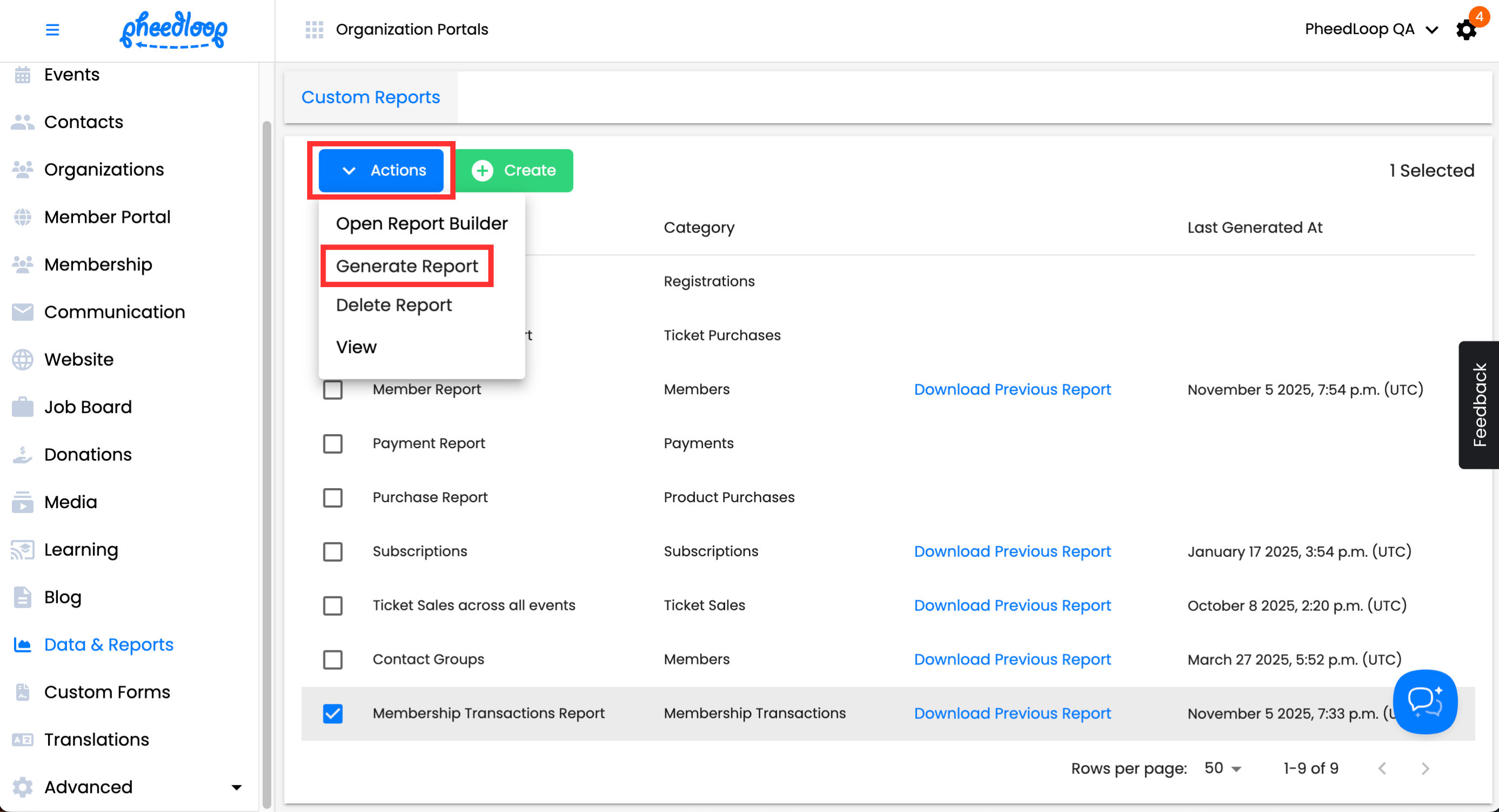Creating Custom Reports for Data and Analytics in the Membership Dashboard
Much like the Event Dashboard, the Membership Dashboard can make use of Custom Reports for Data and Analytic purposes. For administrators, Custom Reports are ideal for organizing and analyzing existing members, membership data, and all features the Membership Dashboard provides.
Available Report Types
There are over 20 report types to choose from. To get a better sense of the Custom Reports feature, we recommend selecting one of the report types and experimenting with what fields that can be included in the report.
- Members
- Attendee Organization
- Registrations
- Ticket Purchases
- Sponsors
- Exhibitors
- Payments
- Organization Payments
- Membership Payments
- Refunds
- Product Purchases
- Promotions
- Transactions
- Speakers
- Donations
- Form Responses
- Subscriptions
- Membership Transactions
- Course Enrollment Report
- Learning Management - Credit Types Report
- Learning Management Course Report
- Learning Management - Quiz Report
- Event
Create Your Custom Report
- Navigate to Data and Reports > Custom Reports
Above the Reports table, select Create
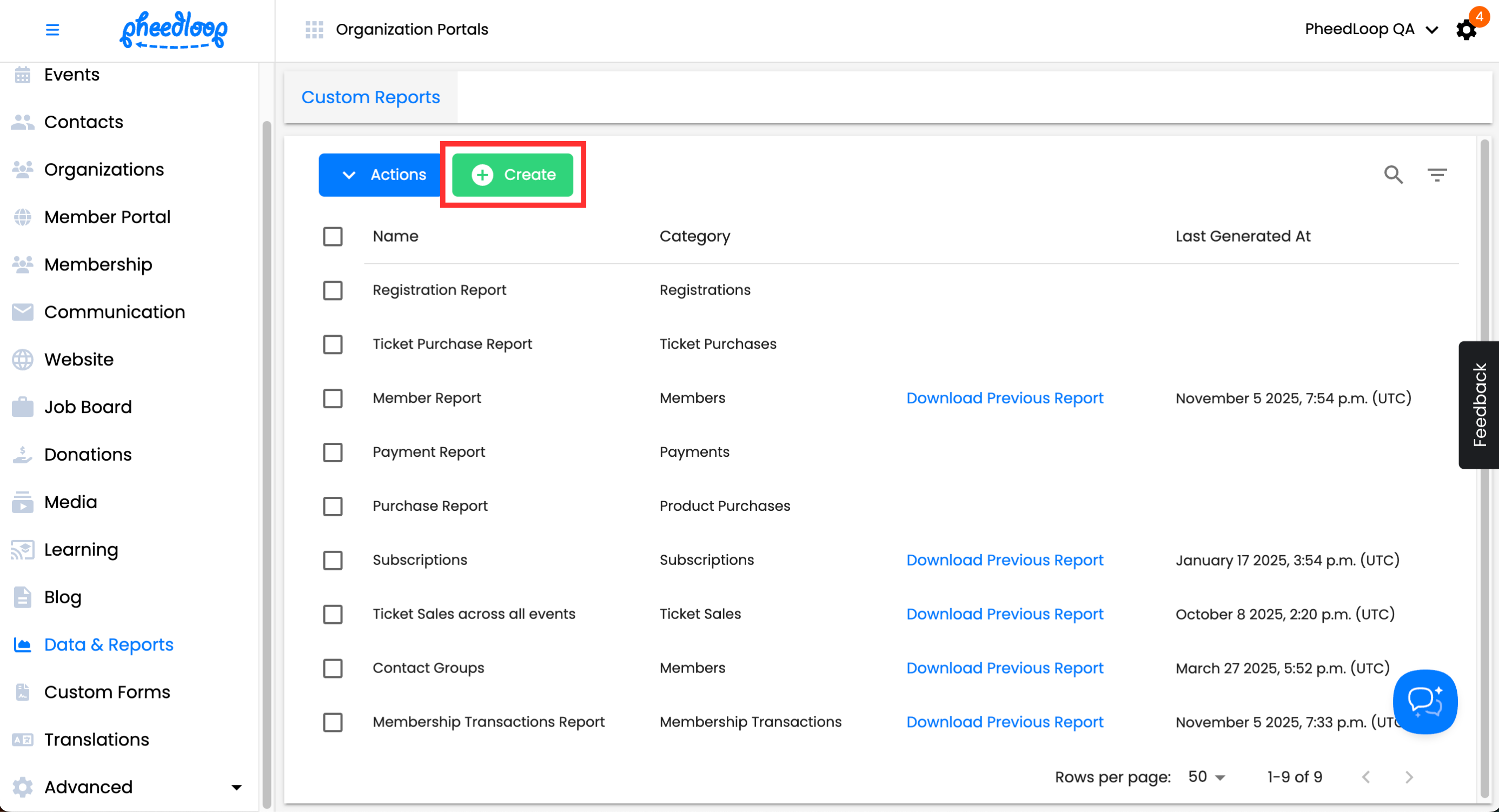
- Select your Report Type. Name the report, and (optional) add a description.
- Click into the Fields dropdown and select the fields you want populated inside of this report.
Press Save Changes
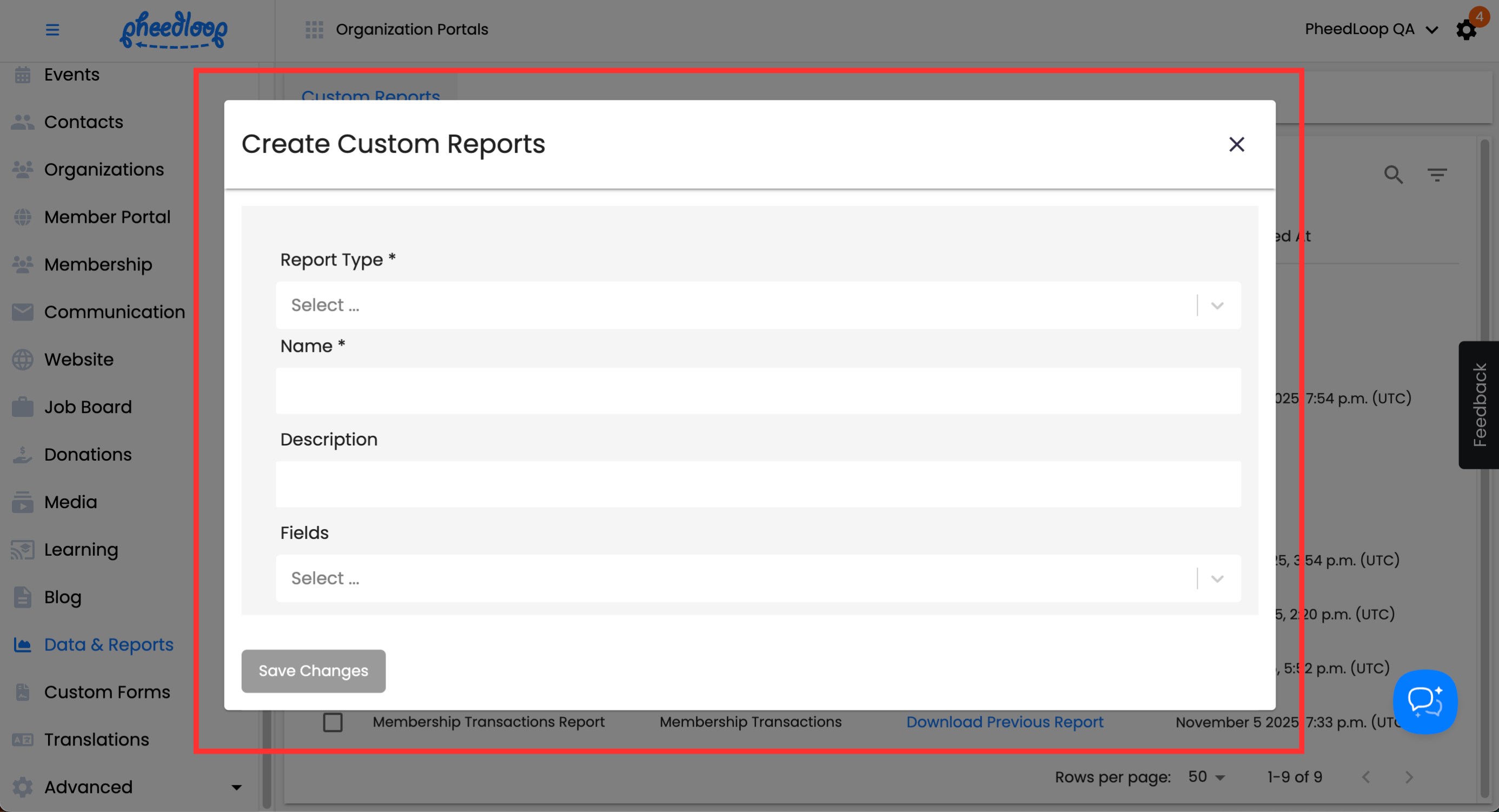
Now that your report is created, you will want to generate the report in order to download it.
- From the data table, select the newly created report
- Above the Custom Reports table, select Actions > Generate Report.
- Alternatively, you may select Actions > View to view the report inside of the dashboard.
Select Actions > Open Report Builder if you would like to further edit your report. For more information, please review our Using the Report Builder article.
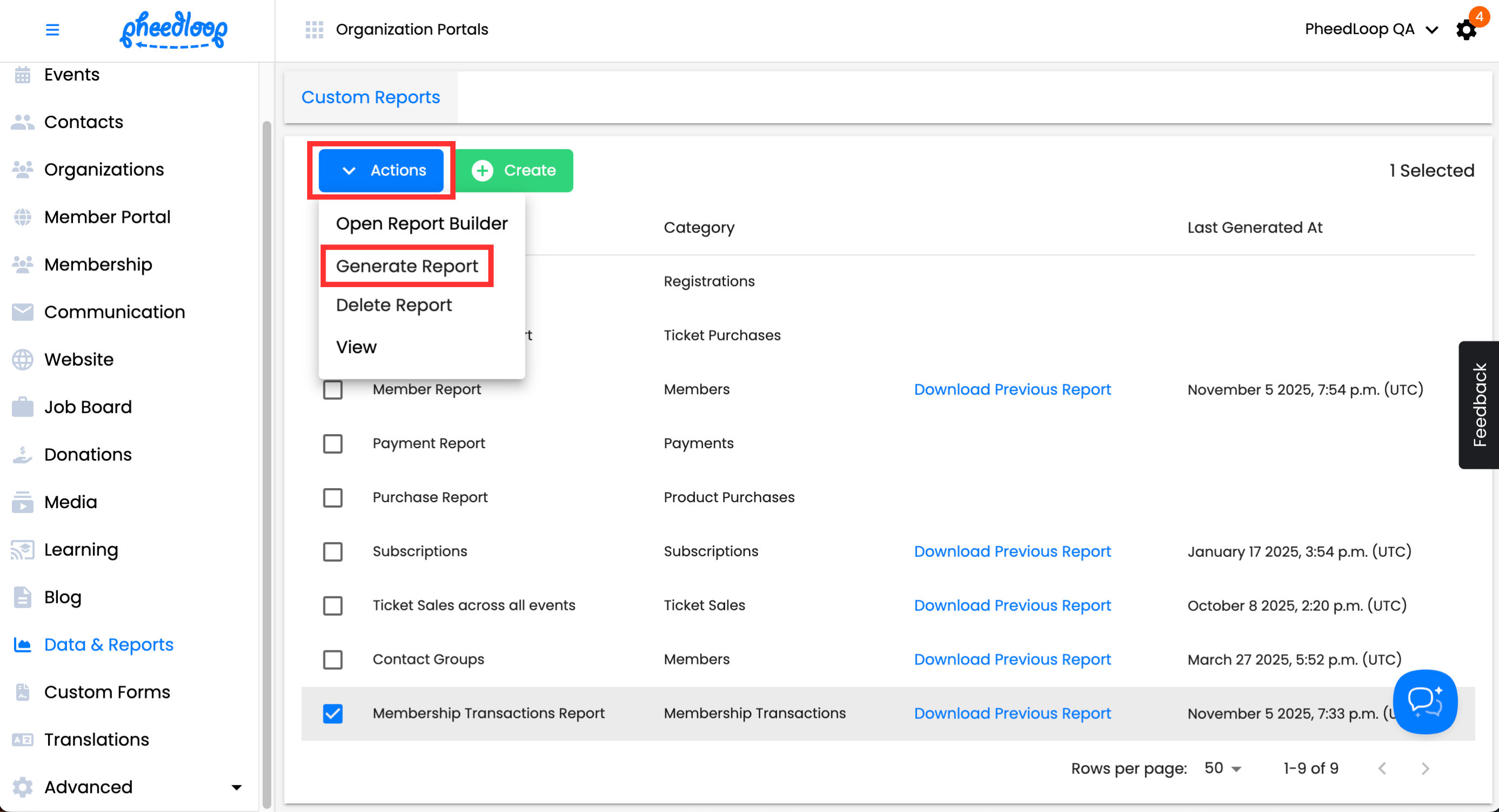
The report will automatically download in your browser. Additionally, a Download Previous Report button will be visible once the report is ready. You can always click back into this button to download the last generated version of this report.