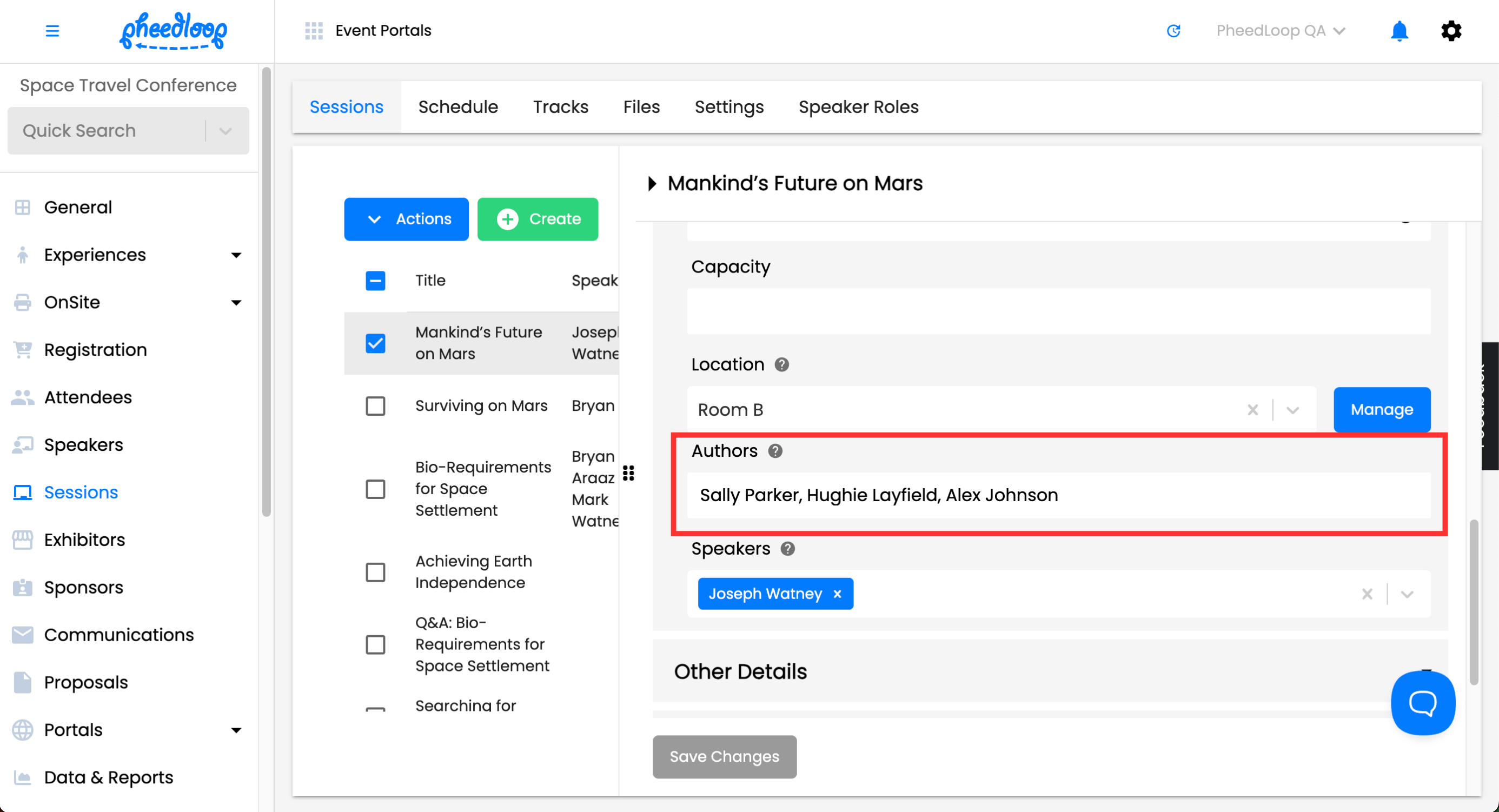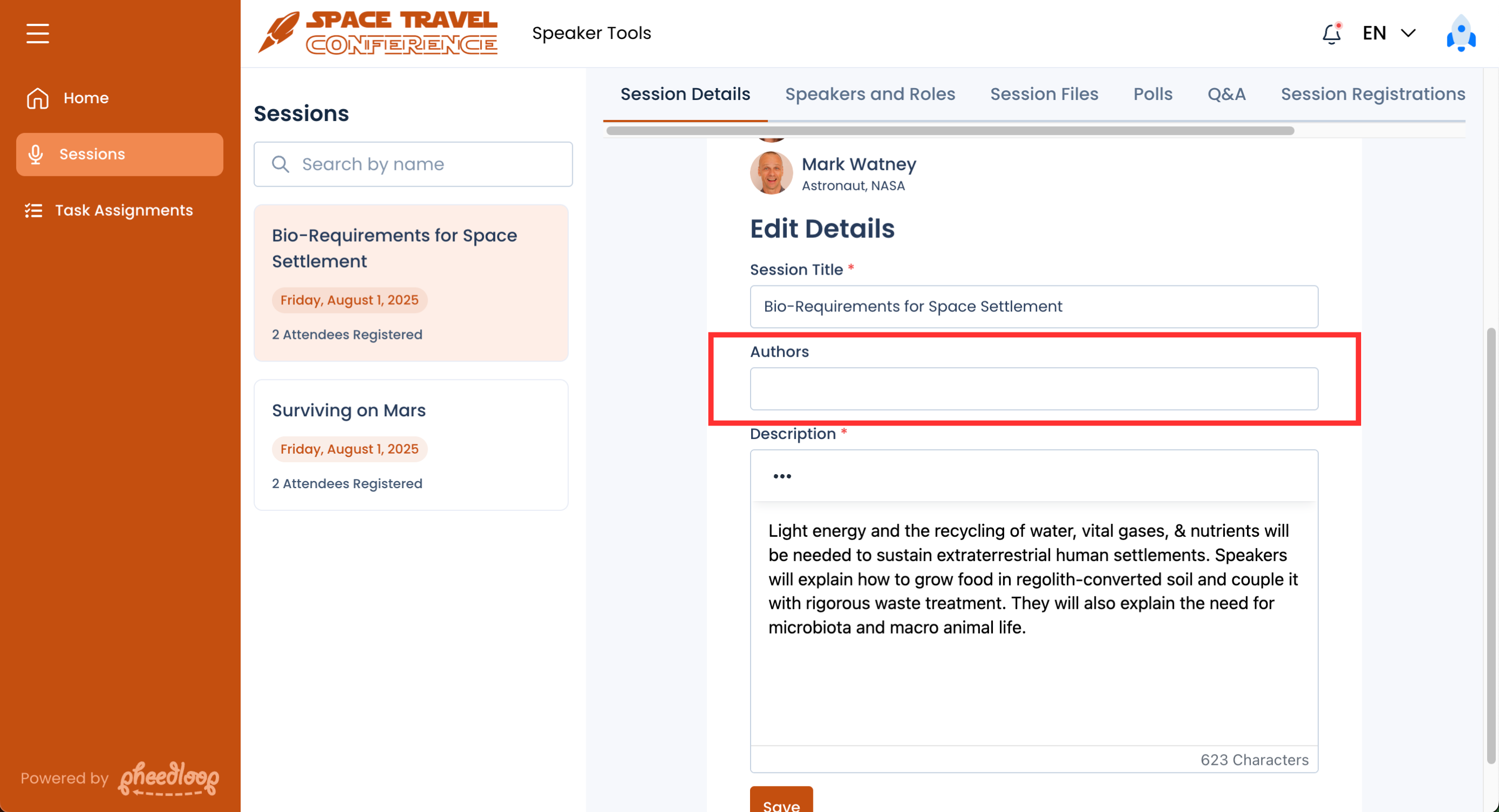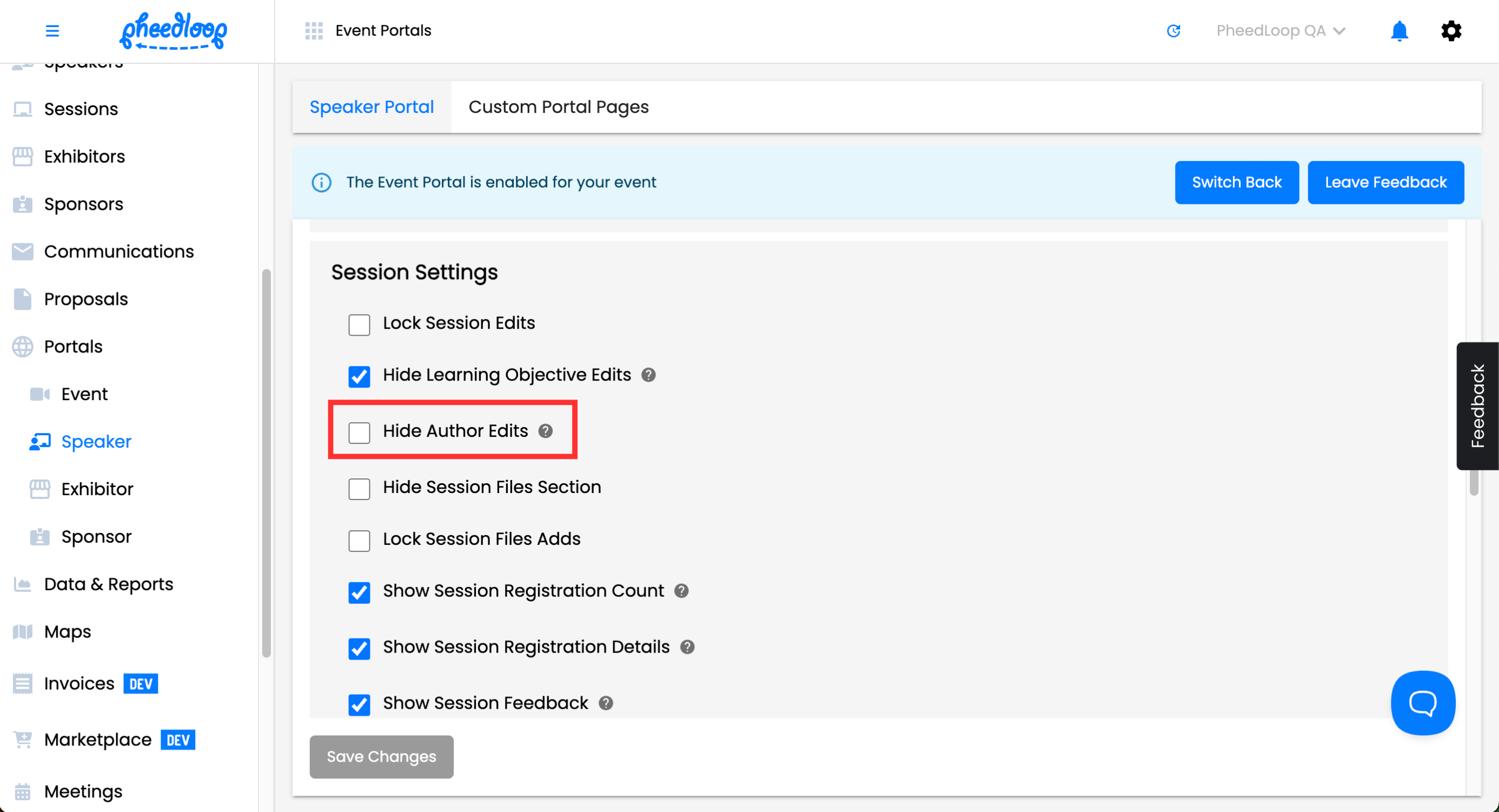Using Authors for your Event
The Authors field is a simple text field that allows you to recognize individuals without needing to add them as an attendee or speaker. The biggest benefit to using this field is that you can credit individuals without needing to use up a user credit.
The Authors field will appear in the Event Website, Virtual Portal, and PheedLoop Go!. If added, Authors will be displayed in the session details page under the speaker.

Adding Authors to a Session
- From the Event Dashboard, navigate to Sessions > Sessions
- Select the Session you wish to edit from the list
- Scroll down to Basic Details
- Under the Authors field, enter the names of the individuals to be included
- It is recommended to separate the names with commas for readability
Select Save Changes
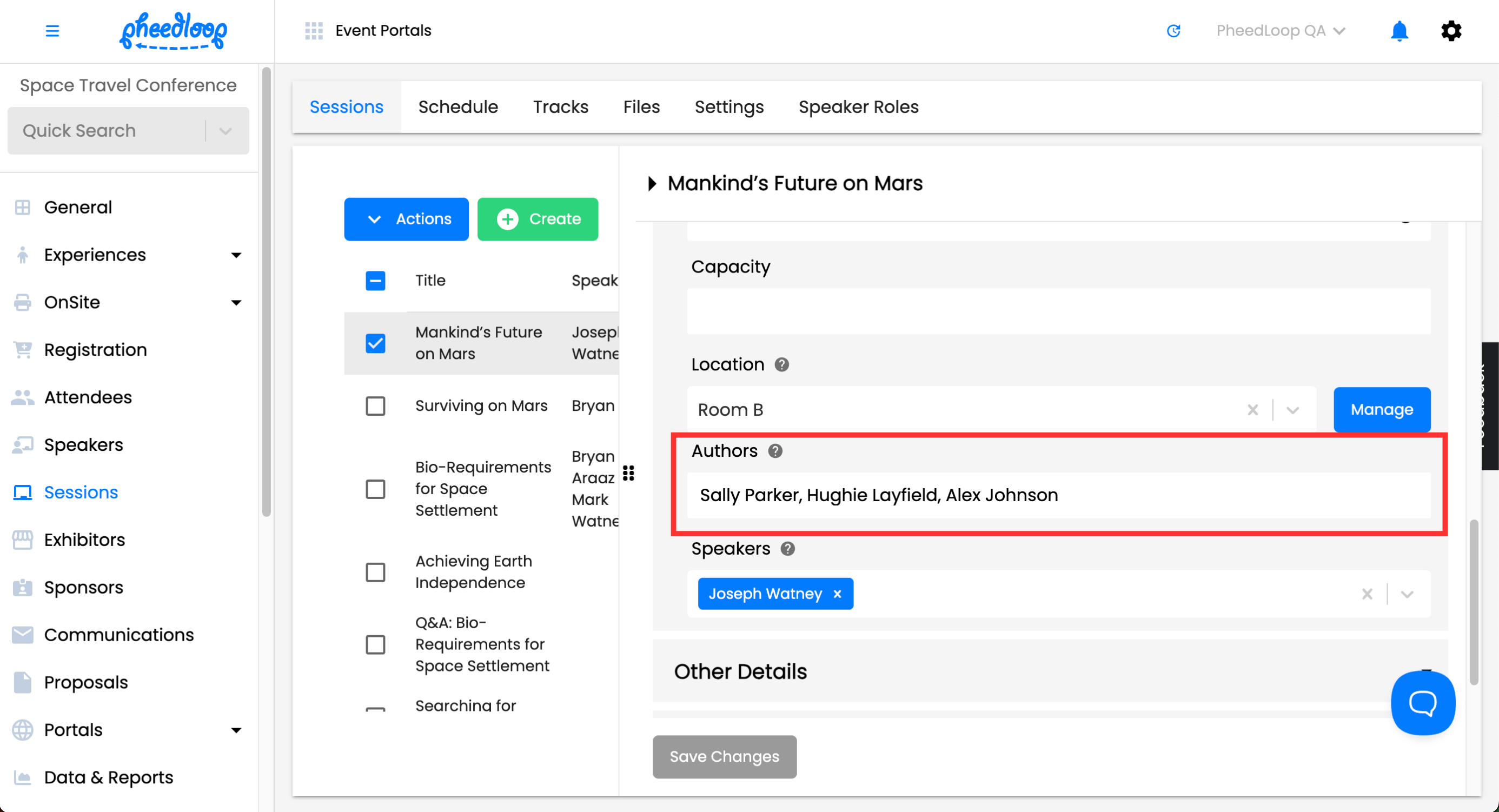
The individuals will now appear in the description when opening the session.
Adding Authors in the Speaker Portal
The Authors field impacts more than just the Sessions page in the Event Dashboard. Authors can be included as part of your proposal process and as a field for your session and proposal Report Types for custom reports.
Speakers can also add authors as they fill out the proposal and from their Speaker Portal.
- From the Speaker Portal, navigate to Sessions
- Select the Session you wish to include Authors in
- Navigate to the Session Details tab
- Under the Authors field, enter the names of the individuals you wish to credit
- Ensure the names are separated by commas
Select Save
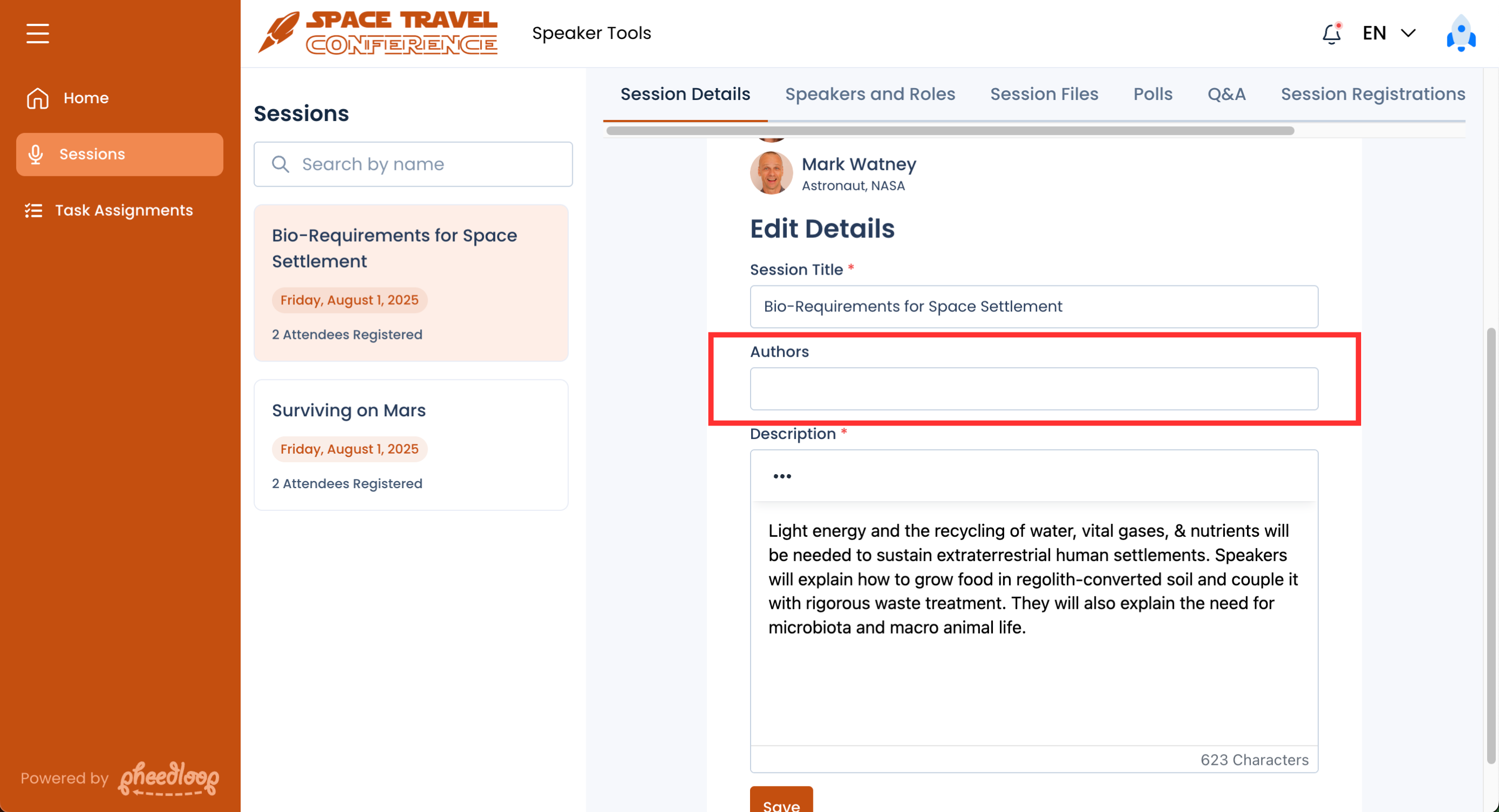
The session will now be updated with the Authors. Event Administrators can disable access in the Event Dashboard if necessary.
- From the Event Dashboard, navigate to Portals > Speaker > Speaker Portal
- Scroll down to Session Settings
- Toggle on the Hide Author Edits checkbox to disable access
Select Save Changes
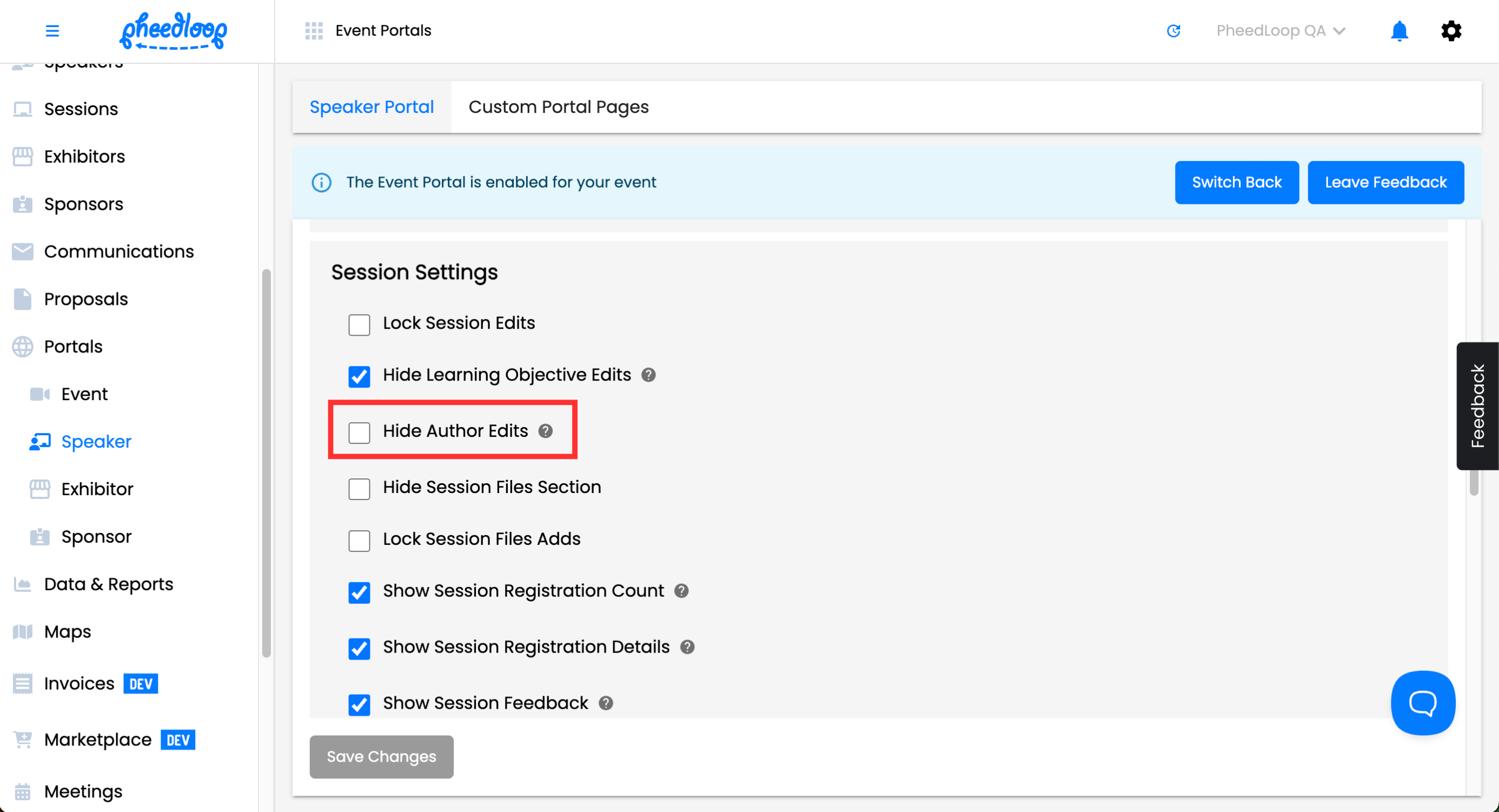
Changing the Authors Field Name
To better fit your event experience, the Authors field can be set to appear as another word, phrase, or sentence for your event. For instructions on how to use our translation feature, please review 1. Translating Default Text in our Translating Text, Button, Phrases, and Labels article.